Loomi Content: Copy generator
The AI copywriting generator aligns with the campaign theme, brand, and tone of voice.
This is a Premium tier feature powered by Loomi AI. For more information, contact your CSM.
Loomi Content generator empowers you to create personalized and engaging content across various campaigns. It is an upgrade to the existing Content Generator solution.
Why use Loomi Content copy generator
Here's how you can benefit from using Loomi Content copy generator:
- Time-saving and ideation: Get inspired by idea generation and create your campaign content in minutes.
- Flexibility: Generate content for email, SMS, MMS, and push notifications, and create multiple content variants to choose the best option.
- Quality and consistency: Produce high-quality copy that aligns with your brand and tone of voice and maintain a consistent tone across all communications.
- Context awareness: The generator knows your campaign's context, including the project name, campaign, scenario, and node name. The generated content is relevant and personalized to the specific campaign or field.
This tool uses AI technology and may contain errors or inaccuracies.
How to generate your content
Loomi AI uses a similar structure when generating emails, push notifications, or messaging content. The steps below apply to all campaign events using Loomi Content.
Set up your tone of voice
Set up the tone of voice within the project settings. Loomi Content will adopt your preferred way of communication for each content generation.
Give instructions or choose from the examples
Write your instructions (maximum 1,000 characters) in the type-in field. Get inspiration from the examples listed, or use them directly. Be as specific as possible. The more information you provide the AI in your prompt, the better results you get.
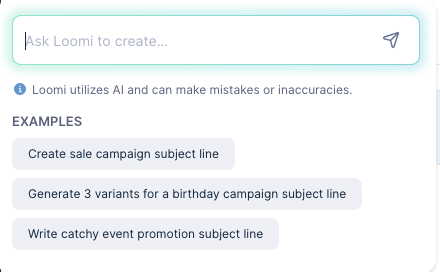
Here's an example of an instruction for email subject line:
[Create a welcome subject line for a new customer. Use a warm, inviting style. Target customers are parents who buy clothes for newborns or little babies.]
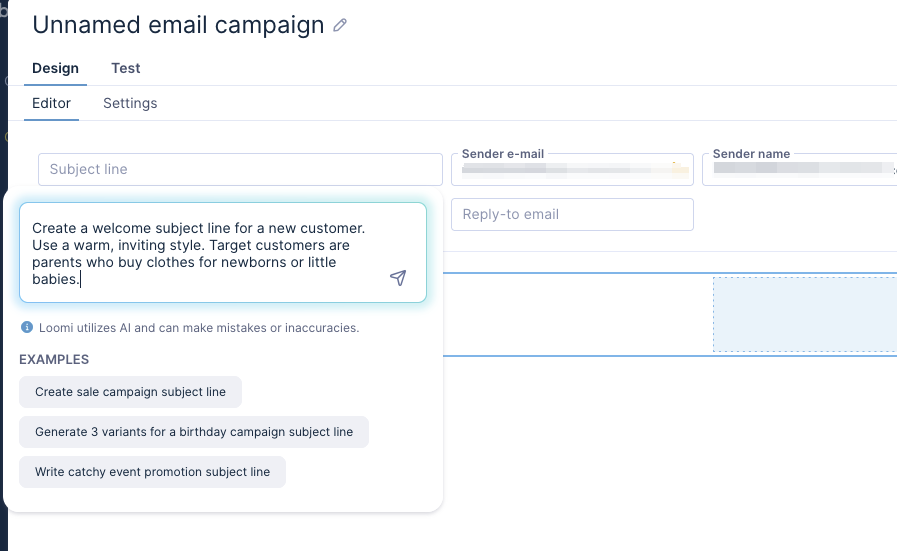
Click the arrow or click Enter to start the content generation. Loomi Content inserts the result directly to the field, message, or content block, depending on the campaign event where you are using it.
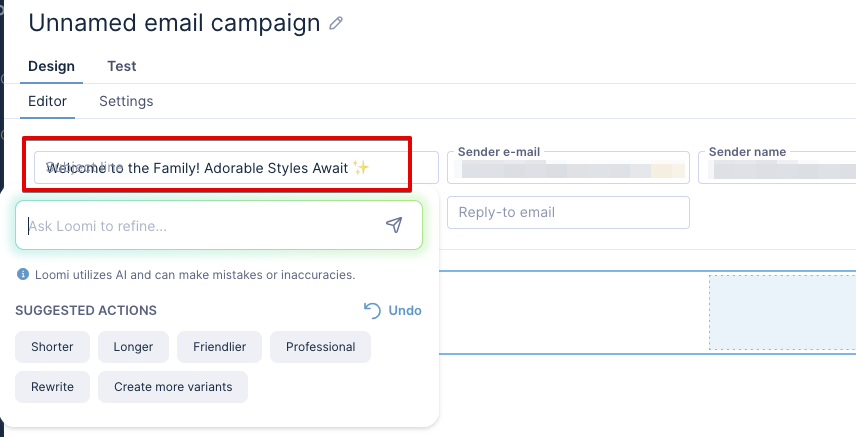
Adjust response
When editing an already generated or existing copy, you can either provide further instructions or select one of the predefined options:
- Shorter: Make the text shorter.
- Longer: Make the text longer.
- Friendlier: Adjust the text's tone to be more friendly.
- Professional: Adjust the text's tone to be more professional.
- Rewrite: Generate a new variant of the text.
- Create more variants: Generate 3 more text variants.
If you aren't happy with the result, click Undo to go back to the previous copy.
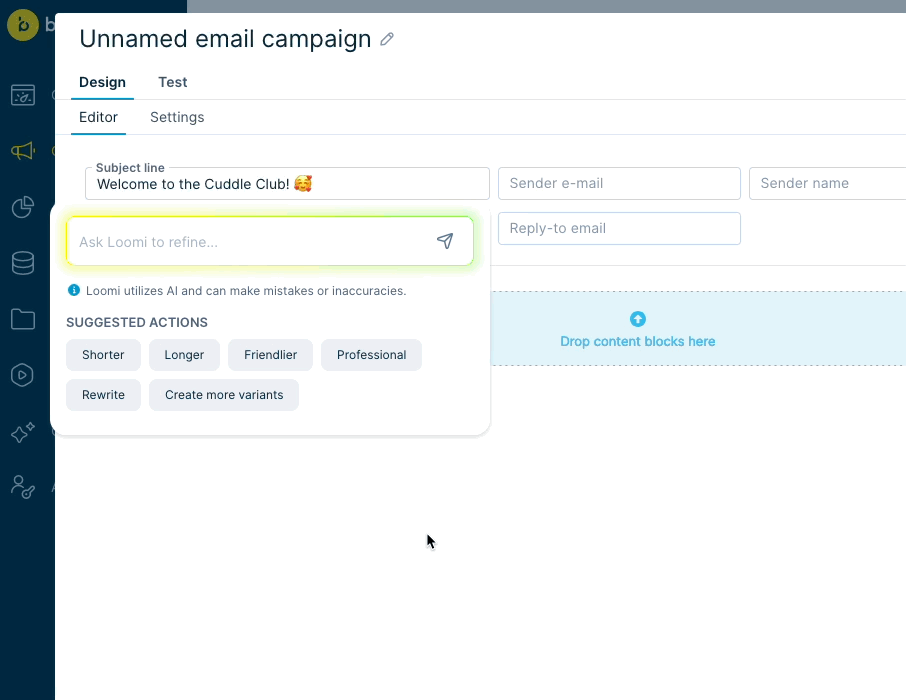
Work with variants
Ask Loomi AI to provide more variants to choose from. The results display in a list. Click the one you like the most to transfer it to the respective field.
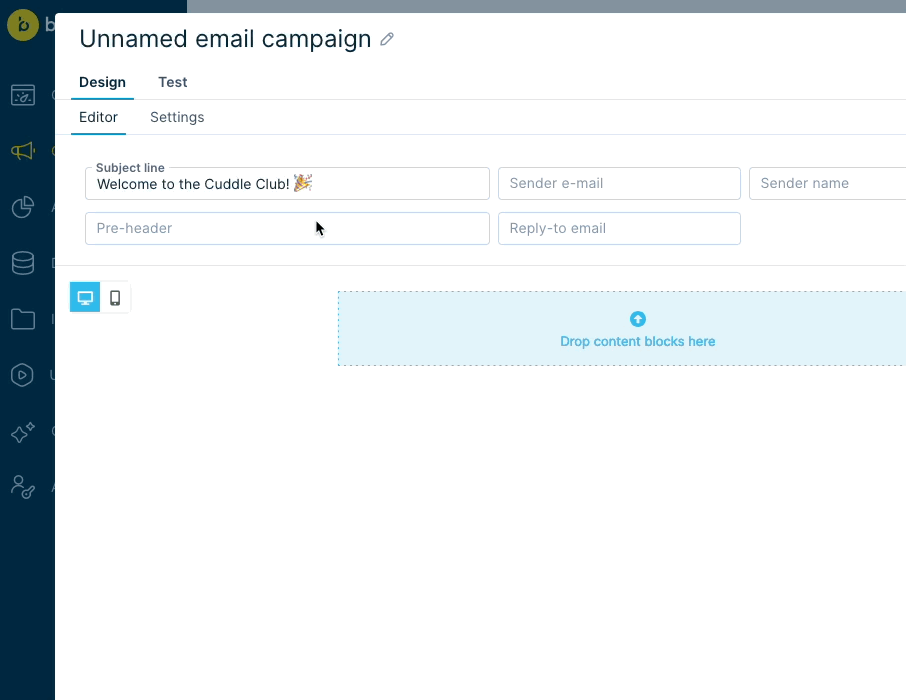
When you work with variants in the email body via content tabs, the results display in the editor. Update the variant or select the one you like the most.
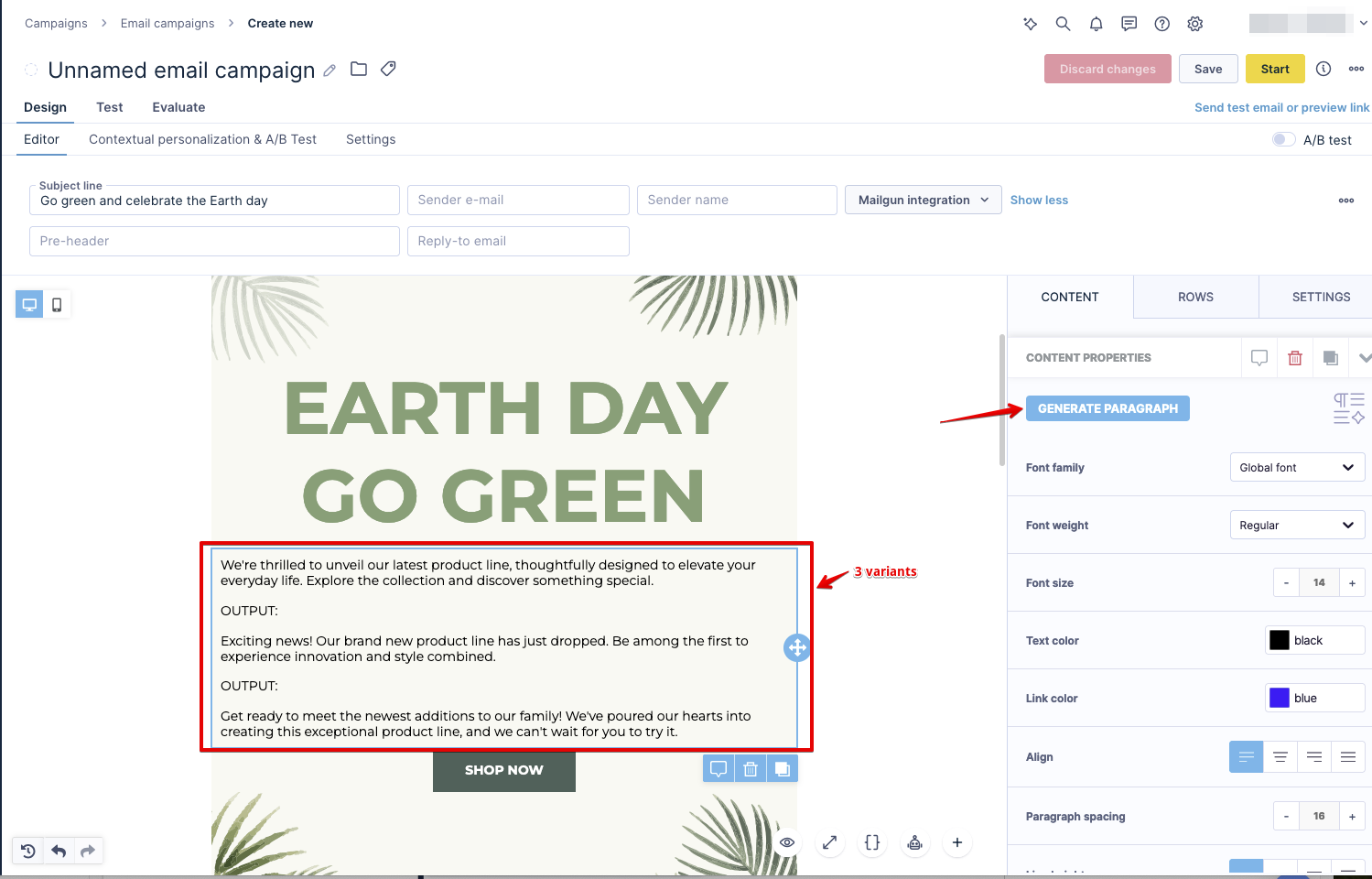
Where you can use Loomi Content copy generator
Create personalized and engaging copy for the following campaigns and fields.
Email campaigns
Access your email campaign via Email node in Scenarios or create a new one with Campaigns > Email campaigns > New Email Campaign > Visual builder.
Email subject line and pre-header
- Hover over your email campaign's subject line or pre-header field and click the star icon to activate Loomi Content.
- Follow the instructions to help you create the desired content.
Email body
- Find Loomi AI section in the Content tab of the visual builder. There are 4 AI elements used for standard text elements:
- AI Title
- AI Paragraph
- AI Button
- AI List
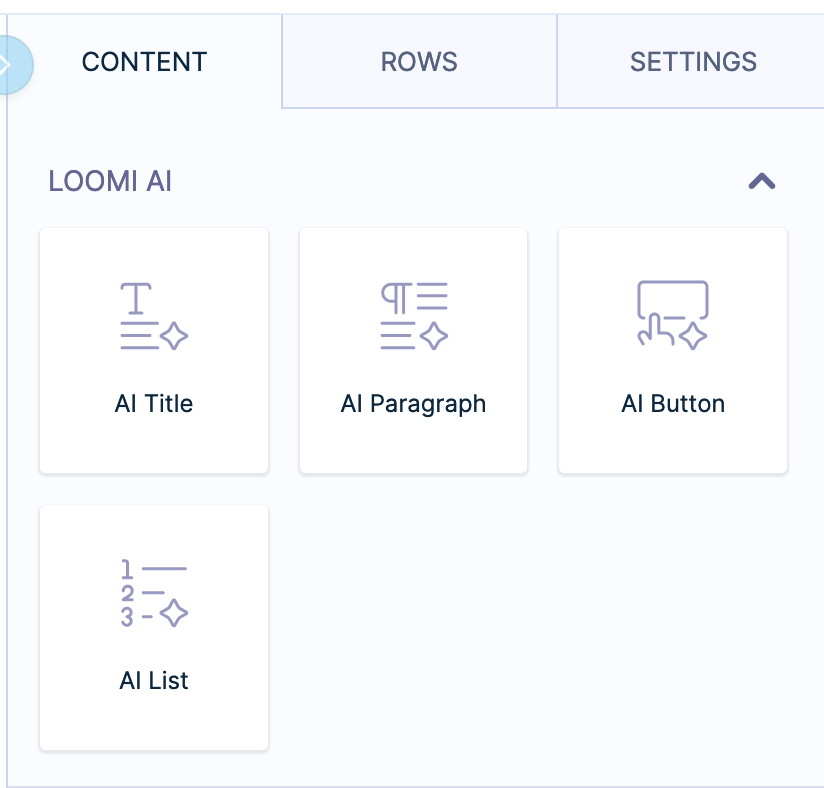
- Drag and drop selected Loomi Content types into your email template and generate the copy by providing the instructions.
- Let's pick AI paragraph as an example. Click Generate paragraph and follow the instructions to help you create the desired content.

Messaging
Navigate to your SMS/MMS campaign message via SMS node in Scenarios or create a new one with Campaigns > SMS campaigns > New SMS Campaign > Blank SMS (or use of a template). Move the toggle to enable MMS.
SMS and MMS message
- Hover over your SMS campaign's message field and click the star icon to activate Loomi Content.
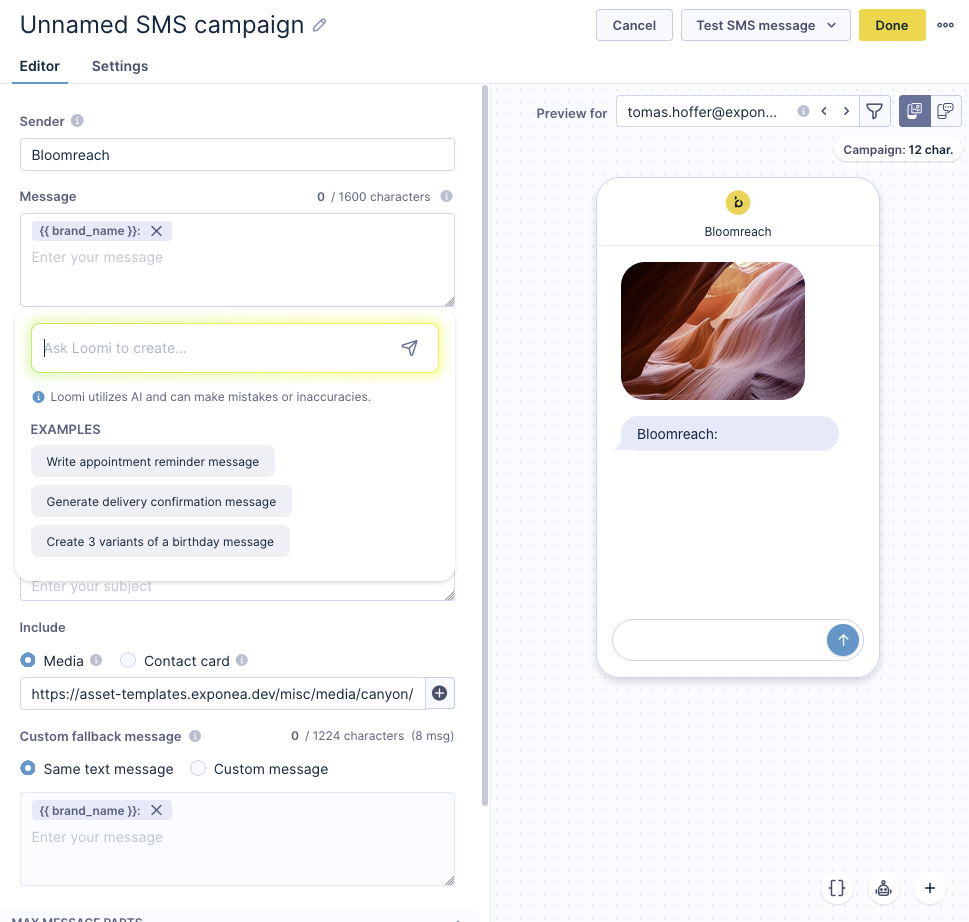
- Follow the instructions to help you create the desired content.
MMS subject
- Hover over your MMS campaign's subject line and click the star icon to activate Loomi Content.
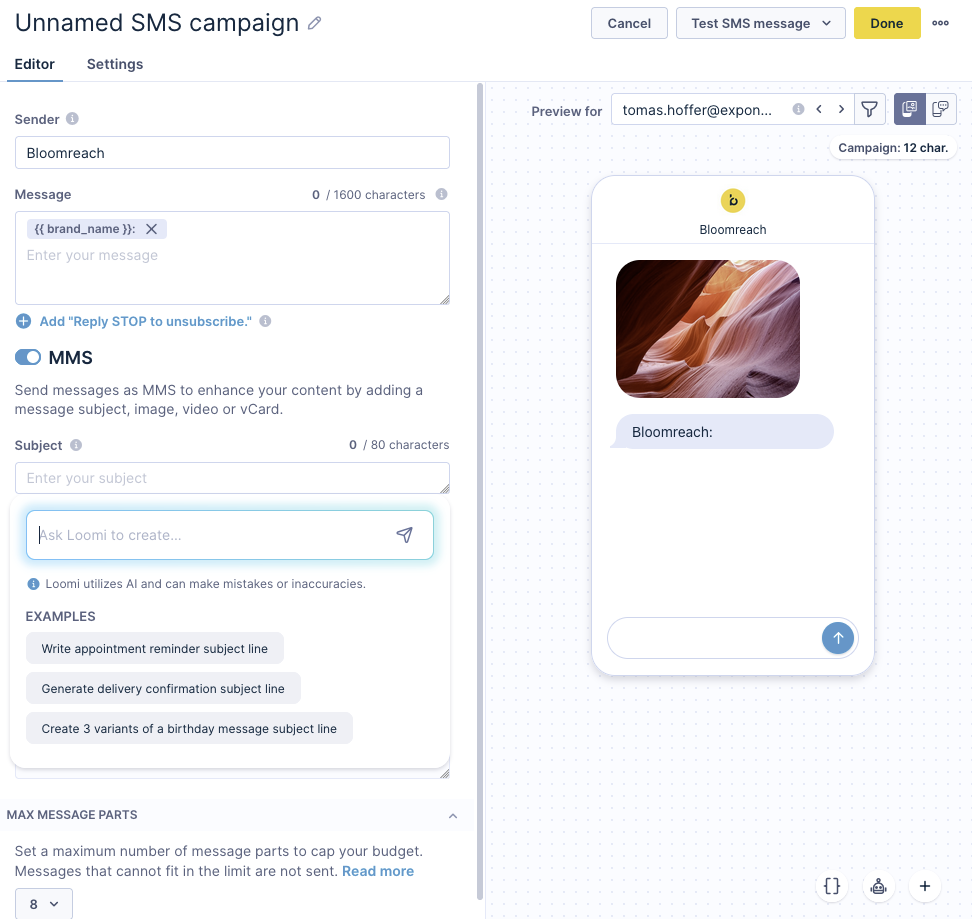
- Follow the instructions to help you create the desired content.
Fallback message
If an MMS cannot be delivered due to size limitations or unsupported content types, setting up a fallback SMS is a good practice. Either re-use the SMS message by selecting campaigns_same_text_message or craft a new text in campaigns_custom_message\. Loomi Content can help you with your copywriting here as well.
- Hover over your SMS fallback message field and click the star icon to activate Loomi Content.
- Ask Loomi AI to refine your fallback message, let it shorten your text, or rewrite it to fit the length limit.
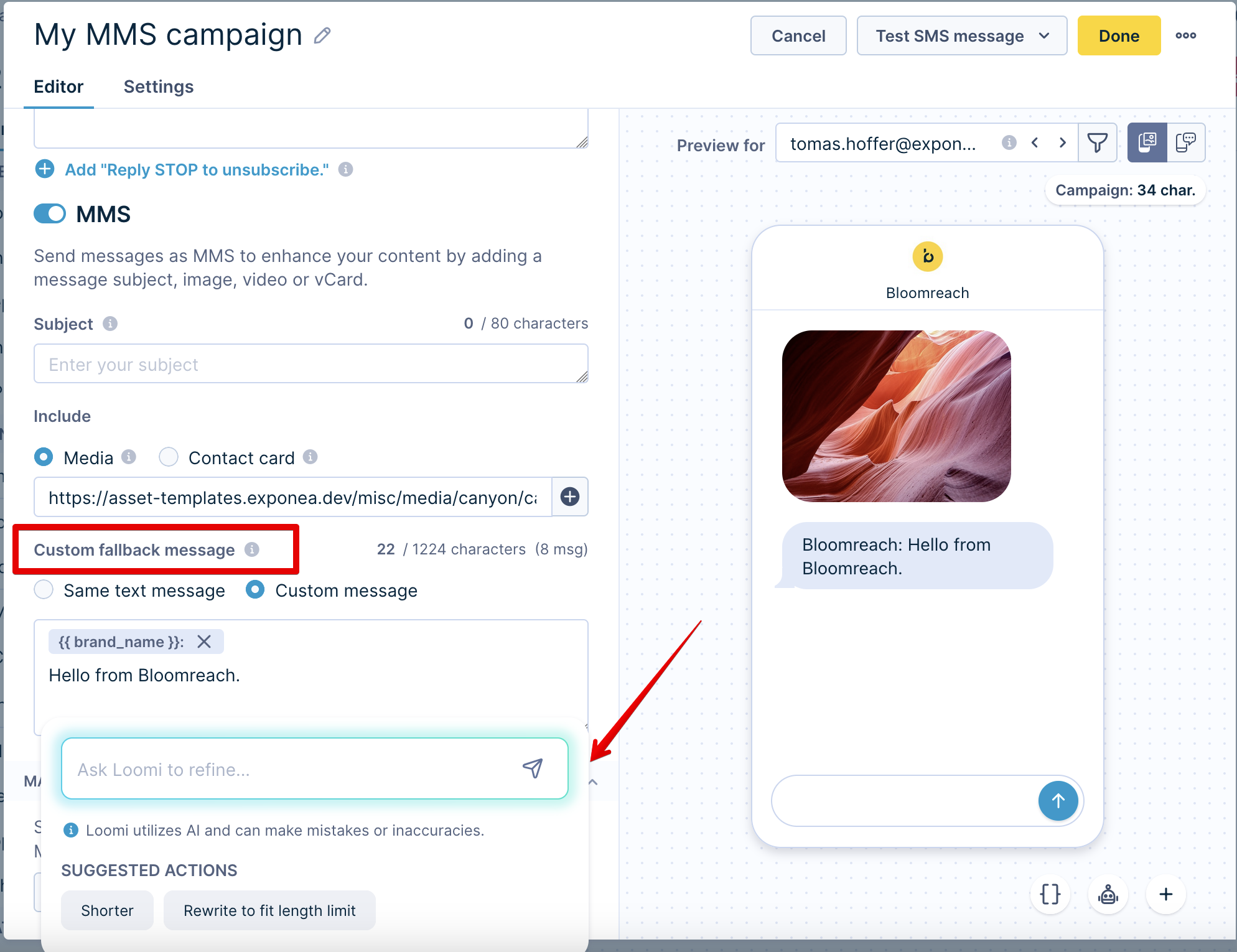
Push notifications
Mobile push notifications (title and message)
Find your Mobile push notification via Mobile push node in Scenarios.
- Hover over your Mobile push's title or message field and click the star icon to activate Loomi Content.
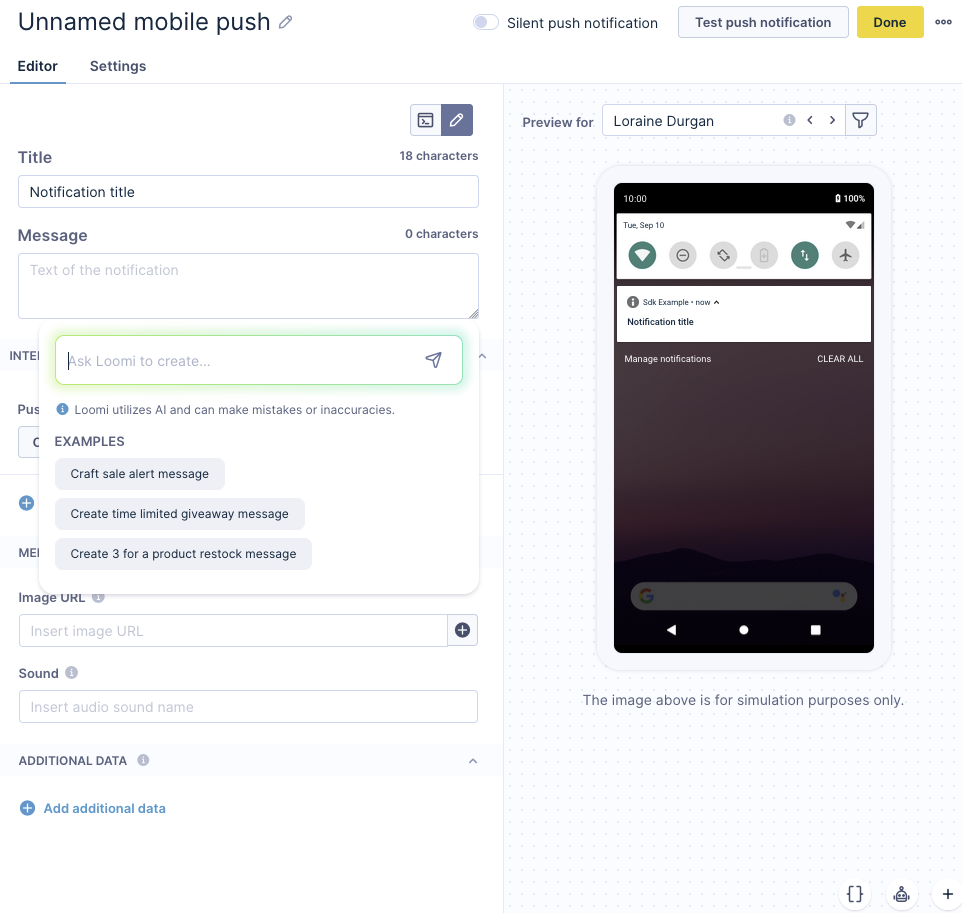
- Follow the instructions to help you create the desired content.
Browser push notifications (title and message)
Open your Browser push notification via Browser push node in Scenarios.
- Hover over your Browser push's title and/or message field and click the star icon to activate Loomi Content.
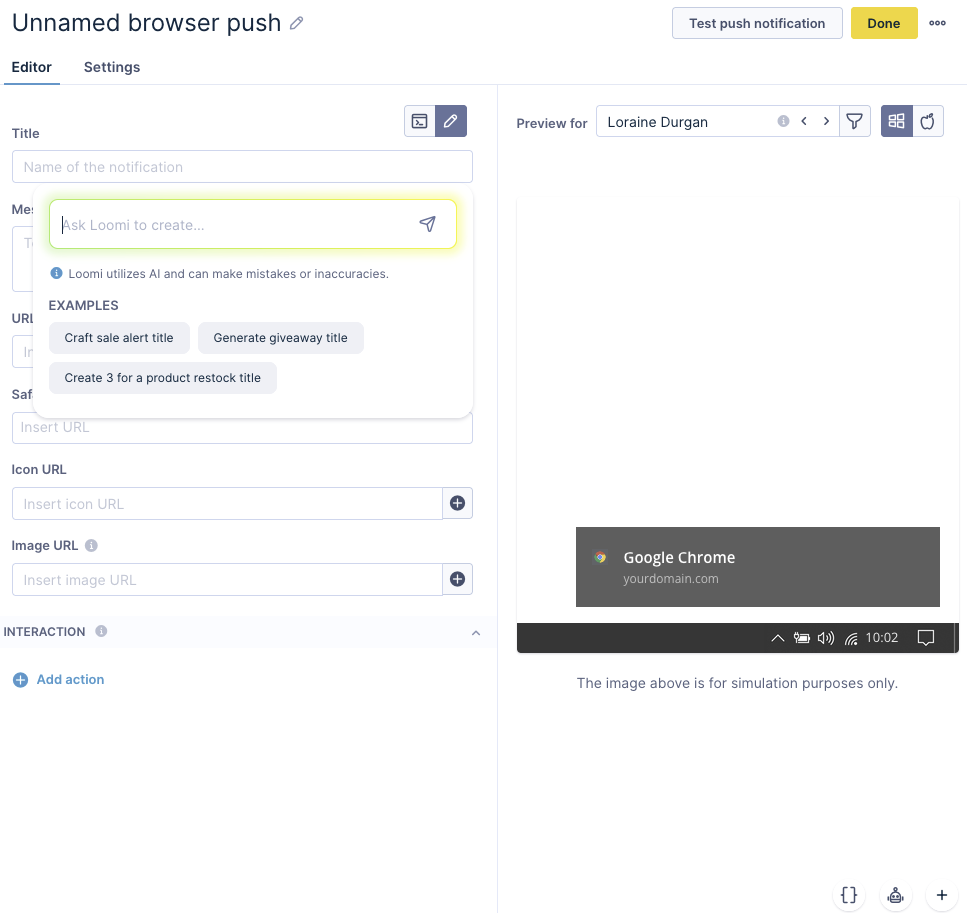
- Follow the instructions to help you create the desired content.
Loomi Content copy generator use cases
Imagine you're a marketer using Loomi Content copy generator to streamline your campaigns. You create a new copy for an SMS campaign, then adjust the existing copy to fit your message better. You generate multiple variants to find the most effective one and get fresh ideas for your SMS content.
Next, you move to MMS campaigns, where you create new copy, adjust existing messages, and generate multiple variants. You also get creative ideas for your MMS content.
For your email campaigns, you use Loomi AI to create a new copy, adjust existing content, and generate more variants. You get inspired with new ideas for your email copy.
Finally, you craft push notifications by creating new copies, adjusting existing messages, and generating multiple variants. You also get innovative ideas for your push notification content.
Limitations
- Maximum 1,000 characters per an instruction (a prompt).
- Maximum 10 requests per minute per user.
- Maximum 200 requests per day per user.
Updated 8 months ago
