Email list hygiene filter
The email list hygiene filter allows for project-level filtering of customers who should not receive any email campaign to manage the health of your subscribers' list. We recommend following the emailing best practices and targeting only active subscribers.
When the feature is turned on, the filter you set within this feature will apply automatically for all campaigns in your project. Customers who match the filter will not receive any email except those sent via transactional API or when using general consent.
Set up email list hygiene filter
To set up an Email list hygiene filter:
- Go to Project settings.
- Under Campaigns, click Channels.
- Under Emails, switch on Email list hygiene filter.
- To define the filter, click Edit filter.
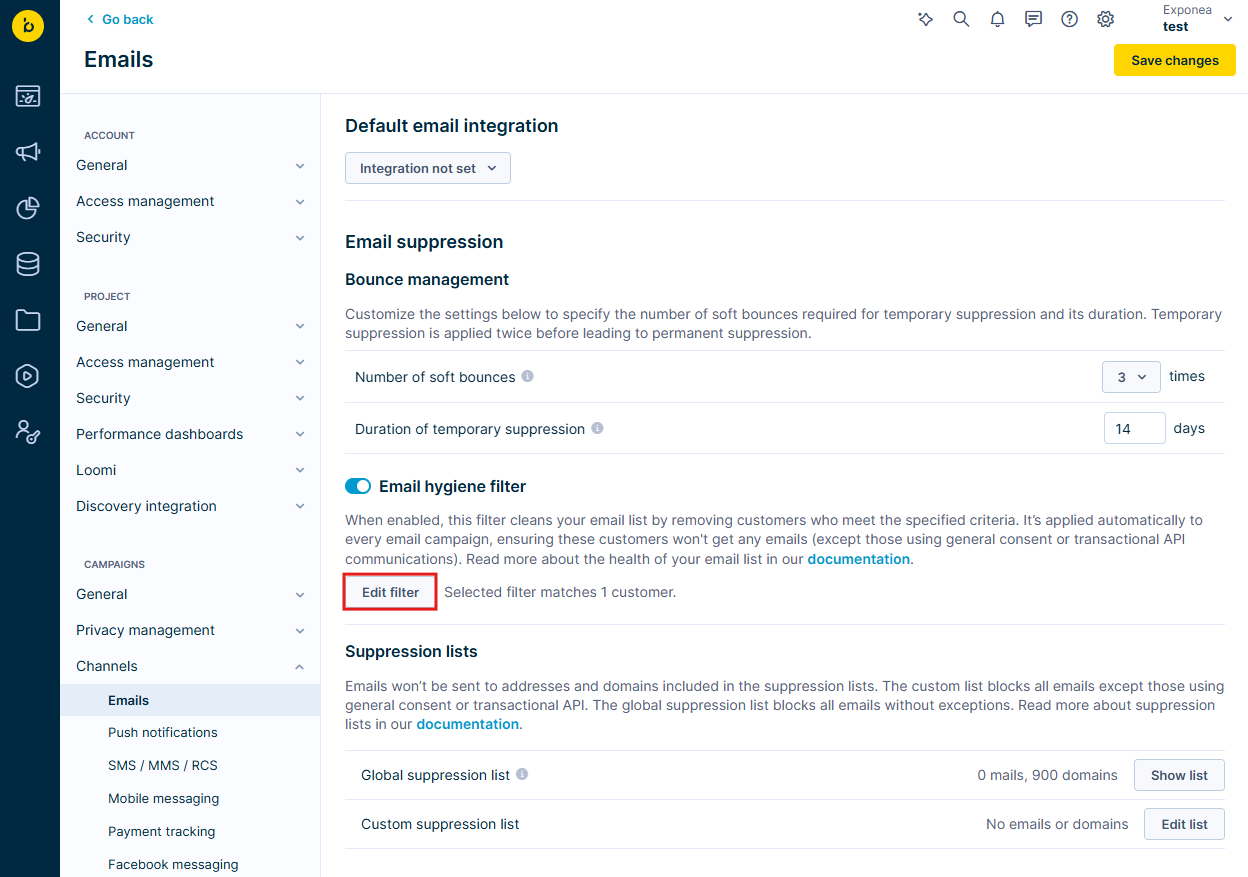
There is a default filter available following the best practices to filter out inactive users. However, the filter can be fully customized to match your requirements.
Read more about how filters in the Filtering data article.
Default filter
The predefined filter excludes the following customer segments:
- Subscribers who haven't engaged for more than 180 days, were sent an email in the last 180 days and signed up more than 90 days ago.
- Subscribers who have engaged in the last 90-180 days and were sent an email in the last 7 days.
- Subscribers who signed up more than 90 days ago but never engaged.
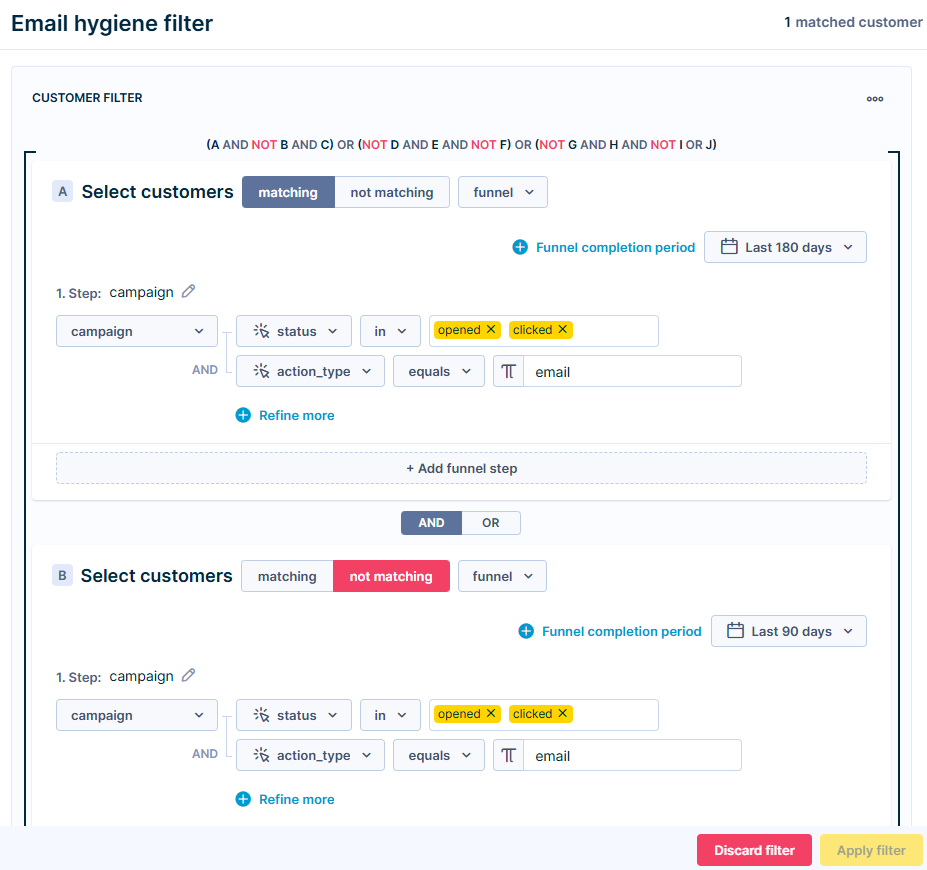
Important
The filter significantly alters the number of email recipients
When reviewing campaigns via the Test tab, if customers are excluded due to an email hygiene list, they won't be counted in the total number of customers passing through the email node. As a result, you may notice a significant difference in the customer count.
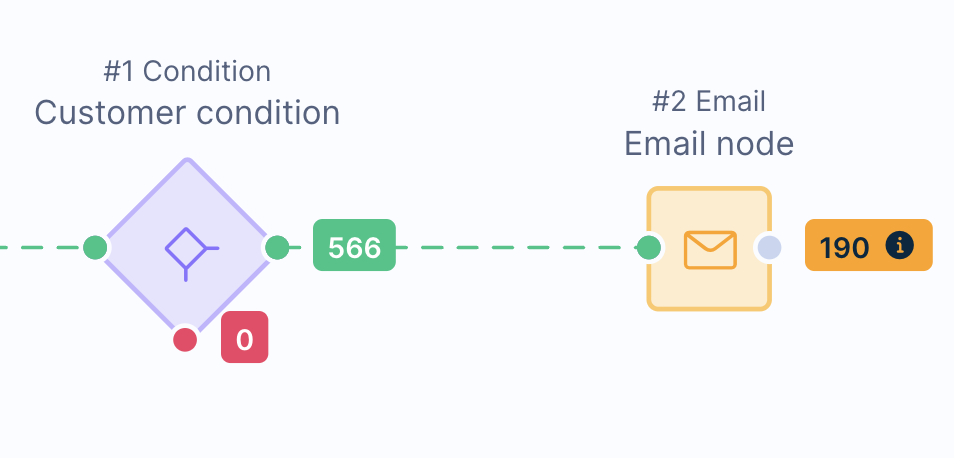
Updated 11 months ago
