In-app messages
Display native in-app messages based on definitions set up in Engagement using the iOS SDK
The SDK enables you to display native in-app messages in your app based on definitions set up in Engagement.
In-app messages work out-of-the-box once the SDK is installed and configured in your app; no development work is required. However, you can customize the behavior to meet your specific requirements.
Refer to the In-app messages user guide for instructions on how to create in-app messages in the Engagement web app.
Also see In-app messages FAQ at Bloomreach Support Help Center.
Tracking
The SDK automatically tracks banner events for in-app messages with the following values for the action event property:
show
In-app message displayed to user.click
User clicked on action button inside in-app message. The event also contains the correspondingtextandlinkproperties.close
User clicked on close button inside in-app message or in-app message has been automatically closed by delay. The event also contains the correspondingtextproperty if close button with label has been clicked.error
Displaying in-app message failed. The event contains anerrorproperty with an error message.
The behavior of in-app message tracking may be affected by the tracking consent feature, which in enabled mode requires explicit consent for tracking. Refer to the consent documentation documentation for details.
Customization
Customize in-app message actions
You can override the SDK's default behavior when an in-app message action (click button or close message) is performed by setting inAppMessagesDelegate on the Exponea instance.
First, create your own implementation of InAppMessageActionDelegate:
class MyInAppDelegate: InAppMessageActionDelegate {
// If overrideDefaultBehavior is set to true, default in-app action will not be performed ( e.g. deep link )
let overrideDefaultBehavior: Bool = true
// If trackActions is set to false, click and close in-app events will not be tracked automatically
let trackActions: Bool = false
// This method will be called when an in-app message action is performed
func inAppMessageClickAction(message: InAppMessage, button: InAppMessageButton) {
// Here goes your code
// Method called when action button has been clicked by user.
// The button contains button text and button URL
}
// This method will be called when an in-app message is closed
func inAppMessageCloseAction(message: InAppMessage, button: InAppMessageButton?, interaction: Bool) {
// Here goes your code
// Method called when in-app message has been closed.
// On in-app close by click on CANCEL button:
// - the `button` is not null
// - the `button` contains button text
// - the `interaction` is true
// On in-app close with default interaction by user (close button, dismiss, etc...):
// - the `button` is null
// - the `interaction` is true
// On in-app close without interaction by user (in-app message timeout)
// - the `button` is null
// - the `interaction` is false
}
// Method called when in-app message is shown.
func inAppMessageShown(message: ExponeaSDK.InAppMessage) {
// Here goes your code
}
// Method called when any error occurs while showing in-app message.
func inAppMessageError(message: ExponeaSDK.InAppMessage?, errorMessage: String) {
// Here goes your code
// In-app message could be NULL if error is not related to in-app message.
}
}
Then set the delegate:
Exponea.shared.inAppMessagesDelegate = MyInAppDelegate()
If you set trackActions to false but you still want to track click or close events under some circumstances, you can call the methods trackInAppMessageClick or trackInAppMessageClose in the action methods:
func inAppMessageClickAction(message: InAppMessage, button: InAppMessageButton) {
if <your-special-condition> {
Exponea.shared.trackInAppMessageClick(message: message, buttonText: button.text, buttonLink: button.url)
}
}
func inAppMessageCloseAction(message: InAppMessage, button: InAppMessageButton?, interaction: Bool) {
if <your-special-condition> {
Exponea.shared.trackInAppMessageClose(message: message, buttonText: button?.text, isUserInteraction: interaction)
}
}
The method trackInAppMessageClose will track a close event with the interaction property value true by default. Use the optional parameter interaction of this method to override this value.
The behaviour of
trackInAppMessageClickandtrackInAppMessageClosemay be affected by the tracking consent feature, which in enabled mode requires explicit consent for tracking. Refer to the Tracking Consent documentation for details.
Override button action type in HTML message
The SDK automatically processes button action URLs as follows:
- If the URL starts with
httporhttps, the action type is set tobrowser. - In all other cases, the action type is set to
deep-link.
It's possible to override this behavior by explicitly specifying the optional attribute data-actiontype with one of the following values:
browser- web URL, to be opened in a browserdeep-link- custom URL scheme or Universal Link, to be processed by the app accordingly
You can do this in the HTML builder by inserting the data-actiontype attribute as in the example below:
<div class="bee-block bee-block-4 bee-button">
<div data-link="https://example.com" data-actiontype="browser" style="font-size: 14px; background-color: #f84cac; border-bottom: 0px solid transparent; border-left: 0px solid transparent; border-radius: 4px; border-right: 0px solid transparent; border-top: 0px solid transparent; color: #ffffff; direction: ltr; font-family: inherit; font-weight: 700; max-width: 100%; padding-bottom: 4px; padding-left: 18px; padding-right: 18px; padding-top: 4px; width: auto; display: inline-block;" class="bee-button-content"><span style="word-break: break-word; font-size: 14px; line-height: 200%;">Action</span></div>
</div>
The SDK also supports the data-actiontype attribute in <a> elements for compatibility with the Visual builder:
<div class="bee-block bee-block-4 bee-button">
<a data-link="https://example.com" data-actiontype="deep-link">Click me</a>
</div>
In the Visual builder, you can set the action type as follows:
- In the preview, select the button you want to override the action type for
- In the editor on the right side, scroll down to the
Attributessection - Click on
ADD NEW ATTRIBUTE - Select
data-actiontype - Insert a value (either
browserordeep-link)
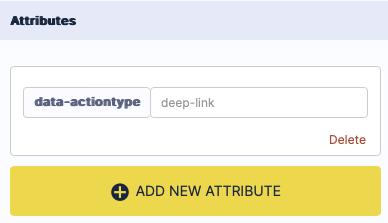
Troubleshooting
This section provides helpful pointers for troubleshooting in-app message issues.
Enable Verbose Logging
The SDK logs a lot of information in verbose mode while loading in-app messages. When troubleshooting in-app message issues, first ensure to set the SDK's log level to
.verbose.
In-app message not displayed
When troubleshooting why an in-app message did not display on your device, always first make sure that the in-app message was preloaded to the device, then troubleshoot message display.
Troubleshoot in-app messages preloading issues
- The SDK requests in-app messages from the Engagement platform any time one of the following occurs:
Exponea.identifyCustomeris calledExponea.anonymizeis called- Any event (except push notification clicked or opened, or session ends) is tracked and the in-app messages cache is older then 30 minutes
- The SDK should subsequently receive a response from the Engagement platform containing all available in-app messages targeted at the current customer. The SDK preload these messages in a local cache.
- If you create or modify an in-app message in Engagement, typically any changes you made are reflected in the SDK after 30 minutes due to the in-app messages being cached. Call
Exponea.identifyCustomerorExponea.anonymizeto trigger reloading so changes are reflected immediately. - Analyze the log messages (especially examples 2-5) to determine whether the SDK is requesting and receiving in-app messages and your message was preloaded.
- If the SDK is requesting and receiving in-app messages but your message is not preloaded:
- The local cache may be outdated. Wait for or trigger the next preload.
- The current customer may not match the audience targeted by the in-app message. Verify the message's audience in Engagement.
Invoking
Exponea.anonymizetriggers fetching in-app messages immediately butExponea.identifyCustomerneeds to be flushed to the backend successfully first. This is because the backend must know the customer so it can assign the in-app messages with matching audience. If you have setExponea.flushModeto anything other thenFlushMode.IMMEDIATE, you must callExponea.flushData()to finalize theidentifyCustomerprocess and trigger an in-app messages fetch.
Troubleshoot in-app message display issues
If your app is successfully requesting and receiving in-app messages but they are not displayed, consider the following:
-
In-app messages are triggered when an event is tracked based on conditions set up in Engagement. Once a message passes those filters, the SDK will try to present the message in the top-most
presentedViewController(except for slide-in messages that useUIWindowdirectly).
It's possible that your application decides to present anotherUIViewControllerright at the same time, creating a race condition. In this case, the message might be displayed and immediately dismissed because its parent leaves the screen. Keep this in mind if the logs tell you your message was displayed but you don't see it. -
In-app messages configured to show on
App loadare displayed when asession_startevent is tracked. If you close and quickly reopen the app, it's possible that the session did not time out and the message won't be displayed. If you use manual session tracking, the message won't be displayed unless you track asession_startevent yourself. -
An in-app message can only be displayed if it is loaded, including its images. If the message is not yet fully loaded, the SDK registers a request-to-show for that message so it will be displayed once it is fully loaded. The request-to-show has a timeout of 3 seconds. This means that in case of unpredicted behavior, such as image loading taking too long, the message may not be displayed directly.
-
If in-app message loading hits the timeout of 3 seconds, the message will be displayed the next time its trigger event is tracked. For example, if a
session_startevent triggers an in-app message but loading that message times out, it will not be displayed directly. However, once loaded, it will display the next time asession_startevent is tracked. -
Image downloads are limited to 10 seconds per image. If an in-app message contains a large image that cannot be downloaded within this time limit, the in-app message will not be displayed. For an HTML in-app message that contains multiple images, this restriction applies per image, but failure of any image download will prevent this HTML in-app message from being displayed.
In-app message shows incorrect image
- To reduce the number of API calls and fetching time of in-app messages, the SDK caches the images contained in messages. Once the SDK downloads an image, an image with the same URL may not be downloaded again. If a message contains a new image with the same URL as a previously used image, the previous image is displayed since it was already cached. For this reason, we recommend always using different URLs for different images.
In-app message actions not tracked
- If you have implemented a custom
InAppMessageActionDelegate, actions are only tracked automatically iftrackActionsis set totrue. IftrackActionsis set tofalse, you must manually track the action in theinAppMessageActionmethod. Refer to Customize In-App Message Actions above for details.
Log messages
Note: All logs assigned to In-app handling process are prefixed with
[InApp]shortcut to bring easier search-ability to you. Bear in mind that some supporting processes (such as Image caching) are logging without this prefix.
While troubleshooting in-app message issues, you can follow the process of requesting, receiving, preloading, and displaying in-app messages through the information logged by the SDK at verbose log level. Look for messages similar to the ones below:
-
In-app process has been triggered by SDK usage of identifyCustomer() or event tracking.Event {eventCategory}:{eventType} occurred, going to trigger In-app show processRegister request for in-app message to be shown for $eventType (not for identifyCustomer). Identify customer event will always download in app messages from backend. -
The in-app message process was triggered while application UI is not visible to user therefore no in-app message could be shown anyway.Skipping messages process for {event} because app is not in foreground state -
In-app messages must be preloaded before they can be displayed. If the preload hasn't started or is still in progress, the SDK will wait until the preload is complete and only perform the logic to select an in-app message afterward.Picking in-app message for eventType {eventType}. {X} messages available: [{message1 name}, {message2 name}, ...]. -
Message '{message name}' failed event filter. Message filter: {"event_type":"session_start","filter":[]} Event type: payment properties: {price=2011.1, product_title=Item #1} timestamp: 1.59921557821E9This log contains `eventType` for which the messages going to be searched. Then count of `X` messages and the names of **all** messages received from the server is listed inWe show reasons why some messages are not picked. In this example, message failed event filter - the type was set for `session_start`, but `payment` was tracked. -
There may be a tie between a few messages with the same priority. All messages with same highest priority are listed.Got {X} messages with highest priority for eventType {eventType}. [{message1 name}, {message2 name}, ...] -
The single message is randomly picked from filtered messages with same highest priority forPicking top message '{message name}' for eventType {eventType}eventType -
This log message includes a list of all in-app messages received from the server and preloaded in the local cache. If you don't see your message here, it's possible it wasn't available yet the last time the SDK request in-app messages. If you have confirmed the message was available when the last preload occurred, the current user may not match the audience targeted by the in-app message. Check the in-app message set up in Engagement.Picking in-app message for eventTypes ["payment"]. 2 messages available: ["Payment in-app message", "App load in-app message"]. -
AllGot {X} messages available to show. [{message1 name}, {message2 name}, ...].Xmessages has been collected for registered 'show requests'. Process continues with selecting of message with highest priority. -
After applying all the filters, there is one in-app message left that satisfies the criteria to be displayed. If more than one messages is eligible, the SDK will select the one that has the highest priority configured in Engagement.1 messages available after filtering. Picking highest priority message. -
The single message is randomly picked from all filtered messages. This message is going to be shown to user.Picking top message '{message name}' to be shown. -
Only logging in-app message for control group '${message.name}'
A/B testing In-app message or message without payload is not shown to user but 'show' event is tracked for your analysis.
-
Attempting to show in-app message '{message name}'
In-app message that meant to be show to user (not A/B testing) is going to be shown
-
Posting show to main thread with delay {X}ms.
Message display request is posted to the main thread with delay of `X` milliseconds. Delay is configured by `Display delay` in In-app message settings. Message will be displayed in the last resumed Activity.
Updated about 1 year ago
