Segmentation fork
The Segmentation fork is a Scenario Operator that allows you to divide customers into smaller groups based on common characteristics right in your Scenario.
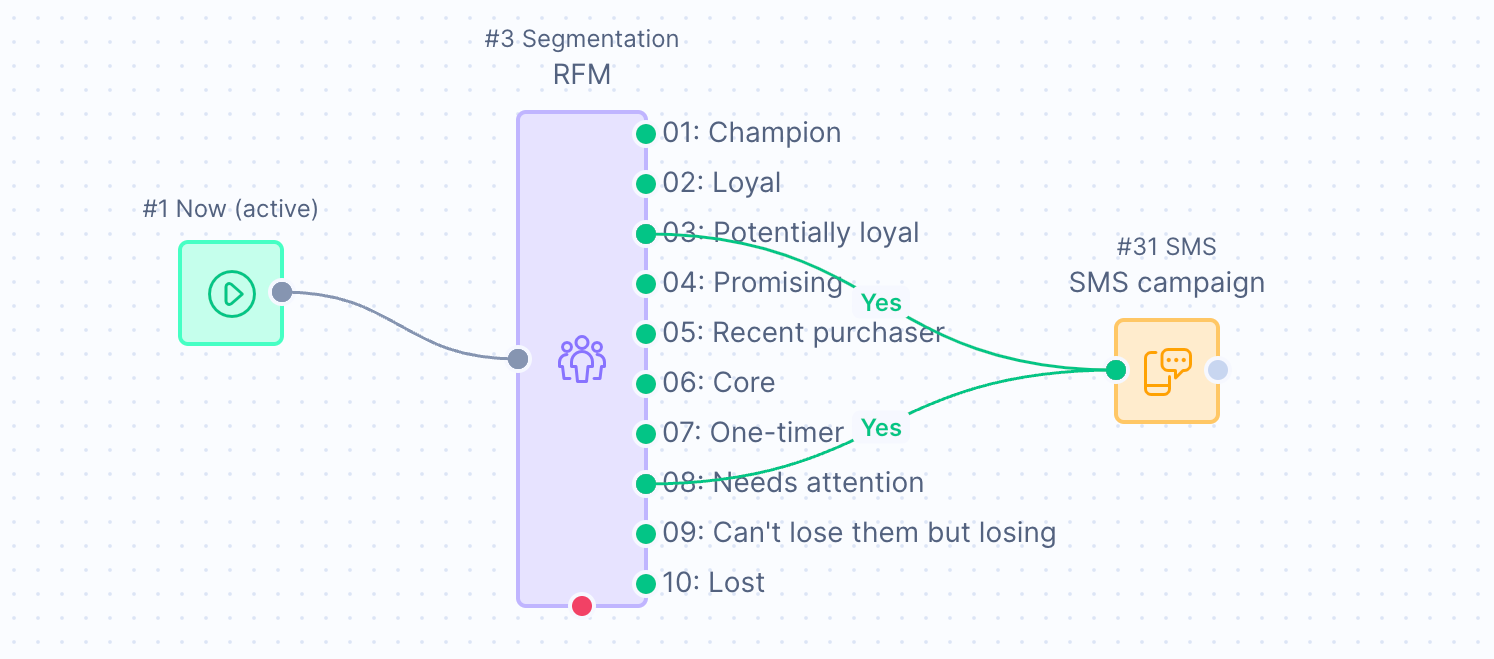
Editing the Segmentation
For most cases, whenever you update your Segmentation, make sure to update the individual Segmentation nodes for the changes to apply. To update the Segmentation, open the nodes marked with ⚠️ and click on Update Segmentation > Done.
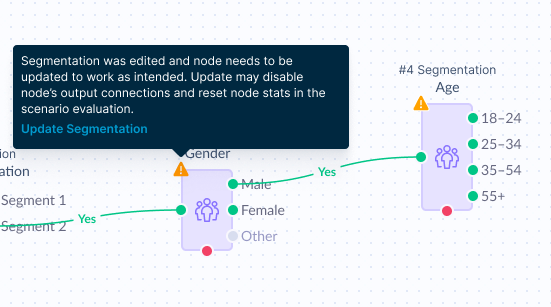
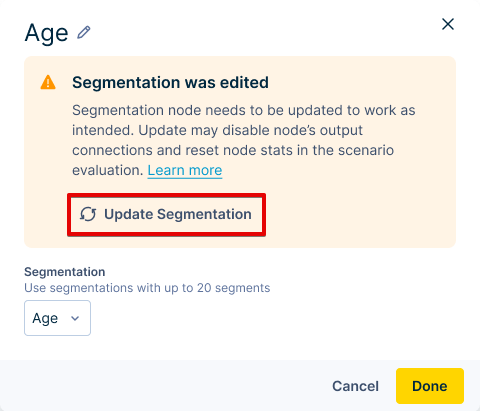
Be careful
Some changes may disconnect nodes from each other. Double-check and make sure all nodes are connected properly after saving changes.
How do Segmentation edits appear in the Scenario?
- If you delete a segment, it stays in the Scenario, but nothing (0) flows through it until you update the Segmentation
- If you add a segment, it does not appear in the Scenario until you update the Segmentation
- If you change the name of a segment, it's as if you delete the old segment and add a new one until you update the Segmentation
- Nothing (0) flows through the old segment
- The new segment is not visible in the Scenario
- If you change the order of the segments, the customers will flow according to the new definition. However, the order of segments will not be updated in the Scenario until you update the Segmentation
- If you change the definition of a segment, the changes will be applied automatically - no need to update the Segmentation
Limitations
- Segmentations with Parameters are not supported. Parameters are intended for dashboards and analytics.
- You can have a maximum of 5 Segmentation forks in one Scenario.
- You can have a maximum of 20 Segments in a single Segmentation.
If the maximum number of segments is a big limitation for you, consider using a Condition node instead of a Segmentation fork node.
This solution is effective in the case you want to pick a single segment out of a Segmentation with more than 20 segments, for example.
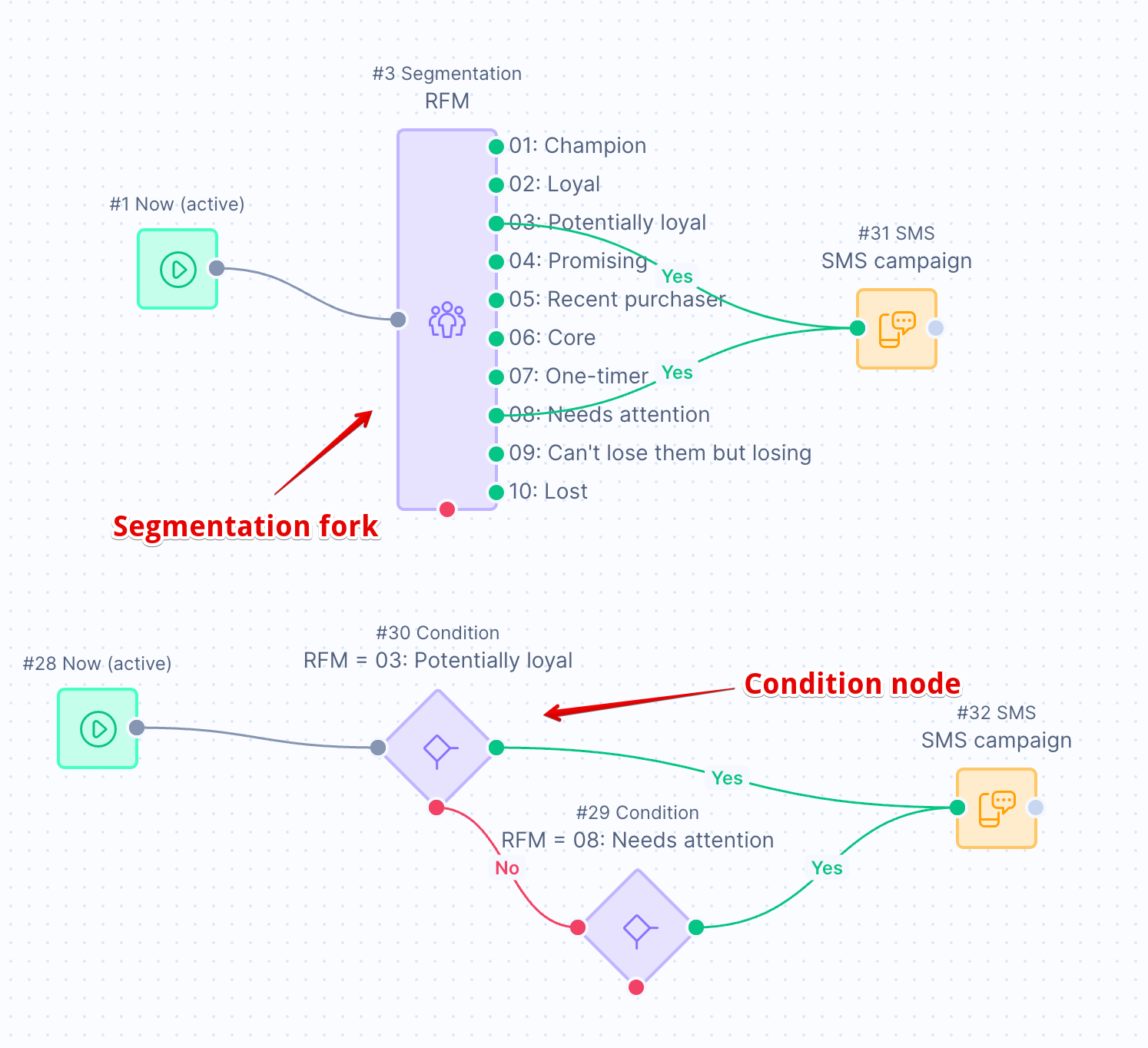
Updated over 1 year ago
