How to test scenarios
Test your Bloomreach Engagement scenarios to make sure they work correctly and deliver expected results. Testing helps you verify that scenarios are reliable, effective, and aligned with your business goals.
You can test scenarios three ways:
- Preview tab
- Event triggers
- "As live" email testing
Preview tab
Use the Preview tab for:
- Check customer flow while building scenarios.
- Debug existing scenarios when data changes cause conditions to fail.
- Test non-event triggered scenarios.
What you see in preview
The Preview tab shows how many customers flow through each node.
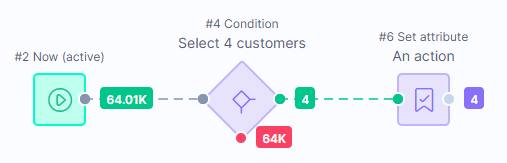
When you start a scenario, a warning message shows the total number of affected customers.
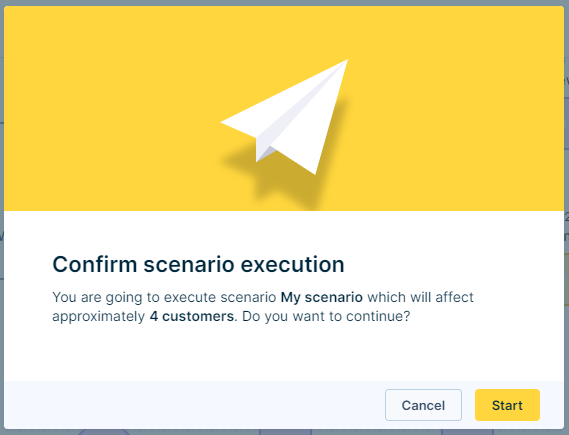
Why numbers might not match:
In complex scenarios with multiple triggers or actions, the flow count can appear higher than the warning message count. This happens because:
- Multiple triggers count each customer multiple times (even though both triggers won't fire simultaneously for the same customer).
- Multiple action nodes multiply the count.
Example: A scenario with 2 triggers and 2 action nodes per customer shows 16 affected customers in the warning message, even though only 4 customers actually enter the scenario.
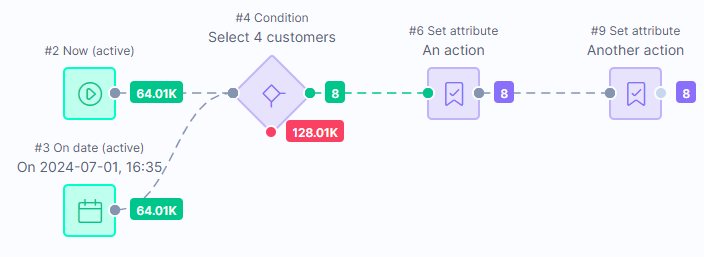
Event triggers
When you build a triggered scenario, create a separate testing flow for test customers.
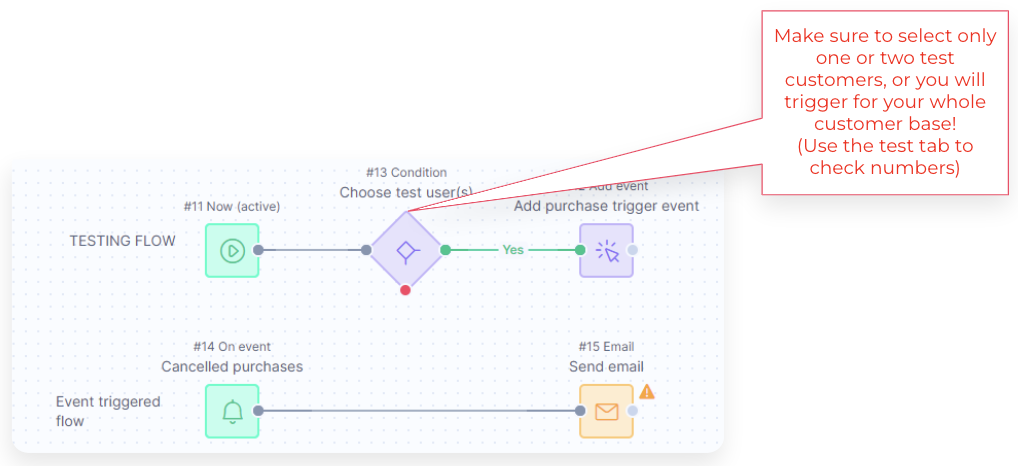
To set up even trigger testing:
- Add an event node with required attributes (filters, email address).
- Select the Allow scenario triggering checkbox.
- Use test customer data to trigger the flow.
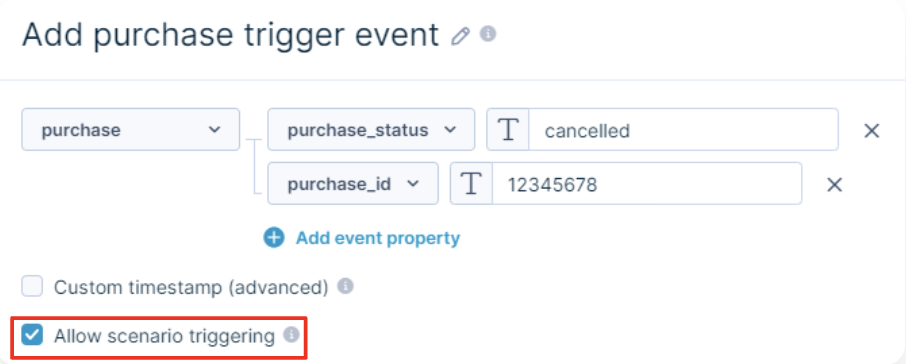
Advanced event testing
For more complex testing, specify Custom timestamp to make sure events occur in the correct order.
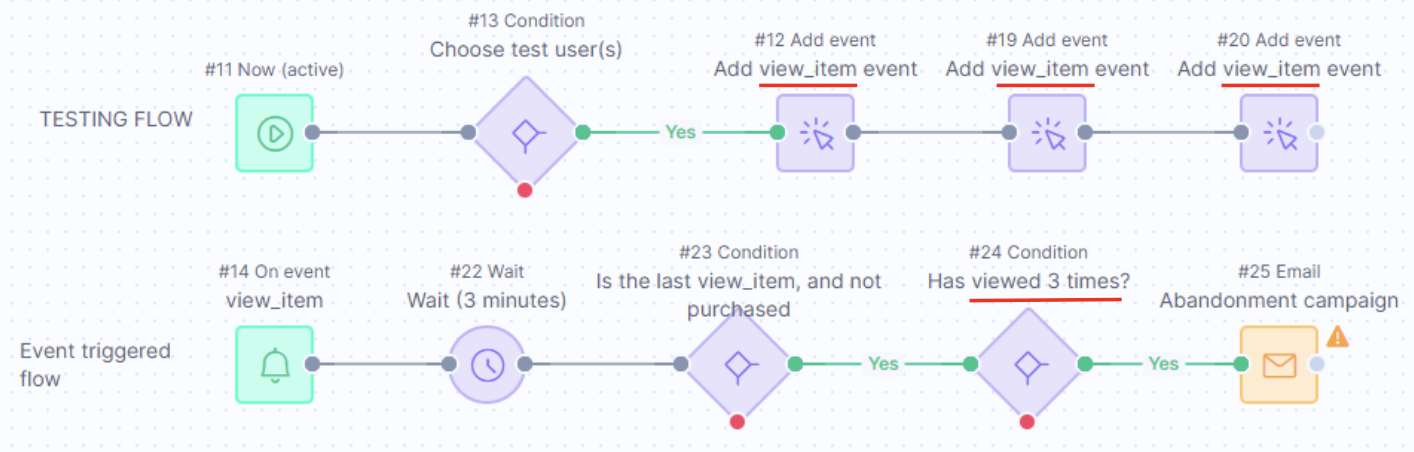
Example: The Jinja snippet {{ time - 60 }} tracks an event 60 seconds before the current time.
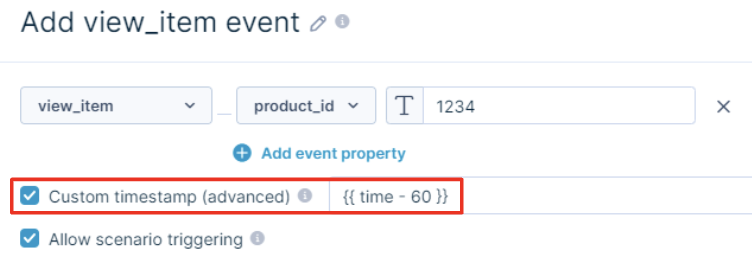
“As live” email testing
Use the custom recipient setting to send all emails to yourself instead of sending them to customers. This helps you test complex scenarios that are difficult to test with simulated data.
Warning
Bloomreach Engagement sends you one email for every customer who enters the email node. If you don't filter your audience, you'll receive thousands of emails. Campaign events are still tracked to each customer's profile.
Prepare for testing
- Filter your audience to include only test customers (for example, create a test segment with 5-10 profiles).
- Check the audience size in the scenario warning message.
- Don't use this method without audience limits.
How it works
Set the scenario live for real customers, but deliver all emails to your configured address. Review the data afterward.
When you use proper audience filtering, this method acts as a safety net to prevent accidental sends during scenario development.
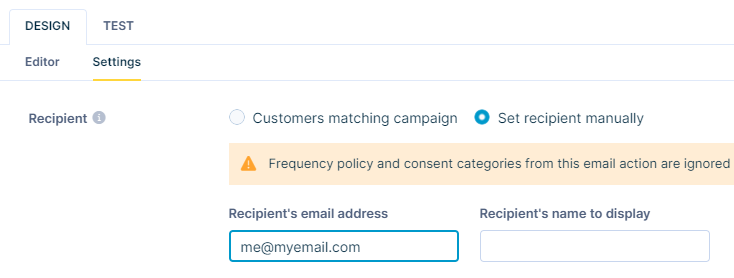
Updated 28 days ago
