Multistep zero-party data banner
Use case description
Multistep zero-party data banner allows you to ask your customers to share their information and subscribe to a newsletter through a short, multi-step banner. The gathered data enhances customer segmentation and fuels future personalized campaigns. Zero-party data collection is becoming crucial in the "cookie-less" world and remains the best way to collect information about your customers.
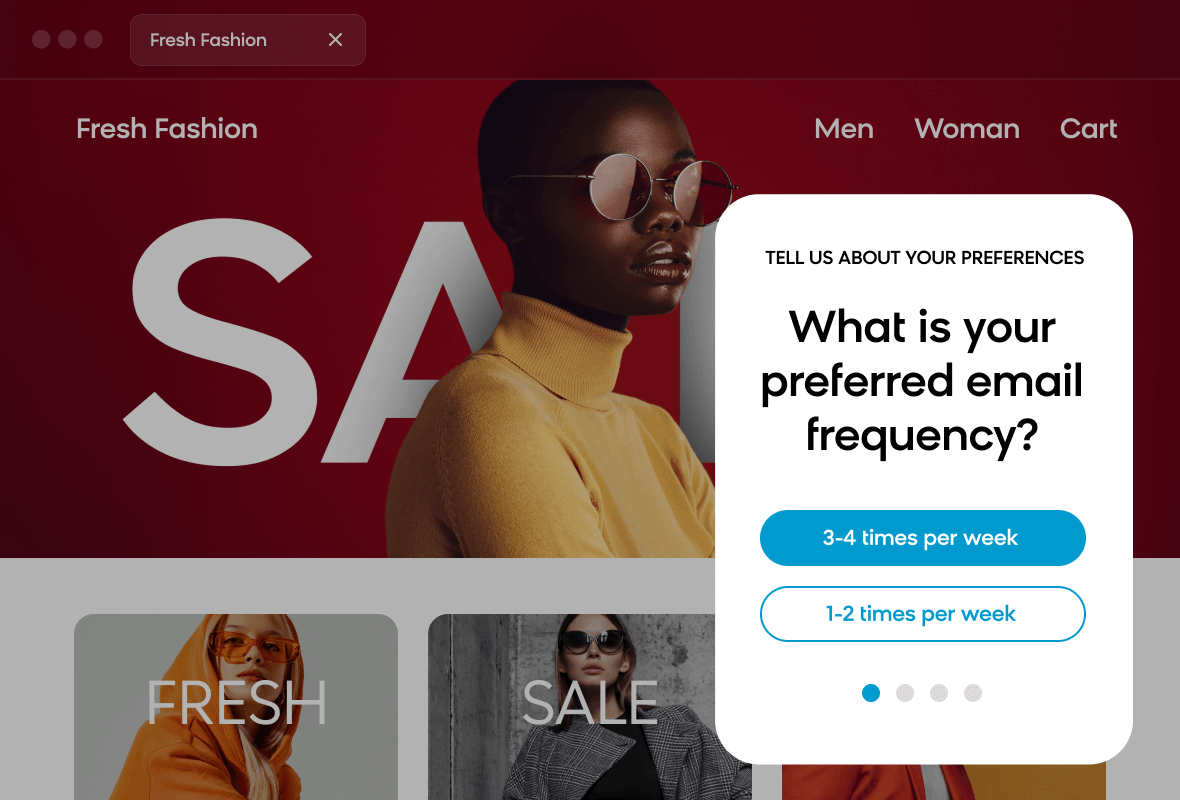
Use case items
With this use case, you’ll get an:
- Multistep zero-party data banner
- Evaluation dashboard: A comprehensive dashboard provides insights into user behavior, campaign performance, and overall engagement metrics. The dashboard allows you to evaluate the effectiveness of your marketing strategies and make data-driven decisions.
How to deploy the use case
After downloading the use case, follow these steps.
Meet the requirements
Check if the data in your project meets the requirements. The Use Case Center lists requirements for each use case during the deployment process.
Understand the use case logic
Engage with customers in a multi-step banner that prompts preference indications and newsletter subscriptions. This banner aims to collect marketing consent and customer preferences regarding newsletter emailing.
The banner is displayed to customers who came to your website, have not given marketing consent yet, have viewed at least two products in one website session, and have not seen the banner more than five times in their lifetime. The banner is displayed to customers who have not closed it in the past three days and those who have not seen it in the past 15 minutes already.
After submitting the banner questions, the customer is shown a ‘Thank you’ message with a discount code to incentivize purchasing.
Adjust the use case
Now that you understand the use case logic, you can set up the use case according to your needs.
Banner settings
Access the banner and go to the Settings tab to adjust the banner settings.
Design and copy
Customize the banner visuals and copy to reflect your company's brand identity.
Open the banner use case and find the panel with adjustable parameters. For guidance, hover over the information icons next to each parameter.
A/B test
A/B test the use case to better understand the banner performance and revenue generated.
This use case's A/B test traffic distribution is set to variant A at 80 % and the control group at 20 %. This means 80% of customers will see the banner (variant A), while 20% (the control group) will not. We recommend keeping this distribution as it brings quick and statistically significant results.
Learn more about the dos and don'ts of modifying A/B test.
Test and run the use case
Test a use case before deploying it. Testing ensures you don't send unfinished or imperfect campaigns to your customer base.
Once the testing is over, run the use case. Open the banner and click Start to launch the campaign.
Evaluate the results
Remember to run the use case for a few days to see the impact.
After this initial period, use the prebuilt evaluation dashboard to measure and analyze relevant data.
- Open the evaluation dashboard
- Enter the banner's name. For example, Multistep zero-party data banner.
- Set the attribution window for revenue in hours, for example, 24.
- Click Refresh to see the results.
- Check campaign results regularly to optimize performance.
Other resources
Learn how to enhance and optimize the banner performance with different tips and tricks from Bloomreach experts.
Updated 7 months ago
