ContentSquare
Combining the forces of Bloomreach's #1 Commerce Experience Cloud with Contentsquare's unrivaled digital experience analytics, you now have the power to revolutionize marketing campaigns fueled by a deep understanding of your customers.
This two-way data integration merges Contentsquare's unique customer insights with Bloomreach Engagement's unified customer profiles, delivering a 360-degree view of each individual. By integrating customer segment and campaign performance data, you gain instant insights into customer intent and experiences, boosting customer satisfaction and business growth. With real-time data analysis, you can effectively compare performance across diverse customer segments or channels and optimize your campaigns. Up-to-date information ensures your campaigns are tailored to meet customer preferences and expectations.
If you’re using Bloomreach Discovery or Content, there's no need to worry about being left behind. Contentsquare’s behavioral analytics enables you to analyze the customer experience across your e-commerce site, allowing you to optimize search and content to enhance customer satisfaction.
Setup process
- Log in to the ContentSquare platform using your credentials.
- In the top right corner of the screen, you'll see a puzzle piece icon. Click on it, and you'll be redirected to the Integration catalog.
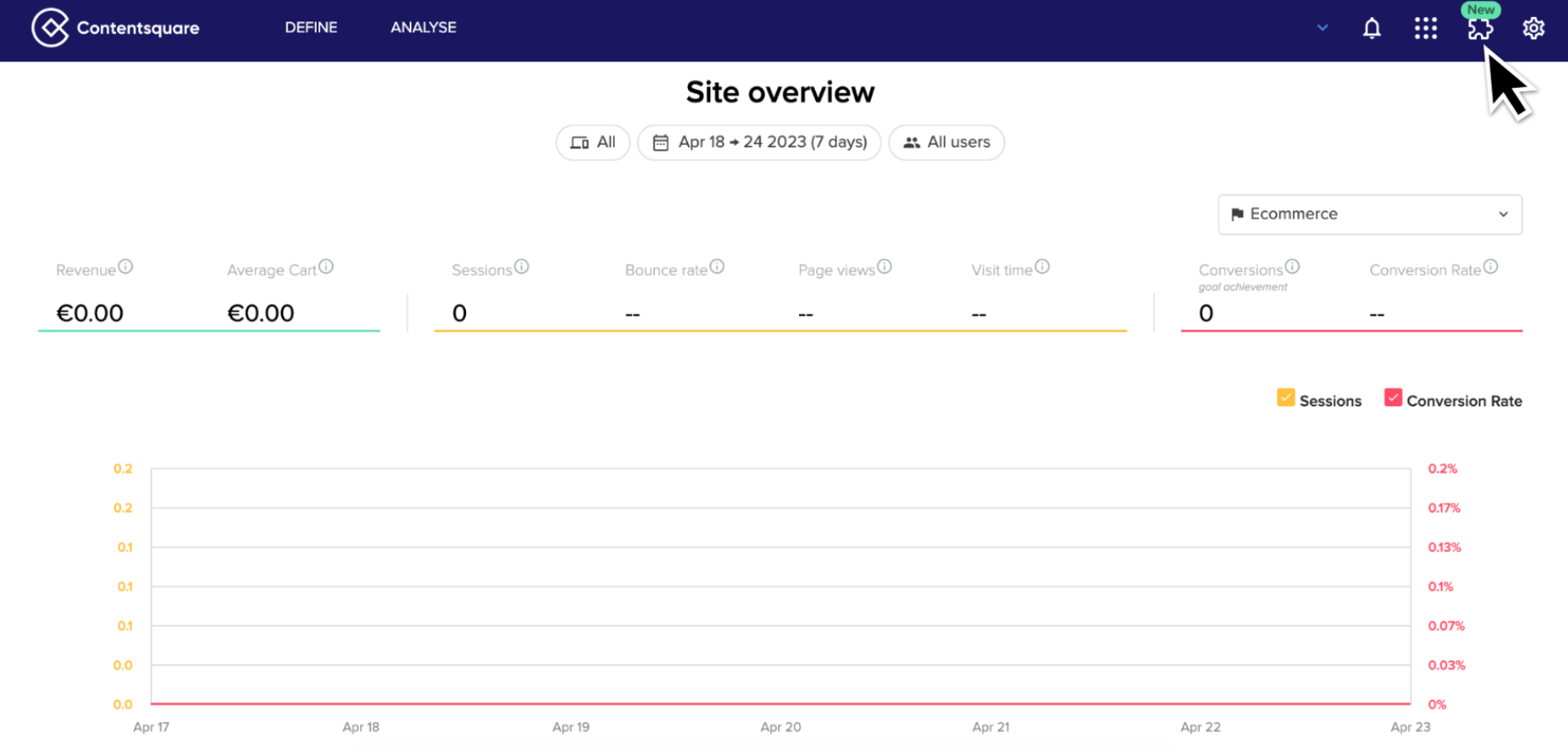
- Search for and select the Bloomreach Engagement integration.
If you can't find the Bloomreach Engagement integration in the catalog, don't worry. You can request it directly via ContentSquare support.
- To install the integration, click on the 'Install from console' option if you have admin privileges.
Non-admin users will see a notification that reads ‘Want this integration? Talk to your CSM or Admin’.
- Once the integration is installed, you’ll get redirected to the console. Search for Bloomreach Engagement and click on the 'Add integration' button.
The pop-up will display details about the Bloomreach Engagement integration with a link to our documentation.
- When you’re done reading, click 'Add' to continue.
- Your request for integration will now have Pending status. Usually, the integration is installed within 24 hours, Monday to Friday.
Once the integration is requested, all account users will see a message indicating ‘Installation in progress’. When the integration is successfully installed, account users will see a message indicating ‘Installed’ when browsing the catalog.
Use Cases
Customer Data Platform
This integration enables you to segment users in ContentSquare based on the exposed Bloomreach segments, allowing for more targeted analysis and insights.
Set up the Use Case
- To enable the Data Layer, go to Data & Assets > Tag Manager. Click the ‘+ Create new’ button and select ‘Custom Javascript code’ to start with a blank tag.
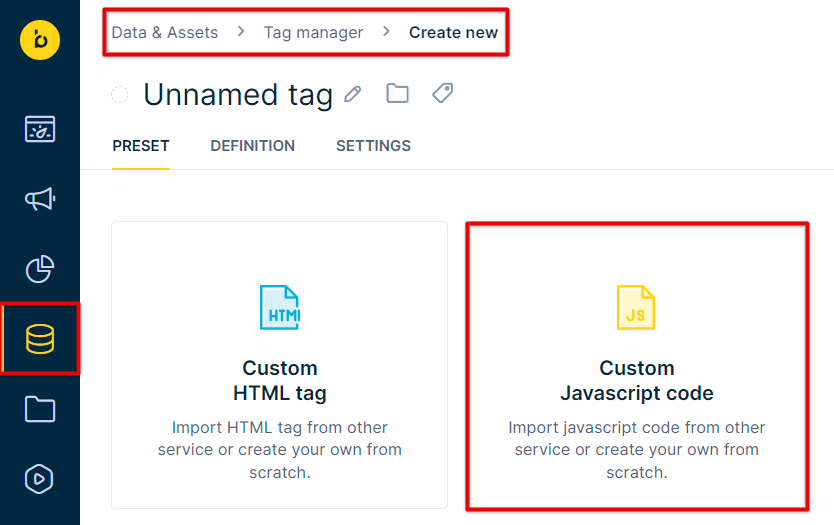
- Add your CDP tests to the custom script code using this template. Insert your own segmentations and variable definitions, using your own IDs. You can find all data in customer profiles - properties, aggregates, and segmentations:
window.bre = window.bre || {};
window.bre.segments = window.bre.segments || {};
window.bre.segments.cdp_segments = {
"Number of sessions" : {{ segmentations['62d1390c3be250bafc63b314'] | json }},
"Returning customers": {{ segmentations["61adcc88eabb5452247370c5"] | json }},
"Perso 2.0 - Gifters [NEW]": {{ segmentations["6295fc2db3e504c32878b8c5"] | json }},
"[Email] Active Tiers": {{ segmentations["627cc6c2955d966db7abe485"] | json }},
"Gender": {{ customer.gender | json }}
}
- You can use the personalization selector to visually pick relevant customer data or segments to share with ContentSquare.
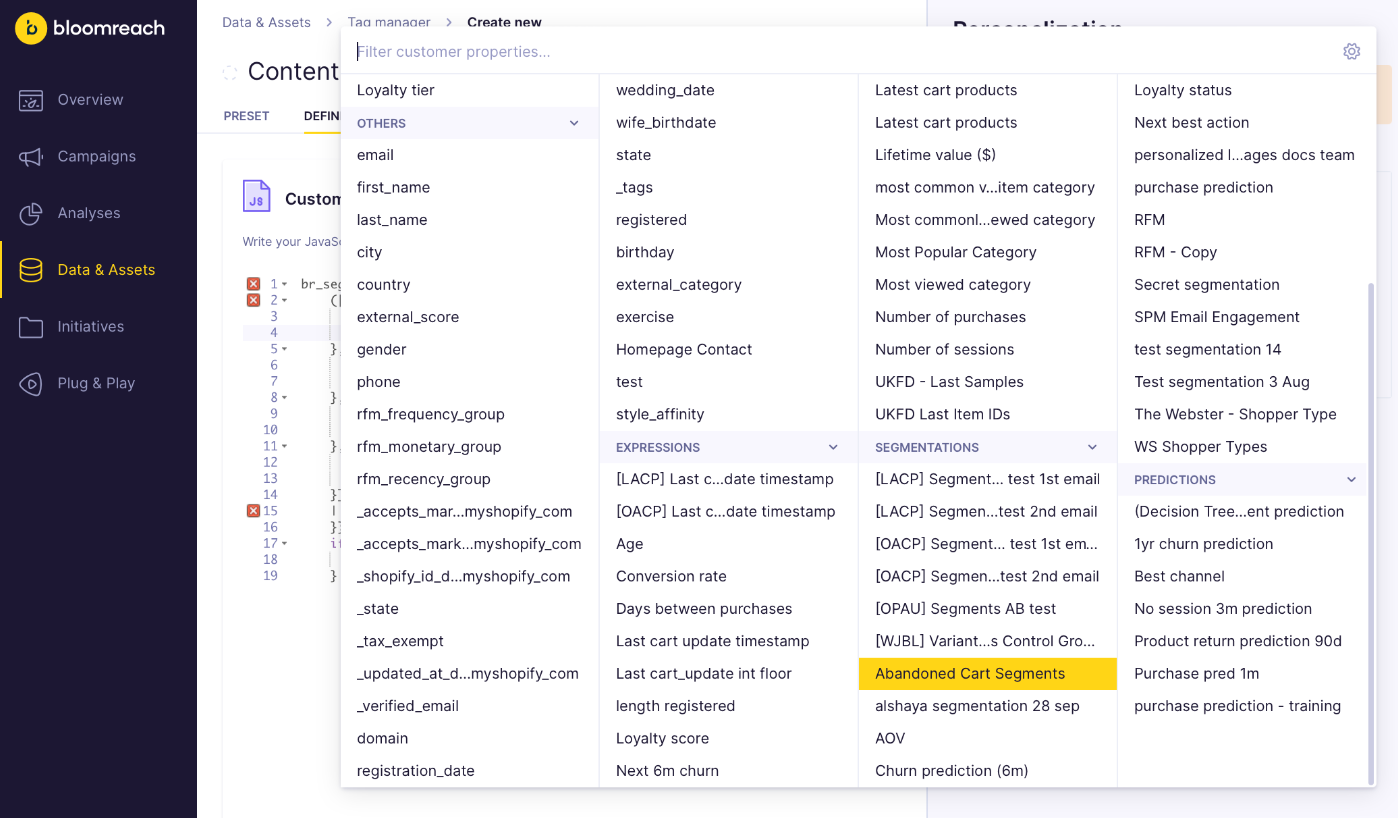
Limitations
Contentsquare has a dynamic variable limit per session for all integrations. We recommend limiting the defined tests above to only those required for analyses - usually RFM segmentations, loyalty tiers, and customer cohorts - to help understand how these different groups behave on your pages.
Learn more in ContentSquare documentation.
AB Testing
This integration will allow you to segment users based on their different experiences to analyze test outcomes.
Set up the Use Case
- To enable the Data Layer, go to Campaigns > Experiments. Select the one you want to track and access the _Settings _section.
- Add the following code into the Javascript code section before the return true:
window.bre = window.bre || {};
window.bre.segments = window.bre.segments || {};
window.bre.segments.ab_segments = window.bre.segments.ab_segments || {};
window.bre.segments.ab_segments[this.params.experiment_name] =
this.params.variant_name;
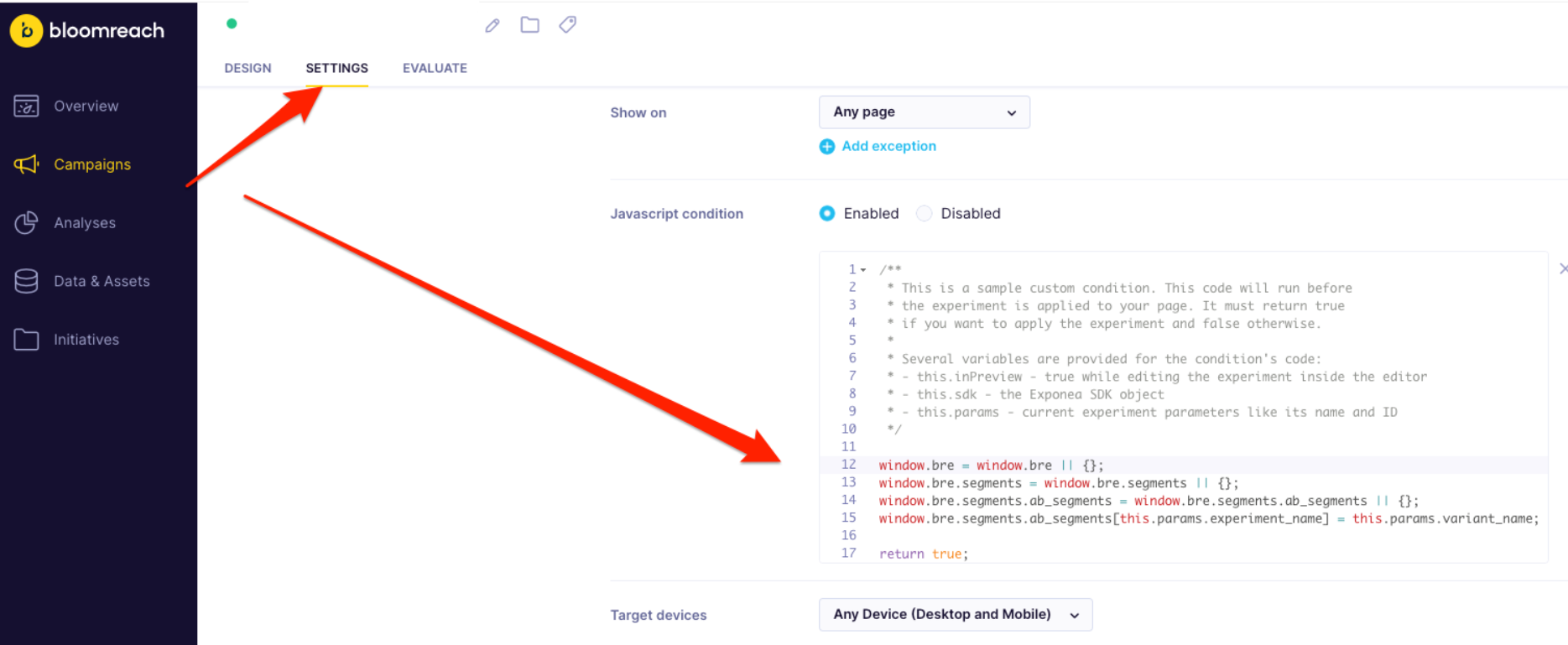
- Save that and make sure it is enabled for all audiences and conditions related to your experiment.
Limitation
Contentsquare has a dynamic variable limit per session for all integrations. We recommend limiting the defined tests above to only those required for analysis.
Learn more in ContentSquare documentation.
Live Signals
The integration allows for segmentation based on user interactions like rage-clicking, constant hovering, repeated scrolling, and fraudulent activity.
Set up the Use Case
Live Signals are not configured in our platform, but if enabled, ContentSquare sends these signals to Bloomreach Engagement in real time.
- Visit the ContentSquare guide on how to properly set up Live Signals.
- Go to Data & Assets > Customers to check the live signal data in Bloomreach Engagement.
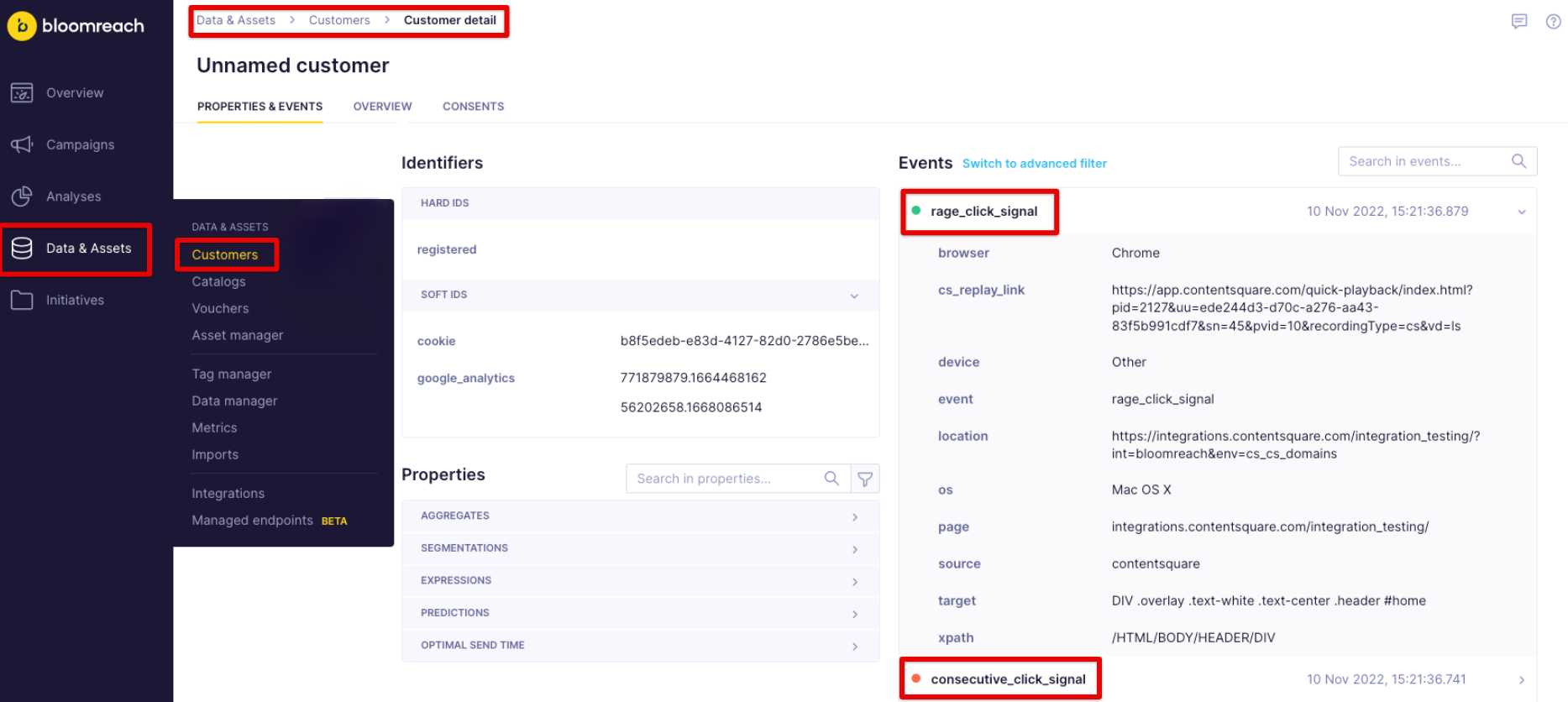
Learn more in ContentSquare documentation.
Updated 3 months ago
