SFTP
Our SFTP integration allows you to import CSV files directly from your own SFTP server or export data to your own SFTP server.
How do Exports work for SFTP
Exports work like this:
- Bloomreach Engagement exports the data to the SFTP server to a temporary file.
- After the export succeeds, Bloomreach Engagement renames the temporary to the filename set in export settings.
If the exports fail on (1), then the export should be retried (new exports start automatically), and then (2) is done.
Setup process
- Go to
Data&Assets > Integrations > + Add new integration, and select "SFTP" from the list.
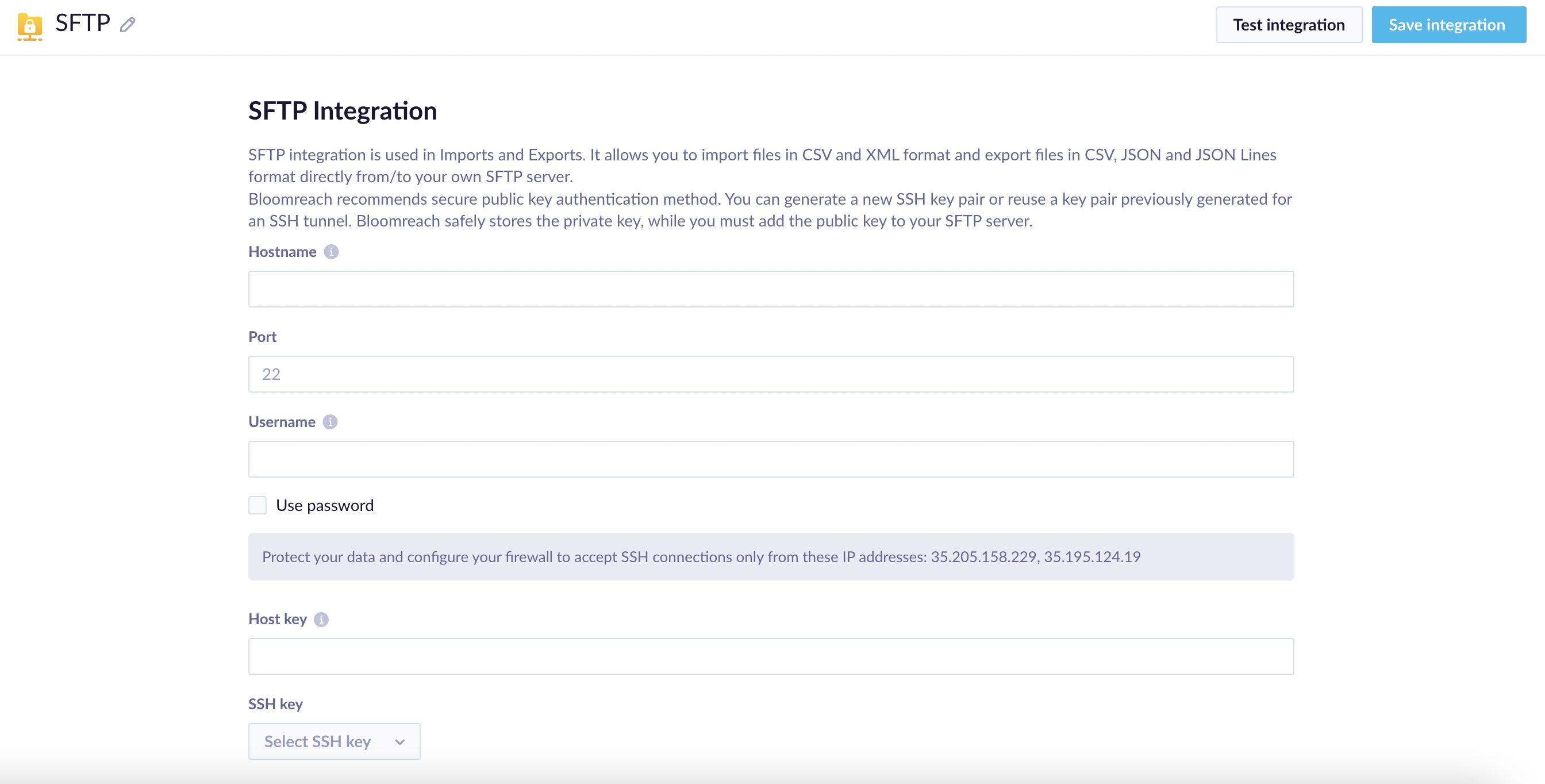
- You will need to set up certain elements:
| Hostname | Required | Plaintext, hostname with public DNS records or IP address. Cannot be an internal IP address. |
| Port | Required | Number 0-65535. It must be opened on the firewall to all Bloomreach Engagement static IPs listed on the current screen in the grey box. |
| Username | Required | Name of the SSH user to connect with. |
| Password | Optional | |
| Host key | Required | If you don't have a host key, see our guide to SSH keys to learn where to find it. You will need to add the generated public key to your SFTP server. |
Security recommendations:
- Use more secure public key authentication instead of password authentication.
- Configure the firewall on your SFTP server to allow only Bloomreach Engagement IPs listed on the integration screen.
SSH SHA1 Deprecation
SHA1 deprecation was announced on 2021-08-20 by OpenSSH as there are easy and cheap ways how to perform an attack on this algorithm. We've added SHA2 signing algorithm support for SSH-based connections, and SHA1 signing algorithms were deprecated. Customers using OpenSSH servers newer than 5.9 (released on 2011-09-06) should not be affected by this change.
Permissions
Users must be granted Read, Write, Execute and Move/Rename permissions on the target folder of the SFTP server.
Importing data from an SFTP server
See our guide to Imports to learn how to import your data from an SFTP server.
Updated about 2 years ago
