Adform
This integration allows you to create Adform audiences based on Bloomreach Engagement data, enabling consistent communication across all channels (email, SMS, and Adform) and more precise targeting (for example, based on CLV data).
This guide explains how to create Adform remarketing audiences by integrating Bloomreach Engagement with Adform.
To use this integration, you need to have an Adform Data Management Platform (DMP) or Demand Side Platform (DSP) account.
Best practices
Refer to our documentation to learn more about:
- Why you should run ads with Bloomreach Engagement
- How you can combine Ad Audiences with AI Predictions
- Relevant Use Cases for your business
- Best Practices for Ad Audience Management
Setup process
Step 1: Contact Adform support
Send a request to Adform support asking to enable the Bloomreach Engagement integration on their side.
You can send your request to [email protected].
If you have a DMP account, ask them to enable the Bloomreach Engagement import integration on your DMP account.
If you have a DSP account, tell them you would like to start activating data from Bloomreach Engagement and create a DSP audience connector for Bloomreach Engagement data. In this case, you will need to include your Adform account manager as a CC to your request.
Step 2: Create a new Adform integration in Bloomreach Engagement
a. In Bloomreach Engagement, go to Data & Assets > Integrations
b. Click on Add new integration
c. Choose Adform
d. Click on Add
e. Fill out your DMP account ID
f. Click on Save integration
g. You can now create a new audience from scatch using the Create new audience link or you can add an existing Adform audience based on its ID in the Adform system using Add audience
h. If you want to add an existing audience, use the Add audience option. Keep in mind that Adform DMP platform works with specific Audience owner IDs. The format of Owner ID is xxx_yyy where xxx is the Adform DMP account ID and yyy is the Audience owner ID. You only need to specify the second part yyy in Exponea Add audience dialog box. For example: In case you want to upload customers to Adform DMP audience with owner ID 12345_556677, you only need to use the ID 556677 in the Add audience dialog in Exponea (presuming that 12345 is your Adform DMP account ID)
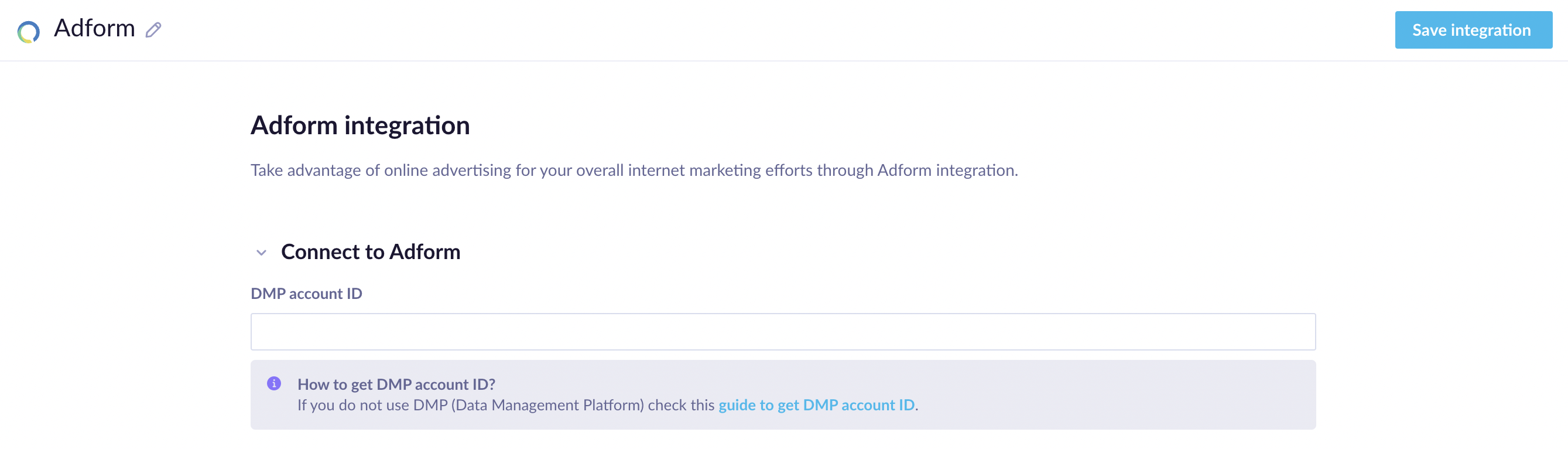
Step 3: Insert an Adform matching pixel via Bloomreach Engagement Tag Manager
To do so, use the code snippet provided below:
a. In Exponea, go to Data & Assets > Tag manager
b. Click on the + Create new button at the top-right of your screen, then select New Custom Javascript tag
c. Copy and paste the code sample below.
var uri = "https://api.exponea.com/integrations/adform/webhook?project_id={{ project['id'] }}&cookie={{ customer_ids.cookie if customer_ids.cookie is string else customer_ids.cookie | last }}&adform_uuid=__ADFUID__";
uri = encodeURIComponent(uri);
document.body.insertAdjacentHTML('afterbegin', '<img src="https://dmp.adform.net/serving/cookie/match?party=1179&return_url=' + uri + '"/>');
The provided code snippet is only valid for multi-tenant instances. If you have a single tenant instance, you need to update the API endpoint URI to match your specific instance.
Step 4: Use Adform retargeting nodes in Bloomreach Engagement scenarios
- Create business logic for assigning customers to various Adform audiences using the Bloomreach Engagement scenario editor.
- To assign a customer to a specific Adform audience, select the Retargeting node, double-click it and select Adform retargeting.
- When prompted for an Adform integration, select the one you have created in Step 2.
- Add a new audience.
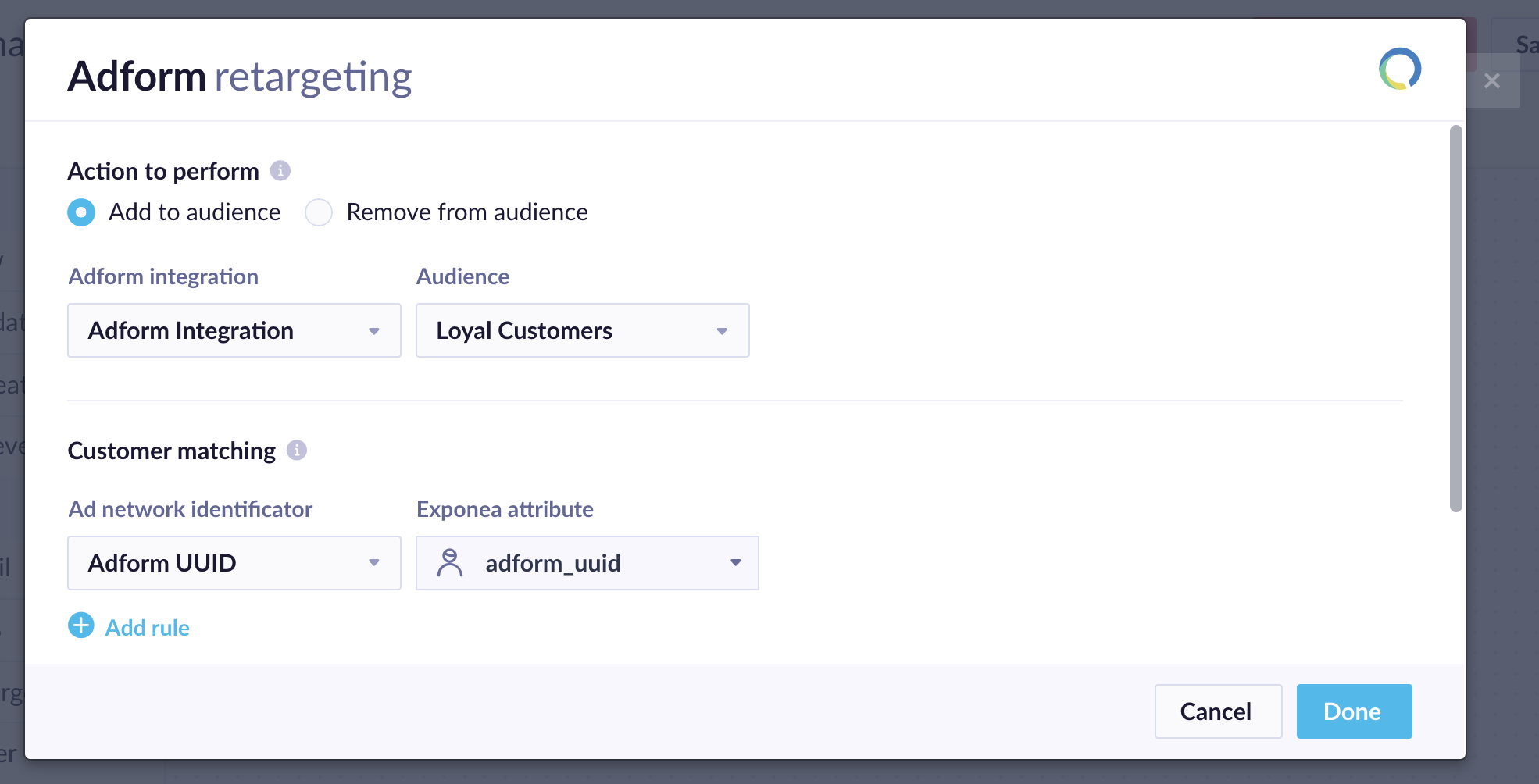
Step 5: Test integration
If you have an Adform DMP account, navigate to Audiences and find the relevant segment. The column UIDs S2S will show how many UIDs were sent to that segment via Bloomreach Engagement.

If you have an Adform DSP account, first navigate to Audience Marketplace > Data Providers. Find your DSP audience connector name.
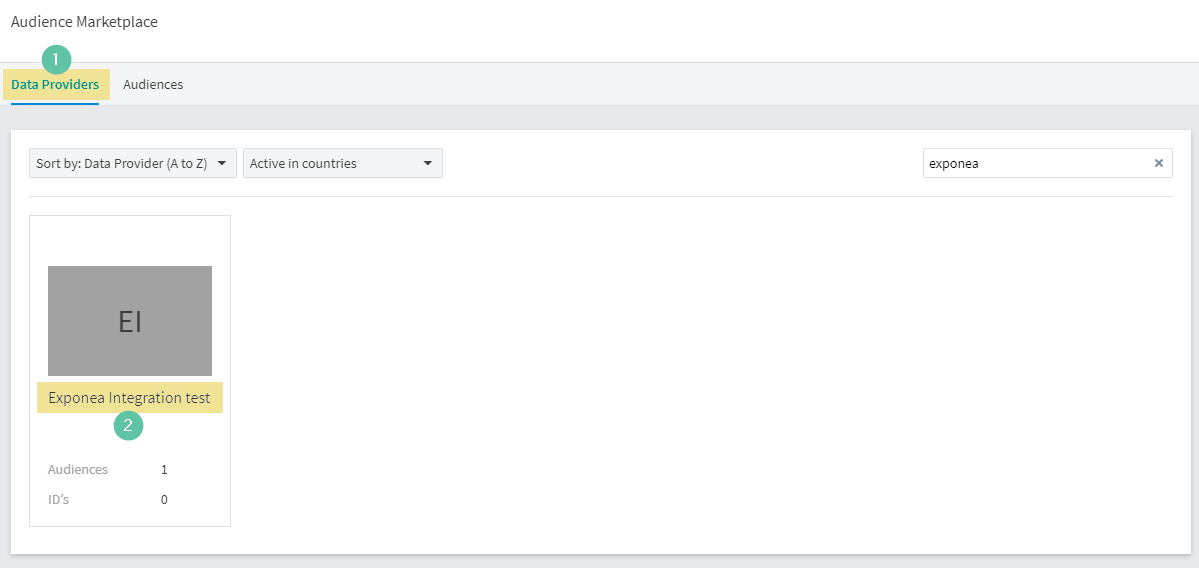
Check the UIDs Total column in the Audiences section. This will show how many UIDs were sent from the Bloomreach Engagement integration.
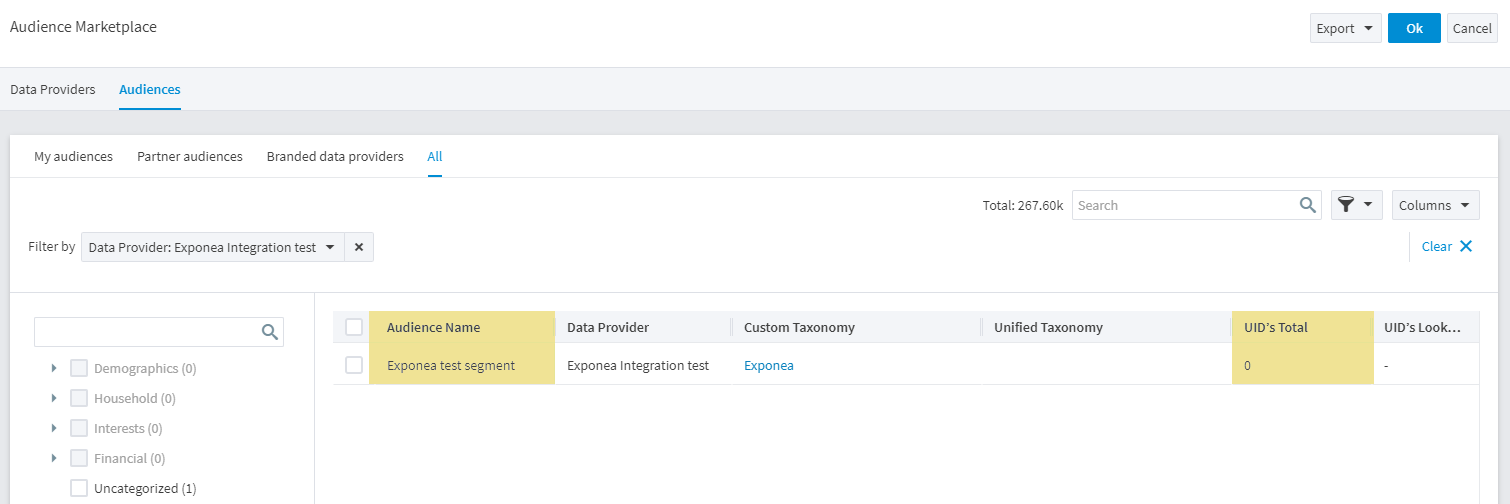
If the audiences are populating, your Adform integration is now complete.
Taxonomy and segments
Taxonomy and Audience/Segments are created once Bloomreach Engagement uploads the Taxonomy file with data about which segment should be created to Adform. This is done once you choose to 'Create new audience' in the integration, fill in the data and click save.
Choosing to 'Add audience' will not upload this file.
It takes Adform about 30 minutes to create a file from Segment. When retargeting using Adform, Bloomreach Engagement uploads data for these Segments with a 30-minute delay.
Updated 8 months ago
