Twilio SMS/MMS
Twilio Messaging SMS and MMS integration lets you send and receive SMS and MMS messages through Twilio's messaging service using Bloomreach Engagement's standard SMS functionality. With Twilio's Super Network connecting to 4,800+ carrier partners, you can send messages and build customer relationships globally.
You can find this integration in Integrations > + Add new integration.
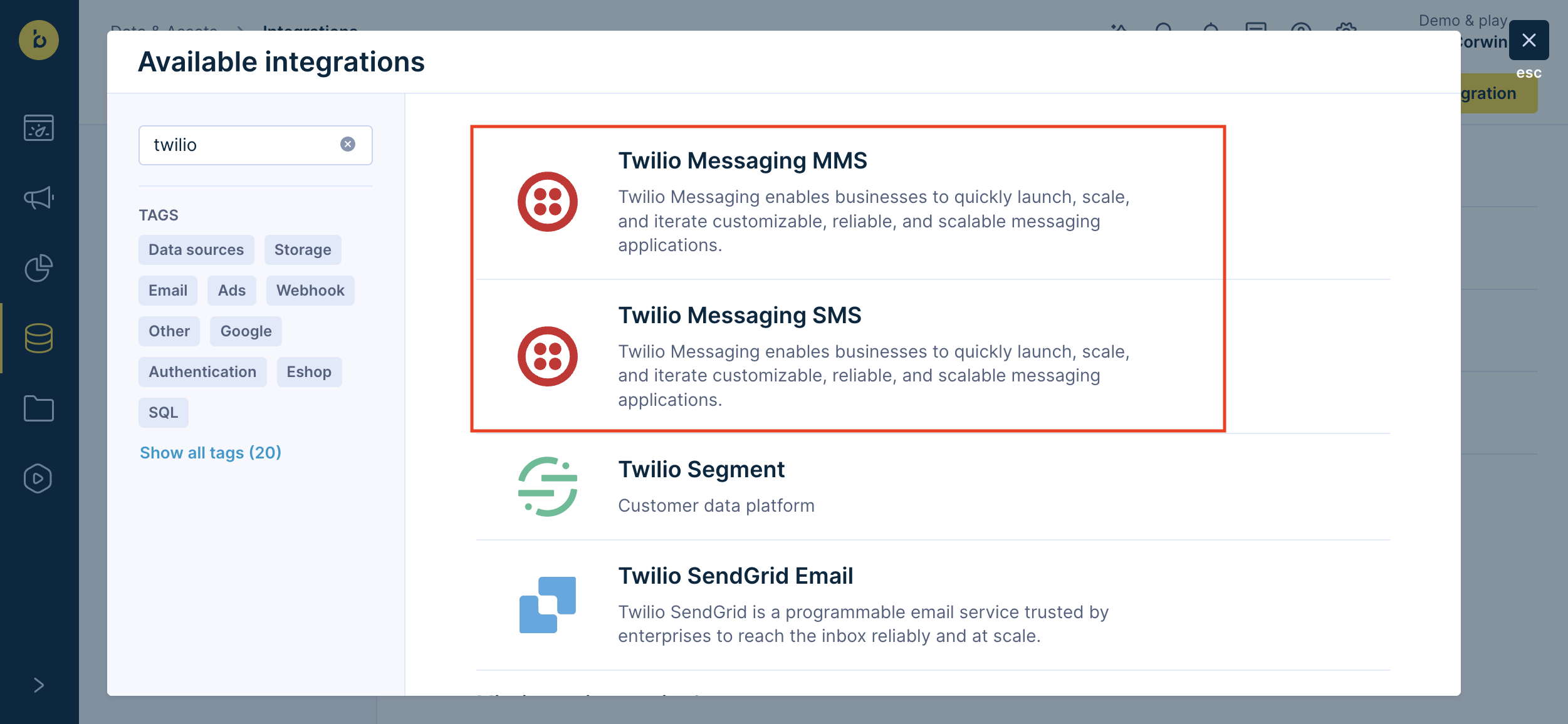
Before you begin
Twilio Messaging (SMS and MMS) integration must be initially set up by our SMS specialist. Contact your CSM to integrate and begin using Twilio SMS and MMS.
Gather your Twilio credentials
Before proceeding, you must have your Twilio account set up. If you don't have a Twilio account yet, contact your CSM to help get yours created. You'll need these credentials from your Twilio account:
- Account SID: Your unique 34-character Twilio Account SID (begins with "AC") that identifies your Twilio Account. Find this in the Twilio Console.
- Auth token: Your authentication token for each service plan. Find this in the Twilio Console.
- API Key SID: Your API Key SID to authenticate access to your Twilio account. Make sure your API Key has the necessary permissions.
- API Key Secret: Your API Key Secret to authenticate access to your Twilio account.
Set up the integration
Follow these steps to set up your Twilio Messaging SMS/MMS provider integration:
-
Open your Bloomreach Engagement project and click Data & Assets > Integrations > + Add new integration.
-
Search for "Twilio Messaging" and click + Add integration.
-
Fill in the integration settings with your Twilio account details that your CSM or CS team provided.
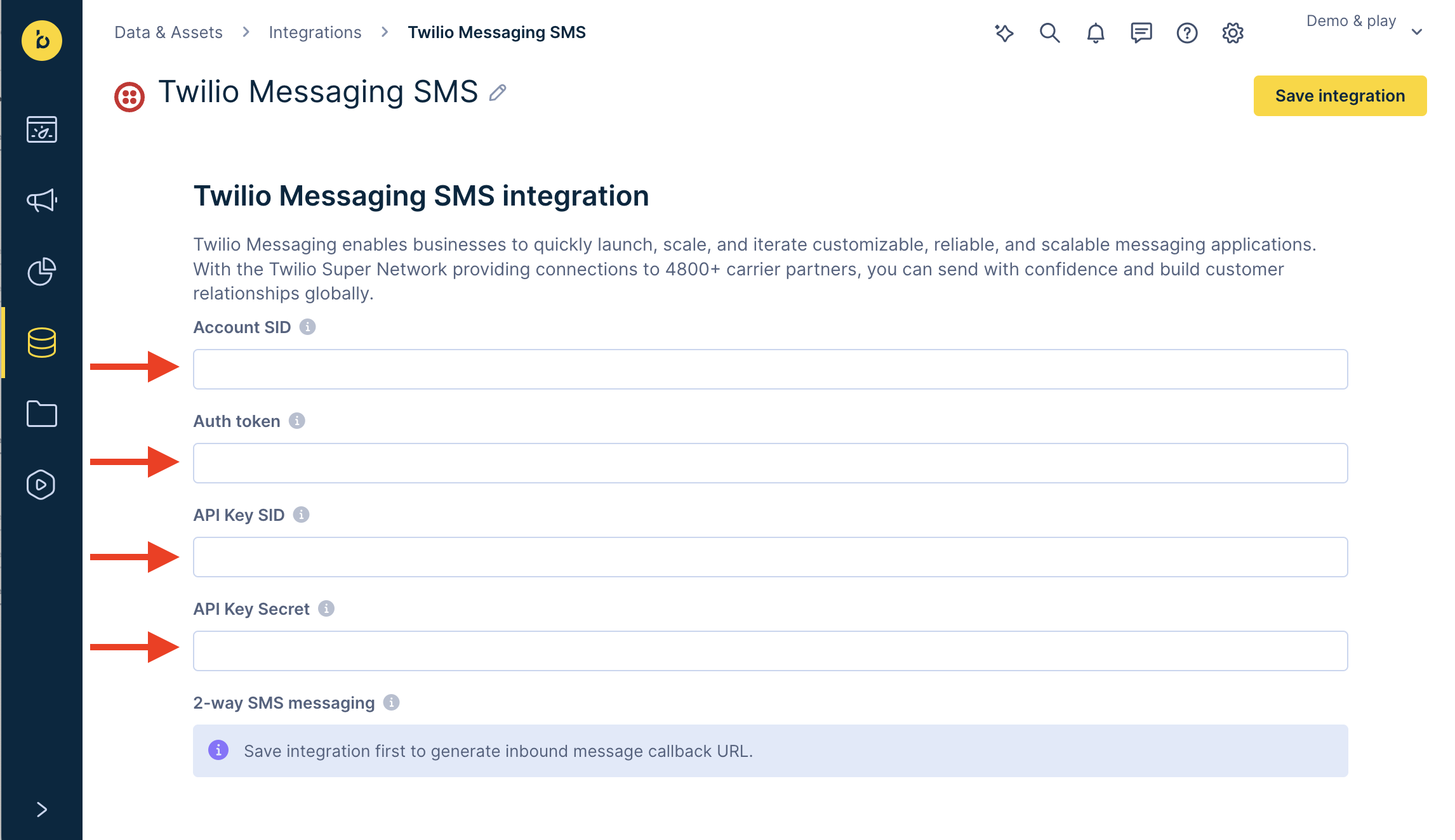
-
Click Save integration to complete your integration.
-
Start using the Twilio Messaging integration and configure any project-level settings.
Sender profile
To use the integration, set it up as a sender profile in Project settings > Campaigns > SMS / MMS / RCS. For details, read the SMS or MMS campaign documentation. The process is the same for MMS and SMS.
Track events and delivery
By default, event tracking for Twilio Messaging SMS/MMS maps to the campaign event with action_type=sms. You can optionally map events to a different event name in Project settings > Campaigns > Mapping > Campaign events.
When Bloomreach Engagement sends an SMS message with Twilio, it tracks the response. Twilio Messaging either accepts the message for delivery or rejects it. Look for error explanations in case of rejected messages.
Event properties
Twilio Messaging SMS/MMS event properties are as follows:
| Event property | Value | Description |
|---|---|---|
| status | "enqueued" "enqueue_failed" | The message was (enqueued) or was not (enqueue_failed) successfully forwarded to the SMS provider for delivery. |
| status | "delivered" | The message was successfully delivered from the SMS provider to the recipient's handset. |
| status | "rejected" "failed" | The message was rejected by the SMS provider or delivery to the recipient's handset failed. |
| number_of_message_parts | Number | Count of message parts |
| status_code | numerical code | See Twilio's Error and Warning Dictionary. |
| error | For example: "syntax_invalid_parameter_format" | Error code - failed requests. Error and Warning Dictionary . |
| comment | For example: "The format of a field value is invalid. For example, if a MSISDN isn't correctly formatted." | Error message - failed requests. Error and Warning Dictionary . |
Delivery reports
For each SMS message you send, the integration provides real-time delivery reports when the recipient's operator responds about delivery. These reports help you track when messages are sent, delivered, and clicked.
In cases of messages returning failed or rejected statuses, the integration provides error explanations in the error property of the campaign event. For more information on error explanations, see the Twilio Error and Warning Dictionary.
Message statuses
Bloomreach Engagement has the following SMS message statuses:
| Status value | Description |
|---|---|
| enqueued | Enqueued the SMS message to the service provider |
| enqueue_failed | Couldn't enqueue the SMS message |
| delivered | SMS message successfully delivered to the customer's phone |
| sent | SMS message submitted to the network for delivery |
| failed | SMS message not delivered due to failure or a temporary problem |
| rejected | SMS message rejected for delivery by the service provider |
| incoming_message | Inbound SMS message or reply from campaign recipient (with two-way messaging) |
| clicked | Customer clicked a link inside the SMS (using Campaign Link Shortener) |
Important timing information
- Some delivery reports may take up to 4 days to receive, depending on the operator.
- Don't expect delivery reports after 4 days because they're only tracked in the first 4 days after sending.
Throughput limits
Different throughput limits for message delivery may apply based on the provider. For more information about specific limits, contact your CSM.
Countries without delivery reports
Some countries don't provide delivery reports for SMS messages. These countries include: Bangladesh, Benin, Brazil, Burundi, Cambodia, Germany, Guadeloupe, Guam, Hong Kong, Indonesia, Kuwait, Malaysia, Marshall Islands, Mauritania, Mexico, Nauru, Northern Mariana Islands, Pakistan, Panama, Papua New Guinea, Peru, Samoa, Solomon Islands, South Sudan, Sri Lanka, Sudan, Tajikistan, Timor-Leste, Tonga, Tuvalu, Uzbekistan, Venezuela, Vietnam, Wallis and Futuna Islands.
Updated 5 months ago
