Email click heatmap
The only way you can effectively improve your email marketing is to understand how your customers interact with your emails. Email Click Heatmap provides a fast and visual way to understand where your customers click in your emails.
Watch this short introductory video about this feature:
Using the Click map
You can use the click map in both email campaigns and scenarios. To do so go either to Campaigns > Email campaigns > New evaluate > Click map or Campaigns > Scenarios > Evaluate > Click map.
Click map gives you a visual representation of what percentage of customers clicked on different links in the email. In the following image, you can see that 18,11% of customers clicked on the first link in the email.
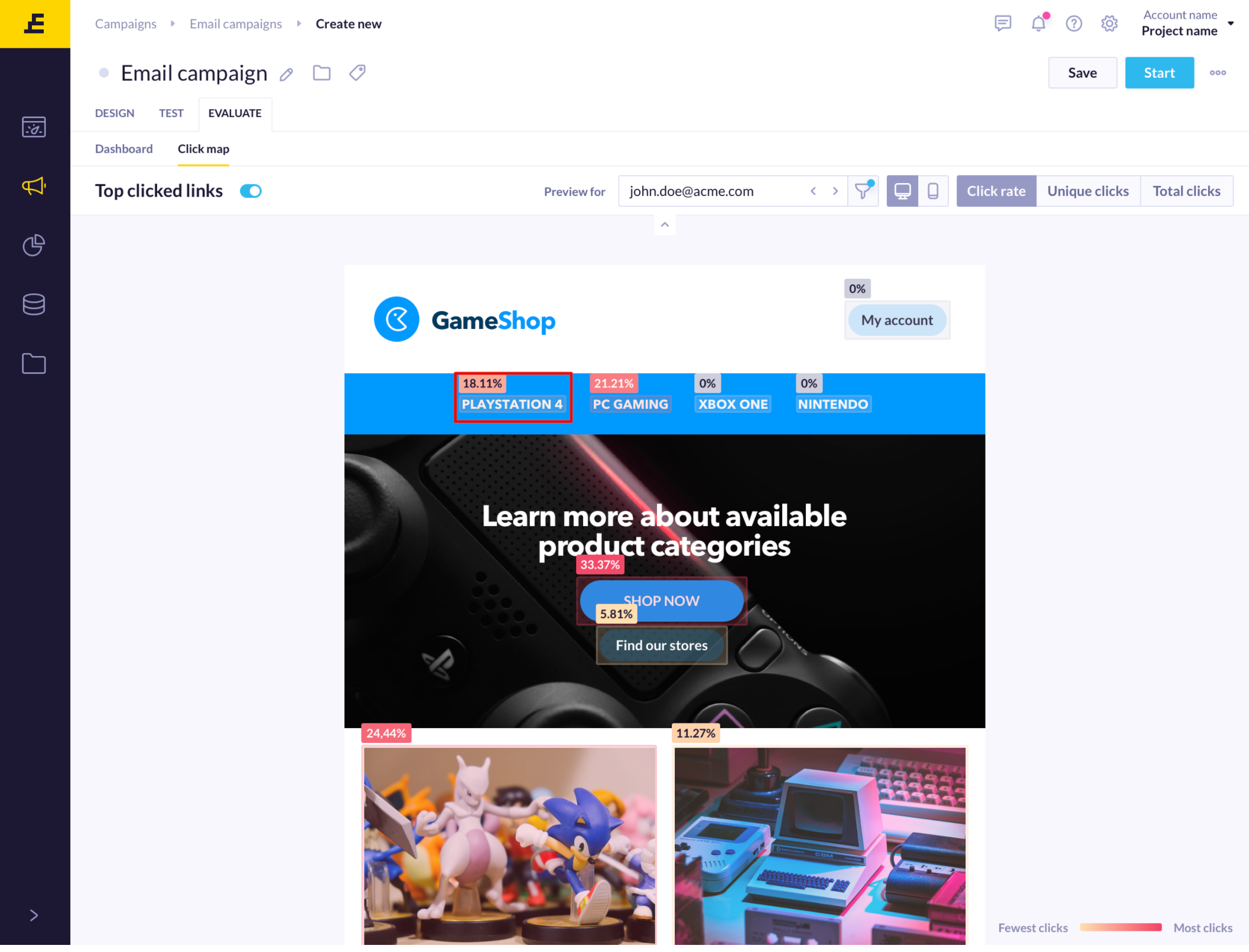
Click map is calculated per node. In case of multiple email nodes in a scenario you will see a dropdown menu next to
Previewfor where you can choose the desired email node.
You can choose the metric on which the preview of the click map will be based. You have three choices:
- Click rate - counts the number of
unique_clicksdivided by the number ofunique_deliveries - Unique clicks - counts only the first
clickedevent of a customer - Total clicks - counts all the
clickedevents of a customer
There are some differences in how bot traffic is considered for 'Total clicks' and 'Unique clicks' so when the option 'Show reliable clicks' only is used, there can be discrepancy between the numbers.
To ensure proper Click Map functionality, be aware that the following application can affect the final evaluation of already sent emails :
- changing the structure of your email after the initial run of the scenario (even a test run),
- changing the structure of your email using jinja personalization (can change from one customer to another)
- using wrong tags order or position in the email structure (can be checked in HTML editor errors if something is wrong with the structure)
As the evaluation is run on the most recent template, the new ones will be evaluated correctly. Changes like adding new elements or re-arranging the existing ones will cause incorrect evaluation due to the changed xpath. Modifying the already existing text can be done without any effect on the evaluation then.

VML links
Clicks from links that are within VML (like <!--[if mso]> blocks) do not show in the heatmap because the xpath cannot be determined. This impacts just MS outlook.
The click map and personalized emails
When you send out personalized emails, different customers see different products with different links in the email. This is, however, not a problem for the results of the heatmap as it does not track how many times a specific URL link is clicked but instead how many times a specific place within an email structure is clicked, regardless of what product is shown there. The heatmap for emails with the same structure, therefore, works in the same way even if personalized. If you want to see what version of the email was shown to a specific customer insert their cookie or email into the Preview for bar. By using the filter you can also see the version of the email that was shown to a specific group of customers.

You can also choose to see the mobile/desktop version of the same email. Remember the clicks are counted jointly for both types of devices and that choosing from these two previews will not affect the numbers in any way.

Updated 4 months ago
