Infobip Mobile Messaging
Integrate WhatsApp and RCS mobile messaging channels using Infobip's cross-channel solution to send and receive messages and engage in two-way conversations.
Set up the integration
To set up your Infobip Mobile Messaging provider integration:
-
Open your Bloomreach Engagement project and click Data & Assets > Integrations > + Add new integration.
-
Search for "Infobip Mobile Messaging" and click + Add integration.
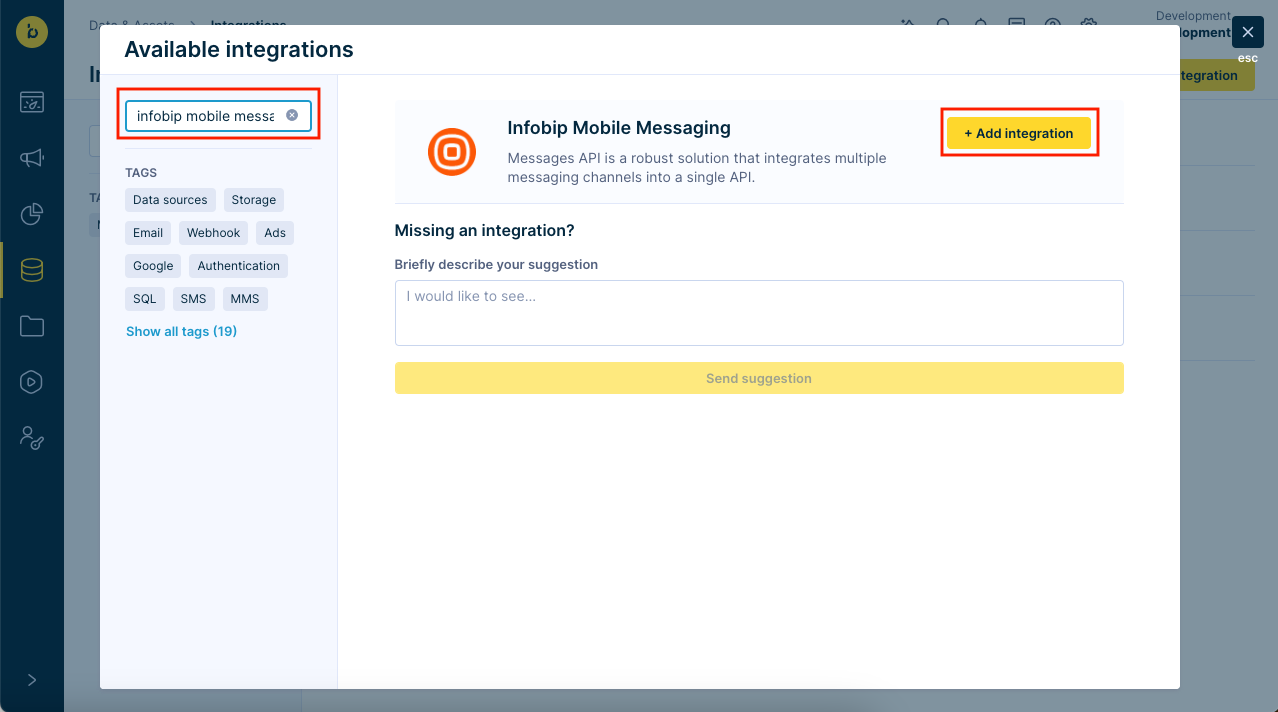
-
The integration settings page appears. Fill in the fields shown using the account details your CSM or CS team provided.
- API Key: Your authentication key, provided for each service plan. You can find it in the Infobip console.
- Entity ID (optional): This is your unique identifier for each service plan. It is used to validate API call requests.
- Endpoint region: Choose your region based on your domain location and data protection requirements. Options are EU and US.
- Sender: Sender name or number to use for sending messages. You must use one of the predefined senders in your Infobip account.
-
Click Save integration to complete your integration.
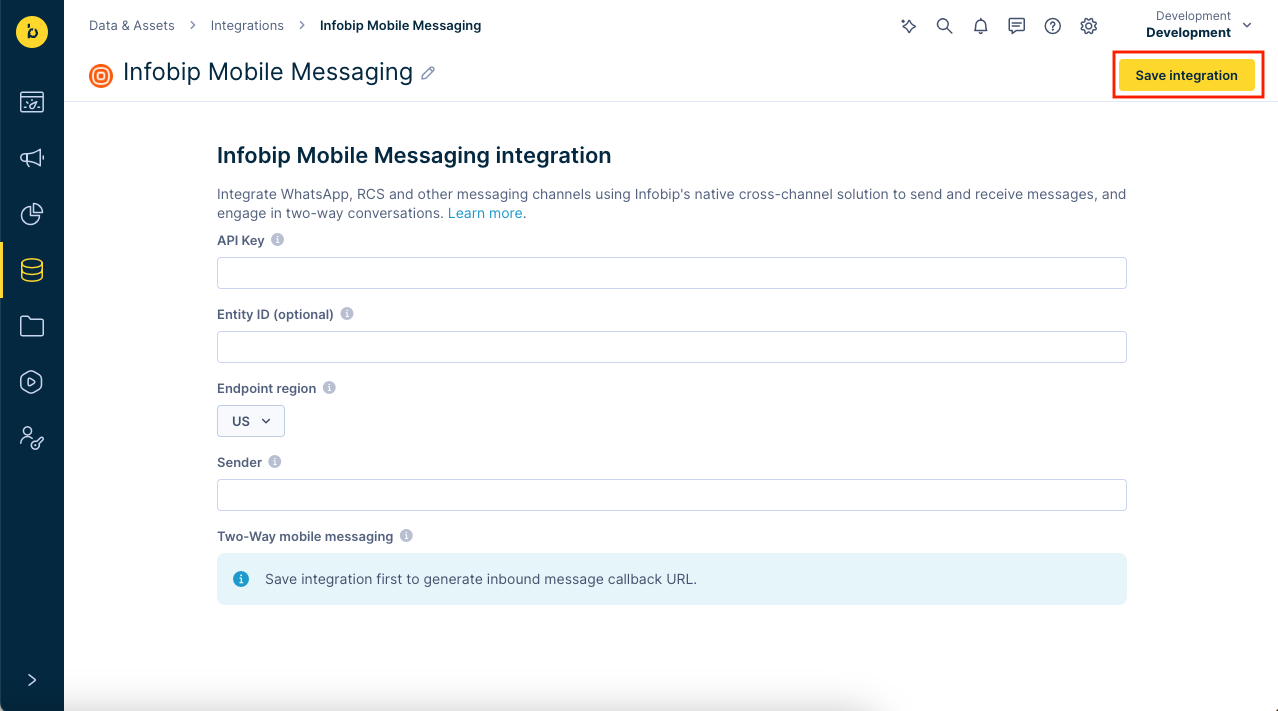
-
Copy the callback URL in the Two-way mobile messaging field. This URL must be set up in your provider account (Infobip or Sinch) to receive incoming messages.
Configure render type in Infobip
When setting up the callback URL in your Infobip account, set the render type to
no_messages_api_json. This ensures proper message handling for two-way messaging.
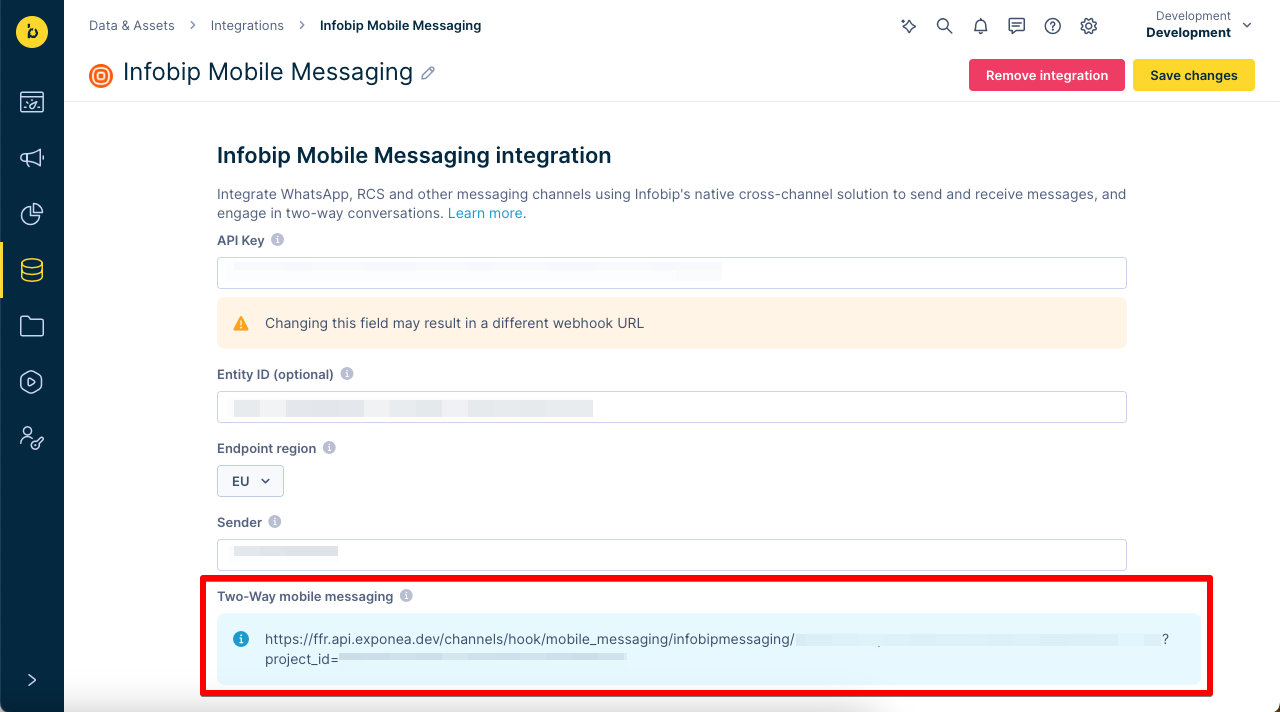
- Provide the callback URL to your CSM. They will help set this up on the provider side.
- Start using the mobile messaging integration and configure any project settings.
Sender profile
To use the integration, set it up as a sender profile. For details, read the SMS or MMS campaign documentation. The process is the same for MMS and SMS.
Your user role must have admin rights to set default provider integrations.
RCS
RCS shares some settings with MMS and SMS. To set the provider, go to Project Settings > Channels > SMS / MMS / RCS.
WhatsApp
Set the default WhatsApp integration by going to Project Settings > Channels > Mobile messaging > WhatsApp messaging integration. This default provider will be preselected in any new WhatsApp nodes you create.
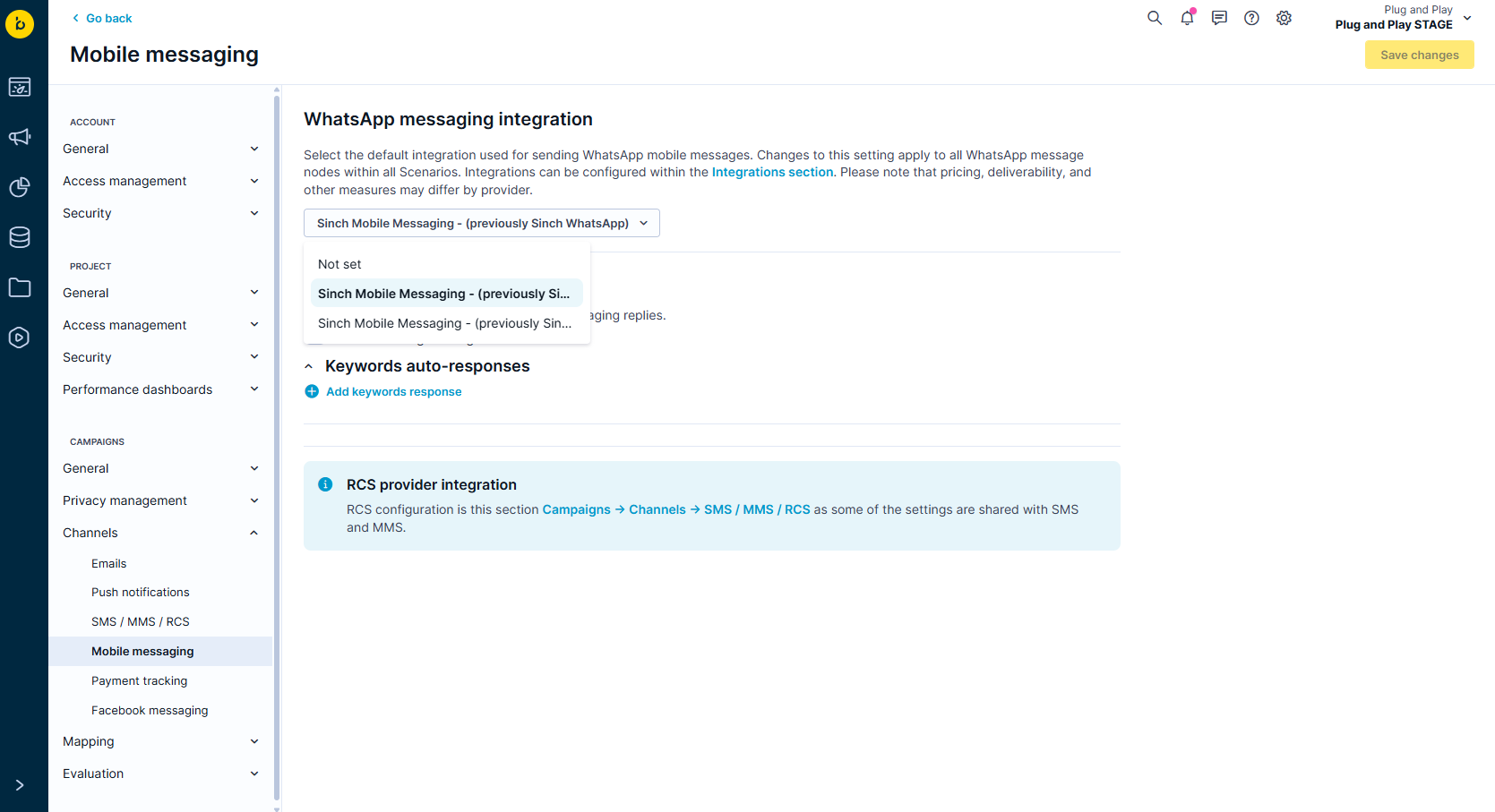
Event tracking and reports
By default, event tracking for mobile messaging is mapped to the campaign event with the action_type specifying the channel (whatsapp or rcs).
You can optionally map events to a different event name in Project settings > Campaigns > Mapping > Campaign events.
Mobile message event properties
| Event property | Value | Description |
|---|---|---|
| message_type | "campaign" | n/a |
| action_type | "whatsapp" or "rcs" | n/a |
| campaign_id | for example: "123546" | Generated campaign_id for the mobile message |
| recipient | for example: "004211111111111" | Phone number of destination recipient |
| sender | for example: "123456" | Sender ID or number used to send the mobile message |
| sent_timestamp | for example: "1723484965.922874" | Timestamp of when the mobile message was sent |
| status | for example: "delivered" | Message delivery statuses reported in real-time |
| error | for example: "RECIPIENT_NOT_REACHABLE" | Error explanations in cases of messages with statuses of rejected or failed. |
Refer to Two-way messaging and keywords auto responses - Event tracking for more details on event tracking for two-way messaging.
Delivery and read reports
For each mobile message you send, the integration provides real-time Delivery reports and Read/seen reports. These reports help you track when messages are sent, delivered, and seen, offering clarity on message delivery and customer reactions for campaign evaluation.
- Delivery reports: In case of a failure, you will receive a delivery failure status event immediately and an error explanation indicating the reason behind it.
- Read/seen reports: In case the message was delivered successfully, this report will additionally inform you whether the recipient has seen the message. To receive read reports, you must enable receiving read receipts in your WhatsApp > Settings > Privacy section. When disabled, both personal and business accounts have read indicators disabled.
In cases of messages returning rejected or failed statuses, the integration provides error explanations in the error property of the campaign event. For more information on error explanations, see the list of Infobip Error Codes.
Message statuses
Mobile message statuses are as follows:
| Status value | Description |
|---|---|
| enqueued | Enqueued the message to the service provider |
| enqueued_failed | Could not enqueue the message to the service provider |
| delivered | The message was successfully delivered to the customer's device |
| sent | The message was submitted to the service provider for delivery |
| failed | The message was not delivered, typically due to a failure or temporary problem |
| rejected | The service provider rejected message delivery |
| incoming_message | Inbound message or reply from a campaign recipient (requires two-way messaging to be enabled) |
| read | The customer read or saw the message |
Updated about 1 month ago
