Gorgias
Integration
This guide will help you understand:
- How to integrate Gorgias with Bloomreach Engagement
- How to use Gorgias SMS Conversational support to deliver customer support via SMS
Integration
Gorgias is a customer support platform that works similarly to Freshdesk or Zendesk. It is a helpful tool for your support team when dealing with customers´ support tickets on your e-commerce stores.
Gorgias allows you to manage customer inquiries and support tickets from various channels such as email, phone, social media, chat, and SMS.
With this integration, you can automatically export information about open and closed support tickets from Gorgias in real-time. You can also send data back about your customers (aggregates, customer attributes, expressions, etc.) from Bloomreach to Gorgias in real-time.
Gorgias SMS Conversational Support
For more information about SMS support, refer to our documentation.
How the integration works
Gorgias exports support ticket events in real-time into Bloomreach Engagement. Here is the list of the specific events exported to Bloomreach Engagement.
- Support ticket
open - Support ticket
closed
All requests opened or closed after successfully integrating Gorgias will be automatically exported to Engagement and identified to the existing user. Statuses like reopen, spam, snoozed, or deleted, are not supported at the moment. If a ticket is closed and then reopened again, no events will be tracked in Bloomreach Engagement.
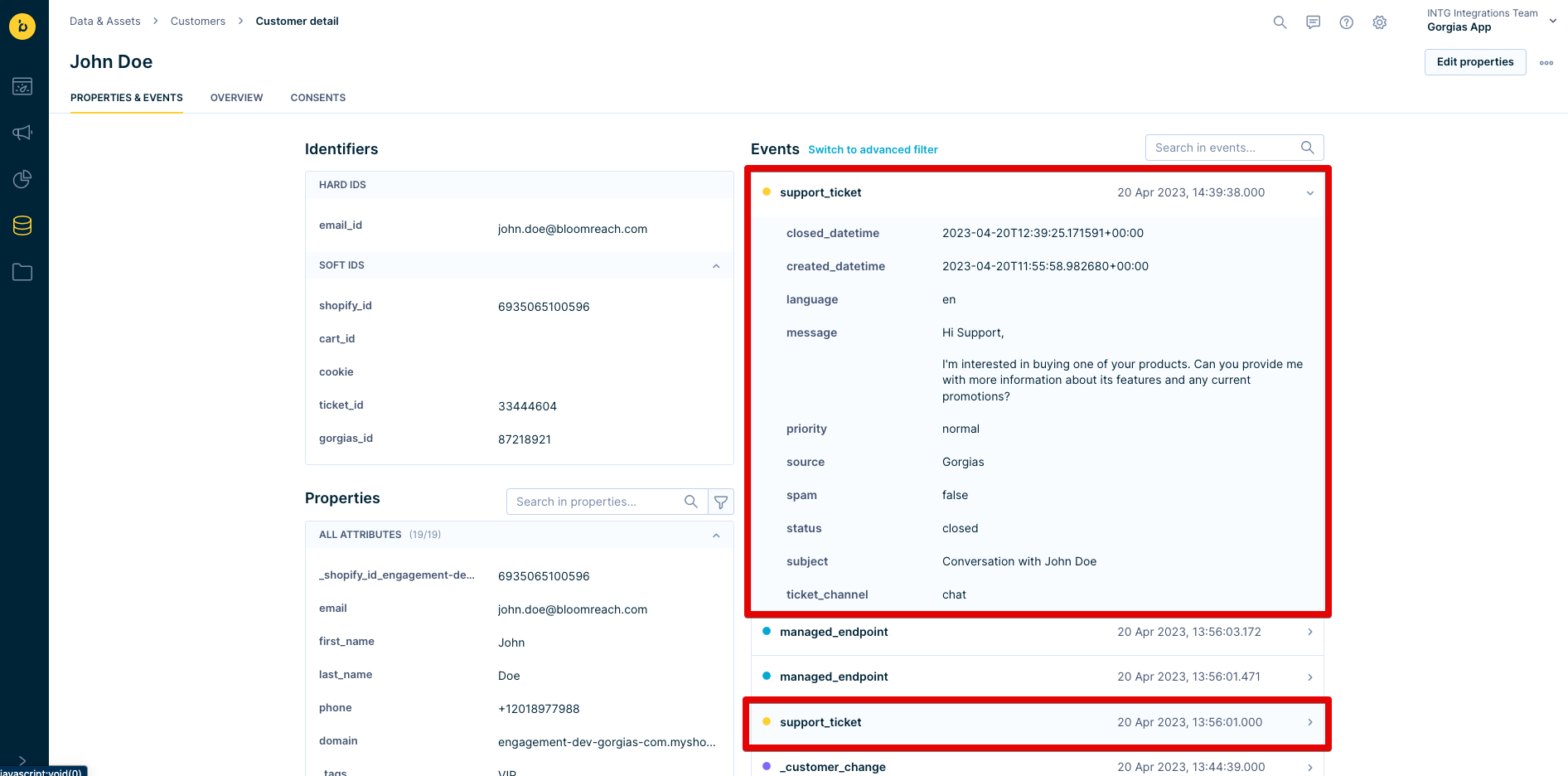
The integration with Gorgias also allows sending customer data from Engagement to Gorgias in real-time. For each updated support ticket, Engagement automatically provides customer fields selected during the integration, for example, Loyalty tier or Number of purchases. Those insights are visible inside a support ticket under the Bloomreach Engagement widget on the right.
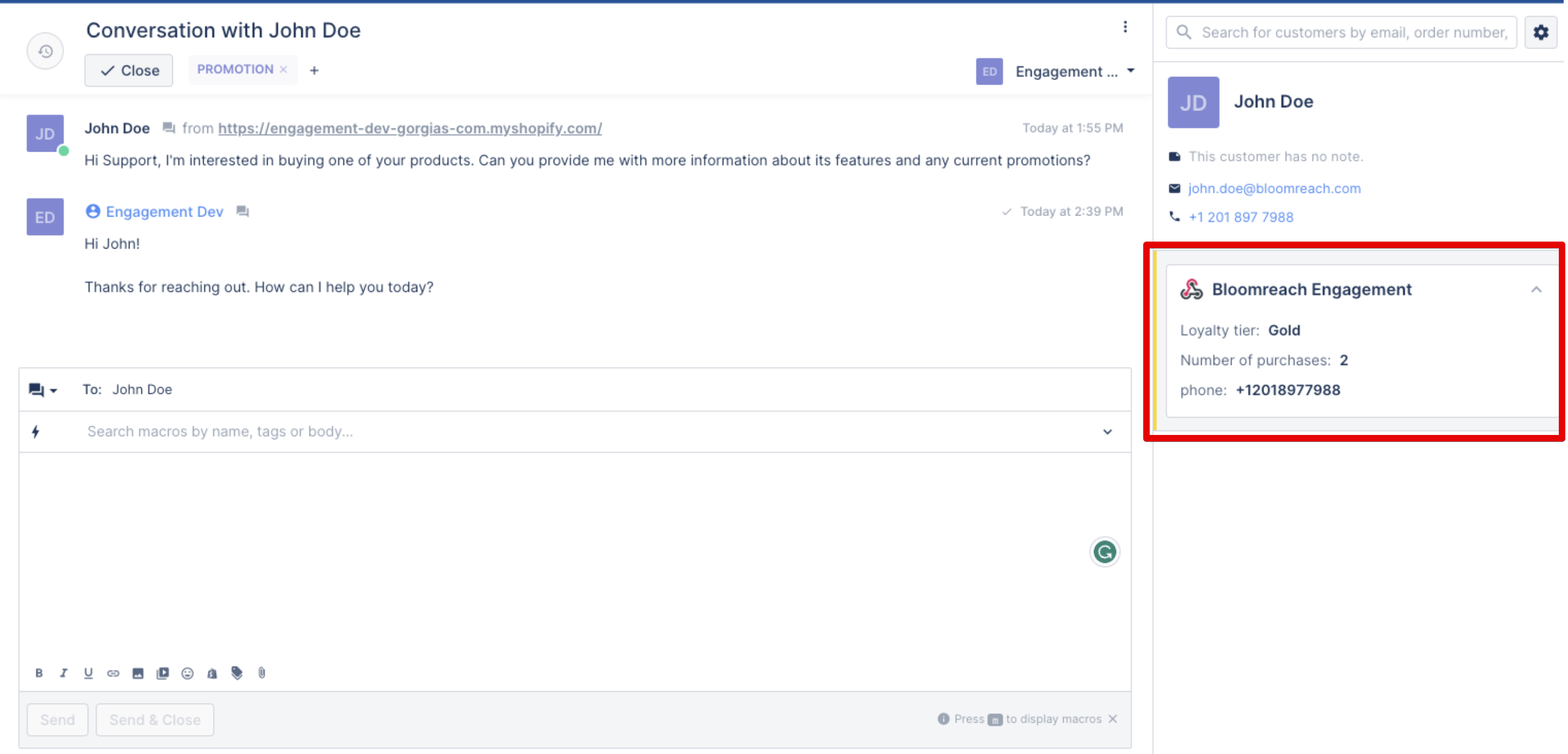
Use Cases
You can create better, more personal shopping experiences by acknowledging support activity in your marketing.
Win back unhappy customers
If your customers raise a complaint, you can send them a 'Thank you for trusting us' email or a voucher. Start by creating a scenario like the one below, including a trigger, condition, and an action node.
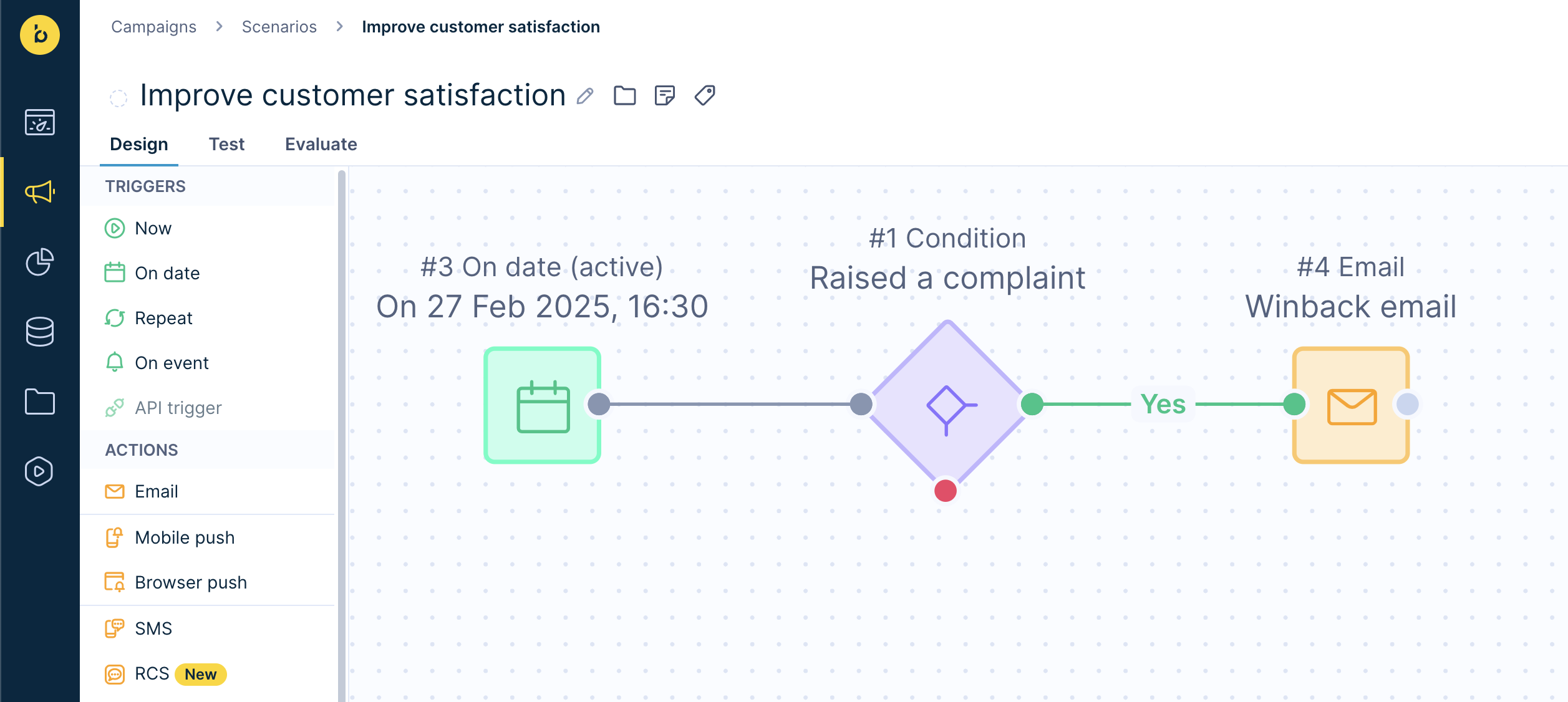
In the condition node, filter the types of tickets you want to target. For example, you may target complaints or tickets whose messages include specific words such as "return". Adjust the time period, e.g. to 7 days, to filter customers who only had a bad experience recently. You can add in any other conditions (such as not receiving other emails today, or only sending a voucher if the customer is above your desired CLTV threshold).
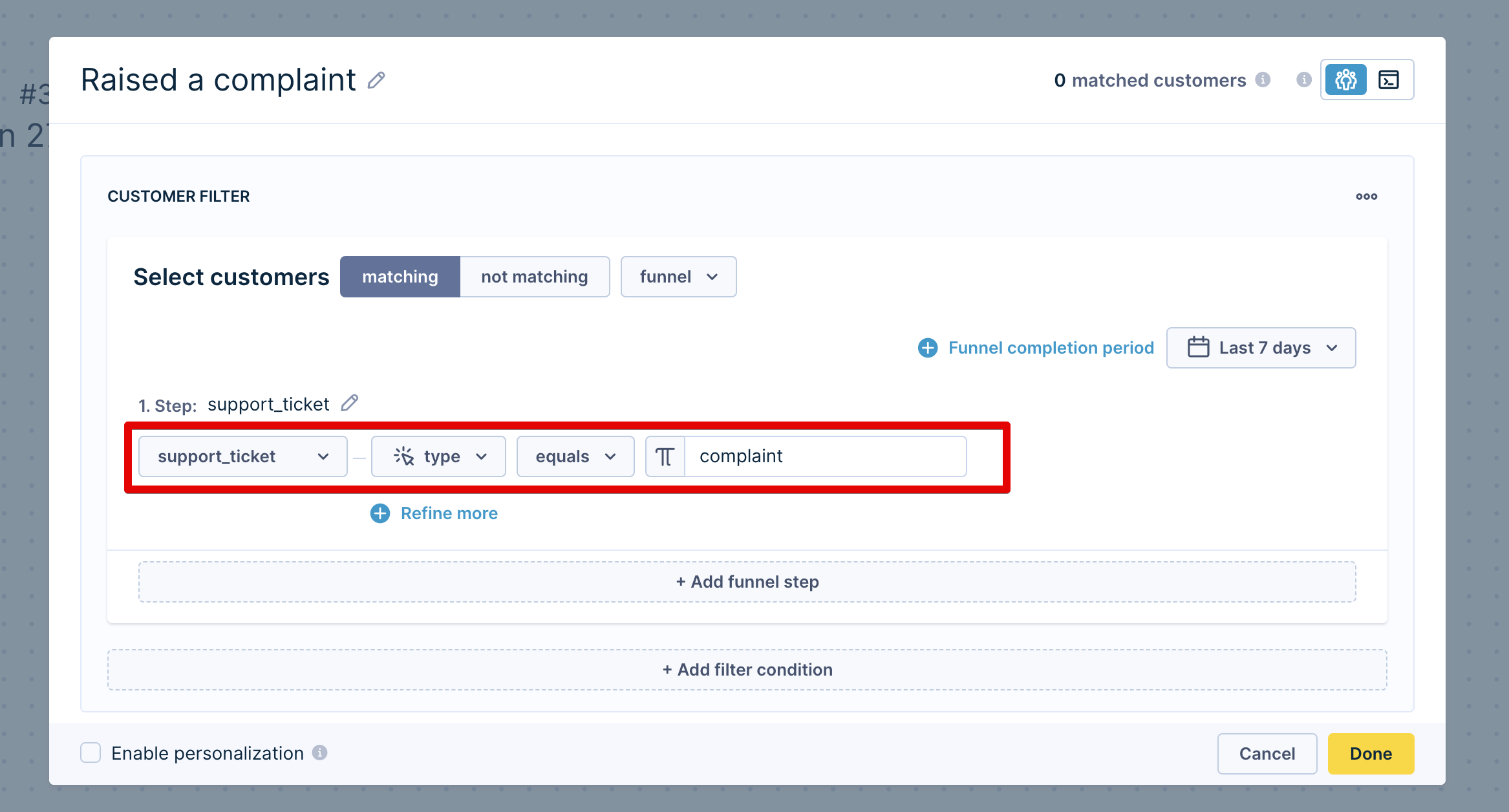
Exclude unhappy customers from marketing
Similarly, you can exclude unhappy customers from marketing until their sentiment improves. Add a condition node similar to the above, filtering customers who recently filed a complaint in your other marketing campaigns.
Include Support tickets in your analytics
You can combine ticket data with all other customer data in Engagement, like their purchases and interactions with your campaigns. For example, you can analyze if negative experiences decrease brand trust and compare revenue between customer segments. Having all customer data in one place is powerful, and the options for analytics are endless.
Prerequisites
Make sure your project has the following IDs set up correctly:
- email_id - It is a hard ID, lowercased, trimed. Email address is a primary identifier for customers in Bloomreach Engagement.
- ticket_id - It is a soft ID and represents the Gorgias ticket ID.
- gorgias_id - It is a soft ID and represents the Gorgias customer ID.
If your project ID’s do not include the above, please reach out to your CSM or Account Manager.
How to set it up
Follow this video or the guide below to integrate Gorgias with Bloomreach Engagement:
Gorgias integration can be set up within a few seconds. You need to log in to the Gorgias platform via your Bloomreach Engagement project.
1. Authenticate the app
After you checked your prerequisites, you need to set up the authentication first. Please follow these steps in order to do so:
- In Bloomreach Engagement, go to Data & Assets > Integrations.
- Press + Add new integration.
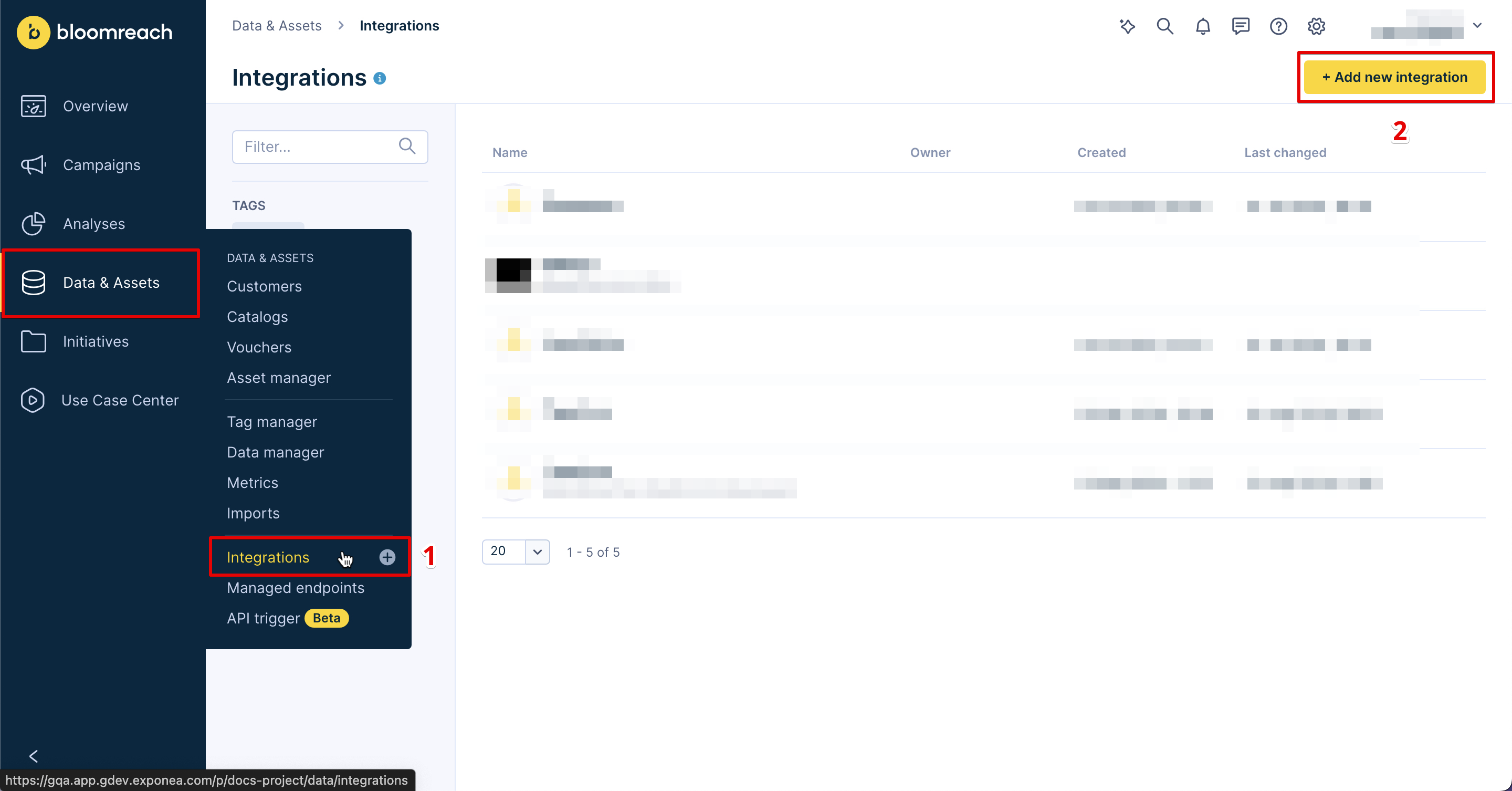
- Search for Gorgias and press + Add integration.
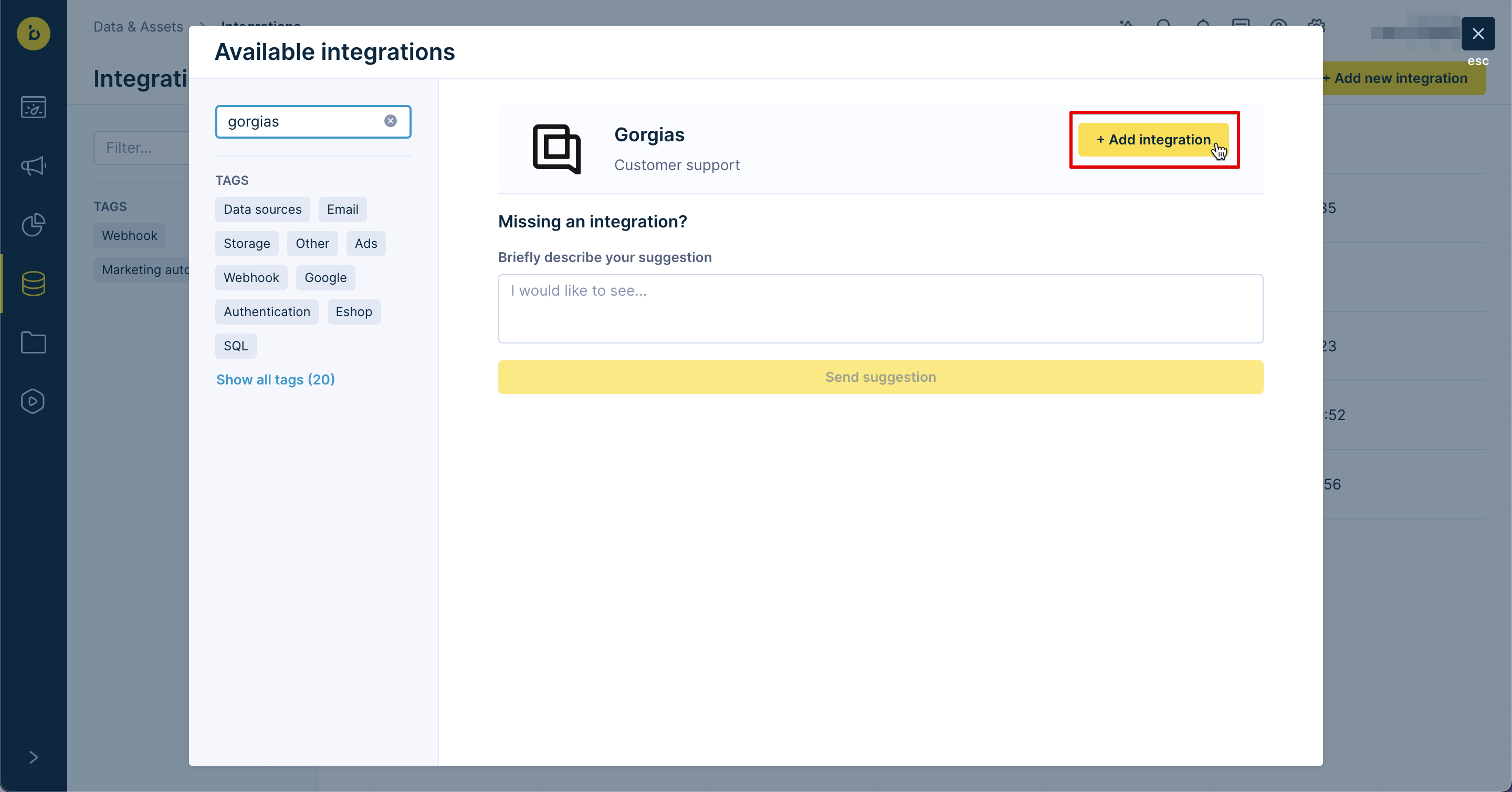
- Type your Gorgias subdomain into the Gorgias subdomain field. For example, if your URL used for logging in to Gorgias is
www.your_store.gorgias.com, then insert only theyour_storepart of the URL. - Next, press Connect your Gorgias account with Bloomreach and log in to your account.

2. (Optional) Sync SMS Conversations
If you use SMS for communicating with customers in Gorgias, enable the Sync SMS Conversations checkbox. This automatically creates tickets in Gorgias for every SMS response you receive from your customers.

3. (Optional) Widget mapping
Decide which customer information, if any, should be exported from Engagement to Gorgias for each support ticket. The selected attributes will be visible in each support ticket on the right side in the Bloomreach Engagement widget.
- Attribute - select which attributes would you like to export from Bloomreach
- Label - define under which name an attribute should be present inside Gorgias
- Key - define under which name an attribute should be present inside Gorgias (for using macros inside the Gorgias). The key value should not contain any special characters, numbers, or spaces.
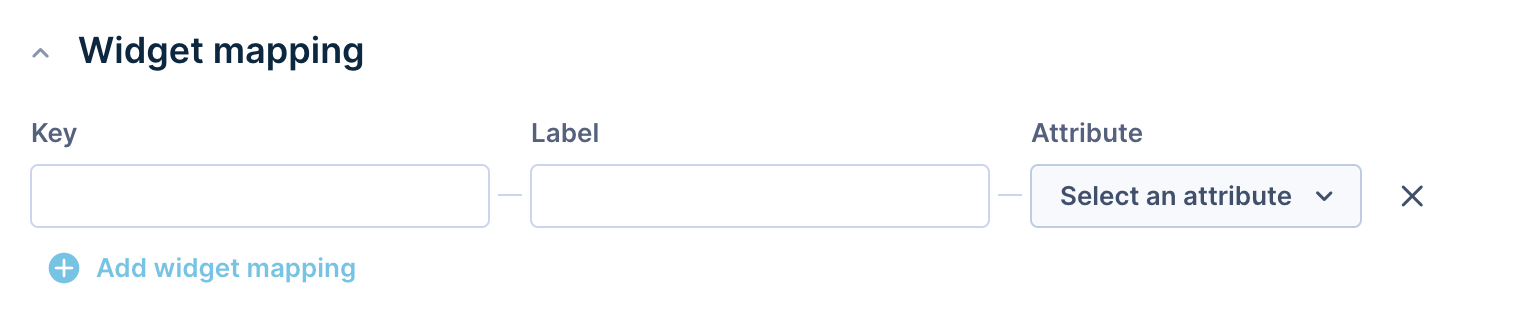
4. Customer ID Mapping
Before you save the integration, define how to display Gorgias identifiers like email_id, gorgias_id, and ticket_id in the Engagement App.
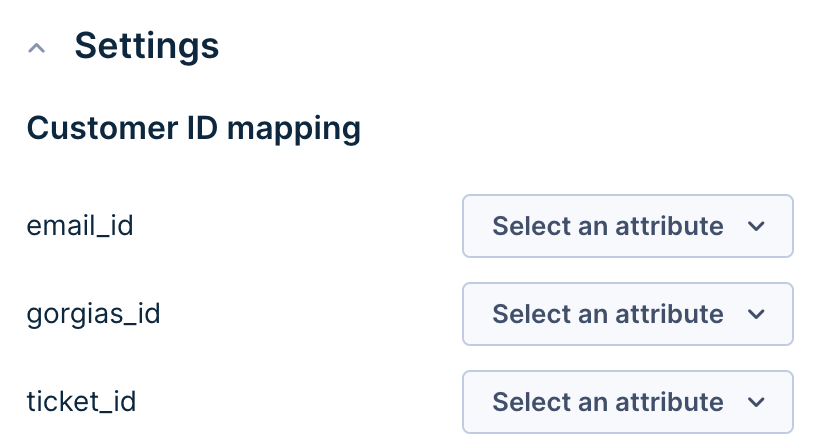
5. Save the Integration
Once all steps above are done, press Save. From now on, every support ticket created or closed in Gorgias will be present in your project in Bloomreach Engagement.
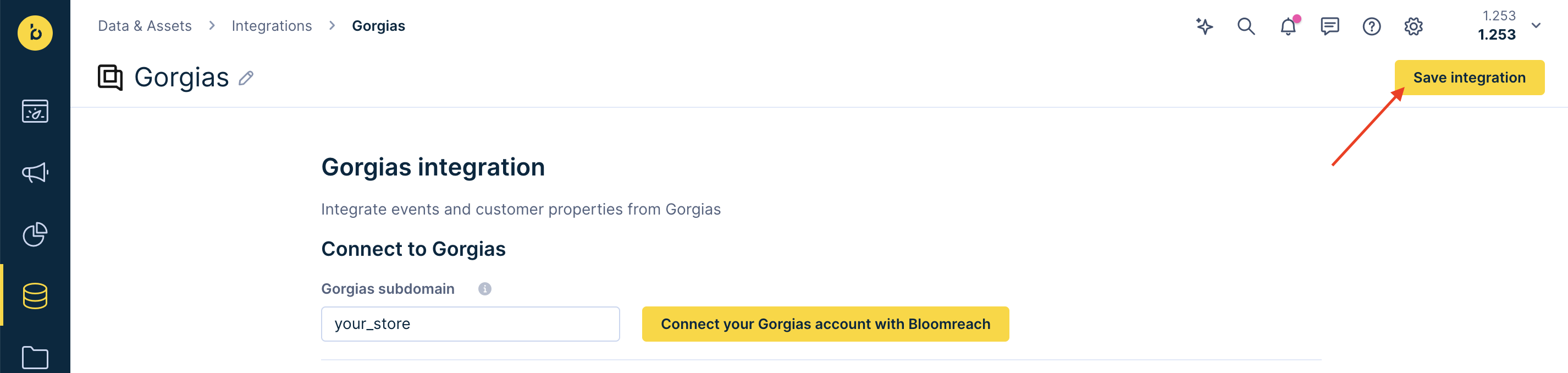
6. Gorgias View
After you successfully create the integration, you can see two integrations listed (turned on) under the HTTP integration tab in the Settings section in your Gorgias account named Bloomreach_Engagament_Ticket_Created, Bloomreach_Engagament_Ticket_Closed. If you delete one or both of these integrations on the Gorgias side, the integration will no longer work correctly.

If you combine two support tickets into one (for example, ticket A is merged into ticket B), the ticket added to another will not be further updated in Bloomreach (ticket A will not receive further statuses in Gorgias).
When sending data to Gorgias, properties are updated after a ticket is updated. Therefore, for tickets created before the installation of Bloomreach Engagement, the attributes may not be present initially. They will be updated after a ticket is updated. Additionally, to display a widget, at least one customer attribute must be present in the Engagement app for a customer.
FAQ
Is it possible to integrate multiple Bloomreach Engagement projects into a single Gorgias account?
Yes! Bloomreach Engagement supports multiple projects integrated into Gorgias.
Are images and GIFs supported in Gorgias?
No, unfortunately, images will not be visible in Gorgias tickets, nor will they be received on Bloomreach Engagement by the customer.
How do I create views and rules for my Bloomreach Engagement integration in Gorgias?
The 'Engagement' tag will be automatically added to the tickets coming from this channel. This can be useful in creating a separate view for Bloomreach Engagement tickets for example, and for building rules as well.
You can then use the tag 'Engagement' to set up a dedicated ticket view:
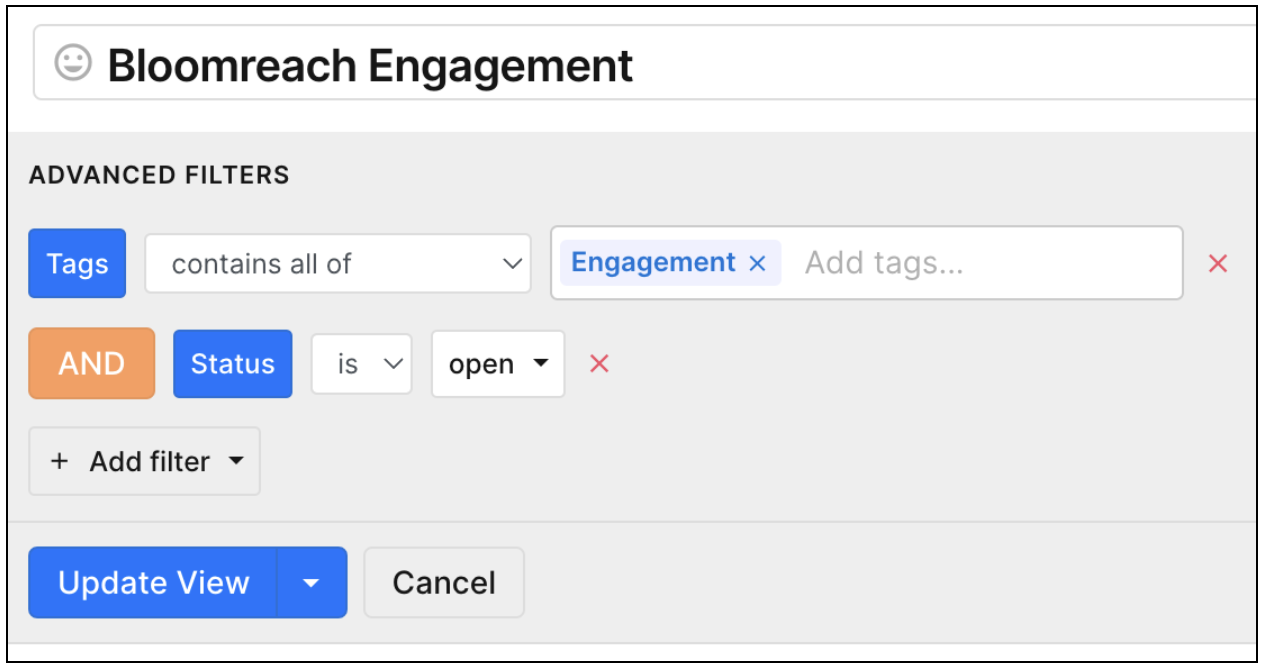
Limitations
The Gorgias integration is available on some instances only. This means that some single-tenant instances and new multi-tenant instances may need manual activation of the Gorgias integration by the engineering team first. This is generally requested during a new instance setup or can be requested any time later by contacting our Live chat or your Customer Success Manager.
SMS Conversational support
Gorgias SMS Conversational support is a powerful tool that empowers you to deliver fast, friendly, and effective customer support via SMS, all managed by skilled human agents. This feature allows you to connect with your customers on your preferred channel, providing personalized resolutions and streamlining support interactions.
How does it work
This integration allows Bloomreach Engagement to create SMS tickets inside Gorgias. When support agents respond to the ticket in the Gorgias interface, the responses will be sent via the same SMS number that the initial message came through.
Learn more about the integration in the Gorgias documentation and in our Gorgias setup guide.
Note
Bear in mind that automated messages sent directly from Bloomreach Engagement won't show up in Gorgias. This is intended. The expected behavior is:
- Customer replies to a text - reply is sent to Bloomreach Engagement and Gorgias.
- Agent replies via Gorgias - reply is shown on both ends.
- If an automated message is sent via Bloomreach Engagement - reply won't be shown in Gorgias.
How to set it up
Follow this video below or our Gorgias setup guide, making sure you complete step 2. ticking the Sync SMS Conversations checkbox.
FAQs
What does Sync SMS Conversations mean?
This option creates a new Gorgias ticket for every customer that replies to your Bloomreach Engagement number.
Can I create SMS tickets from Gorgias?
No, unfortunately, customers must first text your Bloomreach Engagement number to start an SMS Gorgias ticket. You cannot start an SMS conversation with a customer from Gorgias.
Updated 8 months ago
