Criteo
Integration
The following is a guide on how to integrate Criteo with Bloomreach Engagement
Criteo is an advertising company that retargets ads to re-engage customers. You can use Criteo to re-target customers based on selection criteria established in Bloomreach Engagement.
How the Integration Works
Advertise more effectively with Criteo. Criteo uses data-driven advertising technology to target specific audiences and deliver customized and relevant content.
You can add or remove customer(s) from a specific audience in Criteo. This audience can then be used within Criteo for an ad campaign. You can also create a segment of a contact list type to add or remove customers to and from.
Prerequisites
- You need a Bloomreach Engagement project with Scenarios and Integration accesses.
- You need to link your Criteo admin account with the advertiser account with the app-generated URL.
How to set it up
1. Activate the App
In order to create an app:
- Go to the Criteo developer portal.
- Press Start building.
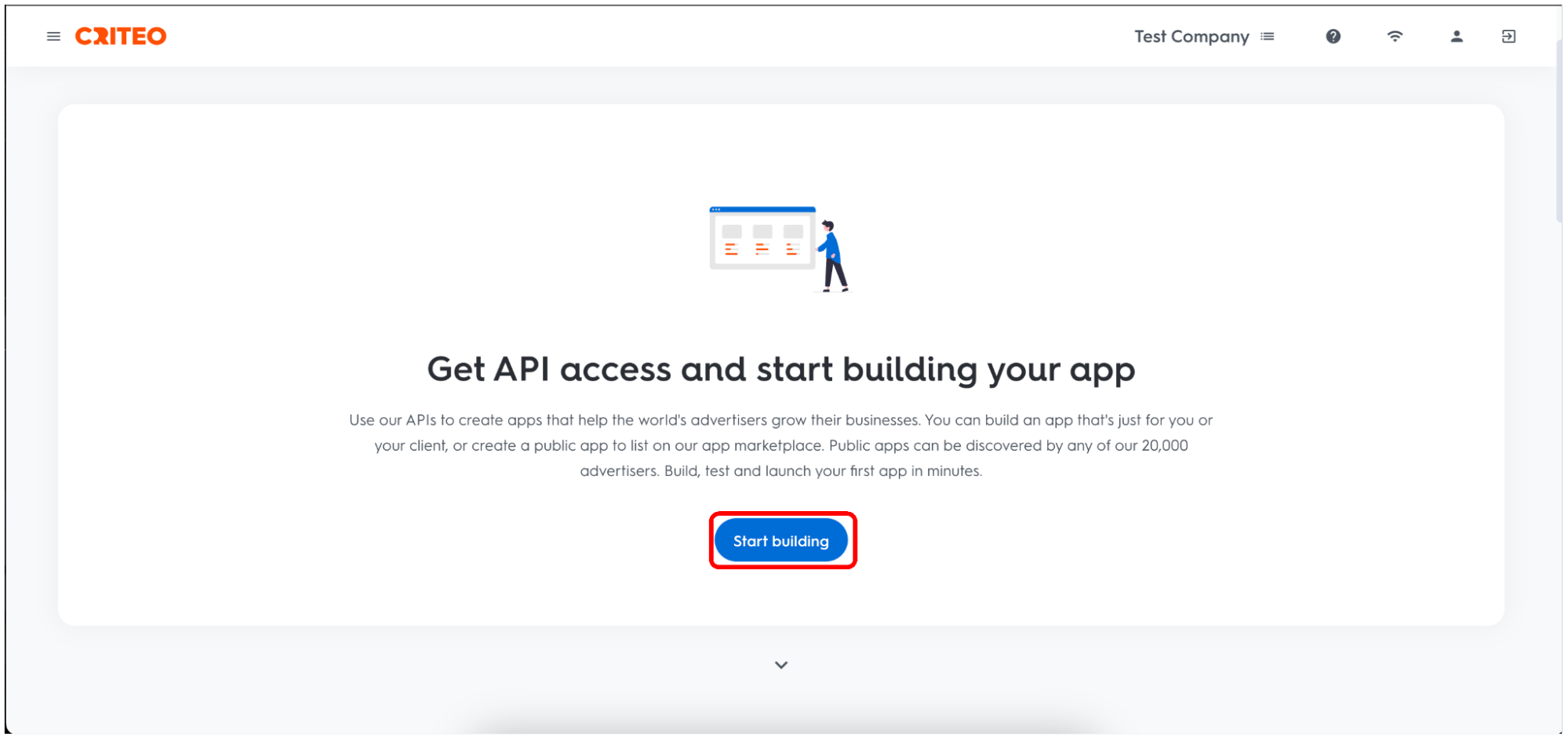
- Fill out the Name and the Description. You can also add a custom logo for the app
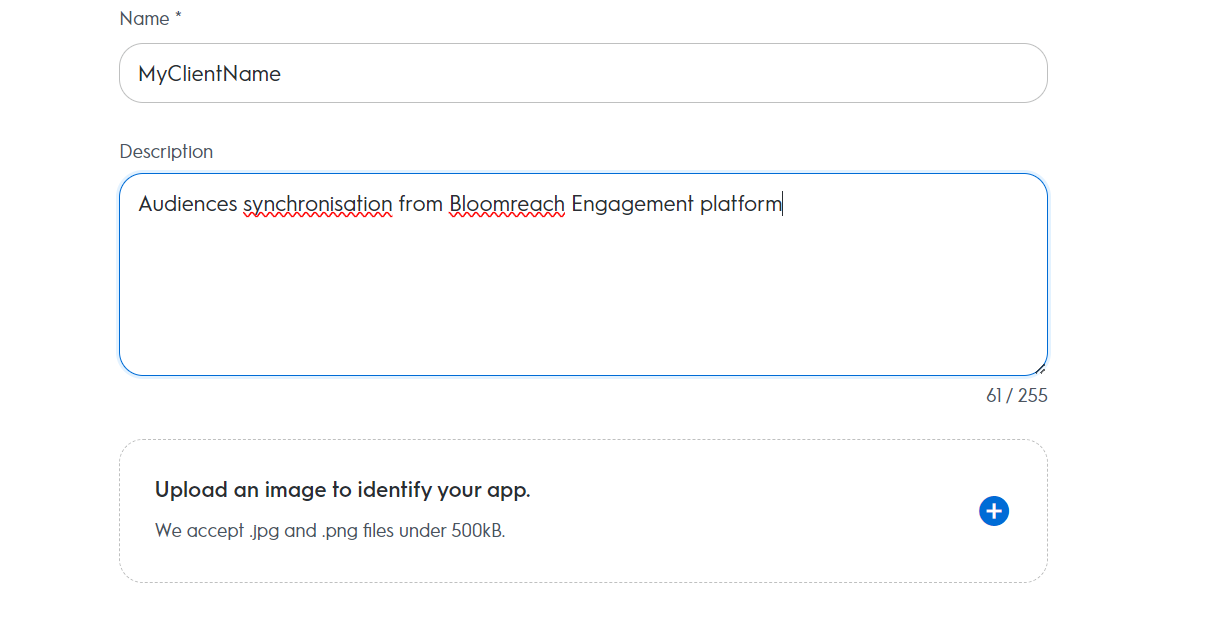
- Select Client credentials.
- Select C-Growth and Marketing Solutions.
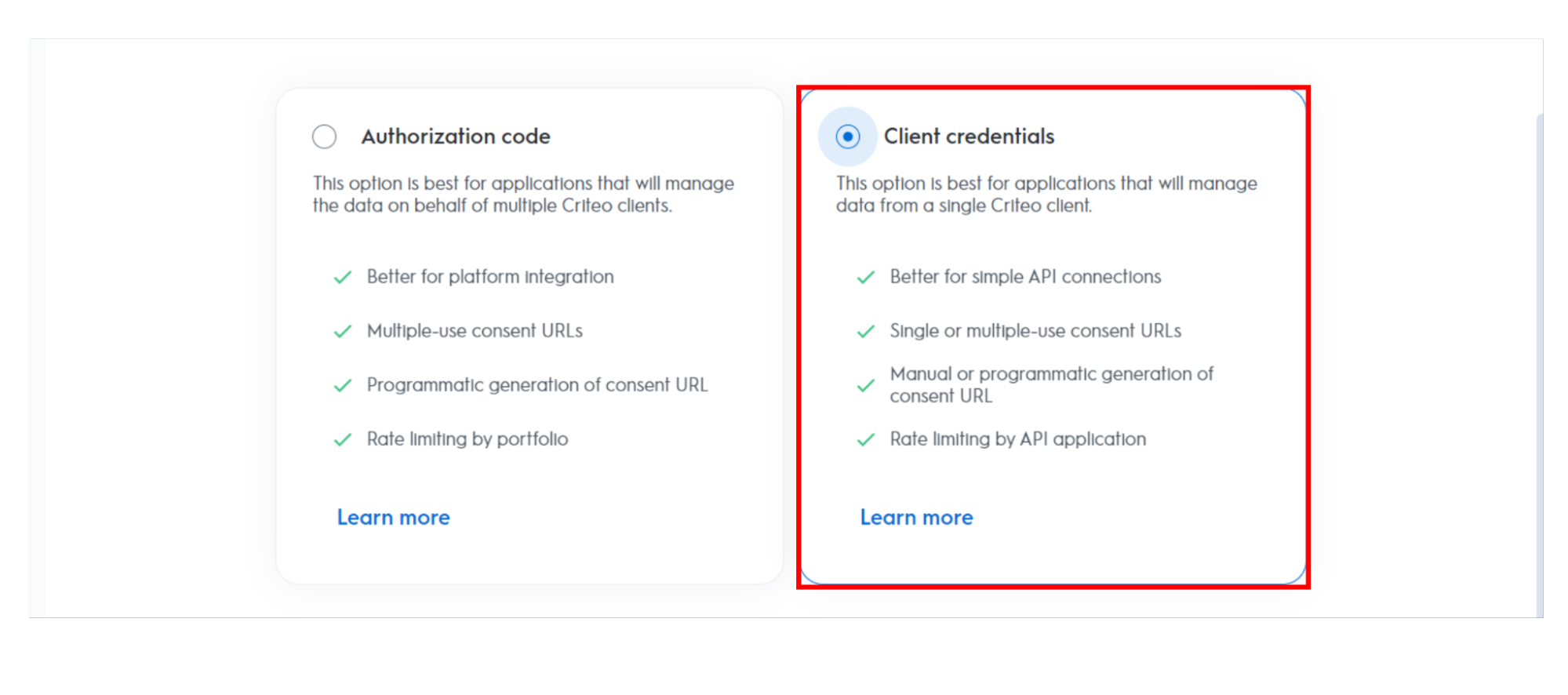
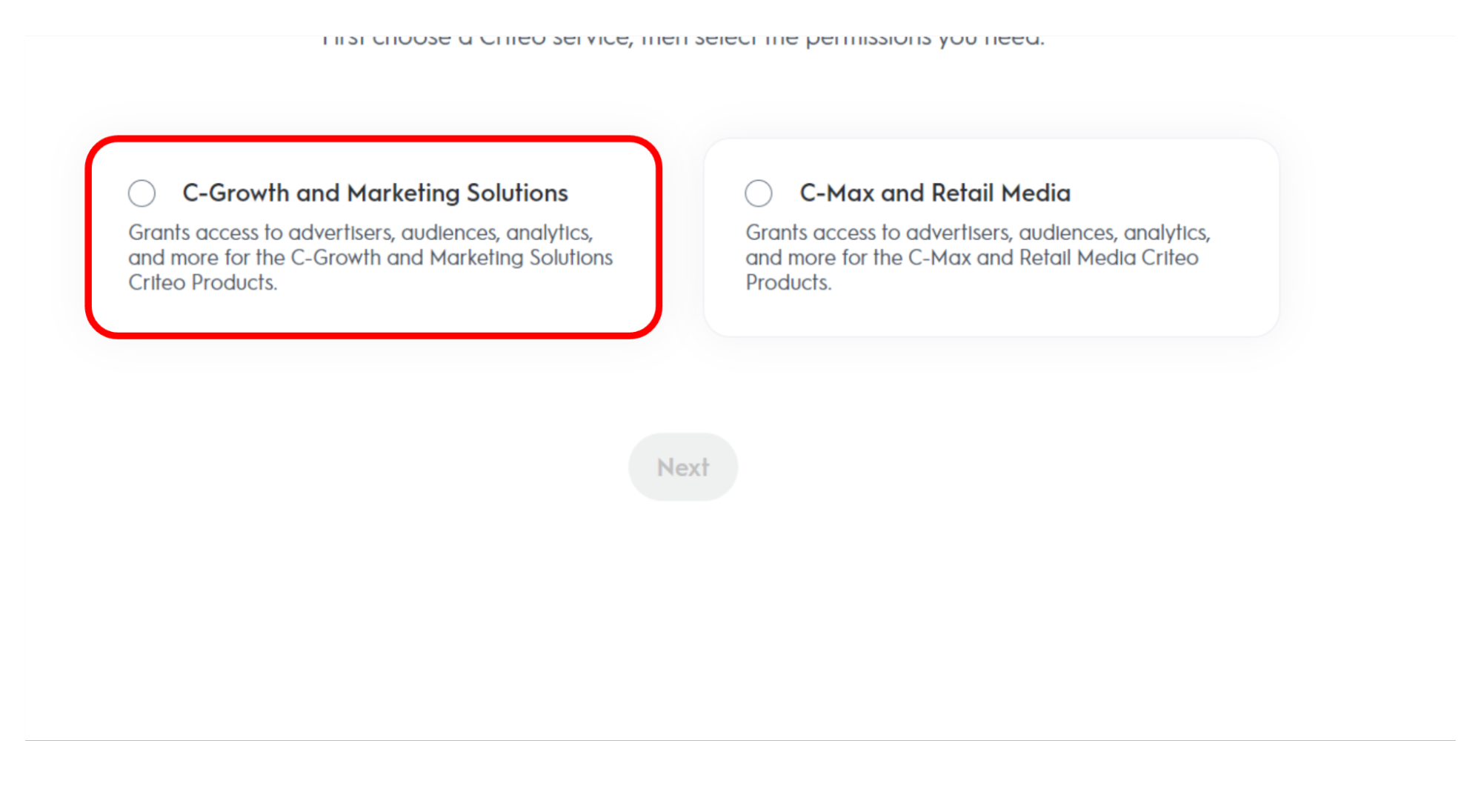
- Grant the level of access for the different domains and click Activate app. Specifically, grant the domain Audiences the Manage premission.
- Once you activate the app, press Create new consent URL.
- This will generate a URL for you to approve and connect the app with your advertising account.
The URL:https://api.criteo.com/oauth2/token
- This will generate a URL for you to approve and connect the app with your advertising account.
- Paste the URL in your browser. Make sure to log in with an advertising account with "admin permission" and approve the app for the specific advertising accounts within your portfolio.
API Keys
To generate an API key, press Create new key. You will need these for the OAuth integration.
This will trigger a download of a text file containing your client_id and client_secret. Make sure to store the keys securely for future access.
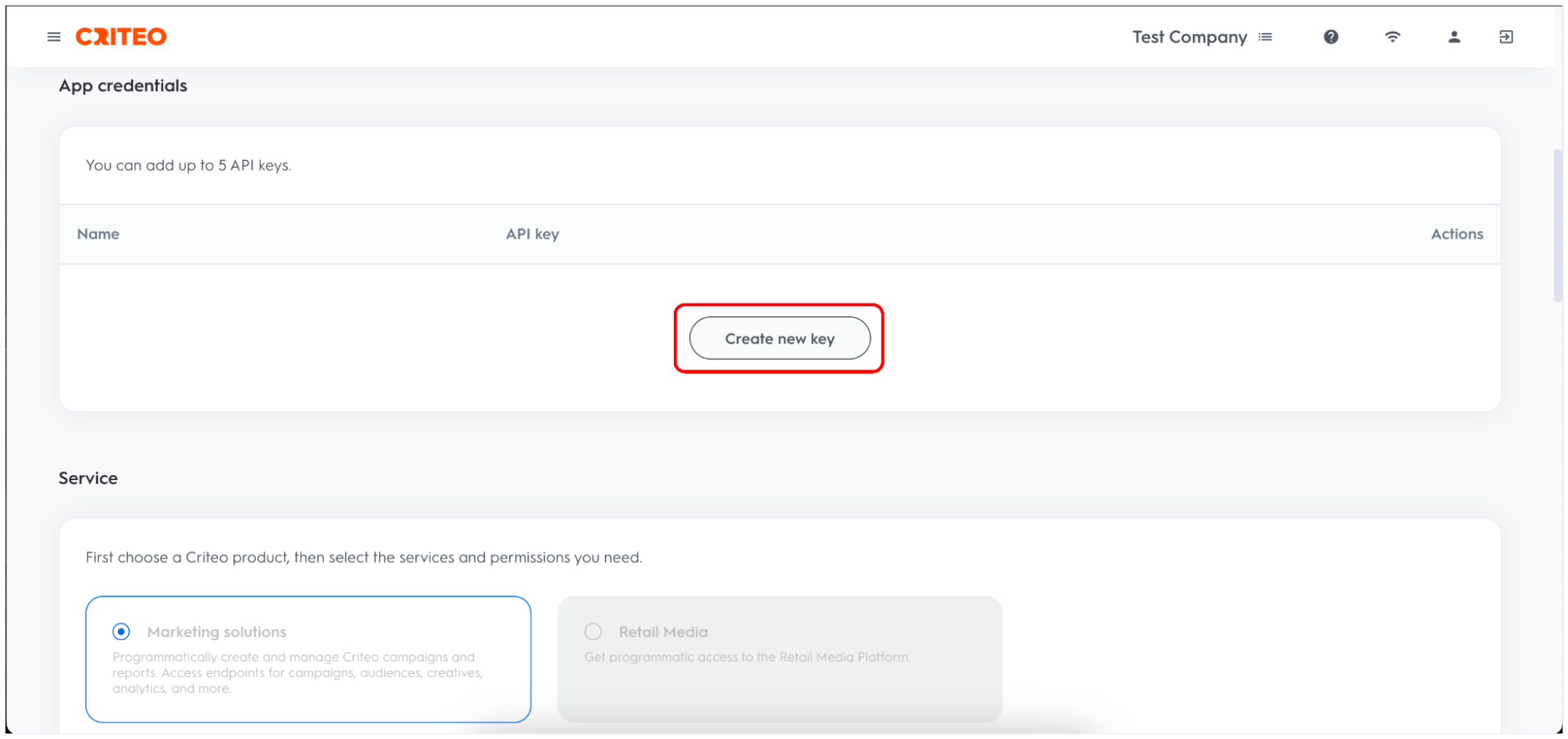
2. OAuth Integration
To add the OAuth 2.0 Authentication integration:
- In Bloomreach Engagement, go to Data & Assets > Integrations.
- Press + Add new integration.
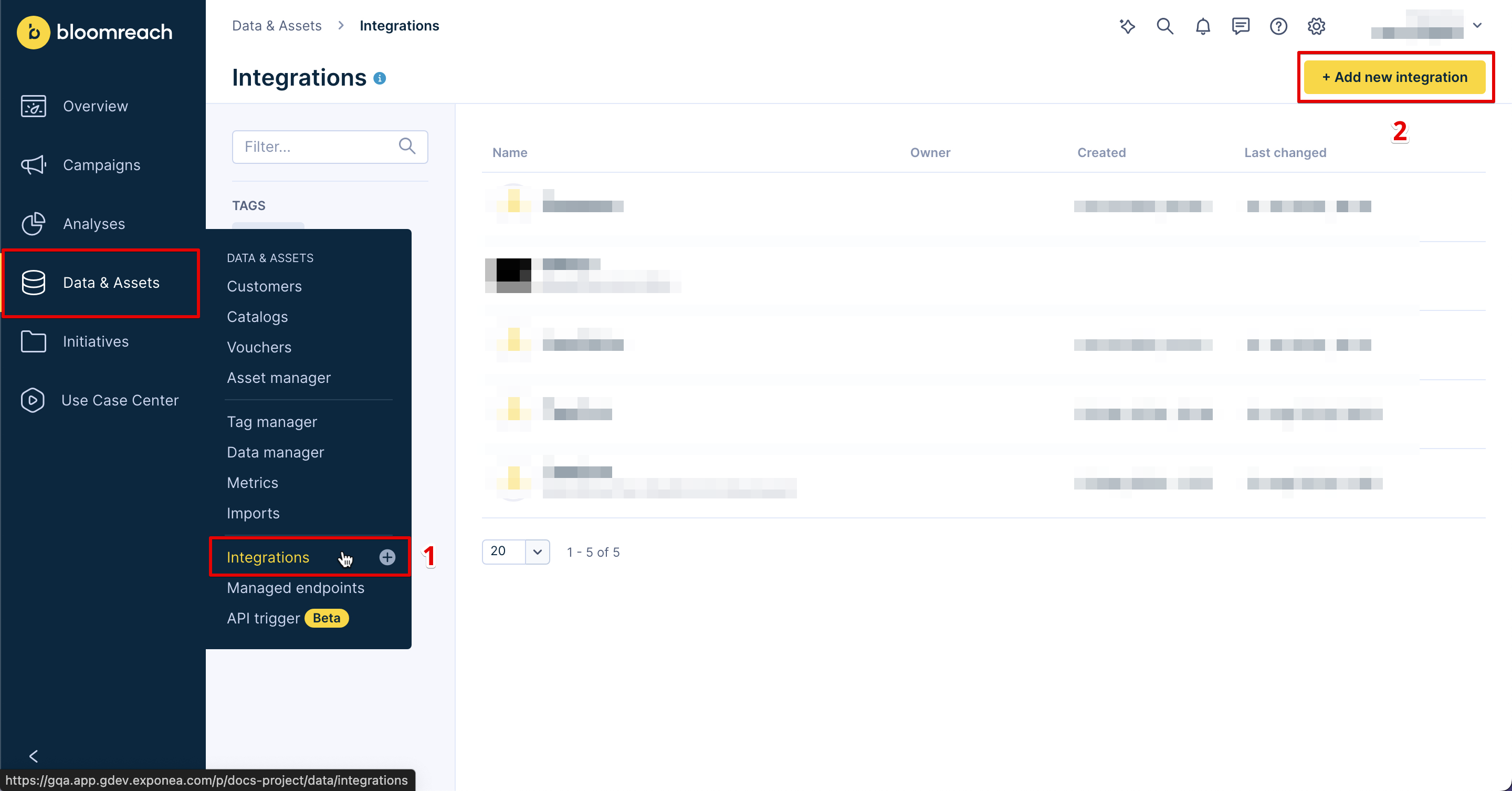
- Search for OAuth 2.0 Authentication and press + Add integration.
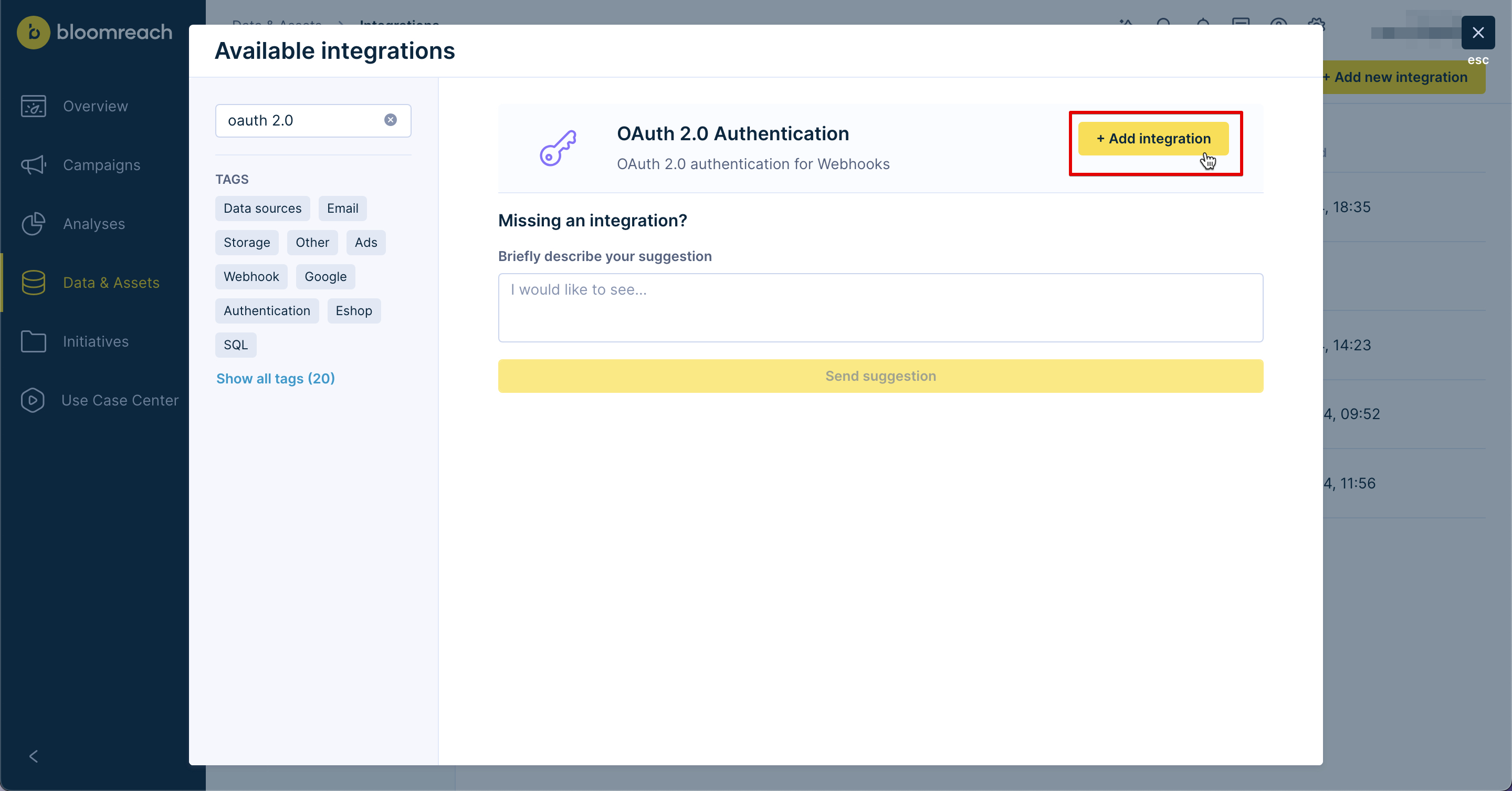
- Fill out all the fields based on Step 7 of Activate the App section.
- Test the integration and press on Save integration.
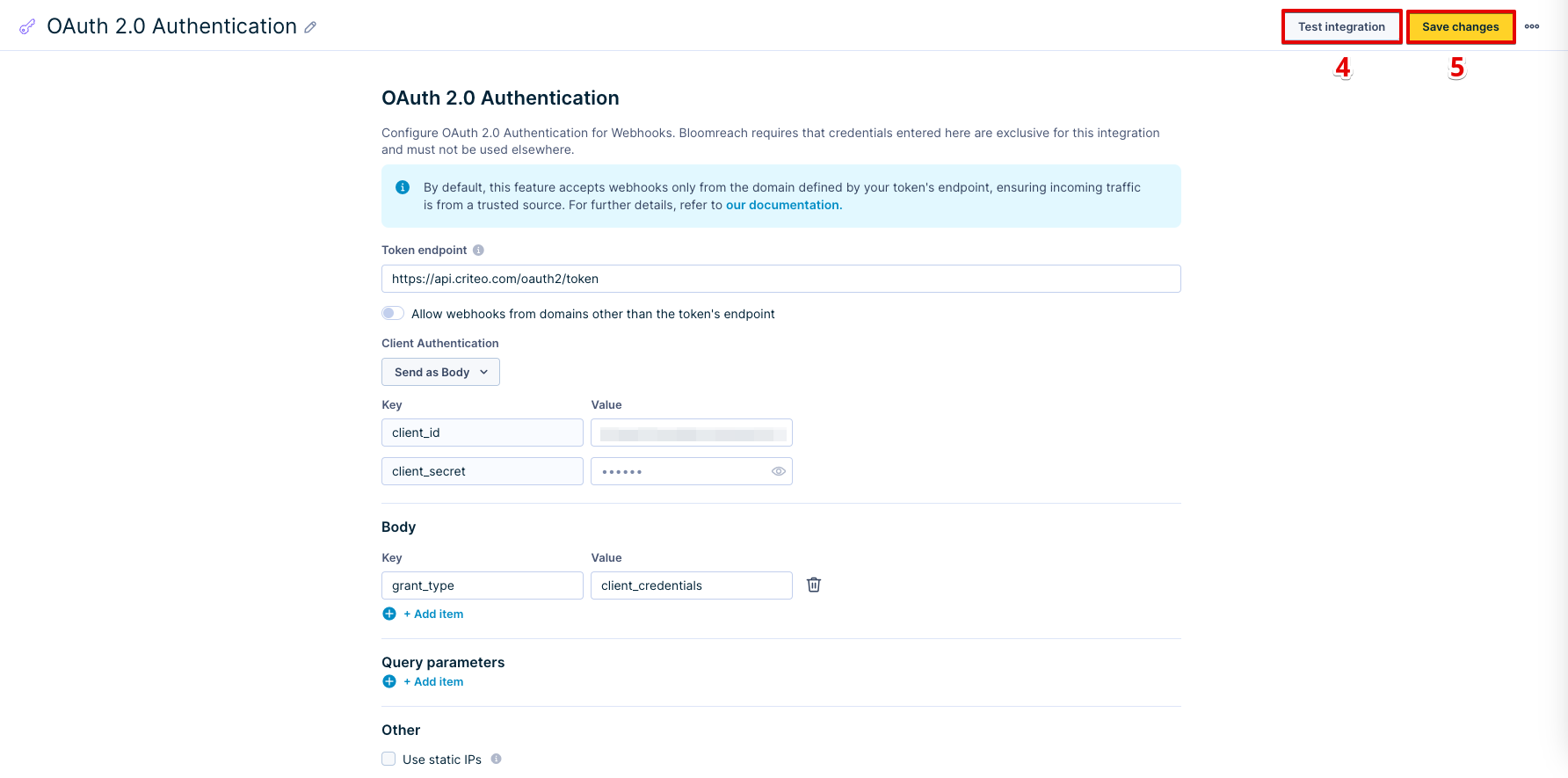
Webhook Templates
Criteo provides you with 2 Webhook templates in Bloomreach Engagement. The templates will make your work with segments easier. To access the templates go to your scenario. Under Actions click on Other.
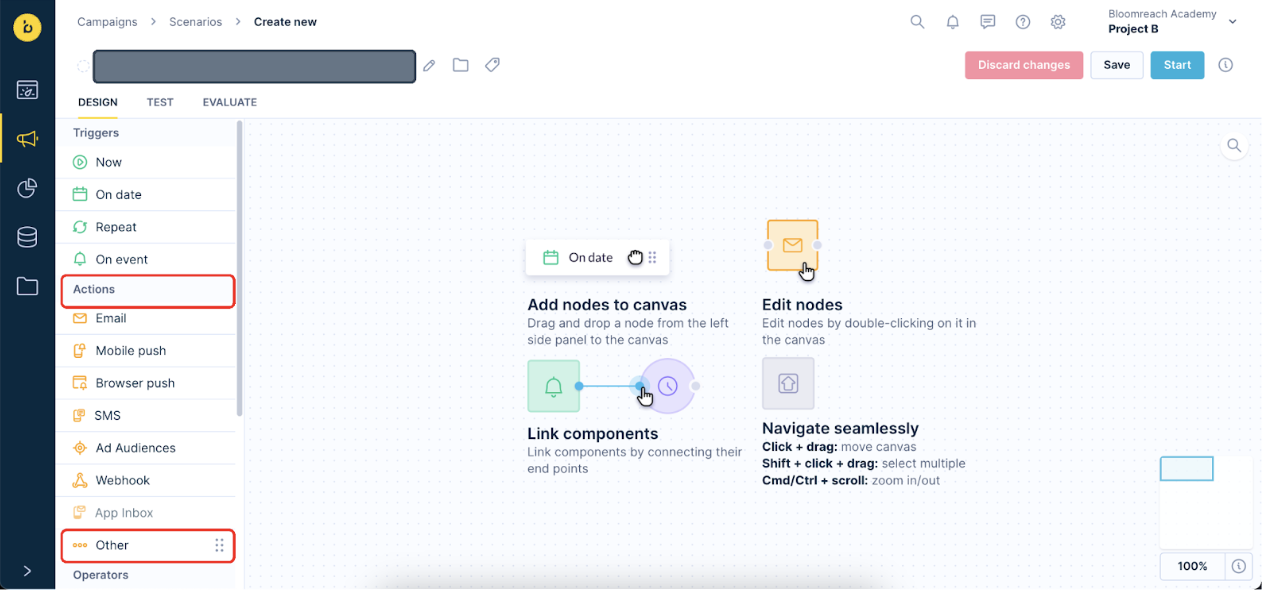
Create Audience
Pay attention to the information because you are likely going to use this template for single-time uses. Therefore, do not connect it to any trigger nodes or conditions.
Simply input the Contact List Name and Segment Name (these can be the same) and insert the Advertiser ID.
Next, press Test webhook. The webhook success response will be in the form of a JSON object. The success response will also include the Contact List ID. You will use this in the second template.
Note
Use the same Advertiser ID that you used when accepting the app to work with your advertiser account.
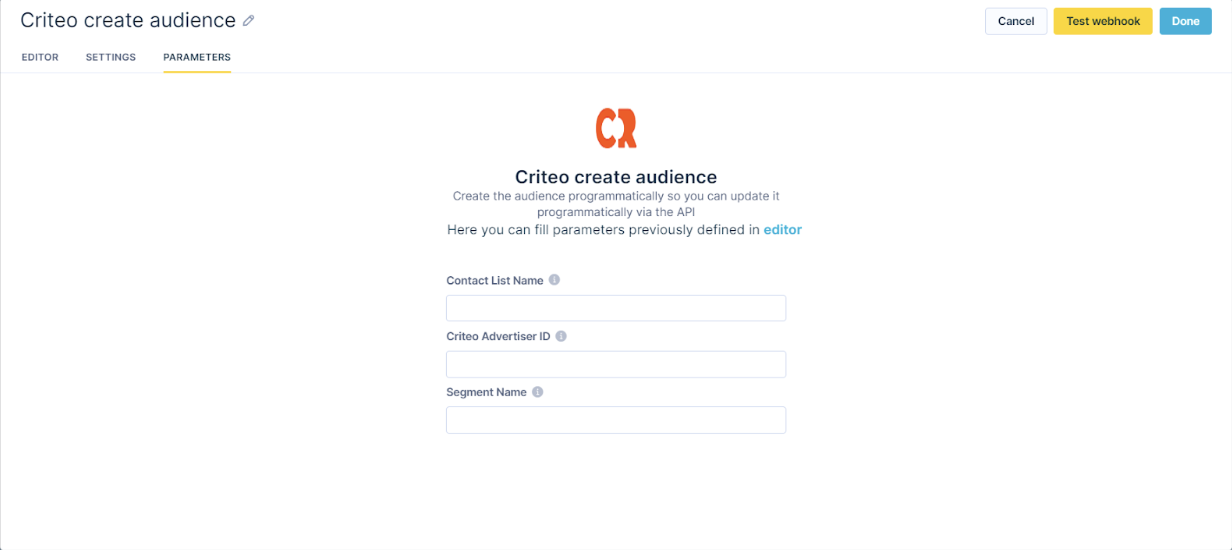
Add/Remove Customers from Audience
Use this template when you want to add or remove customers from specific audiences.
Insert the Contact List ID into the Criteo Audience ID field and select add or remove.
Note
The identifier passed to Criteo will always be
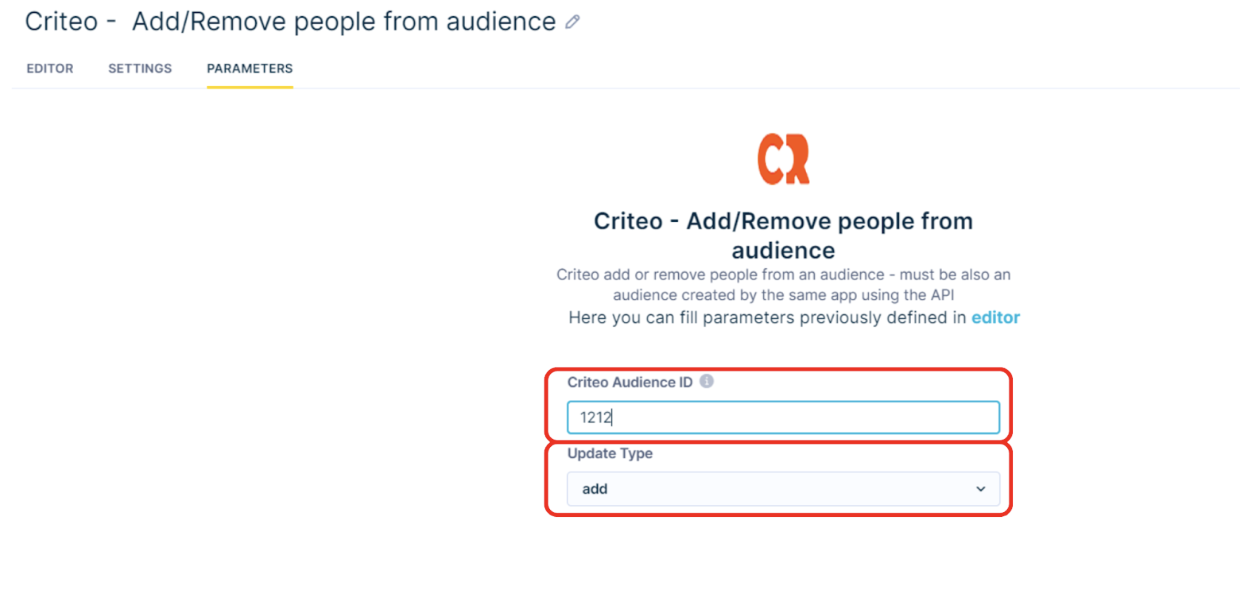
Limitations
Rate Limits
Criteo’s Marketing Solutions API enforces a rate limit on the number of requests you can perform per minute. The rate limits are implemented at the App level and allow for a maximum of 250 requests per minute. You can find out more about Rate Limits in Criteo’s documentation.
Note
The webhook preset in Bloomreach Engagement is set up to send a single identifier per request. Therefore each request is one customer.
API Keys
- You are only allowed to add or remove customers into audiences that are created by the same API keys.
- To generate the API keys, a Bloomreach consultant must use the Bloomreach Partner account and create an app dedicated to the client.
Updated 10 months ago
