Email evaluation dashboard
This dashboard will be removed in the upcoming months
The data in this dashboard may differ from the new Performance dashboards due to different calculation methods. We recommend using the new Performance dashboards for more accurate insights.
Email evaluation dashboards are out-of-the-box dashboards that will allow you to see all important email campaign metrics and results immediately in one place. Based on the information found in the dashboard you can analyze the success of your campaign, locate potential problems and adjust your strategy accordingly. This article explains what you can find in the dashboard and what every section represents.
Email evaluation dashboards can be found in every Email campaign under the tab NEW EVALUATE section Results or in a Scenario under the tab EVALUATE section Email campaign result.
Before looking into details about the dashboard, make sure you understand the meaning of various Email Marketing Metrics.
Email performance
Firstly, the dashboard looks at Email performance.
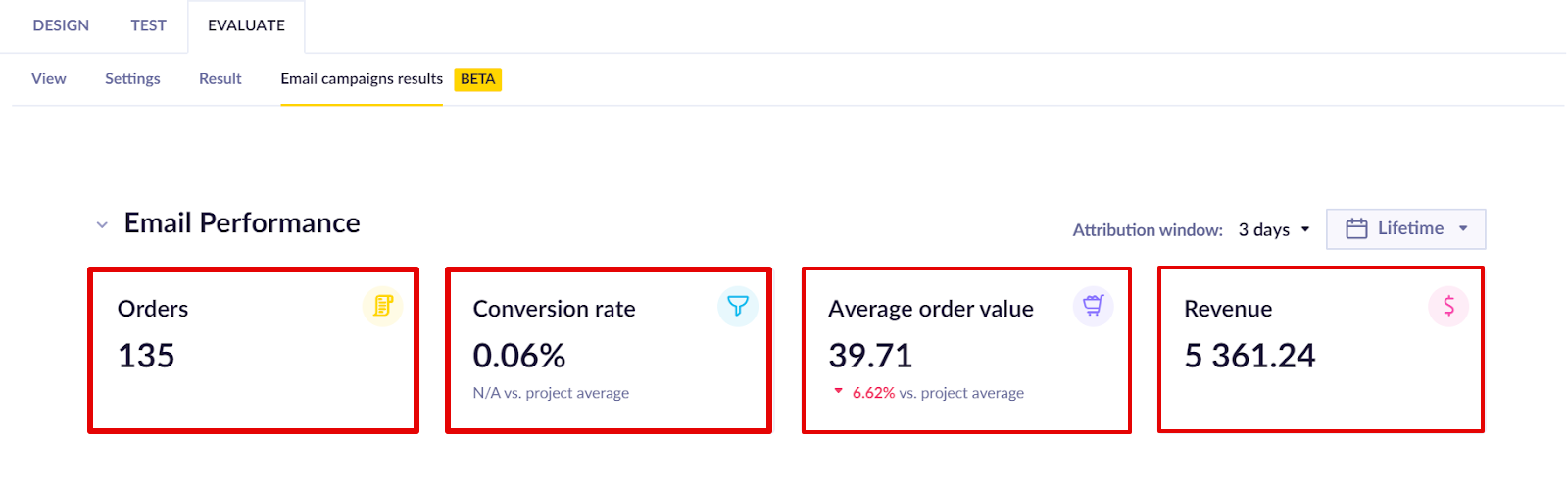
Note
Set your data mapping according to this article .
Orders
Orders signify the number of purchases made after clicking on an email from this campaign. In order for the purchases to be counted for this purpose, the click must have happened within the specified timeframe (Attribution window) and this must have been the last campaign the customer clicked on before making the purchase.
In this metric, the event purchase is counted where:
- time since the last click is less than [ # seconds in attribution window ]
- Last clicked campaign equals [ campaign ID of the specific campaign]
- Last clicked campaign sent timestamp matches the range of the time filter of the entire dashboard
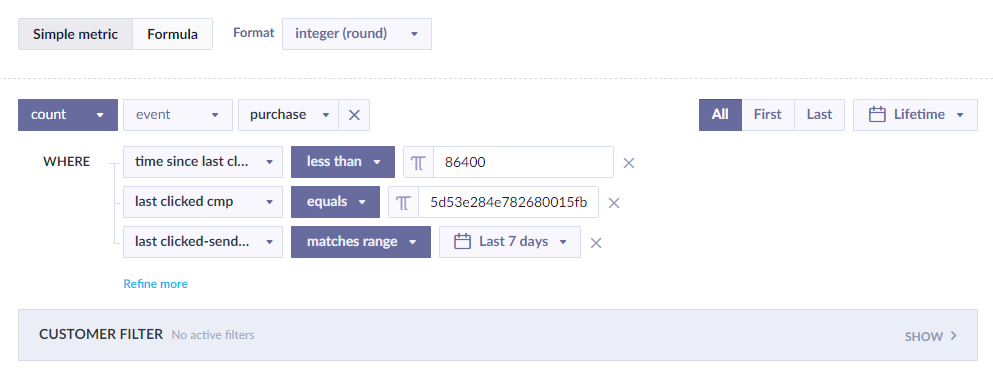
Conversion rate
Conversion signifies the number of purchases made after clicking on an email from this campaign, divided by the number of sent emails from this campaign. In order for the purchases and sent emails to be counted for this purpose, both must have happened within the specified timeframe (Attribution window) and this must have been the last campaign the customer clicked on before making the purchase.
In this metric, the event purchase is counted from a distinct customer where:
- Time since the last click is less than [ # seconds in attribution window]
- Last clicked campaign equals [ campaign ID of the specific campaign]
- Last clicked campaign sent timestamp matches the range of the time filter of the entire dashboard
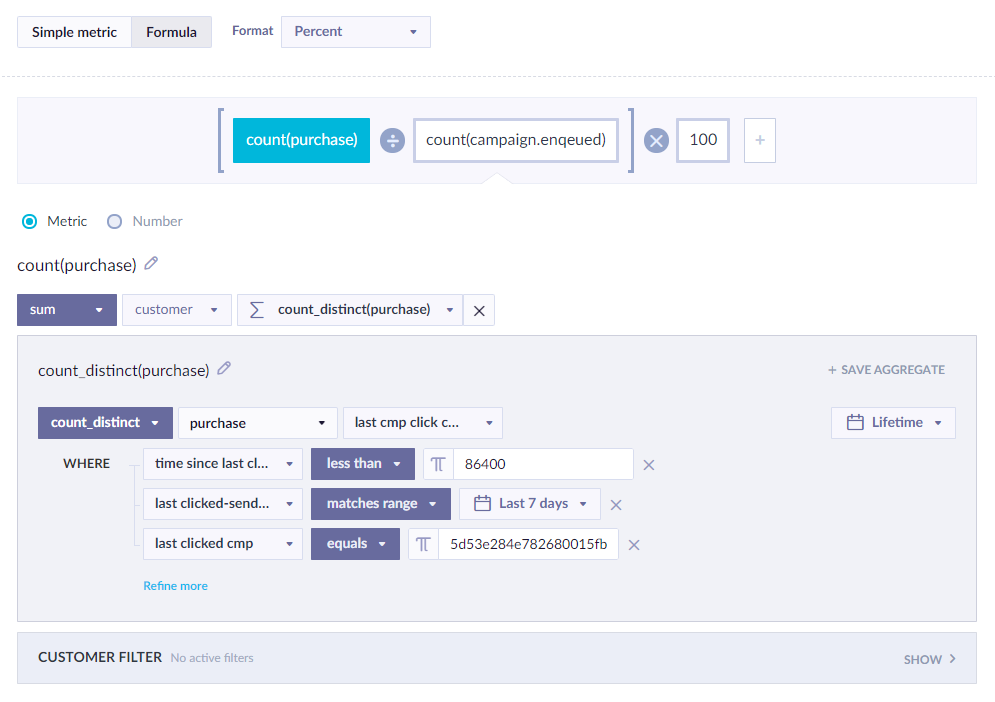
Conversion rate - project average
Conversion project average works the same as conversion but for the past 90 days without campaign ID restriction as it is supposed to show the average success of all your recent campaigns.
In this metric, the event purchase is counted from a distinct customer where:
- Time since the last click is less than 90 days
- Last clicked campaign sent timestamp matches range of 90 days
This is further divided by the number of campaign events within the specified timeframe where:
Statusequalsenqueued
Finally, the resulting number is multiplied by 100.
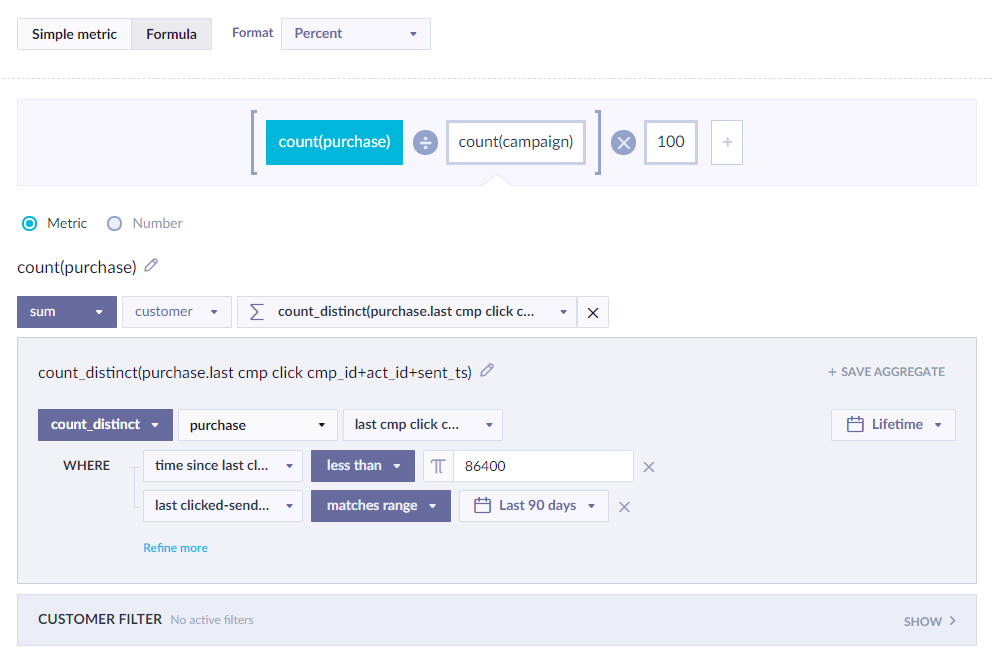
Average order value
Average order value signifies the average number value (purchase_price') of purchases made after clicking on an email from this campaign. In order for the purchases to be counted for this purpose, they must have happened within the specified timeframe (Attribution window`) and this must have been the last campaign the customer clicked on before making the purchase.
In this metric, the average is made from the values of thepurchase events where:
- Time since the last click is less than [ # seconds in attribution window]
- Last clicked campaign equals [ campaign ID of the specific campaign]
- Last clicked campaign sent timestamp matches the range of the time filter of the entire dashboard
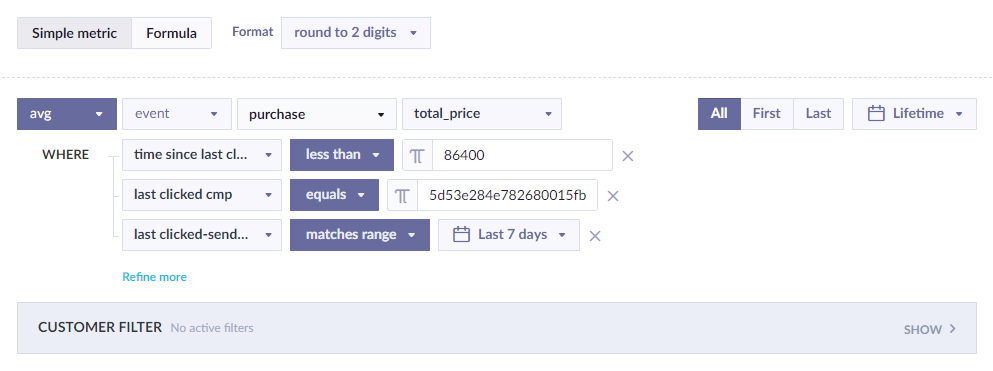
Average order value - project average
Average order value project average works the same as Average order value but for the past 90 days without campaign ID restriction as it is supposed to show the average order value for purchases made as a result of all your recent campaigns.
In this metric, the average is made from the values of thepurchase events where:
- Time since the last click is less than [ # seconds in attribution window]
- Last clicked campaign sent timestamp matches the range of the time filter of the entire dashboard

Revenue
Revenue signifies the sum of values (total_price) of purchases made after clicking on an email from this campaign. In order for the purchases to be counted for this purpose, they must have happened within the specified timeframe (Attribution window) and this must have been the last campaign the customer clicked on before making the purchase.
In this metric, the sum is made from the values of purchase events where:
- Time since the last click is less than [ # seconds in attribution window]
- Last clicked campaign equals [ campaign ID of the specific campaign]
- Last clicked campaign sent timestamp matches the range of the time filter of the entire dashboard
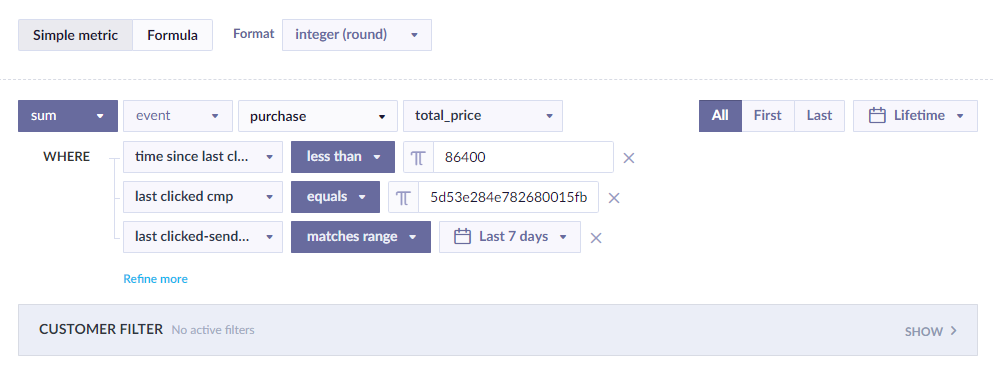
Audience engagement
Secondly, we will analyze the aspects of Audience engagement.
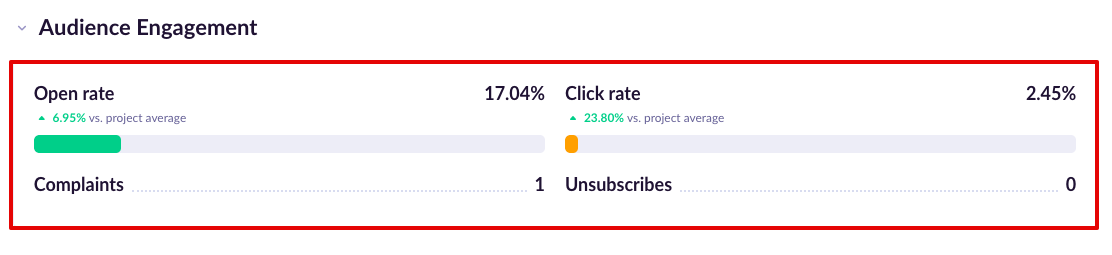
Open rate
Open rate signifies the number of unique emails from this campaign that were opened or clicked within the specified timeframe (Attribution window) divided by the number of emails sent in this campaign within the specified timeframe.
In this metric, the distinct campaign events are counted where:
StatusisopenedorclickedCampaign_idequals [campaign ID of the specific campaign]Sent_timestampmatches range of the time filter of the entire dashboard
This is further divided by the number of campaign events within the specified timeframe where:
StatusequalsenqueuedCampaign_idequals [campaign ID of the specific campaign]
Finally, the resulting number is multiplied by 100.
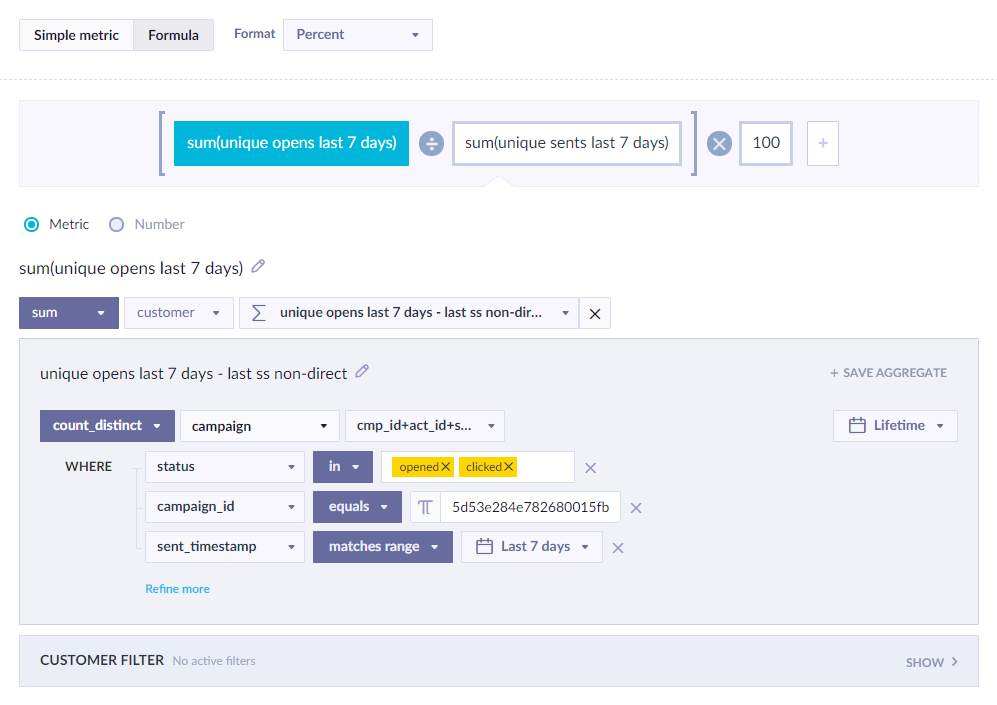
Open rate - project average
Open rate project average works the same as Open rate but for the past 90 days without campaign ID restriction as it is supposed to show the open rate for all your recent campaigns.
In this metric, the distinct campaign events are counted where:
StatusisopenedorclickedSent_timestampmatches range of the time filter of the entire dashboard
This is further divided by the number of campaign events within the specified timeframe where:
Statusequalsenqueued
Finally, the resulting number is multiplied by 100.
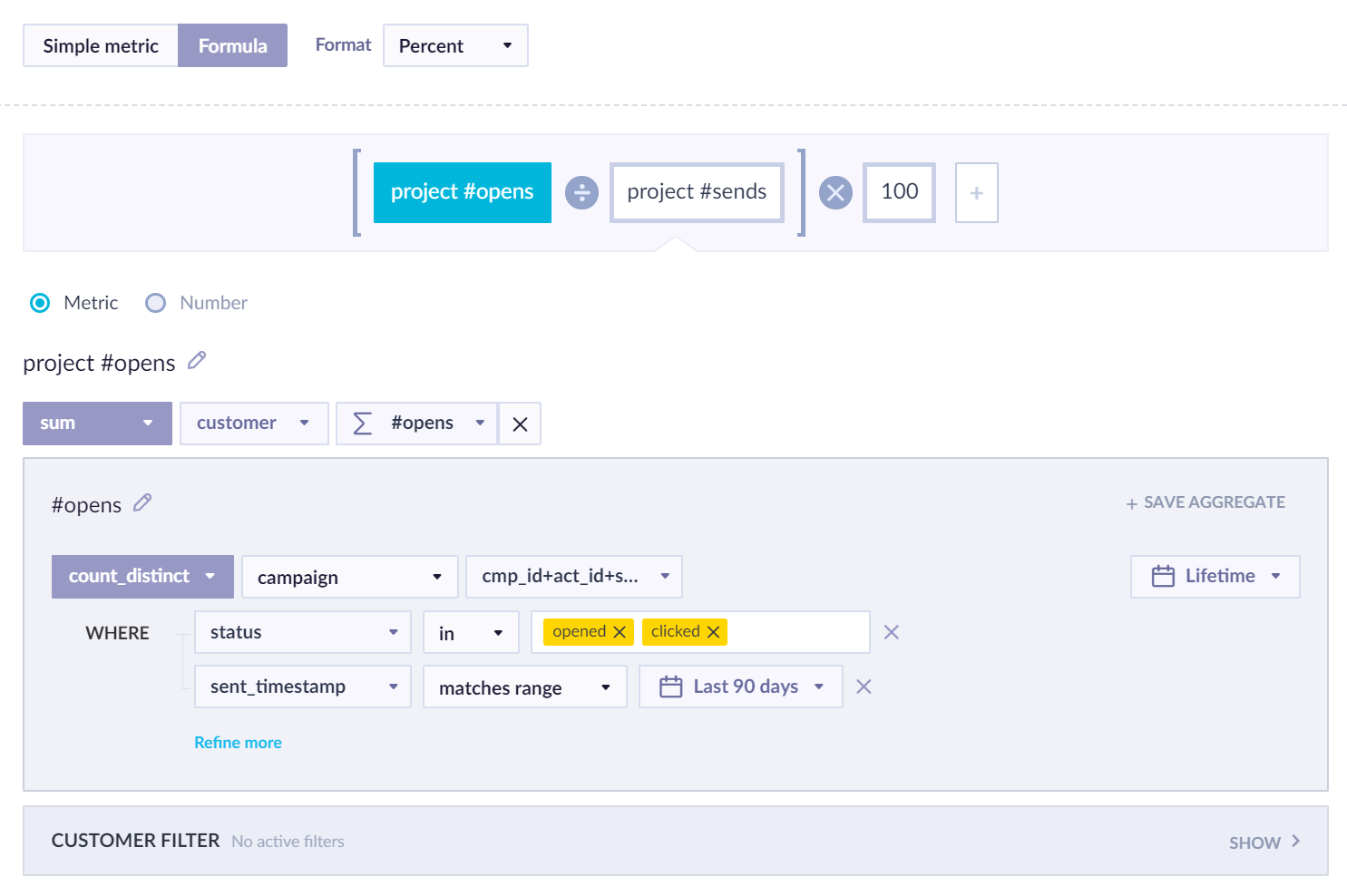
Click rate
Click rate signifies the number of unique emails from this campaign that were clicked within the specified timeframe (Attribution window) divided by the number of emails sent in this campaign within the specified timeframe.
In this metric, the distinct campaign events are counted where:
StatusisclickedCampaign_idequals [campaign ID of the specific campaign]Sent_timestampmatches range of the time filter of the entire dashboard
This is further divided by the number of campaign events within the specified timeframe where:
StatusequalsenqueuedCampaign_idequals [campaign ID of the specific campaign]
Finally, the resulting number is multiplied by 100.
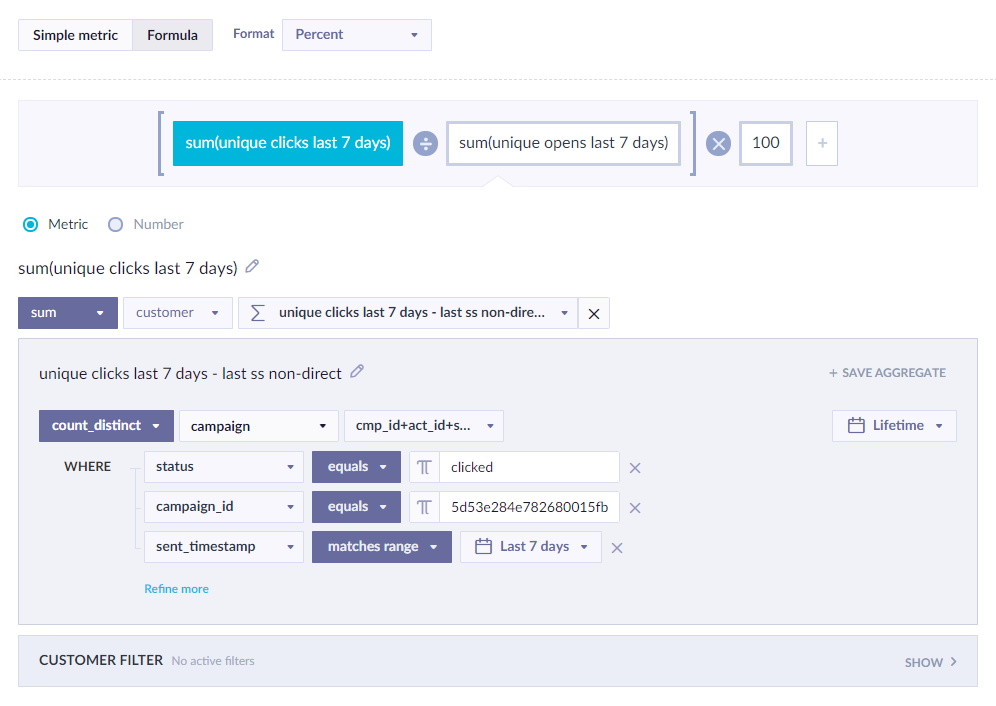
Click rate - Project average
Click rate project average works the same as Click rate but for the past 90 days without campaign ID restriction as it is supposed to show the open rate for all your recent campaigns.
In this metric, the distinct campaign events are counted where:
StatusisclickedSent_timestampmatches range of the time filter of the entire dashboard
This is further divided by the number of campaign events within the specified timeframe where:
Statusequalsenqueued
Finally, the resulting number is multiplied by 100.
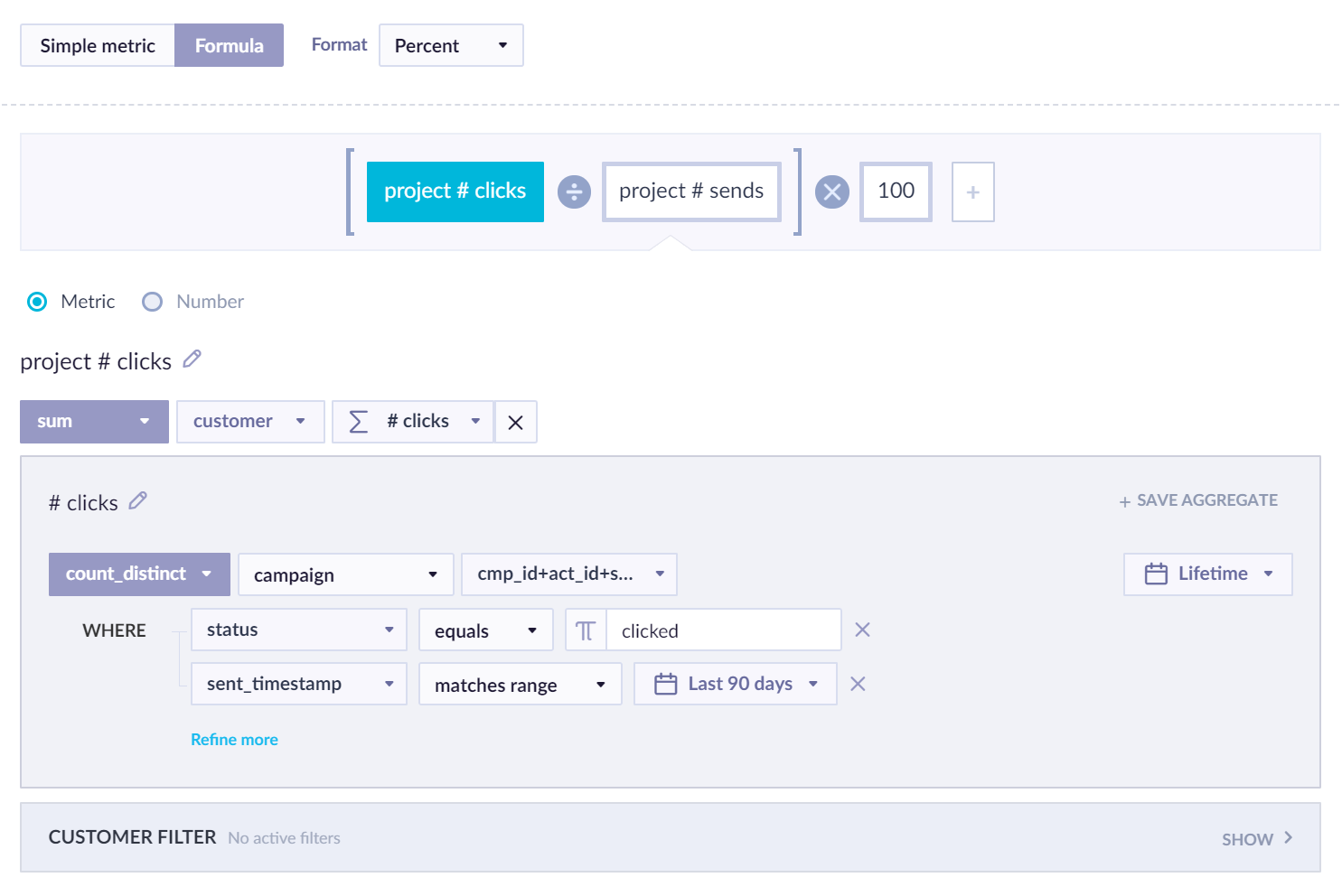
Complaints
Complaints is the number of your campaign emails that were marked as spam.
In this metric, the distinct campaign events are counted where:
StatusequalscomplainedCampaign_idequals [campaign ID of the specific campaign]Sent_timestampmatches the range of the time filter of the entire dashboard
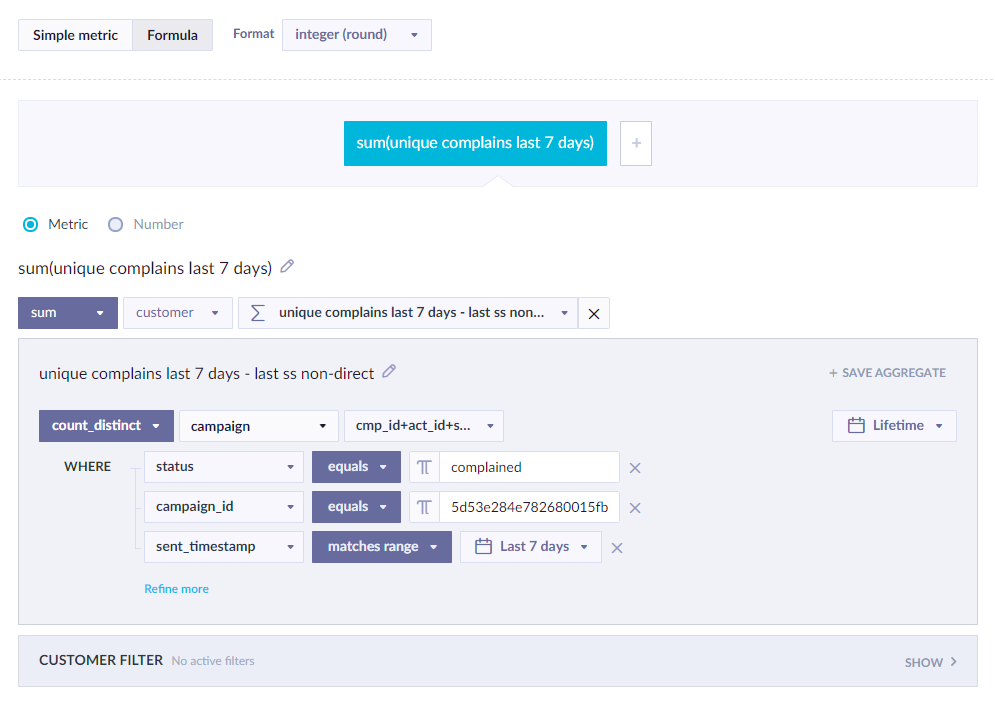
Unsubscribed
Unsubscribed signifies the number of your customers who unsubscribed from you after receiving an email from this campaign.
This status does not apply when using the Mailgun integration.
In this metric, the distinct campaign events are counted where:
StatusequalsunsubscribedCampaign_idequals [campaign ID of the specific campaign]Sent_timestamp matches the range of the time filter of the entire dashboard
Furthermore, the sum of distinct consent events is added to the result where:
StatusequalsrejectCampaign_idequals [campaign ID of the specific campaign]

Email deliverability
Secondly, we will analyze the aspects of Email deliverability.
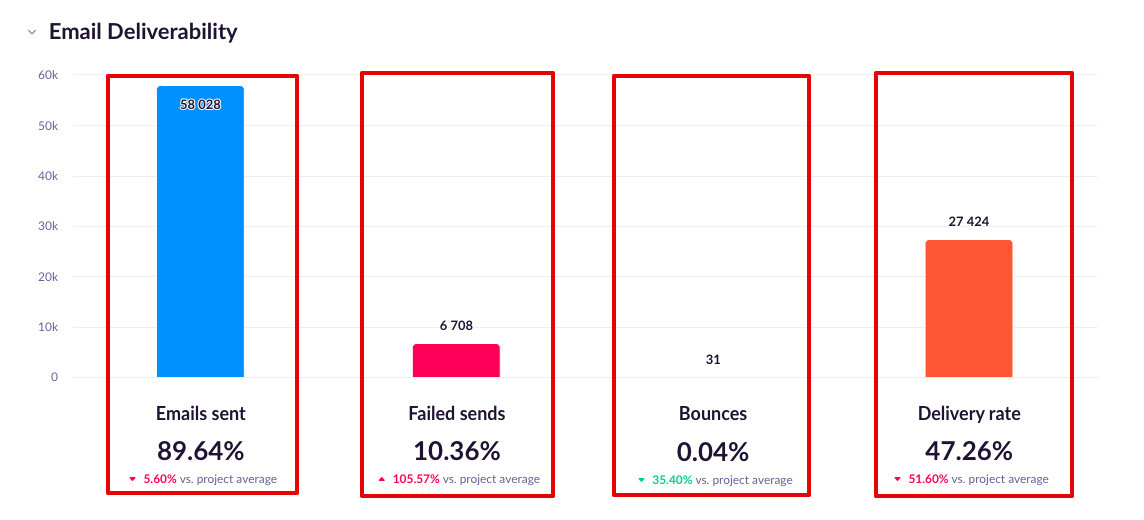
Emails sent
Emails sent is the number of emails sent in this campaign within the specified timeframe.
In this metric, the campaign events are counted where:
StatusequalsenqueuedCampaign_idequals [ campaign ID of the specific campaign ]
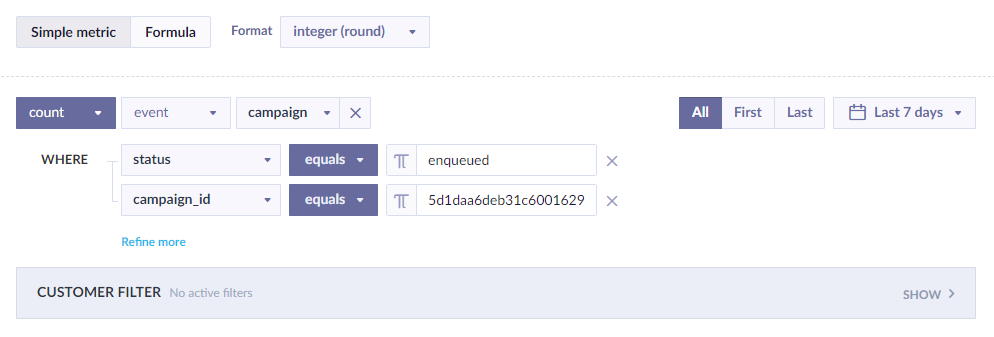
% Successful sends
% Successful sends is the percentage of the emails you sent in this campaign within the specified timeframe which ended up in your customers' inboxes.
In this metric, the campaign events are counted where:
StatusequalsenqueuedCampaign_idequals [ campaign ID of the specific campaign ]
This is divided by the number of campaign events within the specified timeframe where:
failed send reasonexpression has to valueCampaign_idequals [ campaign ID of the specific campaign ]
Plus (also within the denominator) the sum of campaign events are added to the result where:
StatusequalsenqueuedCampaign_idequals [ campaign ID of the specific campaign ]
Finally, the resulting number is multiplied by 100.
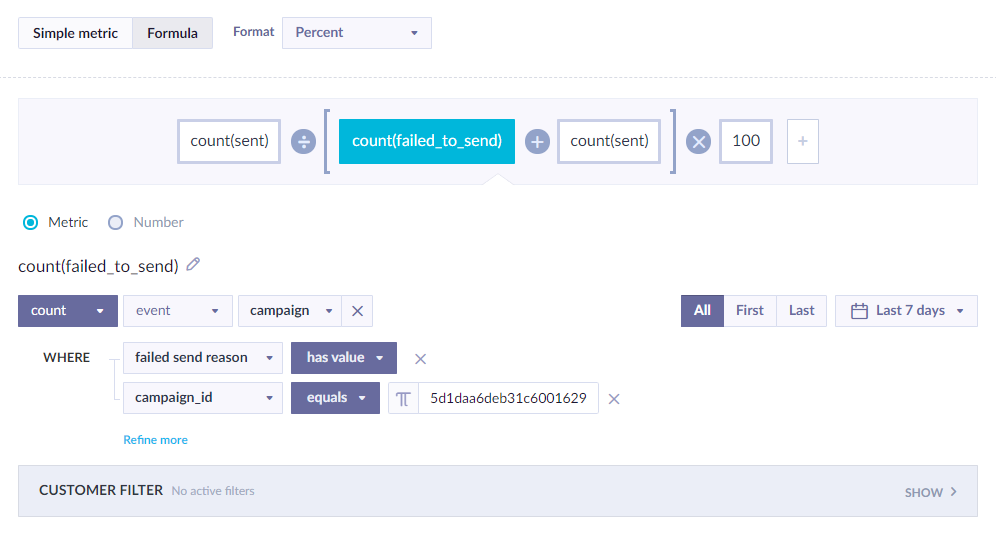
% Successful sends - project average
% Successful sends project average works the same as % Successful sends but for the past 90 days without campaign ID restriction as it is supposed to show the average success of delivery in all your recent campaigns.
In this metric, the campaign events are counted where:
Statusequalsenqueued
This is divided by the number of campaign events within the specified timeframe where:
failed send reasonexpression has to value
Plus (also within the denominator) the sum of campaign events are added to the result where:
Statusequalsenqueued
Finally, the resulting number is multiplied by 100.
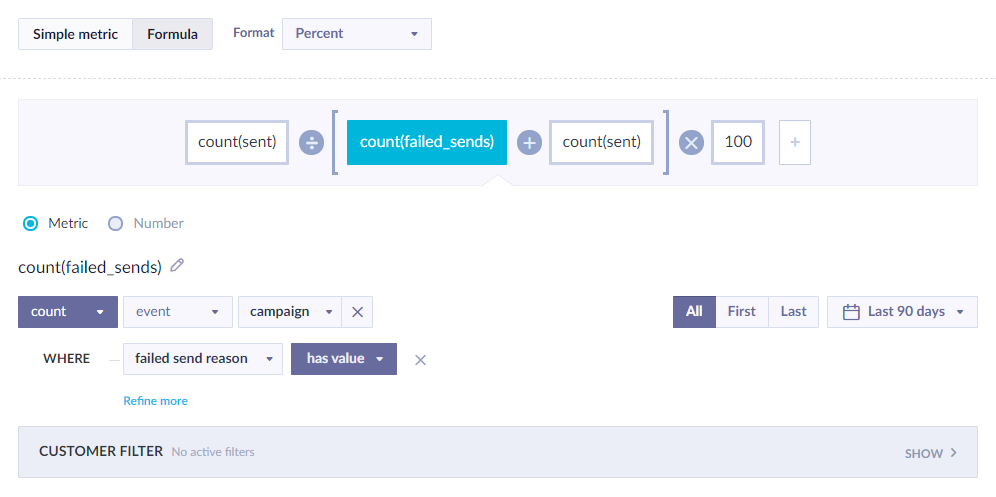
Failed sends
Failed sends is the number of your emails sent in this campaign within the specified timeframe which didn't end up in your customers' inboxes.
In this metric, the campaign events are counted where:
Failed send reasonexpression has valueCampaign_idequals [campaign ID of the specific campaign]
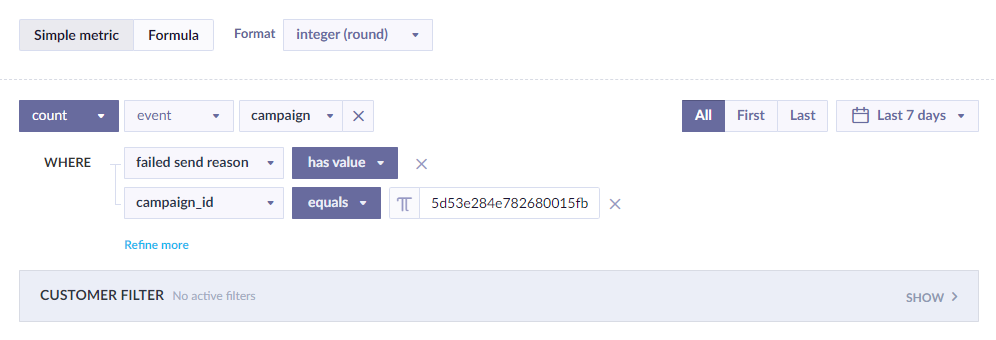
% Failed sends
% Failed sends is the percentage of the emails you sent in this campaign within the specified timeframe that did not end up in your customers' inboxes.
In this metric, the campaign events are counted where:
failed send reasonexpression has valueCampaign_idequals [ campaign ID of the specific campaign ]
This is divided by the number of campaign events within the specified timeframe where:
failed_to_sendexpression has to valueCampaign_idequals [ campaign ID of the specific campaign ]
Plus (also within the denominator) the sum of campaign events is added to the result where:
StatusequalsenqueuedCampaign_idequals [ campaign ID of the specific campaign ]
Finally, the resulting number is multiplied by 100.
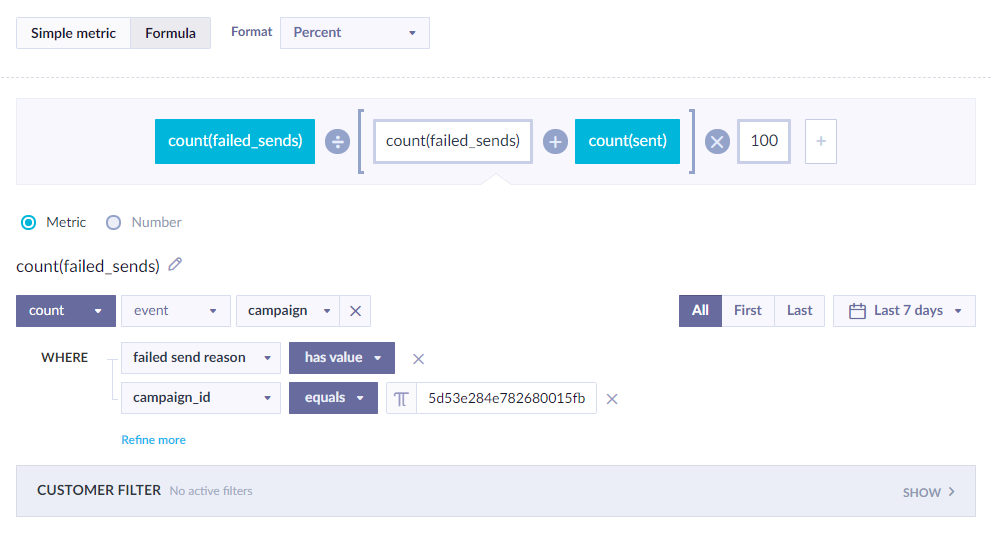
% Failed sends - project average
% Failed sends project average works the same as % Failed sends but for the past 90 days without campaign ID restriction as it is supposed to show the average failure of delivery for all your recent campaigns.
In this metric, the campaign events are counted where:
failed send reasonexpression has value
This is divided by the number of campaign events within the specified timeframe where:
failed_to_sendexpression has to value
Plus (also within the denominator) the sum of campaign events are added to the result where:
Statusequalsenqueued
Finally, the resulting number is multiplied by 100.
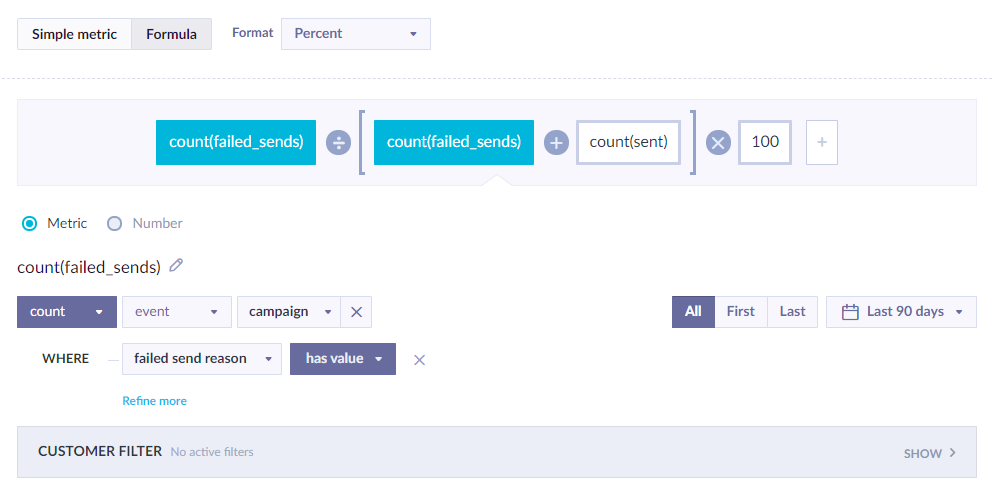
Bounced
Bounced is the number of your emails sent in this campaign but which bounced afterward within the specified timeframe.
In this metric, the campaign events are counted where:
Statusisdropped/bounced/hard_bounced/soft_bounced/preblockedCampaign_idequals [ campaign ID of the specific campaign ]Sent_timestampmatches range of the time filter of the entire dashboard
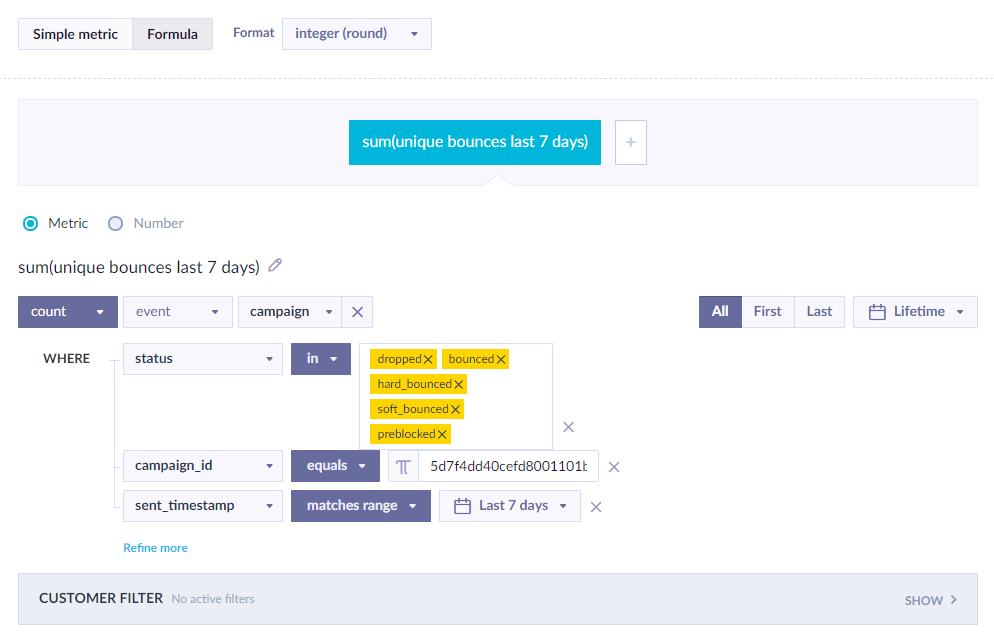
% Bounced
% Bounced is the number of your emails sent in this campaign but which bounced afterward divided by the number of all of the emails sent in this campaign within the specified timeframe.
In this metric, the campaign events are counted where:
Statusisdropped/bounced/hard_bounced/soft_bounced/preblockedCampaign_idequals [ campaign ID of the specific campaign ]Sent_timestampmatches range of the time filter of the entire dashboard
This is further divided by the number of campaign events within the specified timeframe where:
StatusequalsenqueuedCampaign_idequals [ campaign ID of the specific campaign ]
Finally, the resulting number is multiplied by 100.
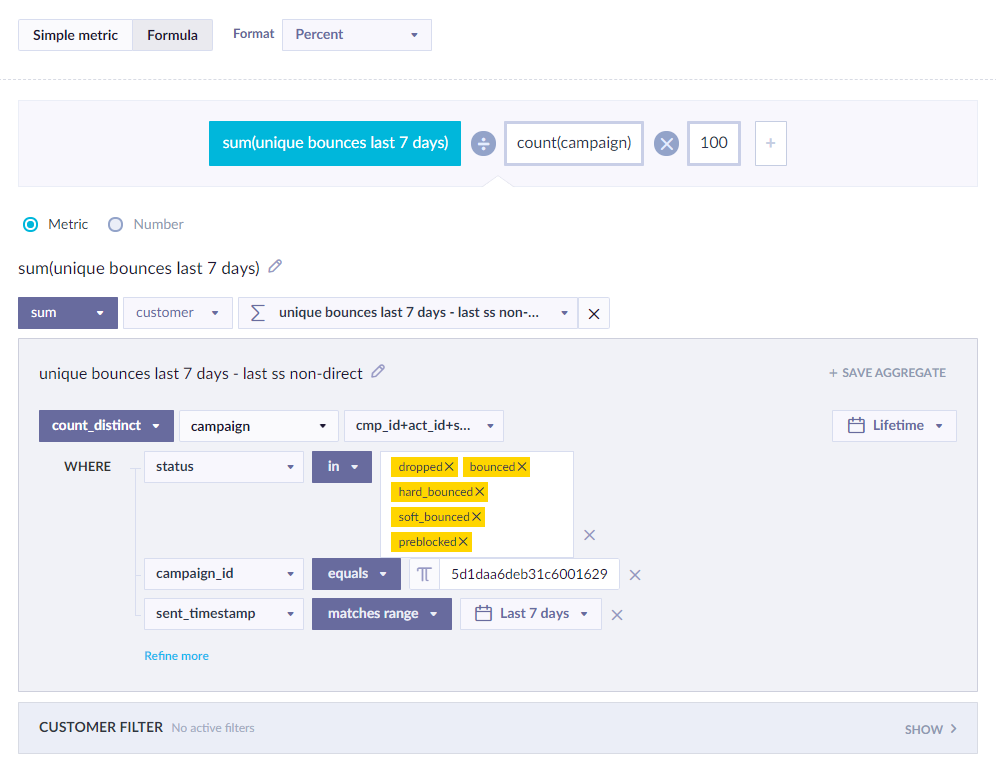
% Bounced - project average
% Bounced project average works the same as % Bounced but for the past 90 days without campaign ID restriction as it is supposed to show the average success of all your recent campaigns
In this metric, the campaign events are counted where:
Statusisdropped/bounced/hard_bounced/soft_bounced/preblockedSent_timestampmatches range of the time filter of the entire dashboard
This is further divided by the number of campaign events within the specified timeframe where:
Statusequalsenqueued
Finally, the resulting number is multiplied by 100.
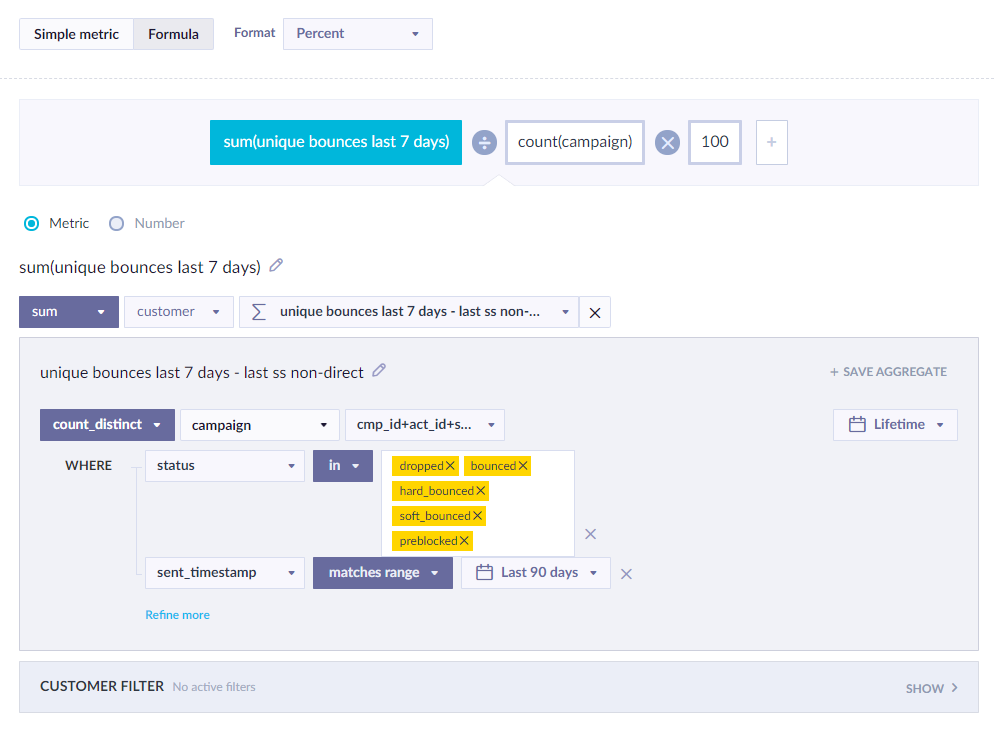
Delivered
Delivered is the number of your emails sent and delivered in this campaign within the specified timeframe.
In this metric, the campaign events are counted where:
Status isdelivered`Campaign_idequals [ campaign ID of the specific campaign ]Sent_timestampmatches range of the time filter of the entire dashboard
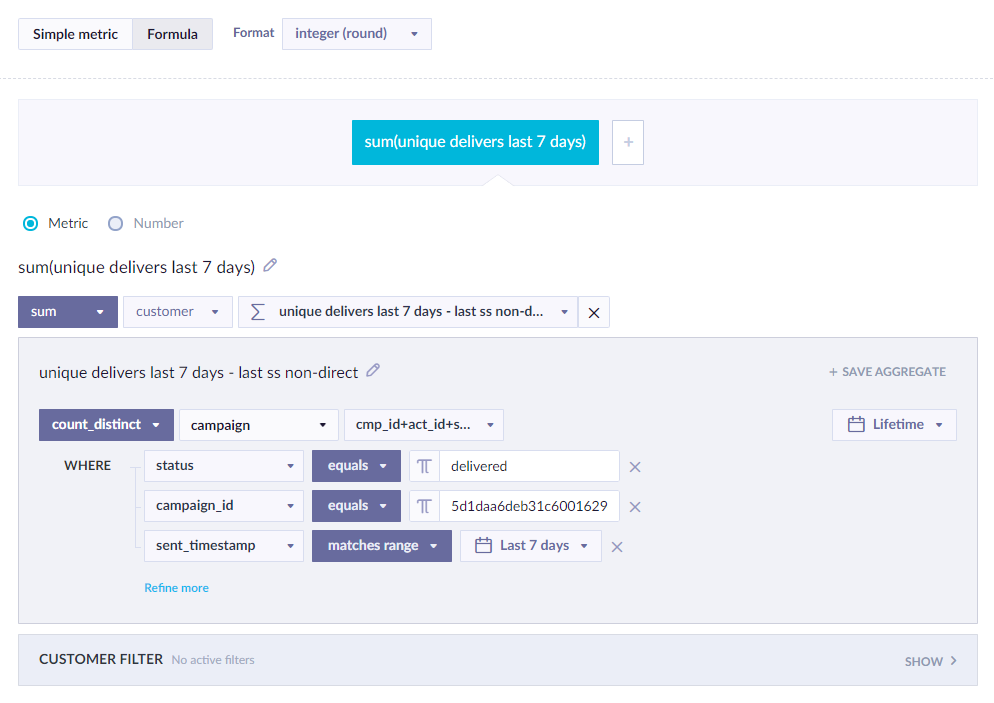
% Delivered
% Delivered is the number of your emails sent and delivered in this campaign divided by the number of all of the emails sent in this campaign within the specified timeframe.
In this metric, the campaign events are counted where:
Status isdelivered`Campaign_idequals [ campaign ID of the specific campaign ]Sent_timestampmatches range of the time filter of the entire dashboard
This is further divided by the number of campaign events within the specified timeframe where:
StatusequalsenqueuedCampaign_idequals [ campaign ID of the specific campaign ]
Finally, the resulting number is multiplied by 100.
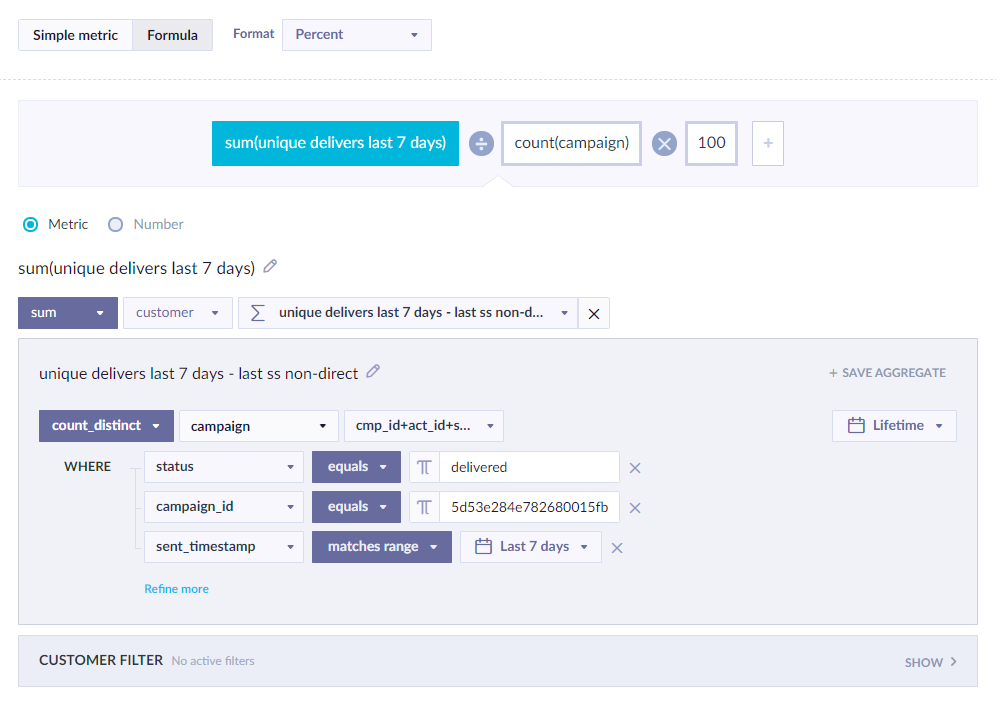
% Delivered - project average
% Delivered project average works the same as % Delivered but for the past 90 days without campaign ID restriction as it is supposed to show the average success of all your recent campaigns
In this metric, the campaign events are counted where:
Status isdelivered`Sent_timestampmatches range of the time filter of the entire dashboard
This is further divided by the number of campaign events within the specified timeframe where:
Statusequalsenqueued
Finally, the resulting number is multiplied by 100.
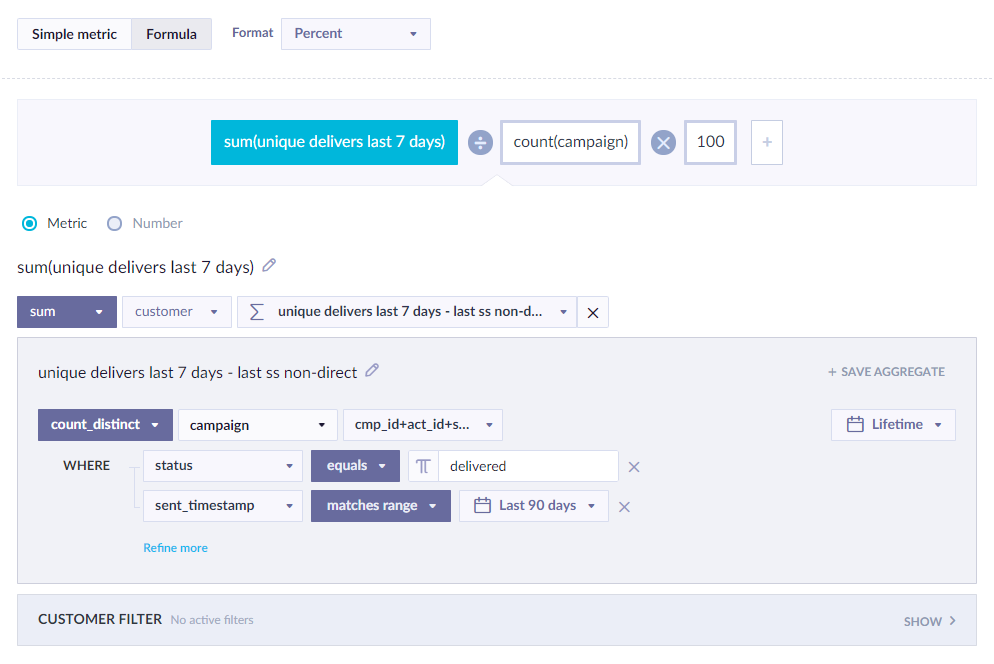
Failed sends
Failed sends lists all the reasons why your emails failed to be sent in this campaign within the specified timeframe. All the reasons for failure are broken down into percentages so that you see how big a share of all the failures to send each of them represents.
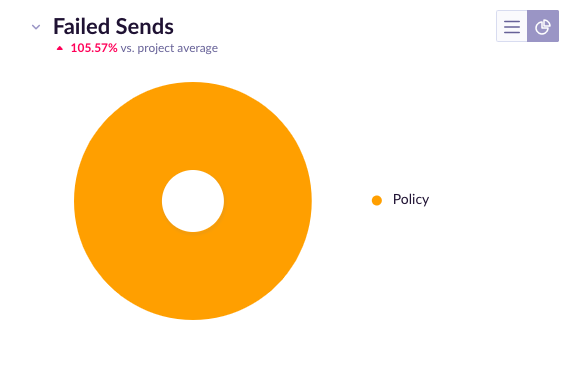
Failed deliveries
Failed deliveries lists all the reasons why your emails failed to be delivered in this campaign within the specified timeframe. All the reasons for failure are broken down into percentages so that you see how big a share of all the failures to deliver each of them represents.
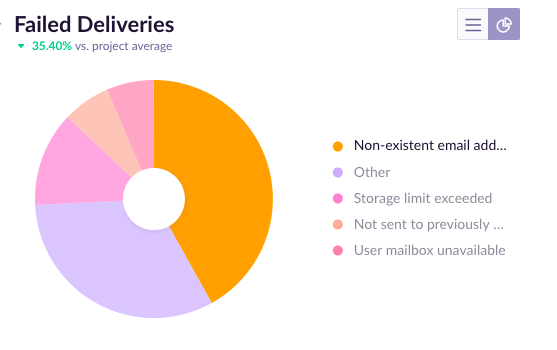
Updated 4 months ago
