Contact Cards
Contact Cards (also known as vCard or Virtual Contact Files (VCF)) provide a quick and convenient way to share your brand information (business name, number, or logo) with your SMS subscribers so they can save this information to their personal contact list.
Important
Contact Cards can be sent only via MMS.
Why contact cards are important
There are 2 major reasons why sharing your Contact Card with your audience is important.
Create an emotional connection with your subscribers
SMS is a very private channel. The immediate recognition of your brand by your subscribers creates an emotional connection. A Contact Card helps your messages feel more personal (with a known name and logo in the inbox), which can increase engagement and decrease the number of opt-outs.
Reduce the potential for filtering by devices and carriers
With the iOS 16 updates, your customers can filter and report incoming messages from unknown senders as junk. It is essential to encourage SMS subscribers to save your Contact Card, rapidly decreasing the probability that you are considered an unknown sender and keeping your deliverability high.
Ideal time to send Contact Cards
Our recommendation is to share your Contact Card with all your subscribers. It is very important to differentiate between existing and new subscribers.
New subscribers
The ideal moment to share the Contact Card with new subscribers is within your Welcome Series campaign to ensure that your new subscribers get your Contact Card as soon as they become part of your SMS family.
Existing subscribers
Share your Contact Card with them as part of an existing campaign or automation (for example, post-purchase engagement).
Create and send a Contact Card in Engagement
Contact Cards can be created online via third-party tools such as Smart vCard and uploaded to our File management or created through the built-in Contact Card Creator. Each Contact Card has to contain at least the
- Brand name
- Sender phone number
- Logo
All other fields, such as website, email, and address, are optional.
Contact Card Creator
- To create a Contact Card, go to the Project Settings.
- Under Campaigns > Channels > SMS / MMS / RCS, scroll to Brand information.
- Fill in all required information for the Contact Card.
| Field | Required? | Description |
|---|---|---|
| Brand name | required | Your brand name. |
| Sender | required | Your SMS sender's phone number. |
| Logo | required | Your brand logo; recommended size is 240px x 240px (minimum 100px x 100px); supported formats are PNG, JPG, and JPEG. |
| Website | optional | Your website. |
| optional | Your contact email. | |
| Address | optional | Your post address. |
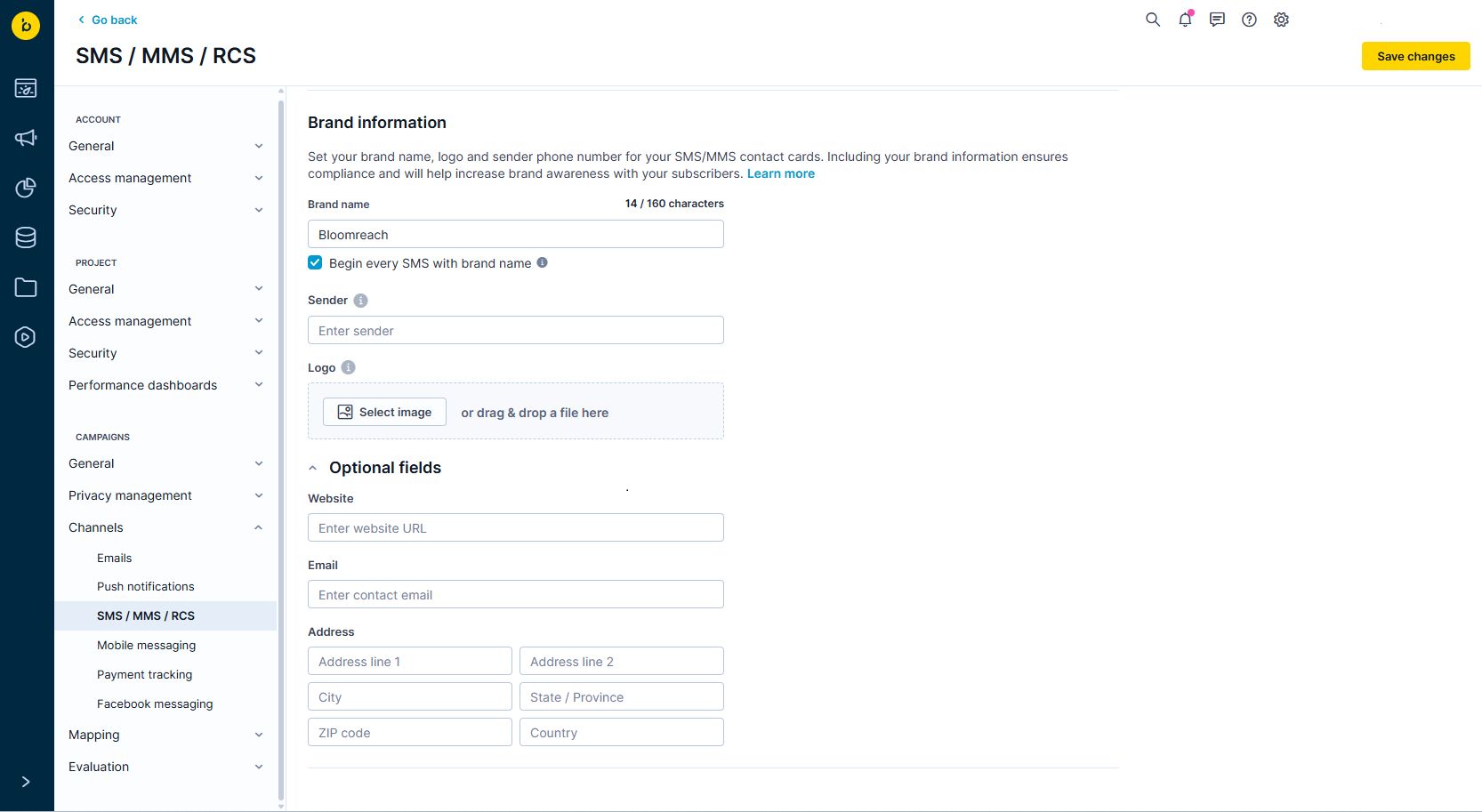
- To save your changes, click Save changes.
- You can use the Contact Card in SMS Campaigns and Scenarios within the SMS action node. Preview the Contact Card and the personalized logo.
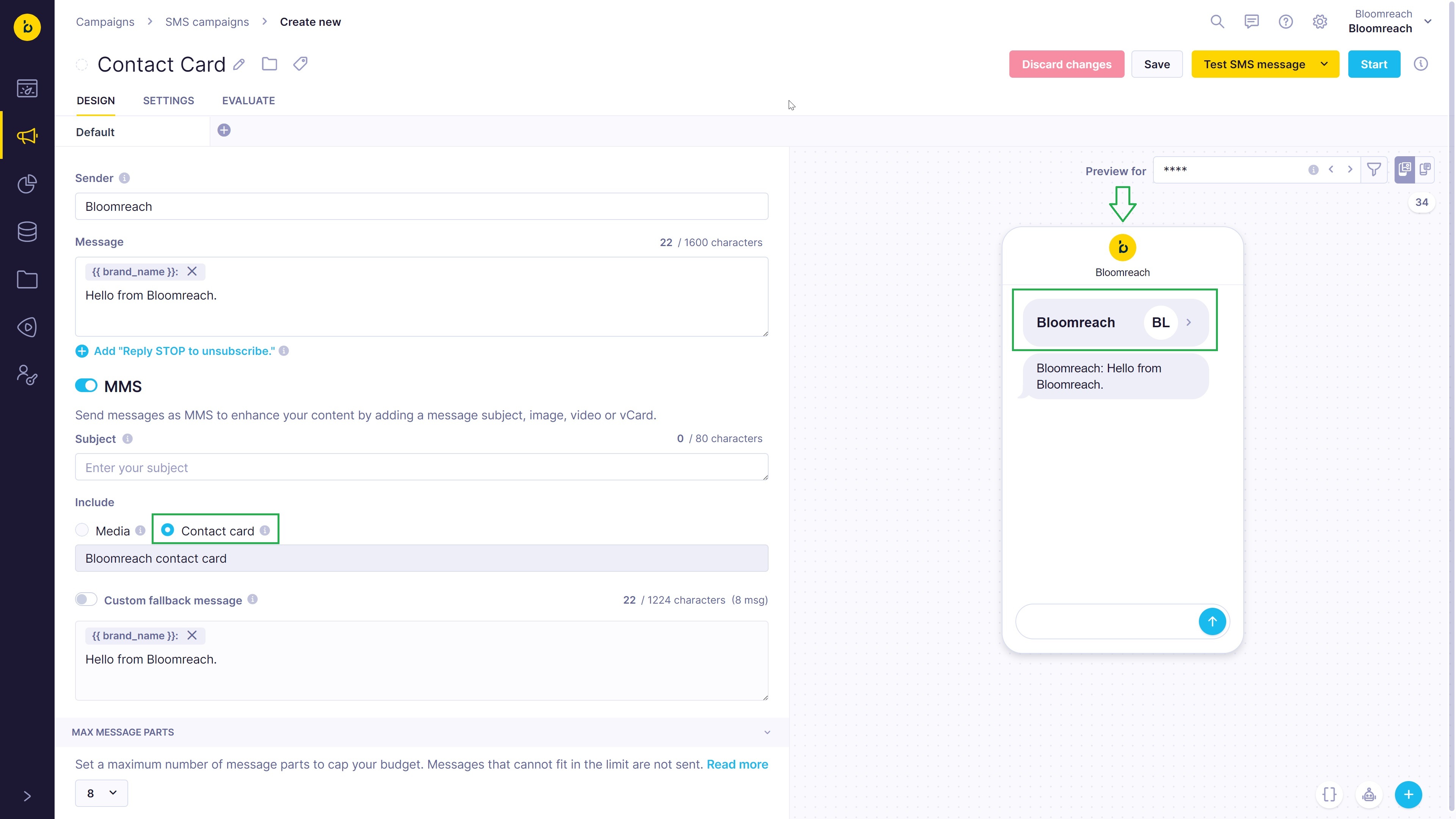
Important
Depending on the device, your subscribers may see your contact card as an icon with the .VCF filename, or they may just see your brand’s name instead without the .VCF filename.
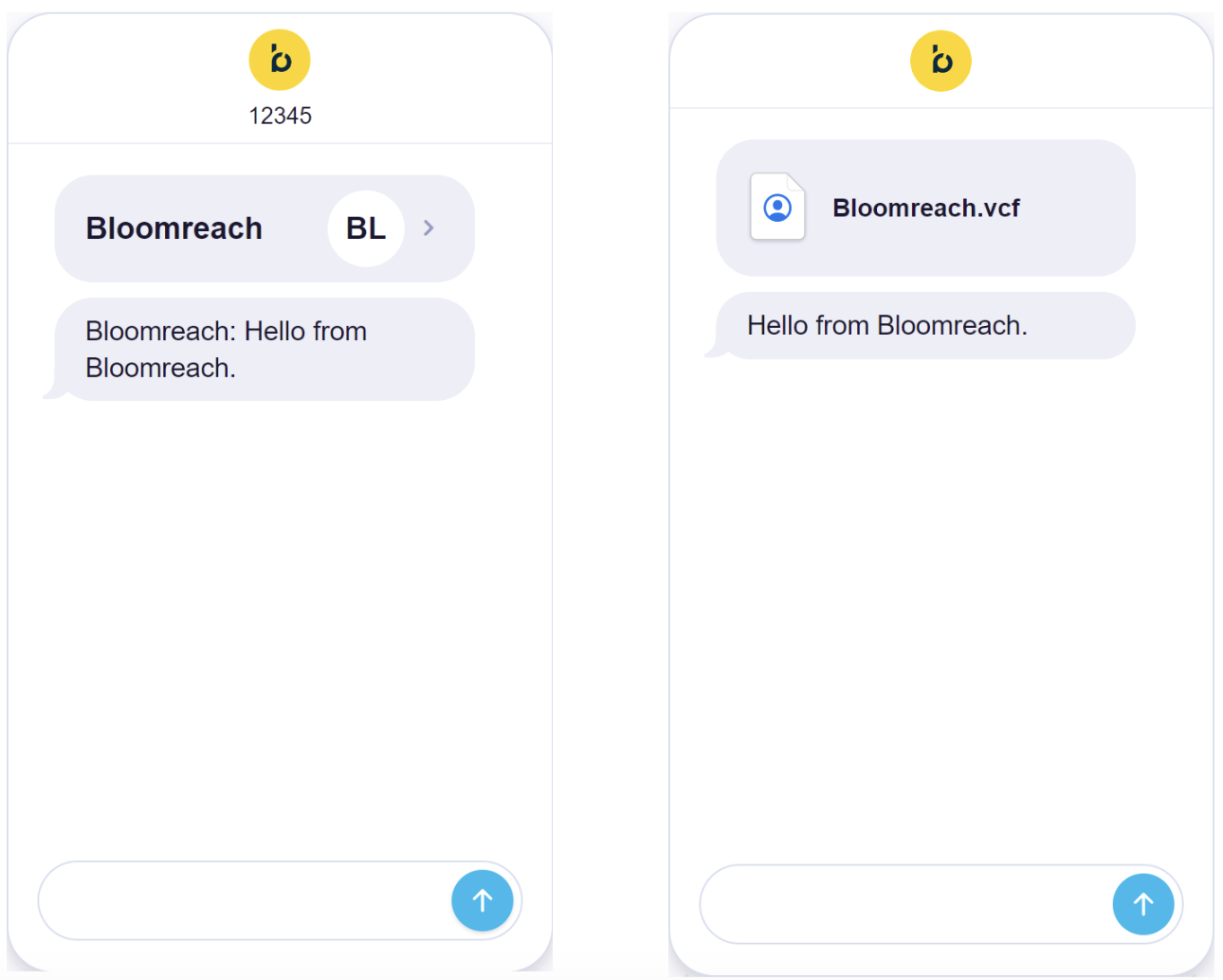
Updated 8 months ago
