Banner notification for frequently returned items
Use case description
This banner displays the message "Carefully double-check the item characteristics before purchasing to make sure that the item suits your needs the best" to your customers on products that are returned often. Shed light on often returned products so that the customer consciously makes a purchase and the number of returns lowers.
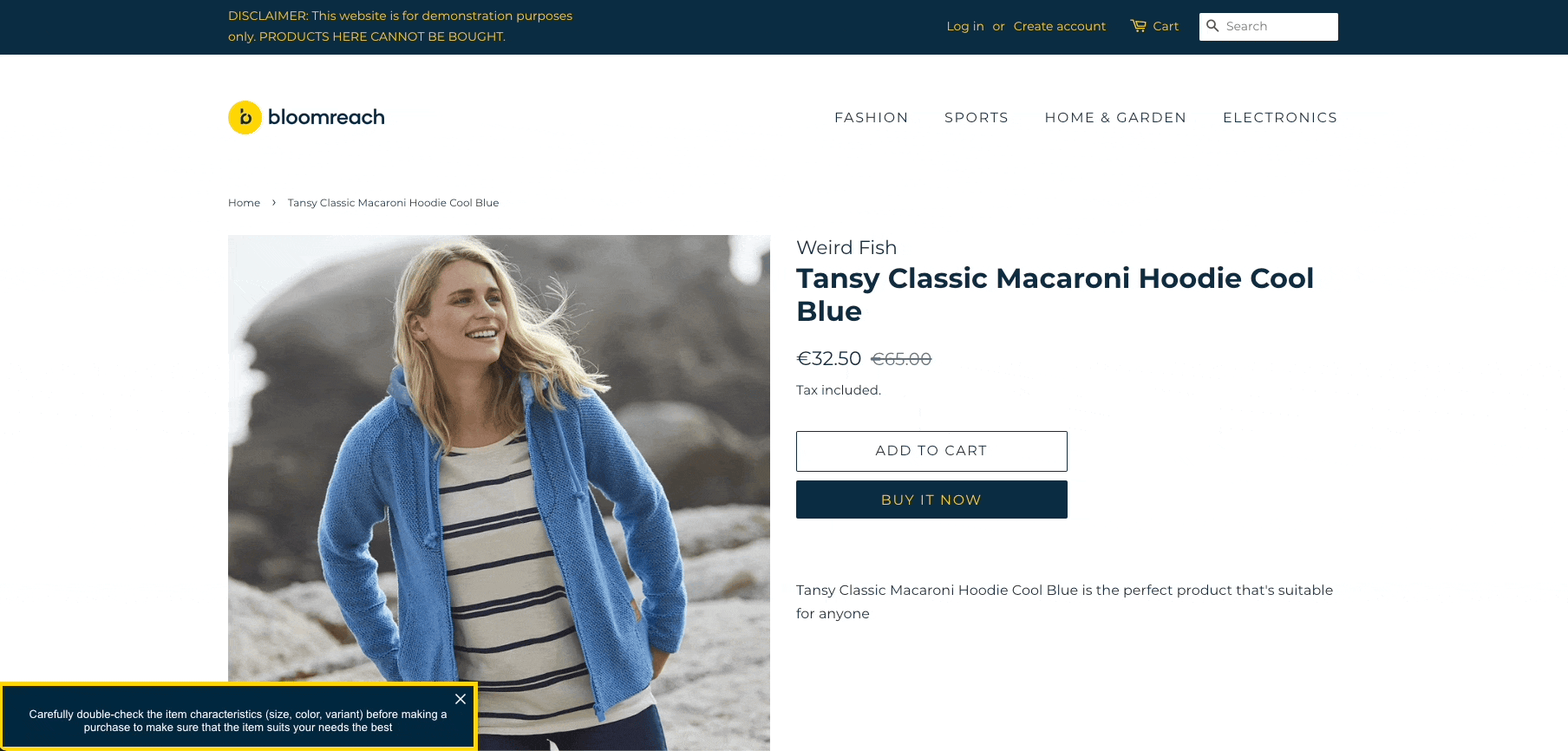
Use case items
With this use case, you’ll get an:
- Notification for frequently returned items banner
- Evaluation dashboard: A comprehensive dashboard provides insights into user behavior, campaign performance, and overall engagement metrics. The dashboard allows you to evaluate the effectiveness of your marketing strategies and make data-driven decisions.
How to deploy the use case
After downloading the use case, follow these steps.
Meet the requirements
Check if the data in your project meets the requirements. The Use Case Center lists requirements for each use case during the deployment process.
Understand the use case logic
To be targeted with this banner, the customer must visit a product page with one of the TOP 10 most returned products in the last 30 days. The banner is displayed to a customer 10 seconds after visiting a product page and a maximum of 3 times per 24 hours. If a customer does not close the banner themselves, it will close automatically after 30 minutes.
This use case can automatically analyze the TOP 10 most returned products in the last 30 days on your website in a pre-defined report based on data from your product catalog and customer behavior on your website. Identifying product IDs of these top 10 returned products, the banner is displayed on the product's URL from the product catalog.
Adjust the use case
Now that you understand the use case logic, you can set up the use case according to your needs.
Banner settings
Access the banner and go to the Settings tab to adjust the banner settings.
Design and copy
Customize the banner visuals and copy to reflect your company's brand identity.
Open the banner use case and find the panel with adjustable parameters. For guidance, hover over the information icons next to each parameter.
Test and run the use case
Test a use case before deploying it. Testing ensures you don't send unfinished or imperfect campaigns to your customer base.
Once the testing is over, run the use case. Open the banner and click Start to launch the campaign.
Evaluate the results
Remember to run the use case for a few days to see the impact.
After this initial period, use the prebuilt evaluation dashboard to measure and analyze relevant data.
- Open the evaluation dashboard
- Enter the banner's name. For example, Banner notification for frequently returned items.
- Set the attribution window for revenue in hours, for example, 24.
- Click Refresh to see the results.
- Check campaign results regularly to optimize performance.
Other resources
Learn how to enhance and optimize the banner performance with different tips and tricks from Bloomreach experts.
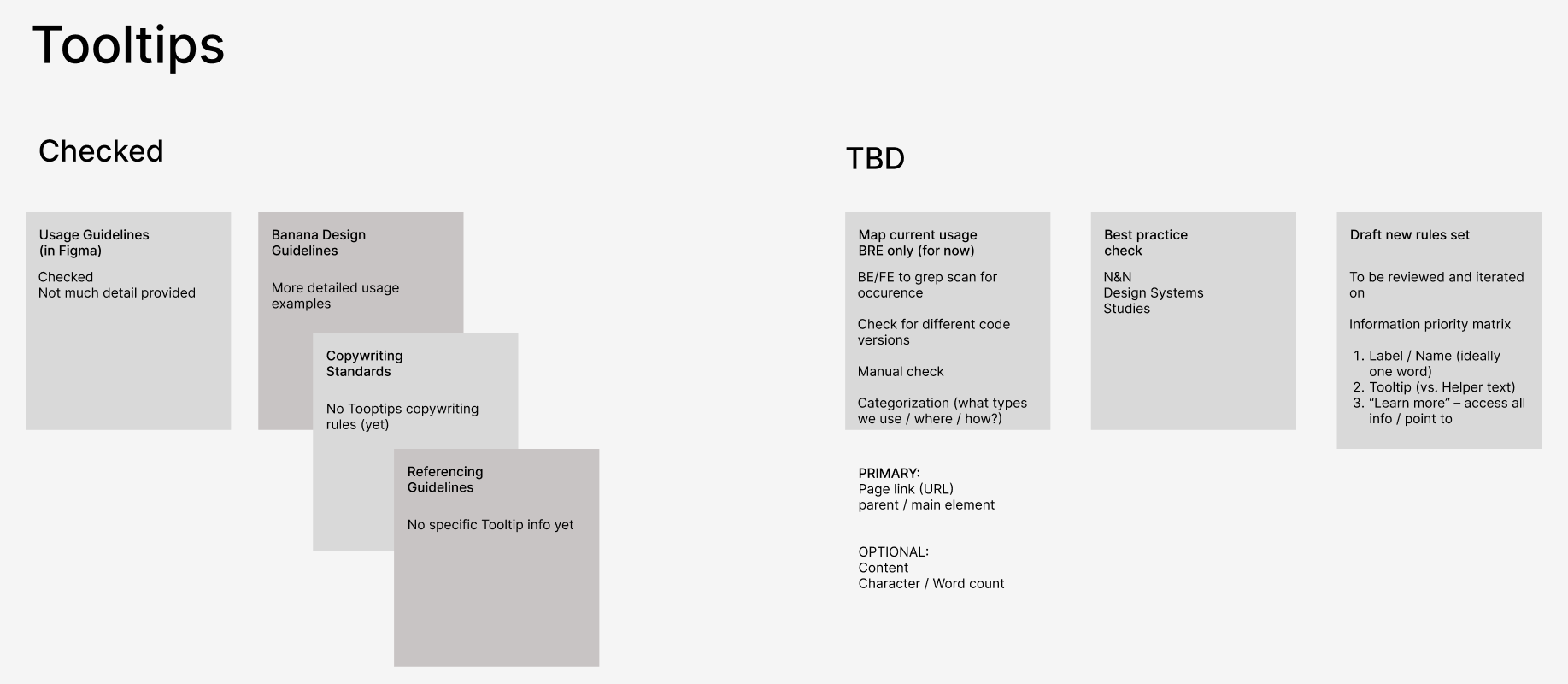
Updated about 1 year ago
