Campaign Calendar
What is the Campaign Calendar
The Campaign Calendar feature in Bloomreach Engagement allows you to plan your campaigns more effectively by providing all the necessary tools in one place. You can plan, test, execute, and evaluate your campaigns within the Campaign Calendar.
This feature simplifies managing customer communication by reducing overlapping campaigns and unnecessary communication.
Watch this short introductory video about this feature.
It is beneficial concerning analysis as well. You know how many customers (absolute or relative) you target. Therefore, you can maximize the target group. You can also compare campaigns in real time with metrics, previews, and subjects.
The calendar syncs with all of your existing campaigns and updates after every save action, whether in a scenario or an email campaign.
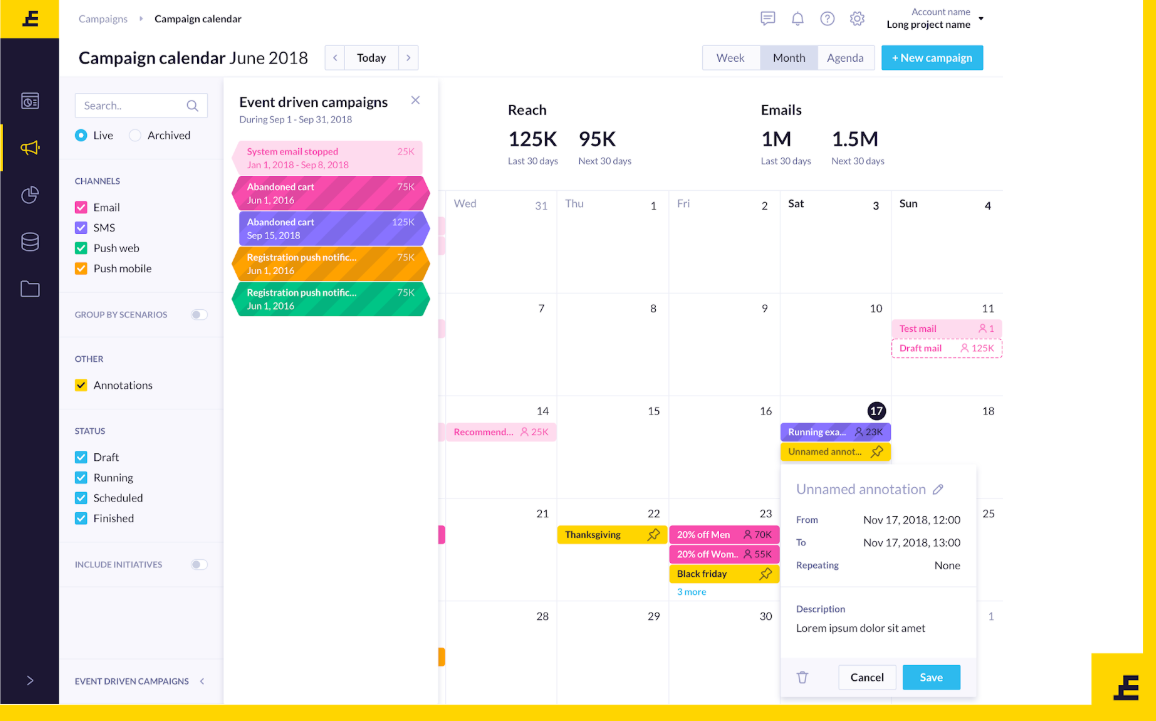
What can you find in the calendar
Events
An event is a specific entity in the campaign calendar. It represents every combination of a trigger and an action node. Every campaign with a trigger and an action node will also be displayed in the calendar as an event.
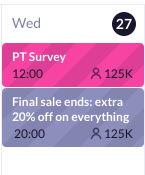
The action nodes include email, SMS, webhooks, and web and mobile push channels. As for the triggers, only campaigns with triggers Now, On date, and Repeat will be displayed.
For this reason, the campaigns with On event triggers aren't visible in the calendar feature.
The campaigns with Now triggers will not be shown in the calendar immediately. To show campaigns with this node in the calendar, it has to be set in combination with other triggers. Those combinations of triggers are:
Now + Repeat,Now + Repeat + On eventNow + Repeat + On event + On date
Campaigns with triggers On event and Repeat will be shown in the calendar.
Status
The events have a status, which may be one of the following four options:
- Draft: Preliminary version of your campaign. Your campaign/scenario isn't active at this stage.
- Planned: You already arranged for your campaign to be deployed by setting
On dateorRepeat, but it is no longer active. - Running: Your campaign/scenario is active now, and you may be getting some results. Go to the evaluation tab of your campaign to see how it performs.
- Finished: Your campaign has already been stopped and is not active anymore. You may see campaign results under the evaluation tab.
Filters
As shown below, you may filter out campaigns according to their channel, status, or trigger. You can also filter them by initiatives, tags, or filter out campaigns created by you.
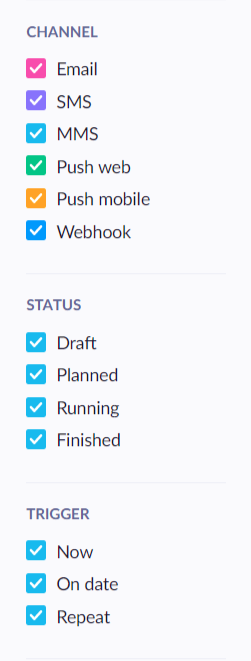
Views and new campaigns
You can set the view of the calendar in the upper right corner by choosing either "Month" or "Week". In addition, you can also create new campaigns through the New campaign button, which will, according to your preference, take you either to Scenarios or Email campaigns.
Metrics
After opening an event, you will also see metrics concerning the success of your campaigns. These metrics may vary with different channels. For example, in email campaign events, you can see the:
- Potential reach
- Delivery rate
- Open rate
- Click rat
- Number of unsubscribed people
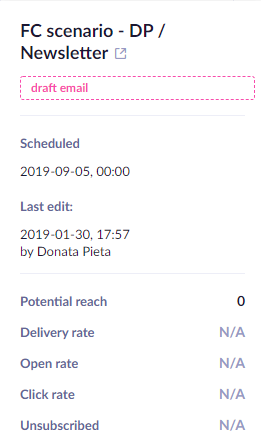
Updated 10 months ago
