Product recommendations in Bloomreach Engagement
Recommendations drive significant revenue for market leaders like Amazon, Netflix, and eBay. Bloomreach Engagement offers versatile product recommendations that can be used in various placements to enhance user experience and boost key performance indicators (KPIs).
Where to use product recommendations
- Homepage: Showcase your store's top products or personalize content to reactivate users.
- Category detail: Highlight the most popular items within the category viewed by the user.
- Product detail: Suggest alternatives to the product currently being viewed.
- Basket: To suggest other relevant products to those already in the basket.
- Email campaigns: To personalize email marketing strategies or to show which products your online store sells.
- Weblayers and push notifications: Engage users with relevant product suggestions.
Bloomreach Engagement Recommendations leverage customer and catalog data to tailor item suggestions for each shopper, thanks to artificial intelligence (AI). This personalization improves the user experience and drives KPI metrics.
Watch this introductory video about product recommendations.
Predefined templates
With Bloomreach Engagement, you can access AI-powered recommendation templates for various uses. These templates are customizable, allowing you to mix and match engines to meet your specific needs. All updates occur in real time across the entire platform.
To create a new recommendation in Bloomreach Engagement, follow these steps:
- Go to Campaigns > Recommendations and click + New recommendation.
- Select a suitable template for your use case from the predefined options.
- Build your engine using the chosen template.
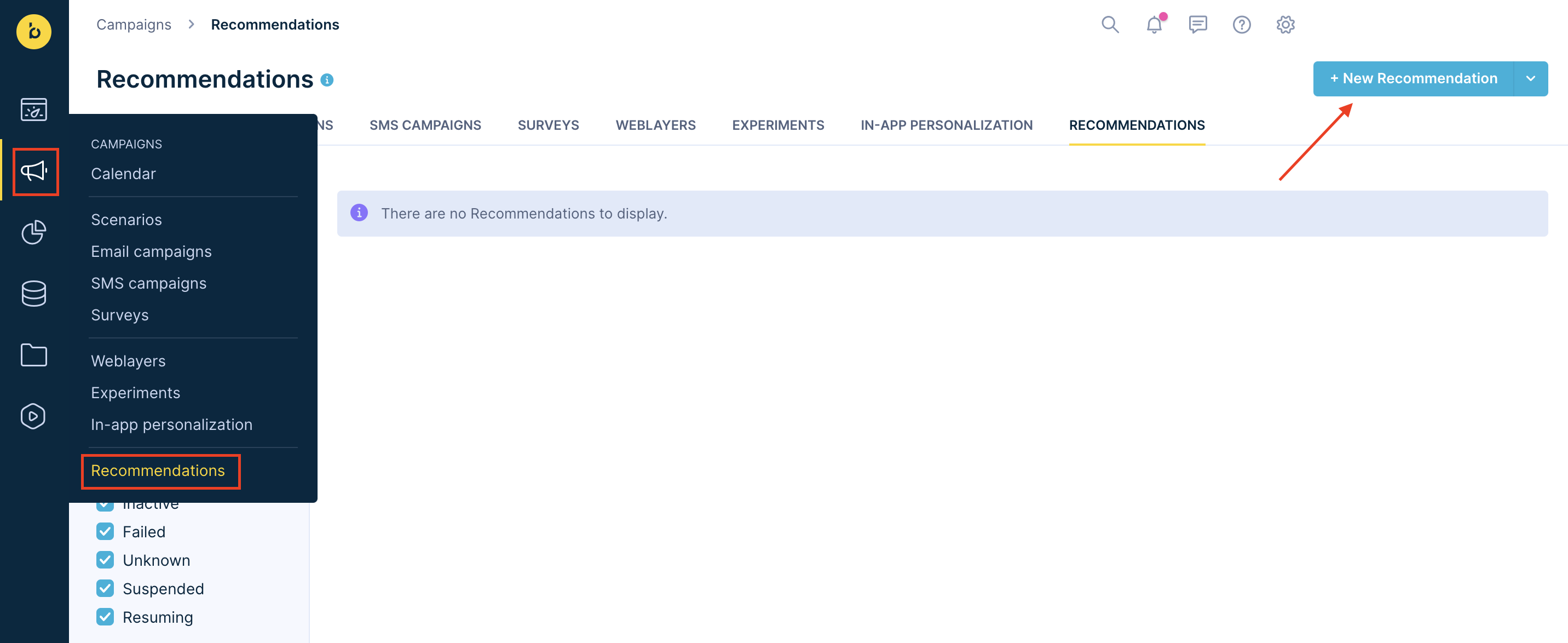
Navigation bar to the Recommendations module.
You can choose from rule and AI-based recommendation templates.
Rule based
- Filter based
- New items
- Popular right now
- Customer recent interactions
- Metric-based category
- More like this
- Advanced
Loomi AI powered
- Customers who bought this item also bought
- Customers who viewed this item also viewed
- Personalized recommendations for you
- Textual similarity
- Homepage
- Product details
Recommendations types
Two distinctions between various RS are recognized:
- How the recommendation model is created
- How the models are requested
How models are created
- Rule-based mode: A family of methods based on some simple heuristics (for example, statistical approaches). This computation is quick. You can use the model right away. For example: top-selling products or most viewed products.
- AI model: Computed by a machine learning algorithm based on the historical data. The process of learning is often called “training”. Each training of an AI model takes several hours. For example: TF-IDF or matrix factorization.
How models are requested
- Recommendations based on their past events.
- Recommendations based on the context of the customer's last actions regarding the product they are currently viewing. There was not enough time to load these actions as events, so they were taken into account by the recommendation through Recommendations for customer API call. An example of such actions is viewing a product or adding it to the cart.
For example: Recommend alternative products for a product currently viewed on the product detail page.
Basic requirements
Catalogs
To create recommendations, go to Data & Assets > Catalogs, where you first import the catalog and then make sure:
- To drag the
item_idlabel to the column that indicates a unique product ID and matches the same ID as defined in the events, for example,view_itemorpurchase_item. - To index (mark as searchable) all of the columns used in the recommendations catalog filter, for example, active, category (note that you cannot change indexing after you import the catalog).
- To set labels for columns image, URL, title, and price to see recommendations results in the single customer view and test tab of each recommendation engine.
Event tracking
Most recommendation engines require event tracking to understand and use customer behavior.
Make sure that event tracking is set up correctly, especially when it comes to:
view_itemtracks which items customers view.cart_updatetracks which items are added or removed from the cart.purchase_itemtracks which items were purchased.
Data tracking reference
For more information on event tracking, visit our Data Manager article.
Data mapping
For all the recommendations to work correctly, go to Data & Assets > Data manager > Mapping and fill in the following events:
- Purchase item
- Add to cart
- View item
- View category
Updated 9 months ago
