TRIFFT
Integration
The following is a guide on how to integrate TRIFFT with Bloomreach Engagement. You can also refer to TRIFFT's integration docs.
TRIFFT is a loyalty platform that helps you easily orchestrate loyalty programs with profitable, on-brand, and interactive experiences.
The TRIFFT two-way integration allows you to include personalized rewards and experiences in your loyalty programs. This helps deliver more tailored customer interactions, which drives deeper engagement and improves the overall customer journey.
Send data from TRIFFT to Bloomreach
1. Create API authorization in Bloomreach
Retrieve connection details
In your Bloomreach Engagement project:
- Go to Setings > Project settings.
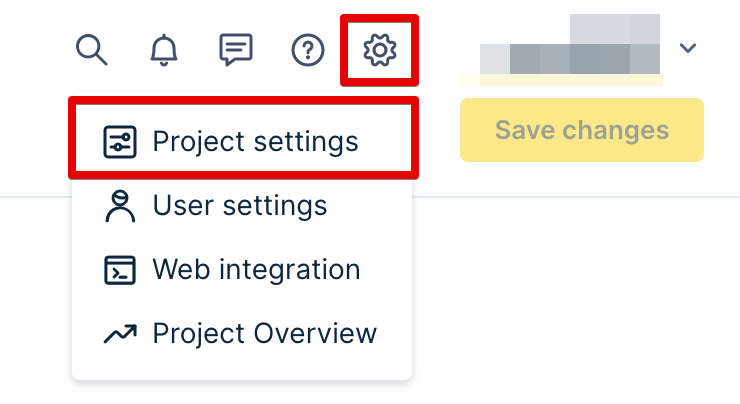
- Go to Access management > API.
- Copy and save the Project token and API Base URL. You will need them later.
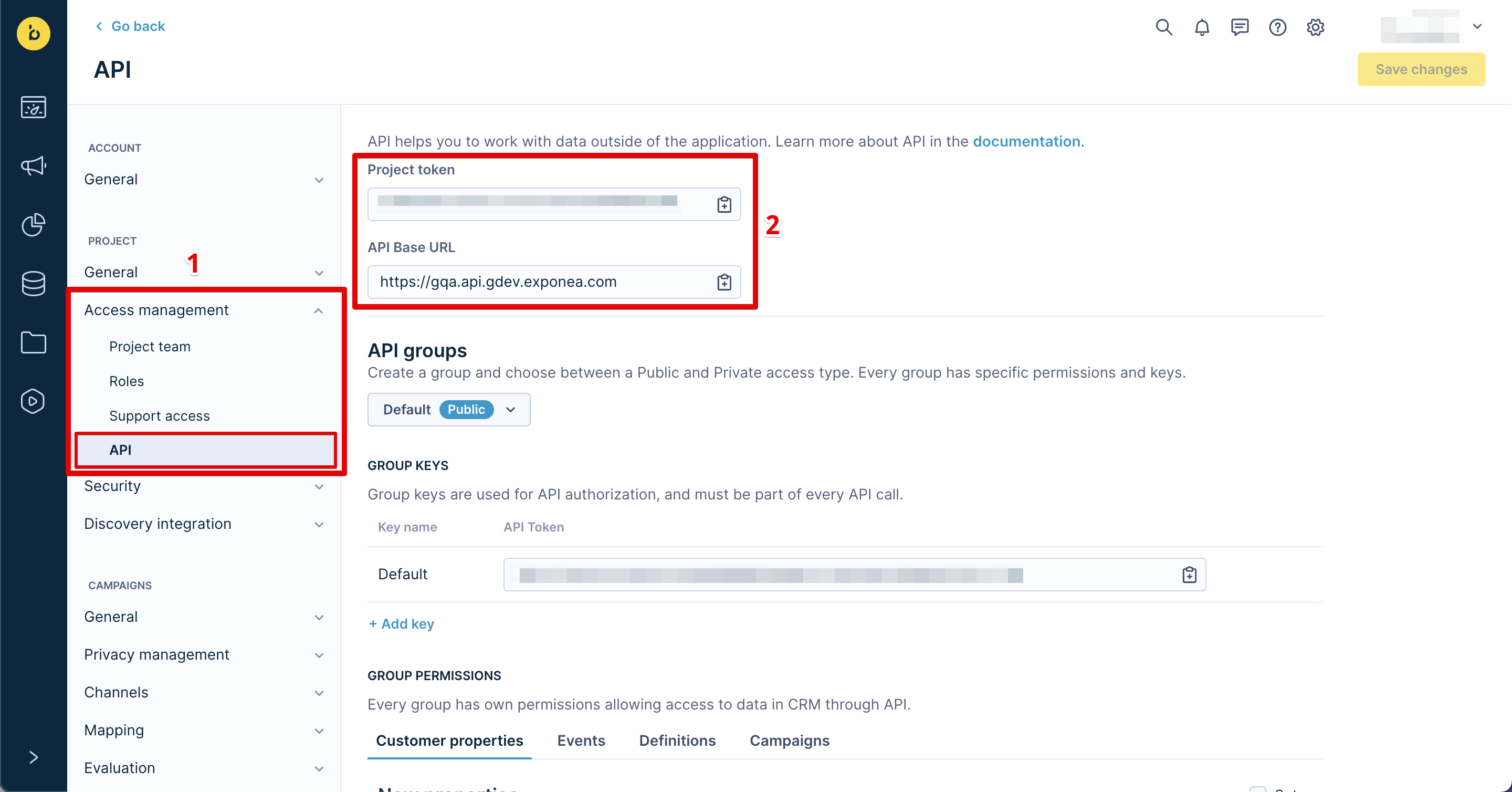
Generate API Secret & API Key
To generate the API Secret and API Key:
- Scroll down to the API groups section.
- From the dropdown menu, select + New group.
- Choose Private access.
- Name the group and press Create group.
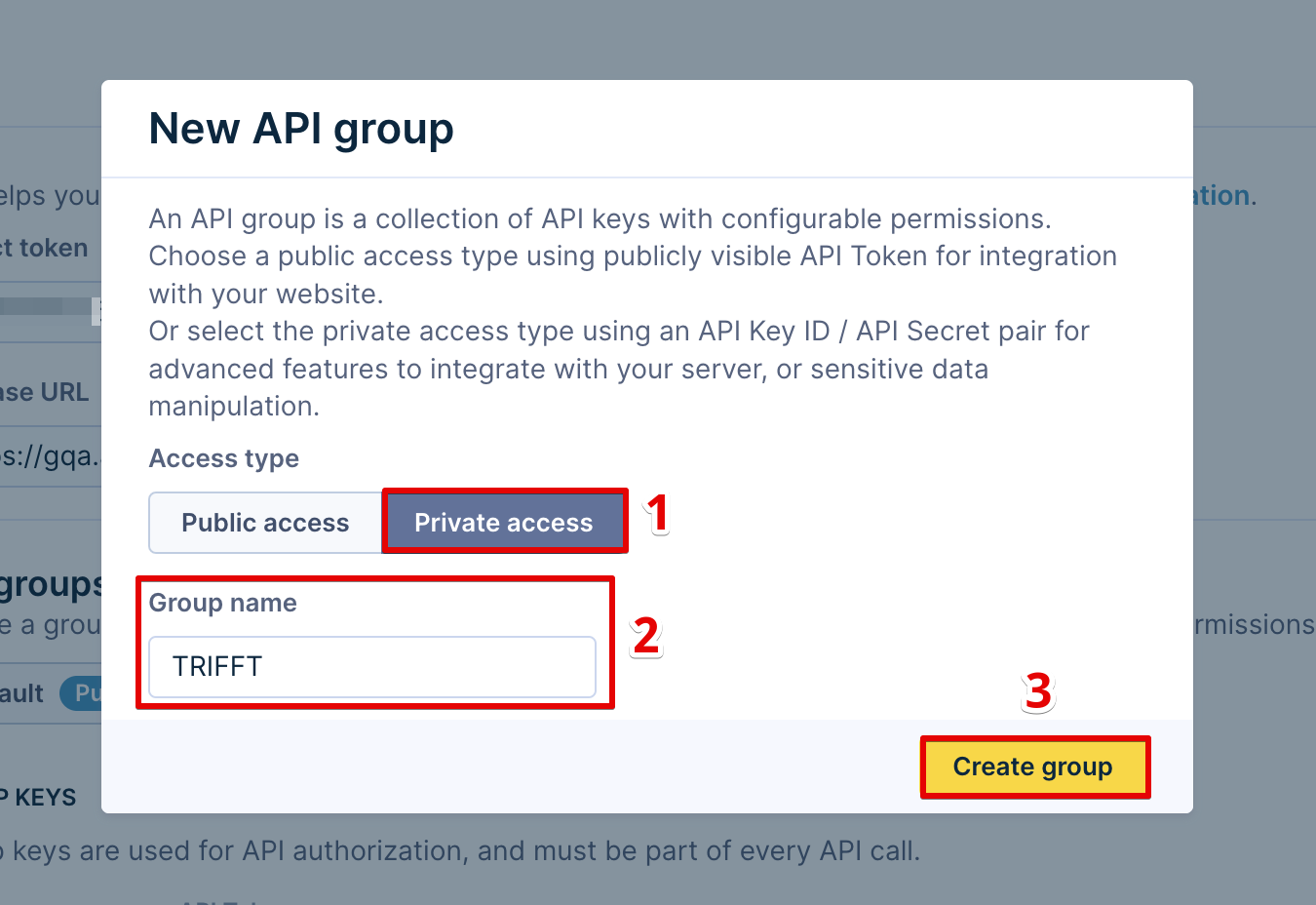
- Copy and save the Secret API key. You will need it later.
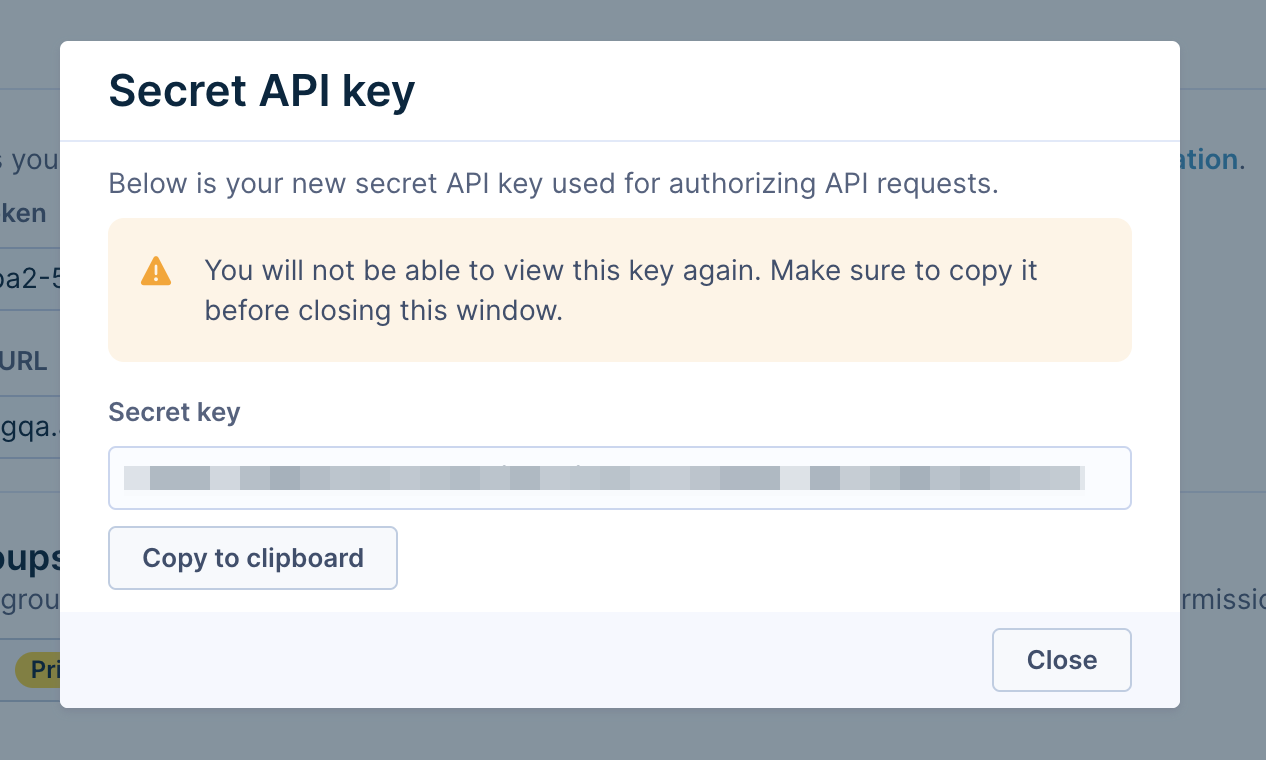
- Copy and save the API Key ID. You will need it later.
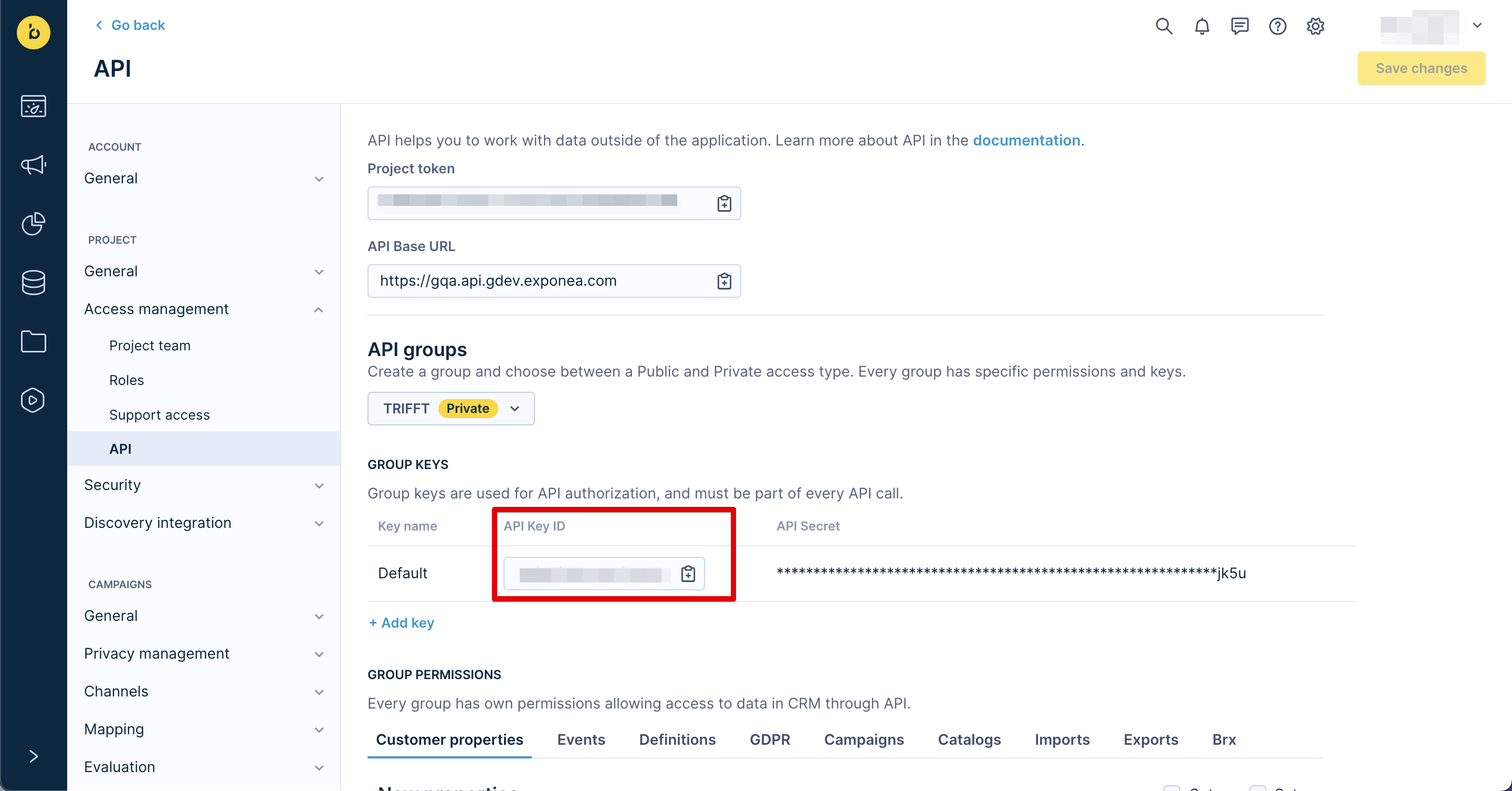
Set GET and SET permissions
Scroll down to Group Permissions and assign Get and Set permissions for Customer Properties and Events.
2. Set up Bloomreach webhooks
Note
Check out the Webhooks article to learn more about webhooks in Bloomreach. Additionally, have a look at TRIFFT's Webhooks article for a general description of webhook settings in TRIFFT.
Set up API authorization
In your TRIFFT Content Cockpit:
- Go to Settings > Webhooks.
- Go to the Authorization tab and press Add new.
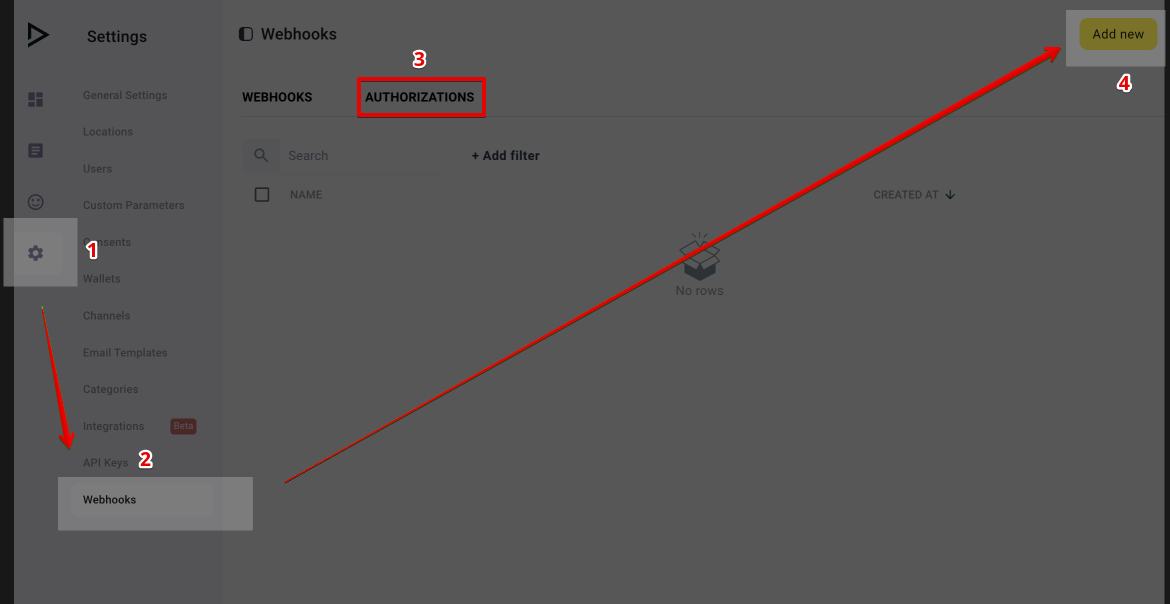
- Fill out the fields as follows:
- Name: Pick a name. For example: "Bloomreach".
- Endpoint: Paste the API (Base) URL from Bloomreach.
- Type: Choose BASIC from the dropdown.
- Username: Paste the API Key ID from Bloomreach.
- Press Save.
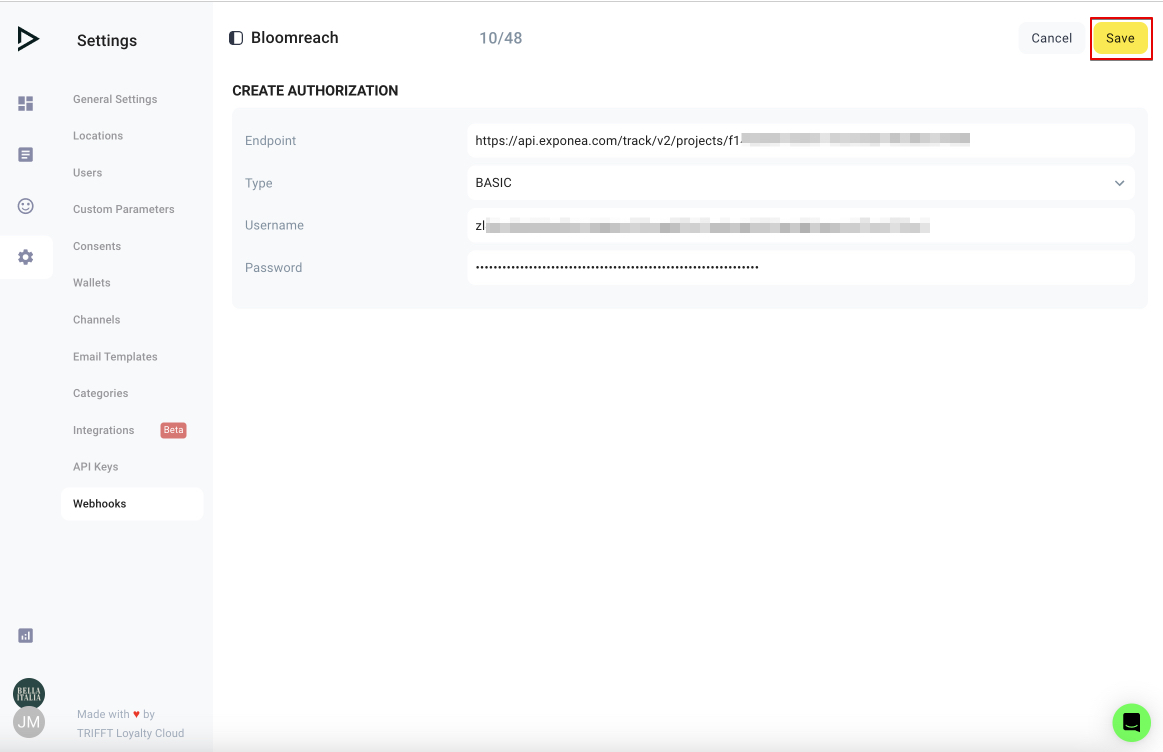
Create webhooks
- Go to the Webhooks tab and press Add new.
- Fill out the fields as follows:
- Name: Pick a name. For example: "Bloomreach".
- Event: Select a relevant Member-associated event from the drop-down.
- Enable authorization: Set to Enable.
- Authorization: Select the name you chose in Name field.
- Endpoint URL: Add the URL filled in in the API authorisation section with
/customer/events(or you can add this directly to the Endpoint field in API Authorisation). - Endpoint type:
POST - Log only errors:
Enable - Payload type:
JSON - Payload: Create a JSON payload with JINJA variables and as is required by the Bloomreach project settings and intended event structure.
Note
Have a look at the most commonly used webhooks to pass data from TRIFFT to Bloomreach.
Send data from Bloomreach to TRIFFT
1. Create API authorization in TRIFFT
Generate API key in TRIFFT
In your TRIFFT Content Cockpit:
- Go to Settings > API Keys.
- Press Add new
- Configure the key:
- Enter "Bloomreach" into Note.
- Enable Read Access and Write Access.
- Press Save.
- Copy and save the generated API Token.
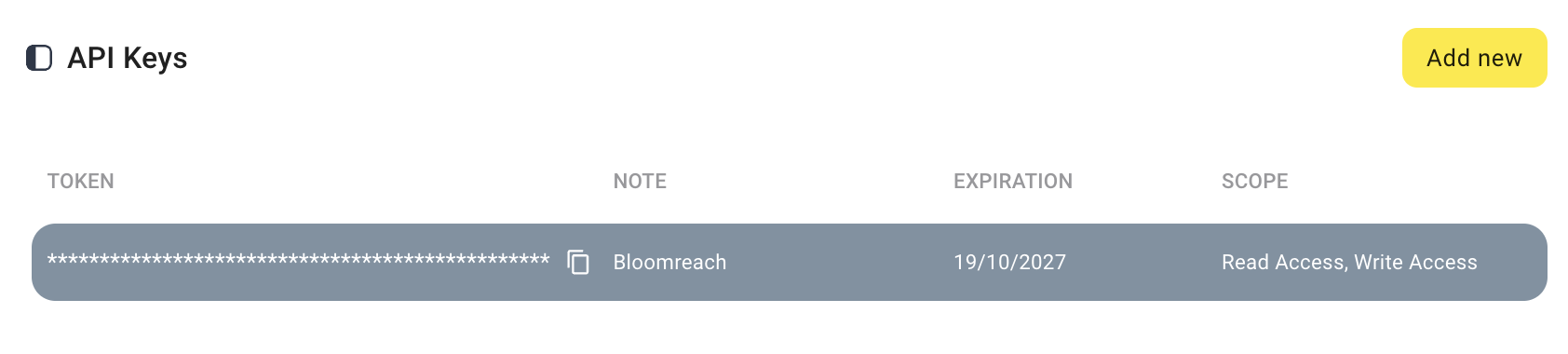
Create HTTP Authentication
In your Bloomreach Engagement Project:
- Go to Data & Assets > Integrations.
- Press + Add new integration.
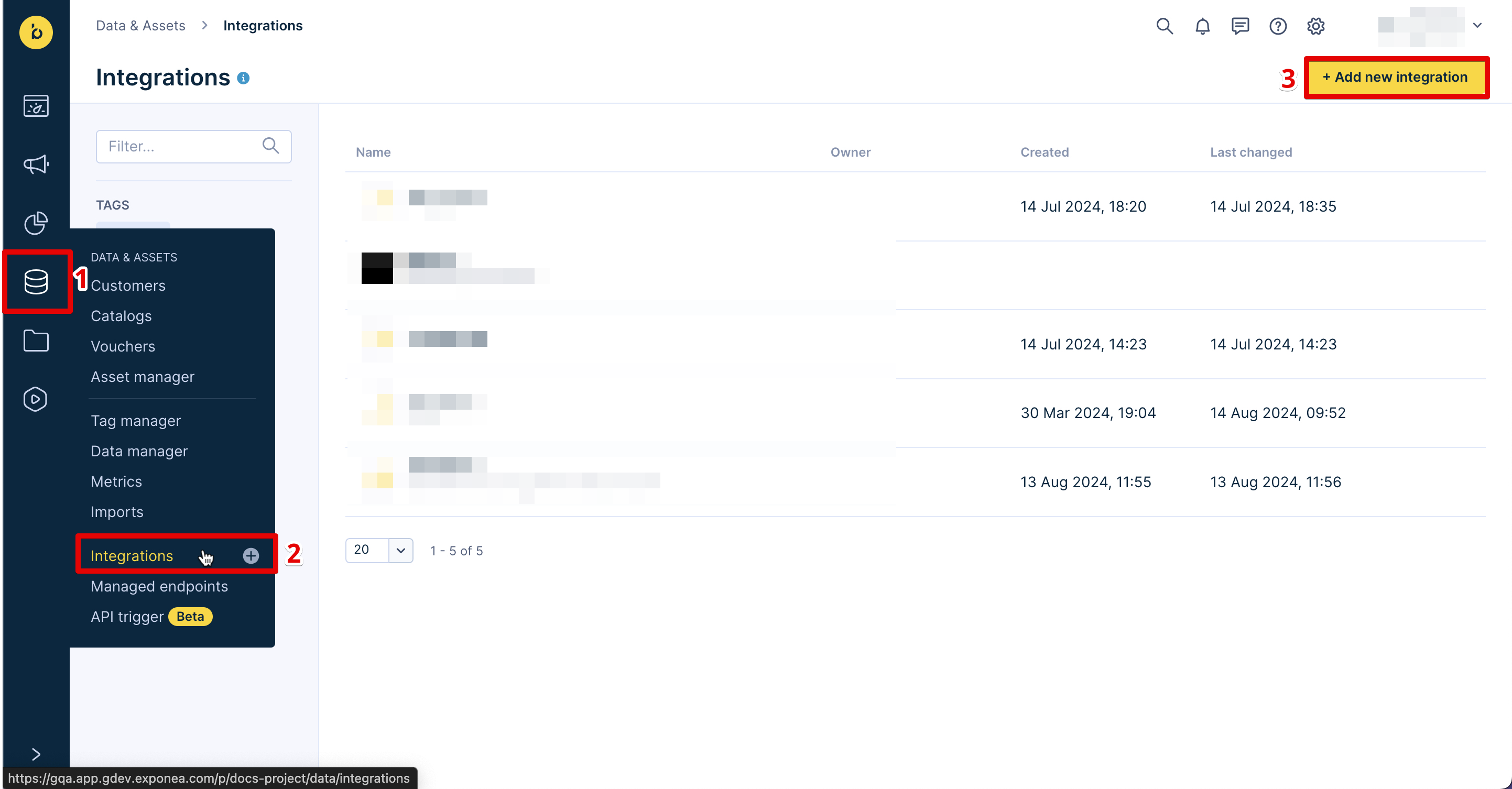
- Select HTTP Authentication Schemas.
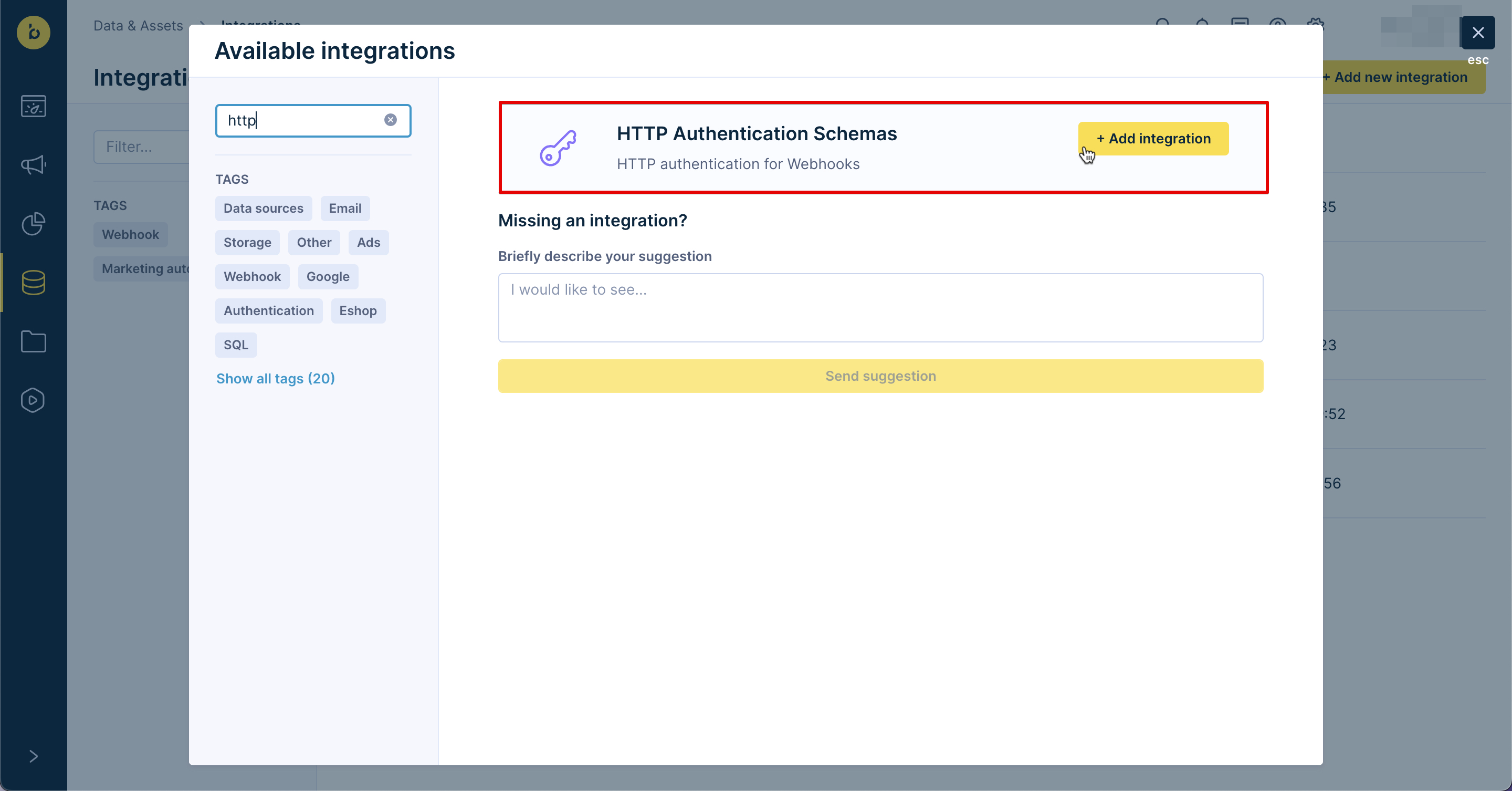
- Configure the authentication:
- Endpoint: https://api.trifft.io/v1
- Authentication type: Custom headers.
- Key: Enter "Authorization", for example.
- Value: Paste the API Token from TRIFFT.
- Type: secret.
- Press Save changes.
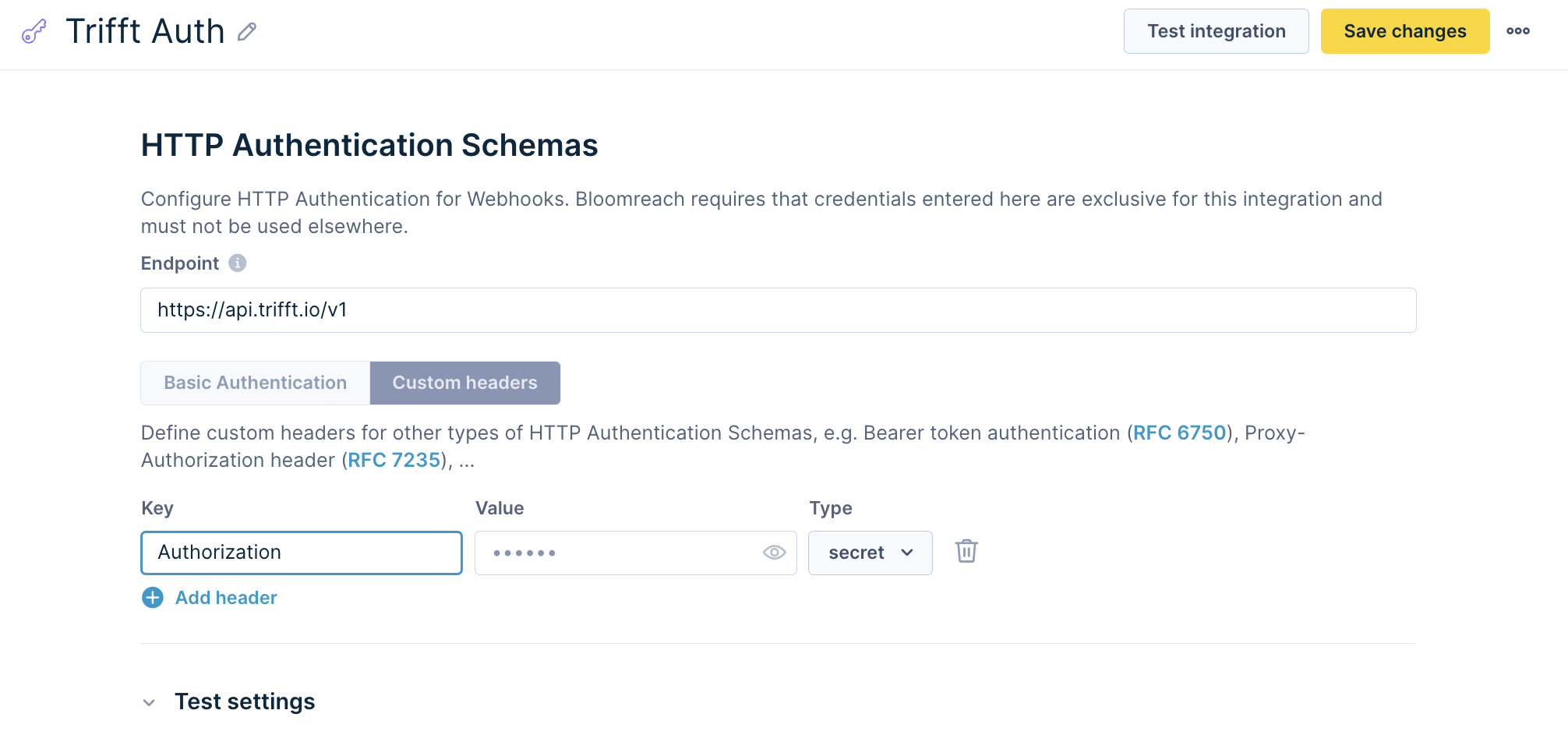
2. Set up TRIFFT webhooks
Use TRIFFT public REST API endpoints to create webhooks that can be triggered in Bloomreach scenarios.
To set up webhooks, go to your Bloomreach Engagement project:
- Go to Data & Assets > Integrations.
- Press +Add new integration.
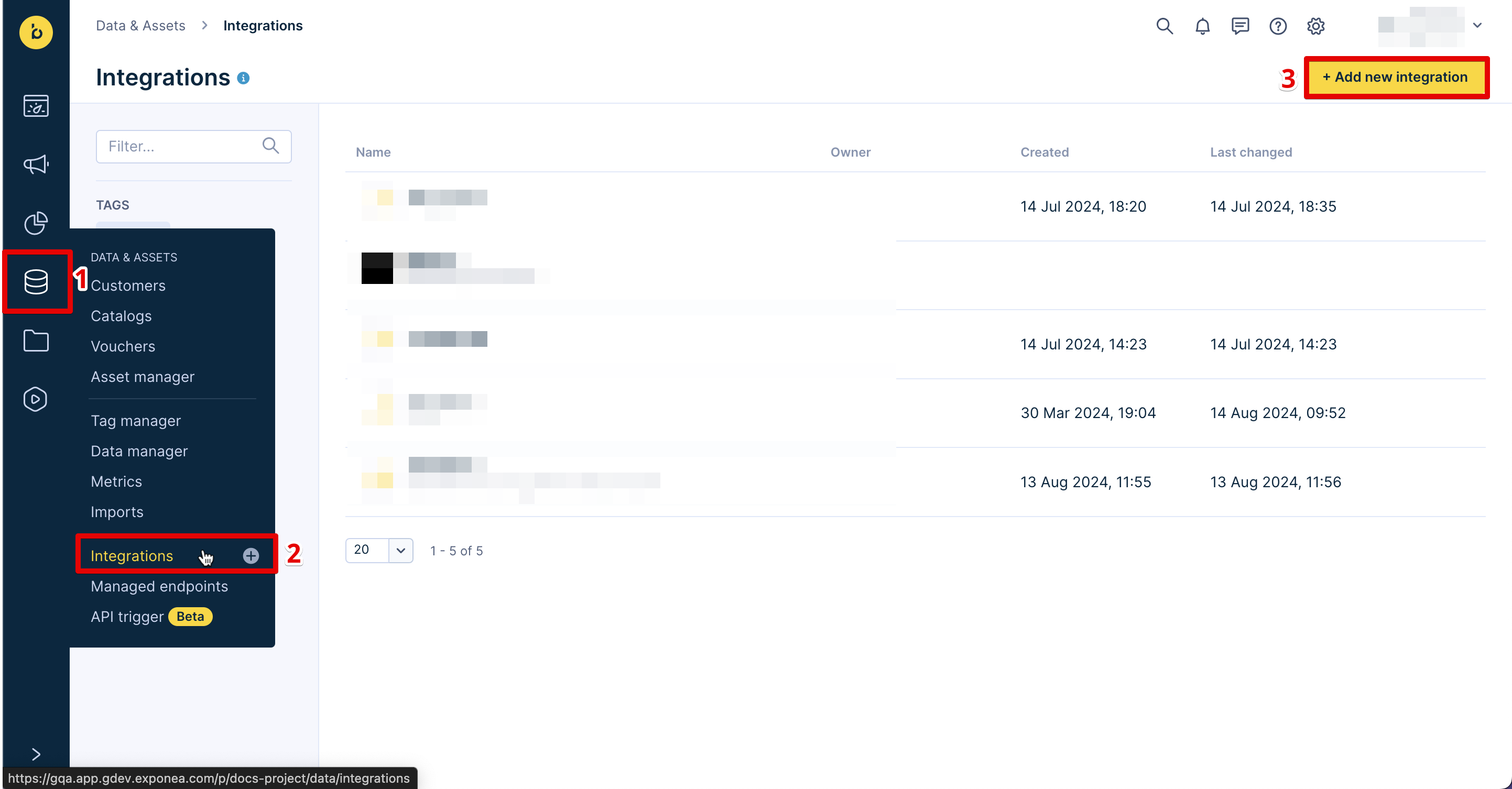
- Select Webhook preset.
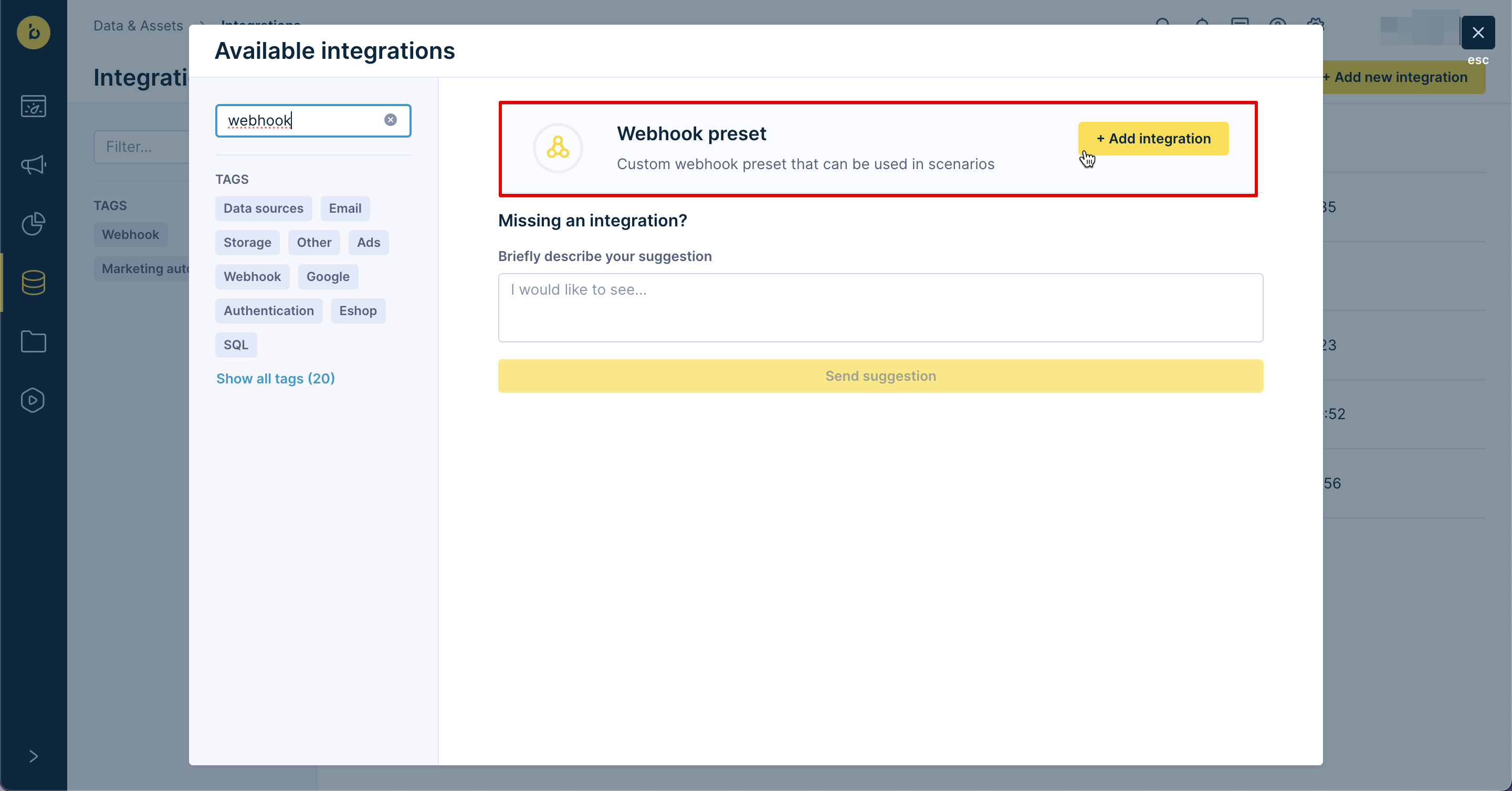
- Configure the webhook with details such as the webhook URL, headers, and the payload. These settings depend on your integration needs.
- Press Save integration to activate the webhook.
Use Case walkthrough
The following section is an example of the TRIFFT integration in action.
Add individual members to a TRIFFT segment
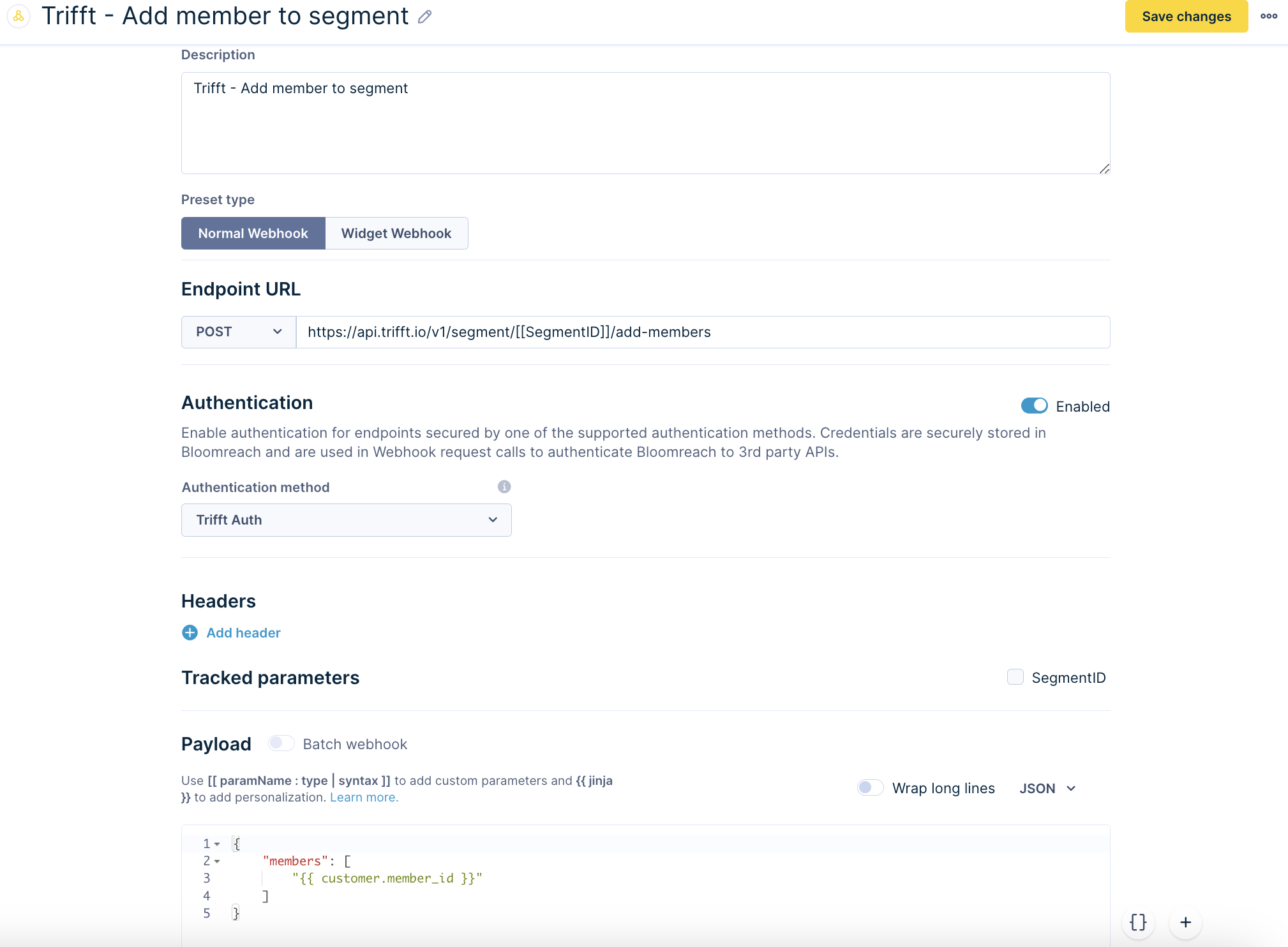
- Create a new Scenario.
- Set an appropriate trigger and scenario logic.
- Press Actions > Other and select the pre-built custom webhook.
- Test and execute the scenario.
In this scenario, on event "Booking", a user is added to a TRIFFT segment "Booked":
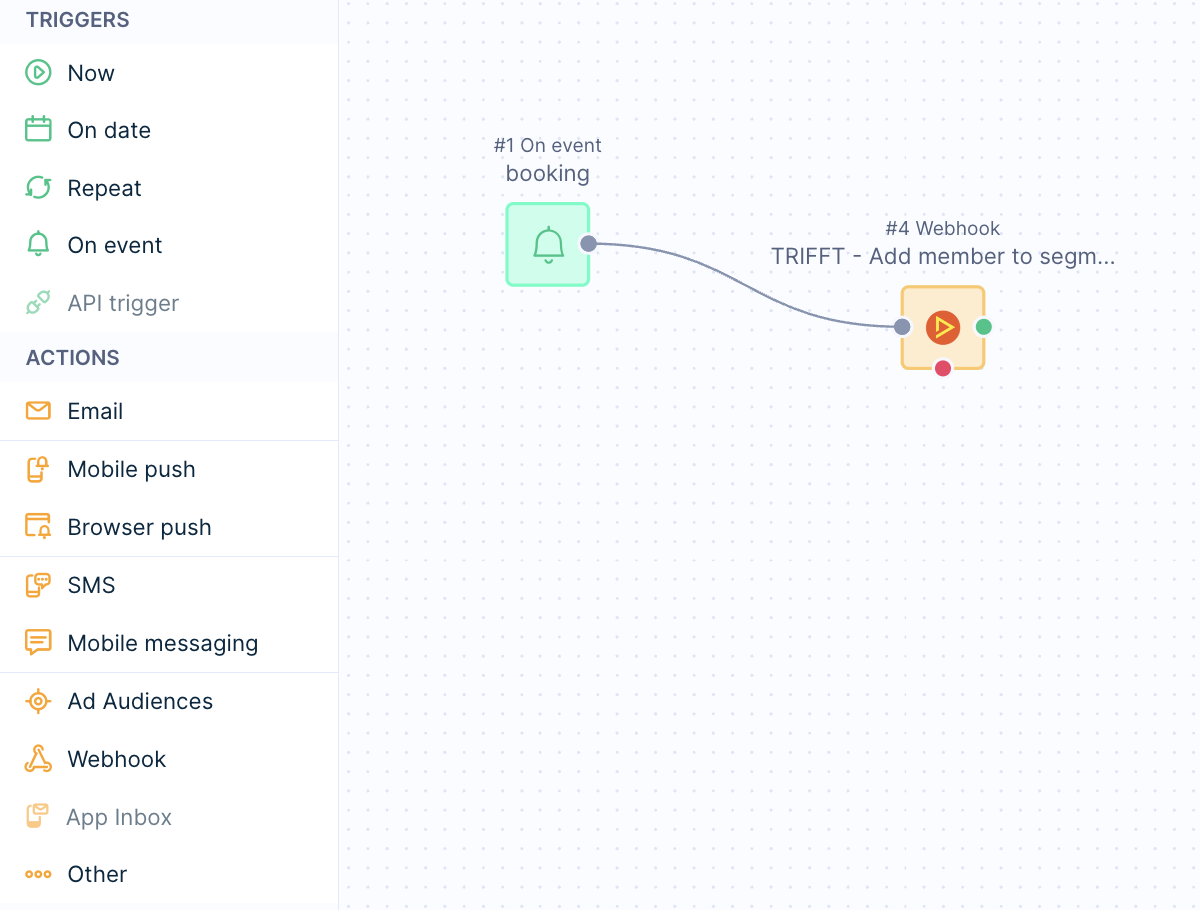
Updated 5 months ago
