SMS subscription with email collection
Use case description
Simplify sign-ups with an email and SMS subscription banner. The SMS subscription with email collection use case offers a single opt-in subscription for email and a double opt-in for SMS, with streamlined consent tracking and a discount code incentive for SMS subscribers. With this use case, you will build a genuinely interested and engaged customer base.
Key features
- Multistep double opt-in: Simplifies SMS subscription and consent tracking for new subscribers.
- Discount code reward: Provides new SMS subscribers with a discount code.
- Automated consent management: Manages consent and voucher distribution automatically after subscription.
- Existing subscriber notification: Alerts existing subscribers if their phone number is already subscribed.
- New subscriber flow: Ensures new subscribers receive an SMS voucher code when conditions are met.
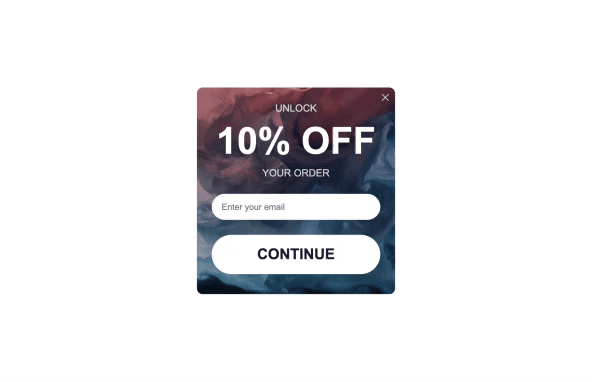
Use case items
With this use case, you’ll get an:
- Email and SMS subscription banner with offer.
- Multistep double opt-in scenario.
- Evaluation dashboard: A comprehensive dashboard provides insights into user behavior, campaign performance, and overall engagement metrics. The dashboard allows you to evaluate the effectiveness of your marketing strategies and make data-driven decisions.
How to deploy the use case
After downloading the use case, follow these steps.
Meet the requirements
Check if the data in your project meets the requirements. The Use Case Center lists requirements for each use case during the deployment process.
Additionally, you'll need SMS integration and phone and SMS consents.
Understand the use case logic
1. Initial subscription
The customer subscribes through the Multistep Sign-up Unit (Email and SMS) to receive SMS communication. The email subscription is always single-opt-in, while the SMS subscription is double-opt-in. The email consents are set up within the banner and tracked automatically without any scenario.
2. Consent check
System checks if the customer has granted SMS consent before.
3. SMS request
If no consent, the scenario sends an SMS asking for sign-up by replying 'YES'.
4. Existing subscriber notification
If already subscribed, the system notifies the customer via SMS confirming their subscription.
5. New subscriber flow
For new subscribers, the system checks if consent was tracked and if they opted in through the campaign scenario.
6. Voucher code
Finally, the customer receives an SMS voucher code when all conditions are met.
Additional details
Double opt-in event
Applies only to desktop subscribers. Mobile subscribers follow the two-way messaging subscription flow and receive the voucher via the second flow.
Two-way messaging
Set the keyword in Project Settings (ref: sgnpe). Find more details at Two-way messaging documentation page.
Phone number format
Ensure the phone number format is the same (parameter "00" or + prefix) in the banner settings and Project Settings (SMS / MMS Settings > Phone number format) to match identification.
Adjust the use case
Now that you understand the use case logic, you can set up the use case according to your needs.
Banner settings
Access the banner and go to the Settings tab to adjust the banner settings.
Design and copy
Customize the banner visuals and copy to reflect your company's brand identity.
Open the banner use case and find the panel with adjustable parameters. For guidance, hover over the information icons next to each parameter.
Test and run the use case
Test a use case before deploying it. Testing ensures you don't send unfinished or imperfect campaigns to your customer base.
Once the testing is over, run the use case. Open the banner and click Start to launch the campaign.
Evaluate the results
Remember to run the use case for a few days to see the impact.
After this initial period, use the prebuilt evaluation dashboard to measure and analyze relevant data.
- Open the evaluation dashboard
- Enter the banner's name. For example, SMS double opt-in banner.
- Set the attribution window for revenue in hours, for example, 24.
- Click Refresh to see the results.
- Check campaign results regularly to optimize performance.
Other resources
Learn how to enhance and optimize the banner performance with different tips and tricks from Bloomreach experts.
Updated 12 months ago
