Configure Apple Push Notification Service
Configure the Apple Push Notification Service Integration for Engagement
To be able to send iOS push notifications using Engagement, you must obtain an Apple Push Notification service (APNs) authentication token signing key and configure the APNs integration in the Engagement web app.
Refer to the Apple Push Notifications developer documentation for details.
Obtain an APNs key
-
In your Apple Developer account, navigate to
Certificates, Identifiers & Profiles>Keys.
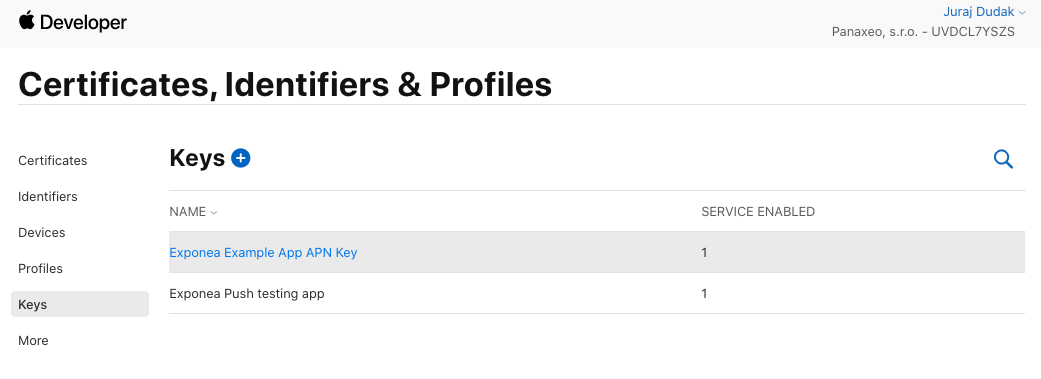
-
Add a new key and select APNs.
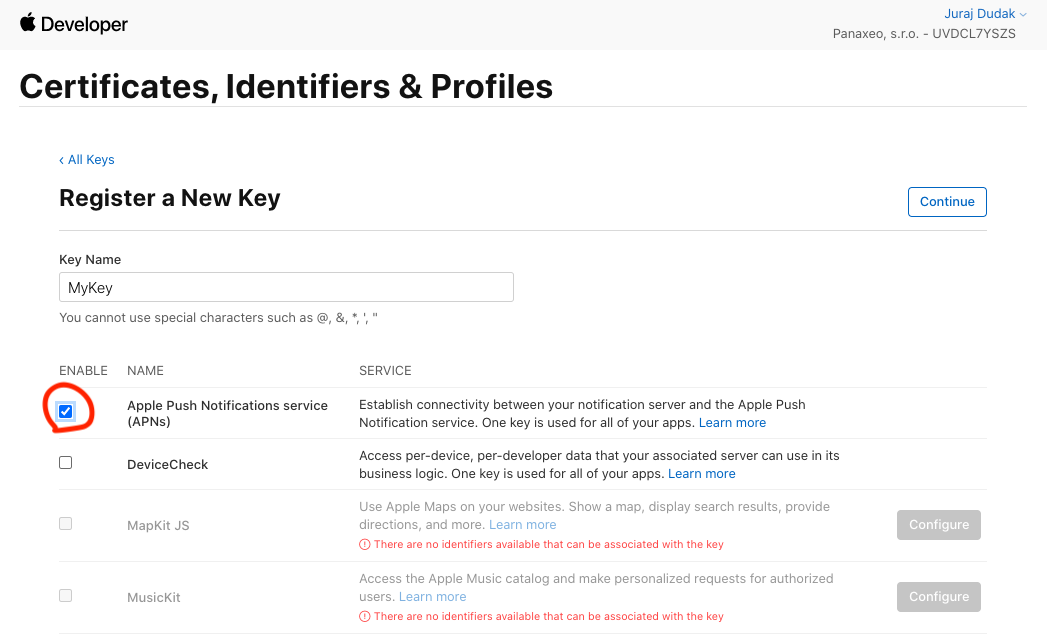
-
Confirm the creation of the key. Click
Downloadto generate and download the key. Make note of theTeam id(in the top right corner) and theKey Id.
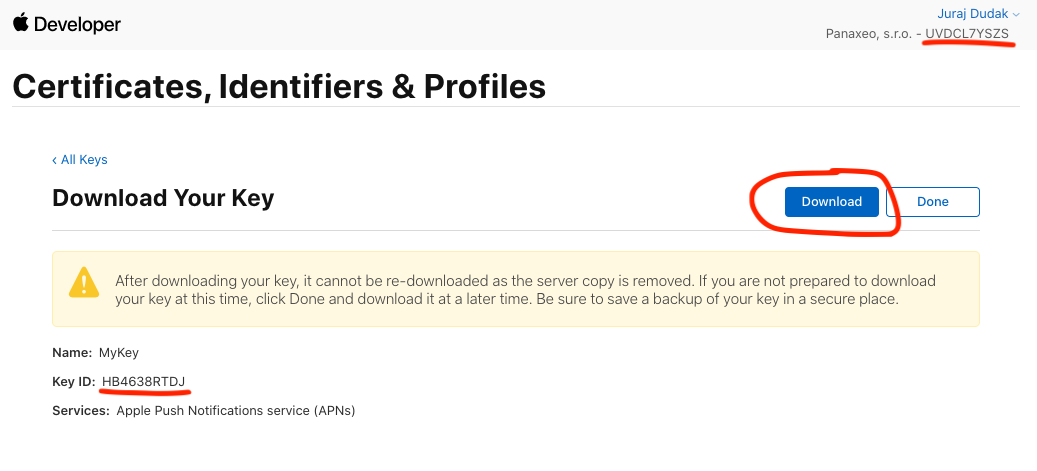
Make sure to save the downloaded key in a secure place, as you cannot download this more than once.
Add APNs key to Engagement
-
Open the Engagement web application and navigate to
Data & Assets>Integrations. Click+ Add new integration.
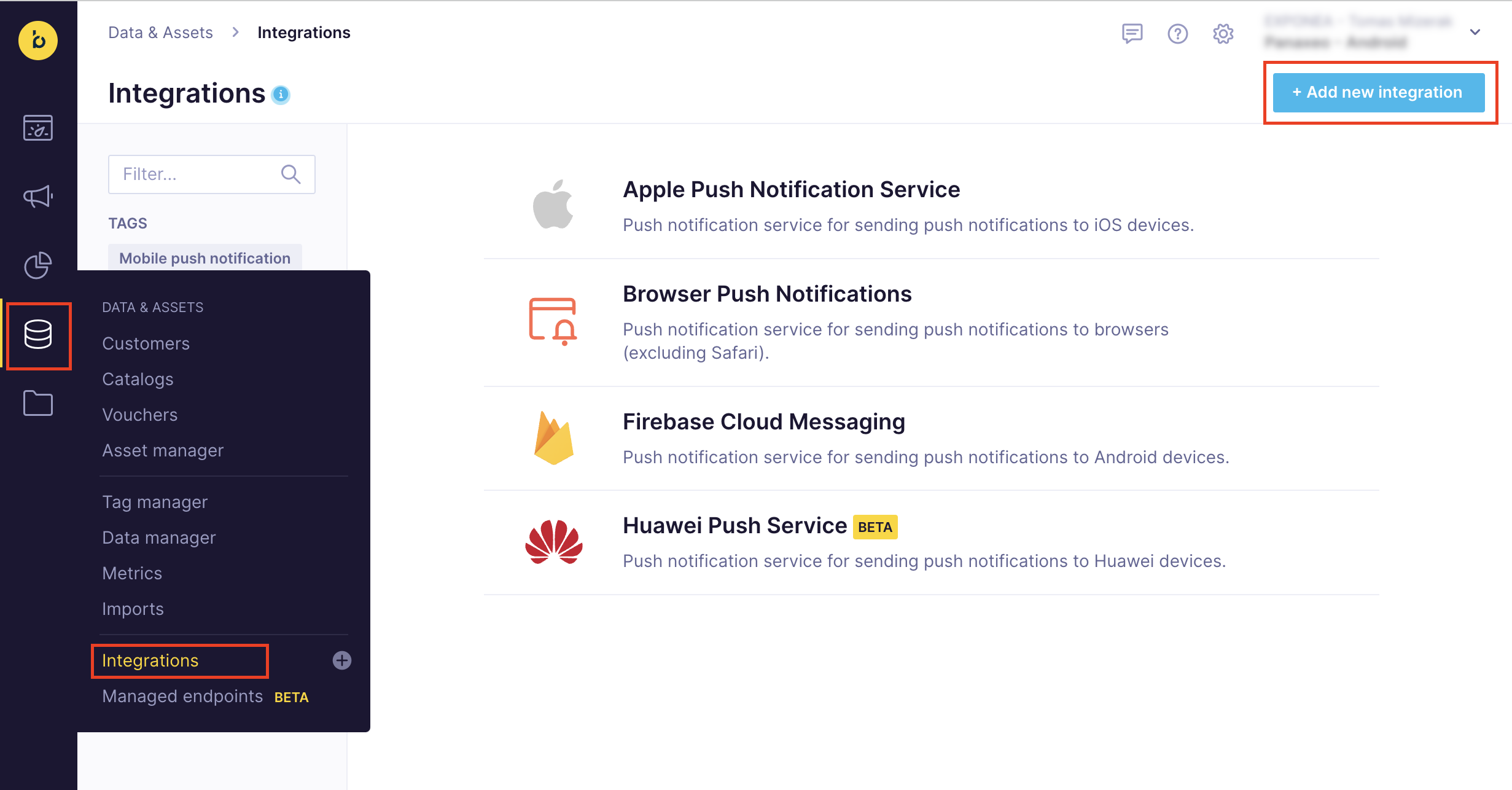
-
Locate
Apple Push Notification Serviceand click+ Add integration.
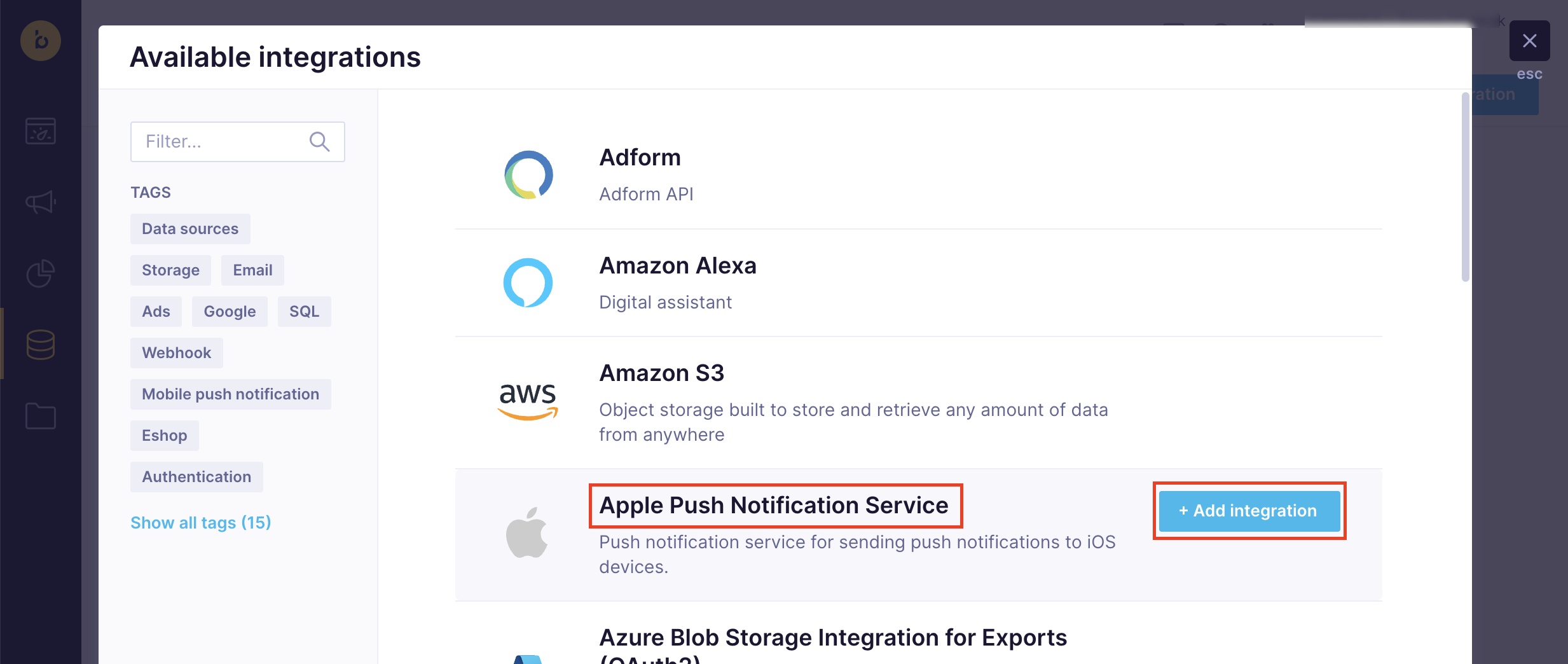
-
Read and accept the terms and conditions.

-
Select an
API mode(DevelopmentorProduction) and enter theTeam IDandKey ID. Open the key file you downloaded in a text editor and copy-paste its contents into theES256 Private Keyfield. Enter your app'sBundle ID. ClickSave integrationto finish.
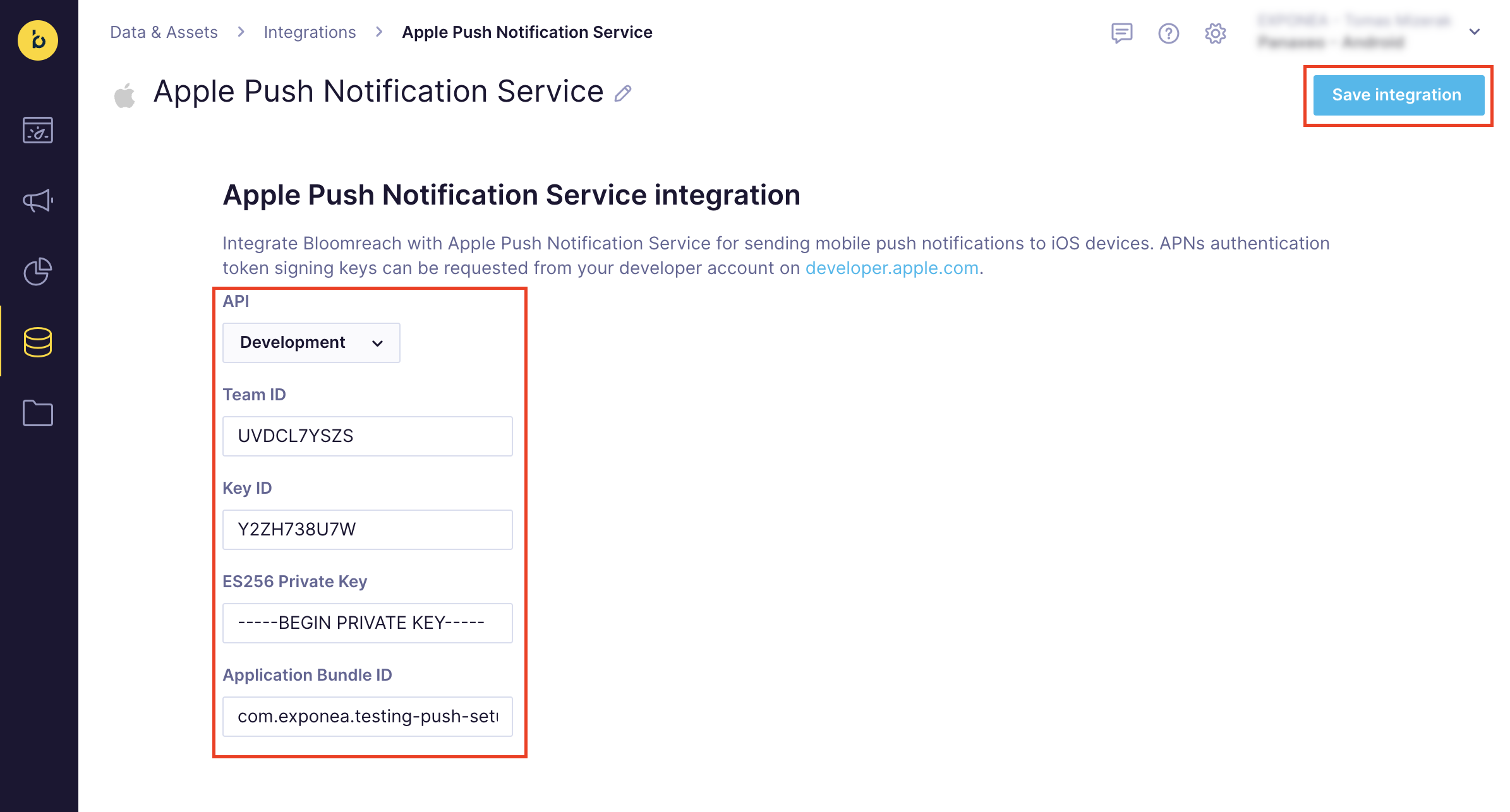
API environment (
DevelopmentorProduction) cannot be changed later. You have to create a new integration in case you want to use a different environment. If you encounter BadDeviceToken errors, verify that you have selected the correct API environment.Only one APNs integration can be active at the same time in an Engagement project. If you'd like to use both the development and production APNs environments at the same time, you need two separate Engagement projects.
Ensure the
Application Bundle IDmatches theBundle Identifierin your application target in Xcode. If they don't match, push notification will fail to be delivered. -
Navigate to
Settings>Project settings>Channels>Push notifications>iOS Notificationand setApple Push Notification Service integrationtoApple Push Notification Service.
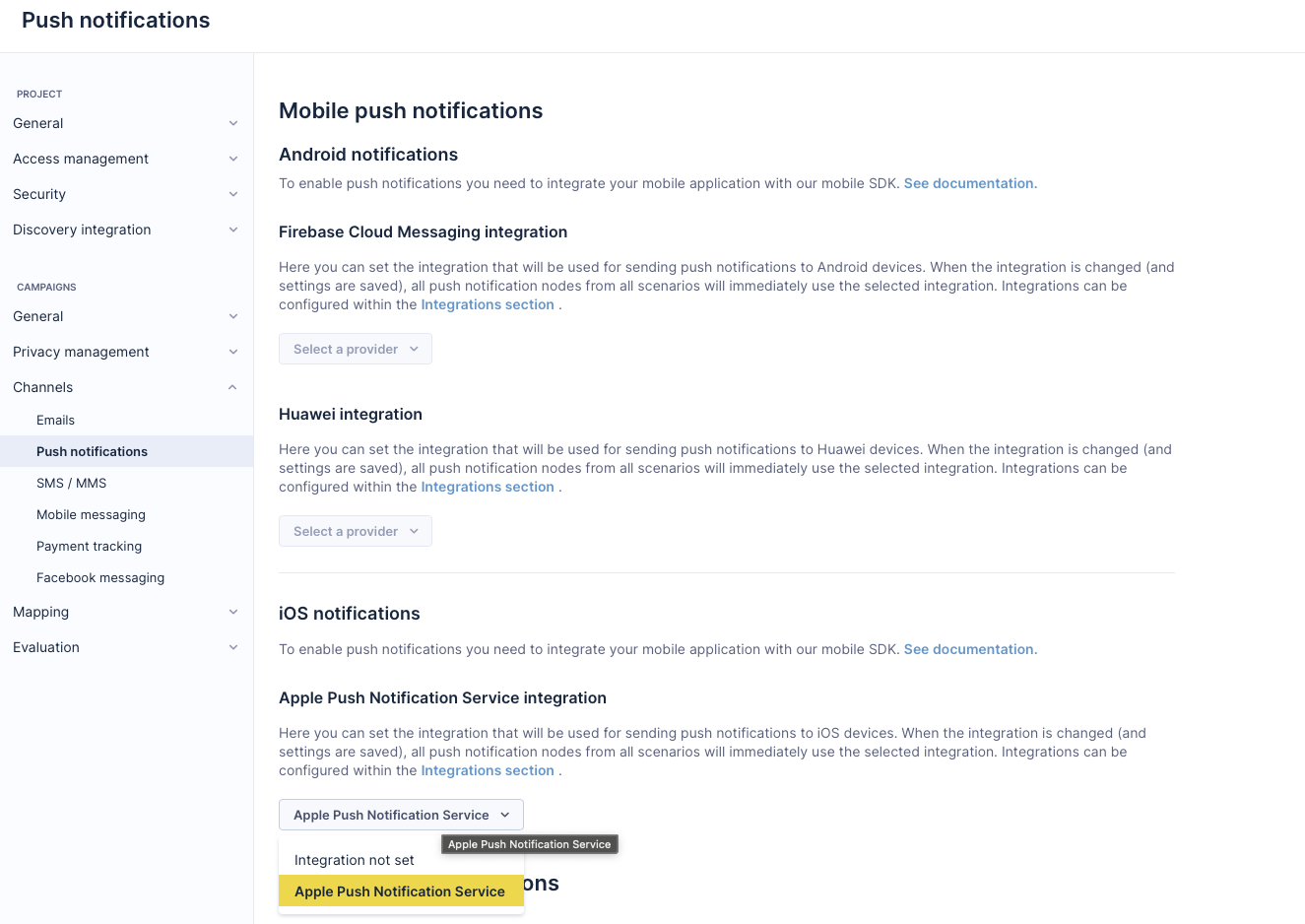
Updated about 1 year ago
