Google Ads Audiences
Remarketing campaigns show ads to people who visited your online store but left without buying. They see your ads when they visit other websites. Bloomreach Engagement helps you create automated campaigns that reach these customers with personalized messages.
This guide shows you how to create a remarketing campaign that builds an audience from your customer list and uploads it to Google Ads.
Note
To learn how to create an ad audience through Google Analytics, read Google Analytics retargeting. This is an experimental feature with some limitations to consider. Read the warning at the start of the article carefully.
Watch this introductory video on this integration:
Choose your integration method
You can connect Bloomreach Engagement with Google Ads audiences in two ways.
Method 1: Google Ads Customer Match (recommended)
Connect your Google Ads account directly with Bloomreach Engagement. Use Google's Customer Match feature to create custom audiences based on:
- Customer email addresses or phone numbers.
- Pre-hashed email addresses or phone numbers (
email_sha256andphone_sha256). - Mobile device IDs (for mobile app retargeting).
- User IDs from Google Ads tags.
Method 2: Google Analytics integration (experimental)
Connect your Google Analytics account with Bloomreach Engagement. Create a Google Analytics audience based on cookies, then import it to Google Ads.
Warning
This method is experimental and isn't ready for live campaigns.
Note
This article explains how to create an Ad Audience through Google Ads Customer Match. To learn how to achieve this through Google Analytics instead, click Google Analytics retargeting. This is an experimental feature with some limitations to consider. Read the warning at the start of the article carefully.
Meet Customer Match requirements
Customer Match isn't available to all Google Ads advertisers. Your Google Ads account must have:
- Good policy compliance history with Google Ads.
- Good payment history in Google Ads.
- At least 90 days of Google Ads history.
- More than USD 50,000 total lifetime spend on Google Ads.
- Edit rights for your Google Ads account.
Learn more in Google's Customer Match policy.
Handle consent requirements for
With Google Ads API version 15 and above, you need both required consents:
ad_user_dataconsent.ad_personalizationconsent.
You're responsible for tracking the right consents and making sure they work with the Ad Audience node.
Set up your integration
Step 1: Connect your Google Ads account
- Go to integrations in Bloomreach Engagement.
- Connect your project to your Google Ads account.
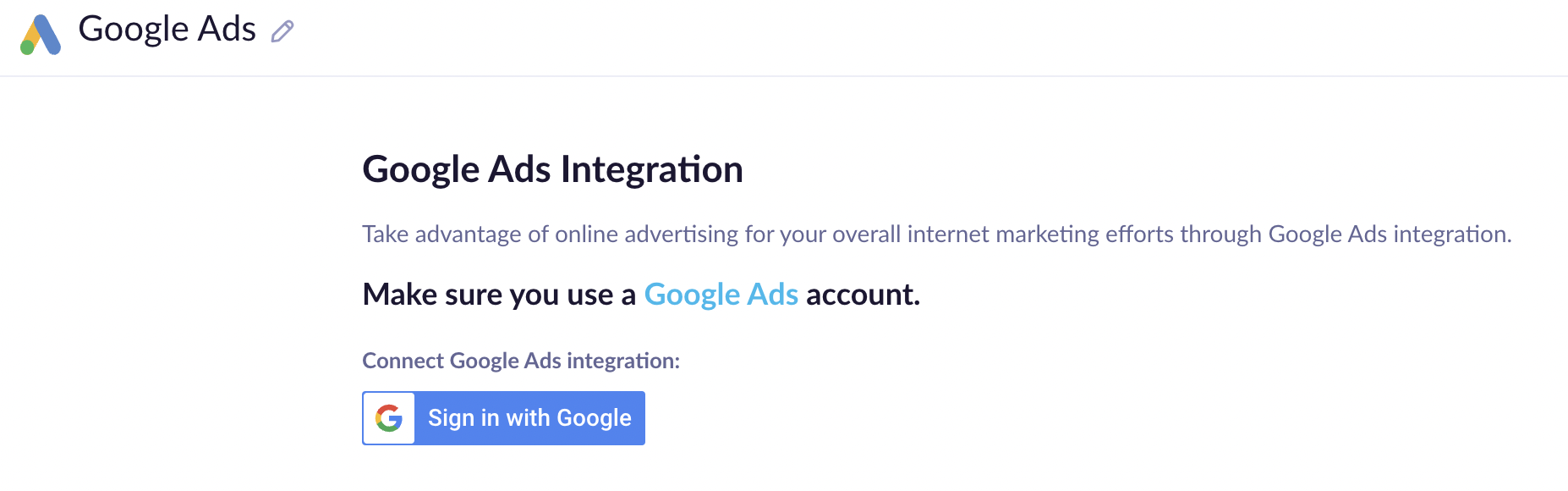
Single tenant instances
If you see "This app is blocked" or similar errors, contact Support. Google requires verification before integrating because Bloomreach Engagement handles sensitive customer data.
Step 2: Create your audience scenario
- Create a scenario that defines your target customer group for retargeting.
- Add them to your Google Ads audience.
- Create a flow as shown below..
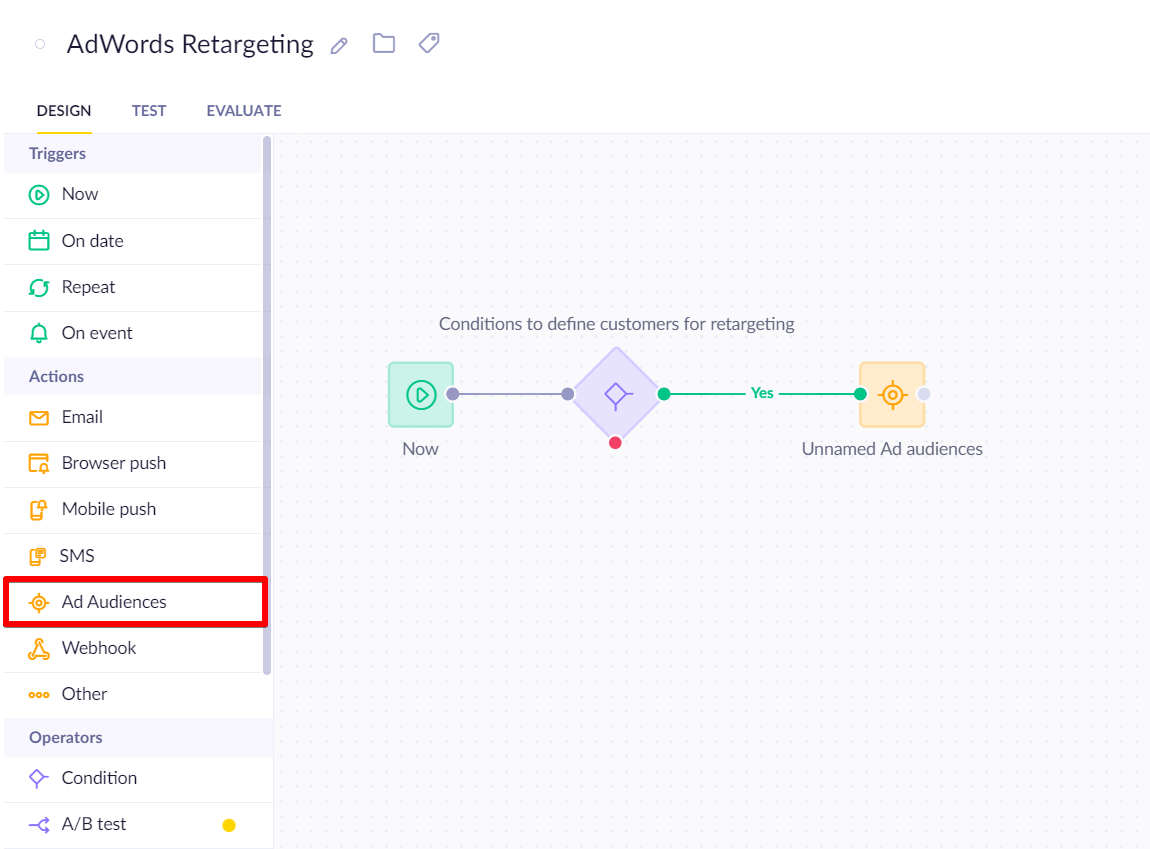
Step 3: Configure the Ad audiences node
- Double-click the Ad audiences node to open the settings.
- Select "Google Ads," then "Customer match."
- Click "Customer matching" to enable matching by email, phone, mobile advertiser ID, Google Ads ID, and pre-hashed identifiers (
email_sha256andphone_sha256).
Customer matching
Email
- Must be an email the customer used to create their Google account.
- Can be Gmail or any email address used to log into Google properties.
- Gets hashed before sending to Google.
Phone
- Customer's phone number in international format E.164.
- If not in E.164
- format, the platform tries to convert it.
- All non-number characters get removed before sending to Google.
- Leading zeros and "+" signs are also removed.
- Gets hashed before sending to Google.
Pre-hashed identifiers
email_sha256: Use when you can only provide pre-hashed email addresses due to legal or compliance reasons.phone_sha256: Use when you can only provide pre-hashed phone numbers due to legal or compliance reasons.- The system checks that pre-hashed values are correctly formatted as SHA256 before sending to Google Ads.
- This prevents double hashing and ensures successful audience matching.
- Meets Google Ads Customer Match API requirements for privacy.
Step 4: Set up your audience
- From the Audience dropdown, select "+ Create new."
- Give your audience a name and save it.
- Click save again to return to the scenario editor.
- Save the entire scenario.
- Click TEST to see how many customers will flow to the retargeting node.
- Start the scenario to add your defined customers to your Google Ads audience.
Step 5: Verify your audience was created
- Go to your Google Ads account.
- In the Tools menu, go to Shared Library > Audience manager.
- Check if your audience uploaded successfully.
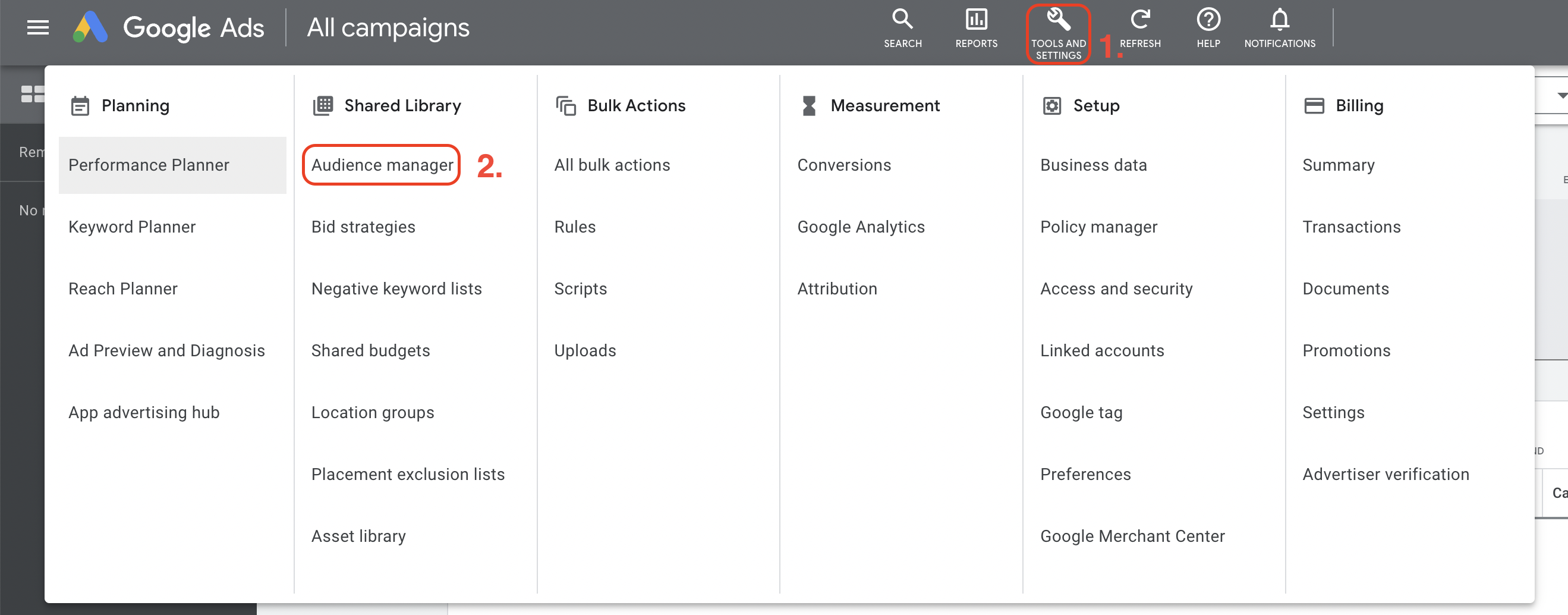
Work with User ID audiences
If you need User ID audiences, follow these specific steps:
-
Track the User ID to Google first using special tracking pixels from the tag manager or your existing tagging setup.
-
Make sure you create a new User ID-based audience or pick an existing one in the Ad Audiences node.
-
In the Customer matching section, configure which customer ID or attribute gets sent to Google Ads.
Google Ads pixel code
<!-- use this tag to send Bloomreach Engagement external ID to Google Ads and then use this User ID in the retargeting scenarios -->
<script>
gtag('event', 'page_view', {
'send_to': '[[GoogleAdsConversionID]]', //
'user_id': '{{ customer_ids.cookie if customer_ids.cookie is string else customer_ids.cookie | last }}' // Bloomreach Engagement cookie, feel free to customize
});
</script>
Important
Double-check your Conversion ID values in the source code of both tags with the conversion tracking code that you can usually find in the Google Ads interface, under Tools & Settings > Conversions > Tag setup.
Understand the upload process
When you upload your audience to Google Ads:
- Google Ads checks your uploaded data format.
- Google Ads matches your data to customers on Google's networks.
- You can add this list to your targeting right away, but matching takes up to 24 hours.
- When matching completes, your ads start showing to your new audiences.
- Lists need at least 1,000 matched users to serve ads.
Manage audience membership
Membership duration
Google Ads integration sends a membership_life_span of 180 days when creating an audience. This only applies to audiences created directly from Bloomreach. Existing audiences (like those manually created in Google and updated via Bloomreach) might have different durations set during creation.
Remove customers
When customers request data removal, you can choose to add or remove them from Google Ads audiences.

Note
Retargeting nodes track events automatically. This enables simple evaluations of retargeting scenarios that contribute to the single customer view of a customer.
Handle consent policies
Consent policy settings are part of the retargeting node. This makes retargeting scenarios easier to design and ensures only people with proper consent get pushed to Google Ads audiences.
With Bloomreach Engagement version 1.254 and above, we use Google Ads API v15 via the Ad Audiences node. The consent category includes both ad_user_data and ad_personalization consent.
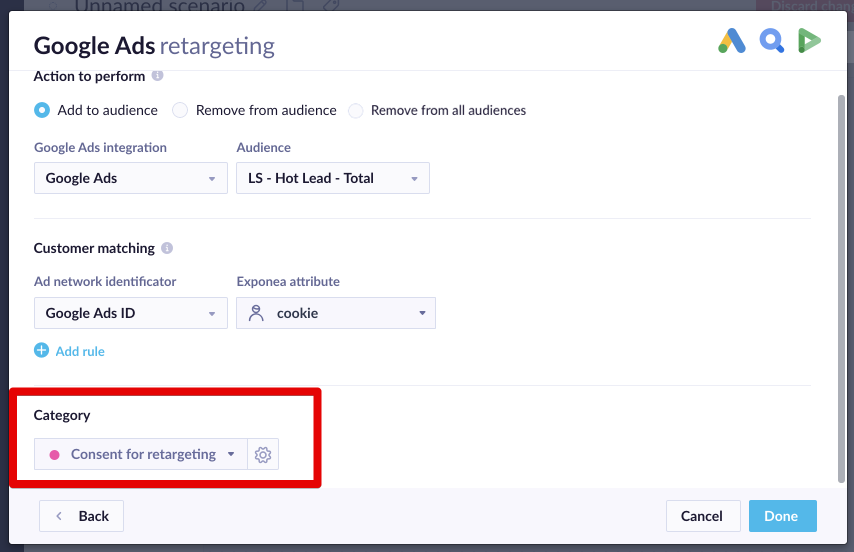
Share with Google Marketing Platform
Google lets you share Google Ads audiences with:
- Display & Video 360 (former Doubleclick Bid Manager)
- Search Ads 360 (former Doubleclick Search)
Related resources
For more detailed information, check our documentation about:
Updated 2 months ago
