Double Opt-In for SMS
Bloomreach Sign-up units will help you grow your SMS subscriber list and increase revenue through SMS marketing. To ensure SMS is as beneficial to your business as possible, it is important to understand the rules and regulations for the region(s) you are sending in. If you send communications to the US, it is necessary to comply with the rules of the Telephone Consumer Protection Act (TCPA). If you use double opt-in for SMS, it is the first step in complying with TCPA requirements.
You can find more information about TCPA requirements on our blog.
What Is Double Opt-In
Double opt-in for SMS is a process in which your customers willingly provide their phone numbers and consent to receive marketing messages via SMS. They then confirm this consent by a response to a verification message via SMS. Typically, customers reply with a specific keyword to complete the confirmation.
The purpose of double opt-in is to ensure the authenticity of your customers' consent and to prevent any potential misuse or unauthorized sign-ups. It adds an extra layer of assurance, that guarantees that your customers are genuinely interested in receiving your marketing messages.
How To Set Up Double Opt-In
The SMS double opt-in process is different for desktop and mobile. It is a simple process that you can manage in just a few minutes. We cover each example below.
Desktop
To sign up via desktop, your customer has to fill in the phone number that will be tracked as a phone attribute within the single customer view as well as the double_opt_in event.
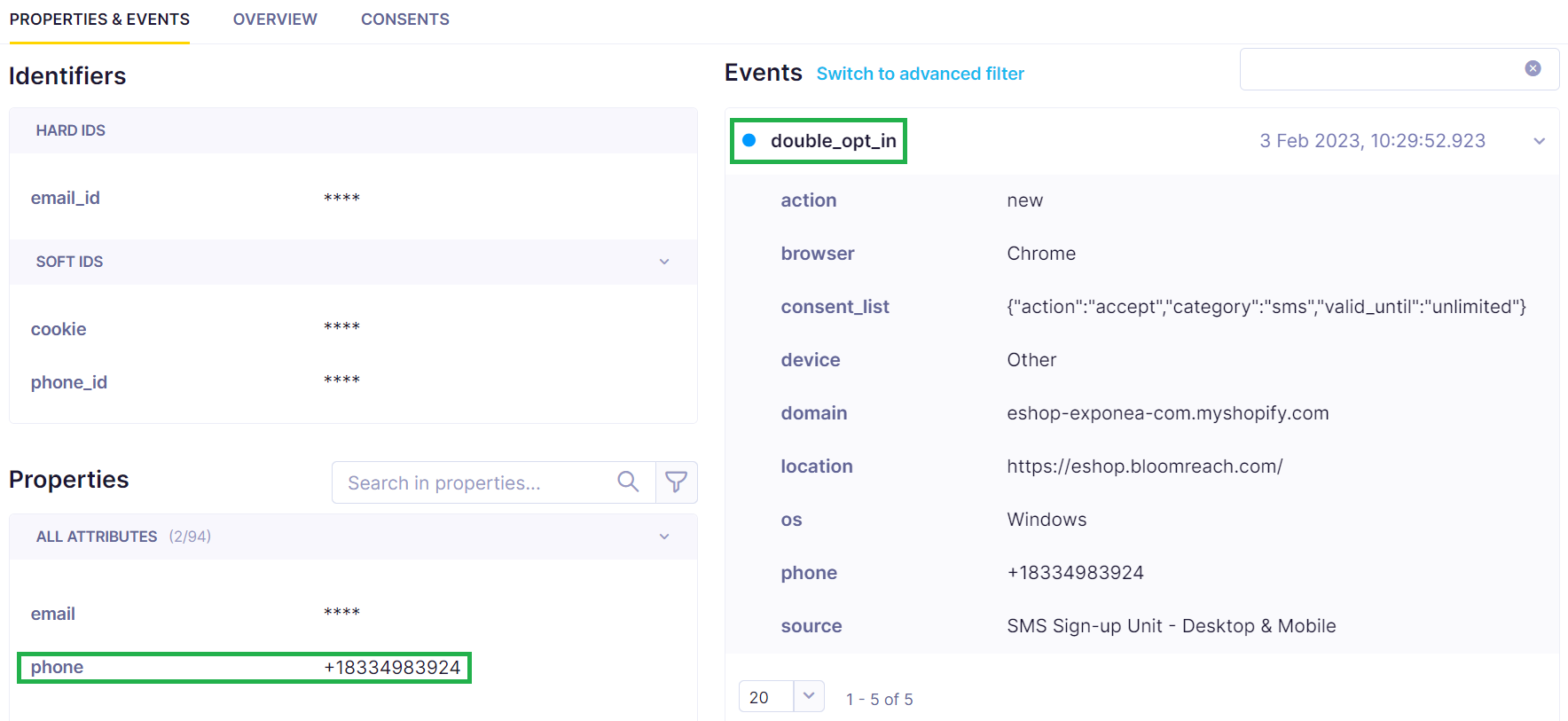
To enable the double opt-in process for the desktop sign-up unit, you need to build a scenario.
1. Scenario Trigger
The scenario will be triggered by a double_opt_in event tracked within the single customer view. To ensure the event comes from the right sign-up unit, it is recommended to use the filter within the trigger as:
- action: new
- source: e.g., SMS Sign-up Unit - Desktop & Mobile
- phone has value
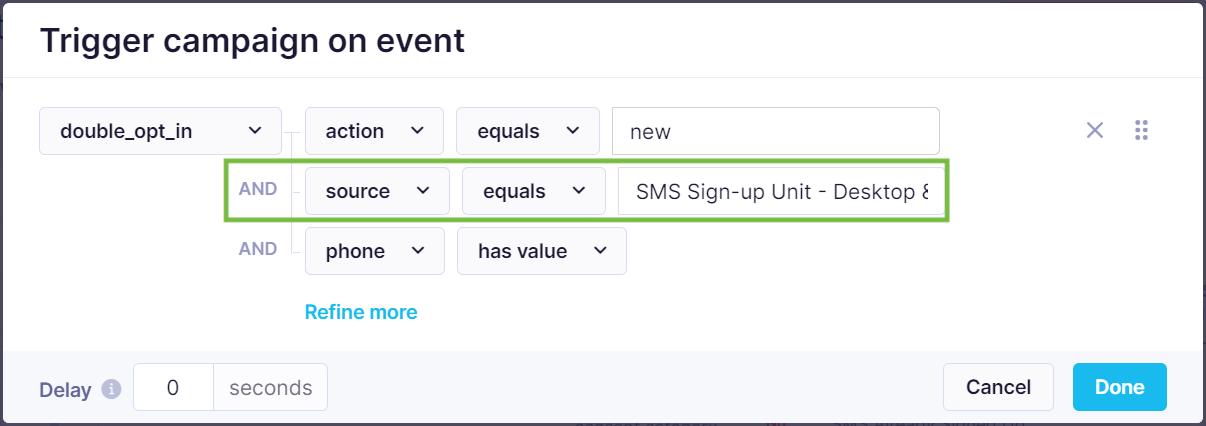
Source Field
Make sure that the source field contains the correct name of the sign-up unit used, such as "SMS Sign-up Unit - Desktop & Mobile", "SMS Zero-party Data Sign-up Unit", and others. To see specific settings, please, refer to our SMS Sign-up Units documentation.
2. Check Pre-Existing Consent
As a second step, it is important to check if a customer does not have SMS consent already.
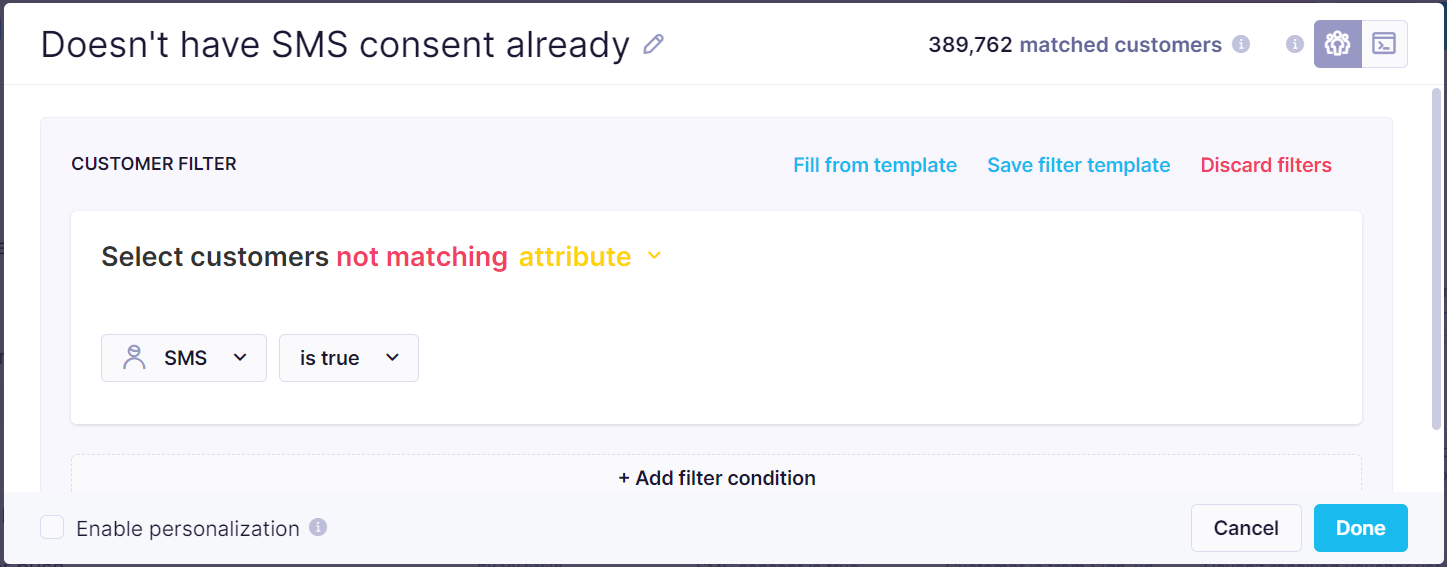
3. Send an SMS
Based on the evaluation of the previous step, it is necessary to send an SMS asking the customer to reply YES to join the subscriber list.

4. Set the Reply Keyword
As a last step, it is necessary to set the reply keyword (in this case YES) as an opt-in keyword within the Project settings. Read more about how to set up the keywords.
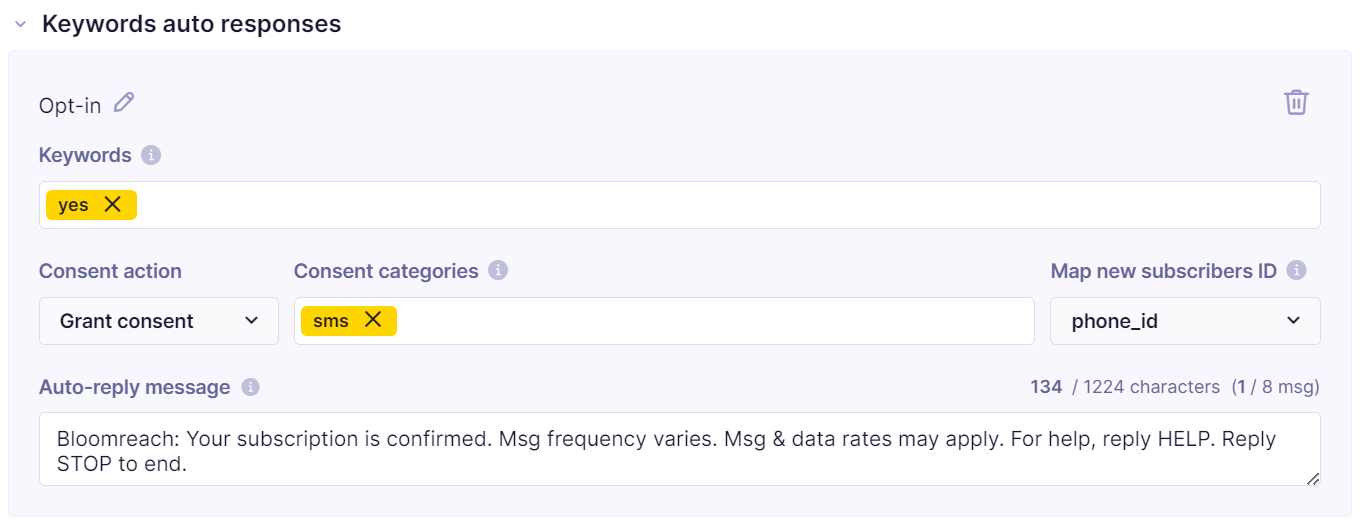
The sign-up process should be automated, and the final scenario will look similar to the following example:
SMS Already Signed Up
You can also include a second SMS — SMS Already Signed Up. It is an optional branch in the scenario in case you want to let your customers know they are already signed-up to your SMS channel.
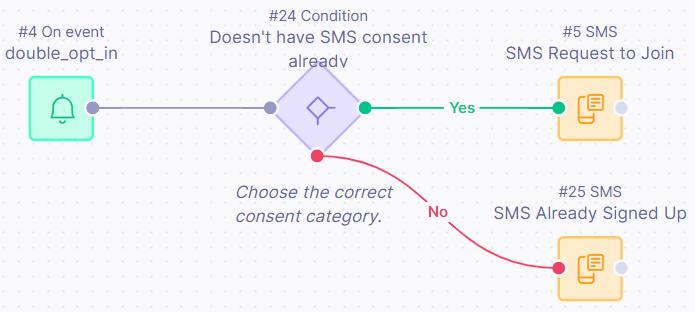
Mobile
When your customers sign up via a mobile sign-up unit with two-touch technology they can send a predefined SMS opt-in message specified by you to subscribe.
1. Client Reference String
Each predefined message will automatically start with the client reference string, e.g., (ref: sgnpd). The final message that will appear on your customer's mobile device after they press the button in the weblayer will look similar to the following:
| (ref: sgnpd) By sending this message, I agree to receive recurring automated marketing messages, including cart reminders, from Bloomreach. |
|---|
2. Set the Opt-In Keyword
You need to set up the client reference string, such as (ref: sgnpd), (ref: sgnpz), or (ref: sgnpe) as an opt-in keyword within the Project settings. Read more about how to set up the keywords.
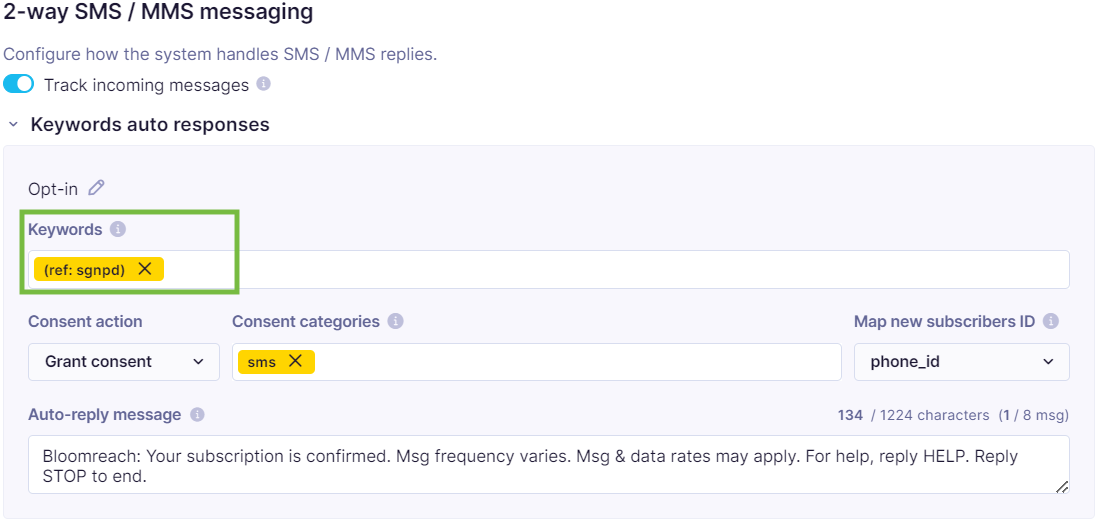
3. Opt-In Automatization
The sign-up process and double opt-in should be automated once the keyword is in place.
See the example of the two-touch technology for mobile devices:
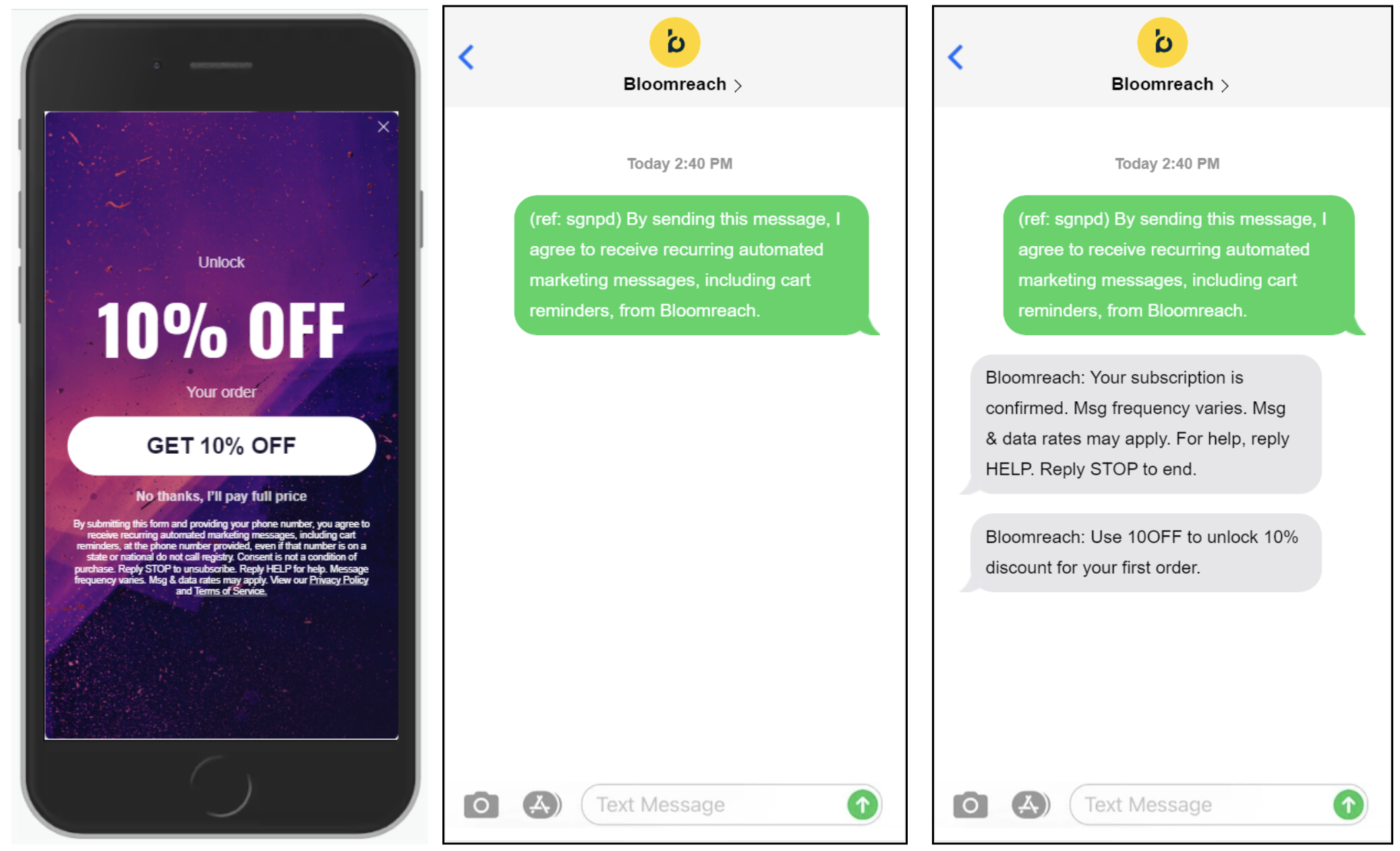
Text-to-Join Keywords
Text-to-Join Keywords are customizable text-to-join keywords that can be shared across all marketing channels both online and offline.
To enable the SMS double opt-in, you need to set up the opt-in keyword, e.g., PLANTS, within the Project settings. Read more about how to set up the keywords.
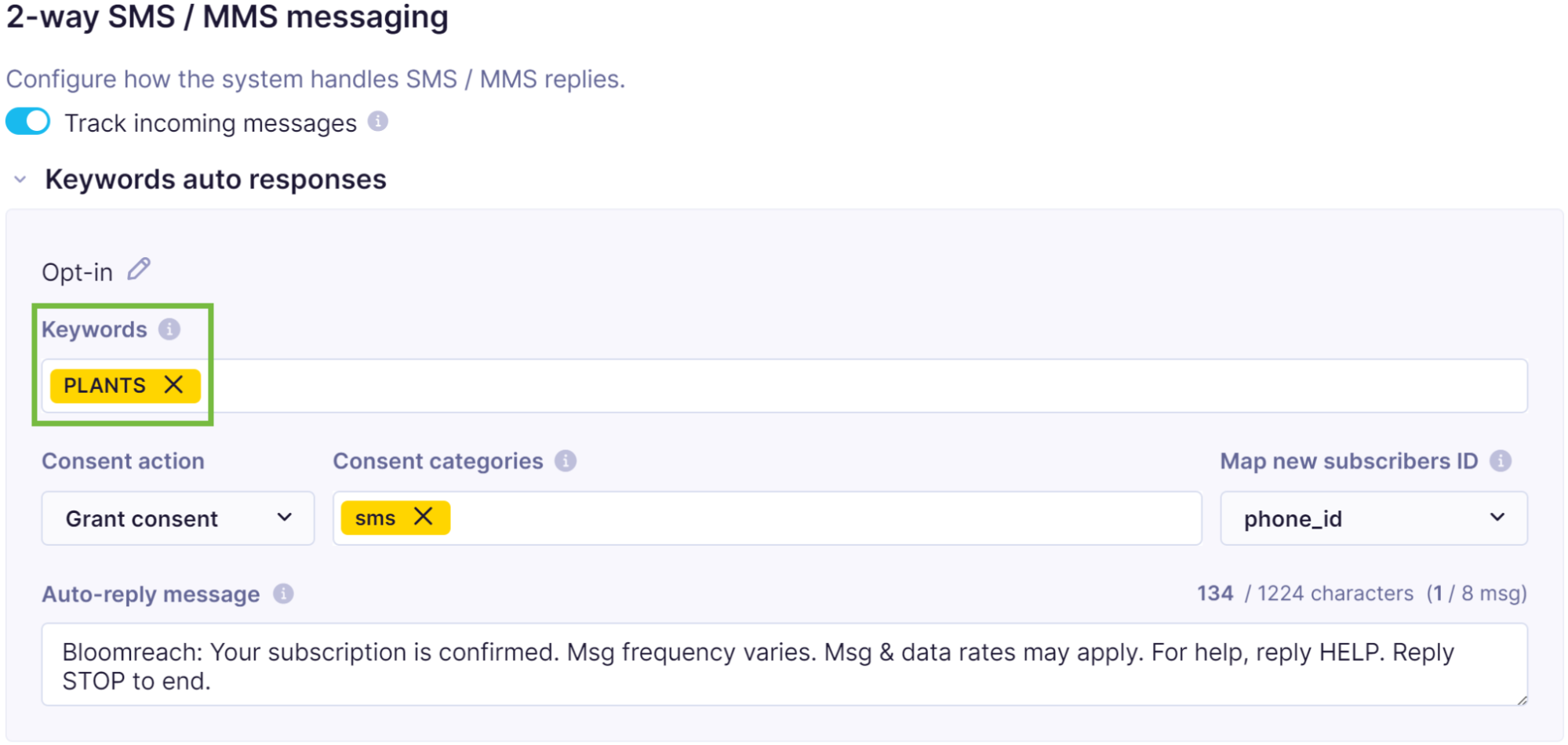
The sign-up process should be automated once the keyword is in place.
Your double opt-in for SMS is now set up and ready to use.
Updated about 2 years ago
