Abandoned browse email
Use case description
The Abandoned browse email use case presents a ready-to-use solution for boosting bottom-funnel marketing tactics. By sending personalized emails to customers who've browsed multiple items without making a purchase, the strategy aims to remind them of their previous engagement and motivate a potential purchase. This targeted interaction at the right stage in the customer's shopping journey directly impacts conversion rates and Revenue per Visitor (RPV), subsequently increasing overall revenue.
Use case items
With this use case, you’ll get an:
- Abandoned browse email
- Evaluation dashboard: A comprehensive dashboard provides insights into user behavior, campaign performance, and overall engagement metrics. The dashboard allows you to evaluate the effectiveness of your marketing strategies and make data-driven decisions.
How to deploy the use case
After downloading the use case, follow these steps.
Meet the requirements
Check if the data in your project meets the requirements. The Use Case Center lists requirements for each use case during the deployment process.
Understand the use case logic
After a customer leaves the website without purchase, an email is sent to the customer with the last products viewed on the website.
Once the customer ends their session on the website, we check if the customer has emailing consent to not break the GDPR rules. If that is true, the customer has to pass the following conditions to receive an email: the customer was not part of any Abandoned browse campaign in the last 7 days, hasn't purchased anything in the last 7 days and has seen at least 2 products on the website. We wait for 3 hours, and we check if the customer didn't make a purchase 3 hours since their latest web session. The 'Abandoned Browse' email frequency is limited to one email per 7 days.
The email content displays up to 1 product that is the last seen product based on the aggregate[LABF] Last viewed items (maximum of 3 fetched products in this aggregate).
Follow the description and labels in the scenario in case of uncertainty.
Adjust the use case
Now that you understand the use case logic, you can set up the use case according to your needs.
Email settings
Access the email and go to the Settings tab to adjust the email settings.
If you decide to customize the email settings, follow this detailed guide to make the adjustments.
Design and copy
Customize the email visuals and copy to reflect your company's brand identity.
Follow this guide to adjust the email template with products in the email node.
A/B test
A/B test the use case to better understand the email performance and revenue generated.
This use case's A/B test traffic distribution is set to variant A at 50 % and the control group at 50 %. This means 50% of customers will receive the email (variant A), while 20% (the control group) will not. We recommend keeping this distribution as it brings quick and statistically significant results.
Learn more about the dos and don'ts of modifying A/B test.
Test and run the use case
Test a use case before deploying it. Testing ensures you don't send unfinished or imperfect campaigns to your customer base.
Once the testing is over, run the use case. Open the banner and click Start to launch the campaign.
Evaluate the results
Remember to run the use case for a few days to see the impact.
After this initial period, use the prebuilt evaluation dashboard to measure and analyze relevant data.
- Open the evaluation dashboard
- Enter the email's name. For example, Abandoned browse email.
- Set the attribution window for revenue in hours, for example, 24.
- Click Refresh to see the results.
- Check campaign results regularly to optimize performance.
Other resources
Learn how to enhance and optimize email performance with different tips and tricks from Bloomreach experts.
Updated 7 months ago
