Enable Slack notifications
We've implemented a notification center to give you timely updates about important events on our platform. This info appears in the app, or you can get it through email. However, neither of these choices effectively encourages team collaboration. To improve this, we've decided to develop a Slack integration for our notification center.
How does it work?
The Slack integration enables you to send all the notifications you have access to directly into a designated Slack channel. You have the flexibility to decide who gets invited to the Slack channel and what other actions can be performed. All notifications will be sent, with no option to restrict them to specific types.
Slack configuration
- Log into your Slack account and continue to the following url:
- Click on Create a new Slack app

- On the next page, click on Create New App

- Choose From scratch
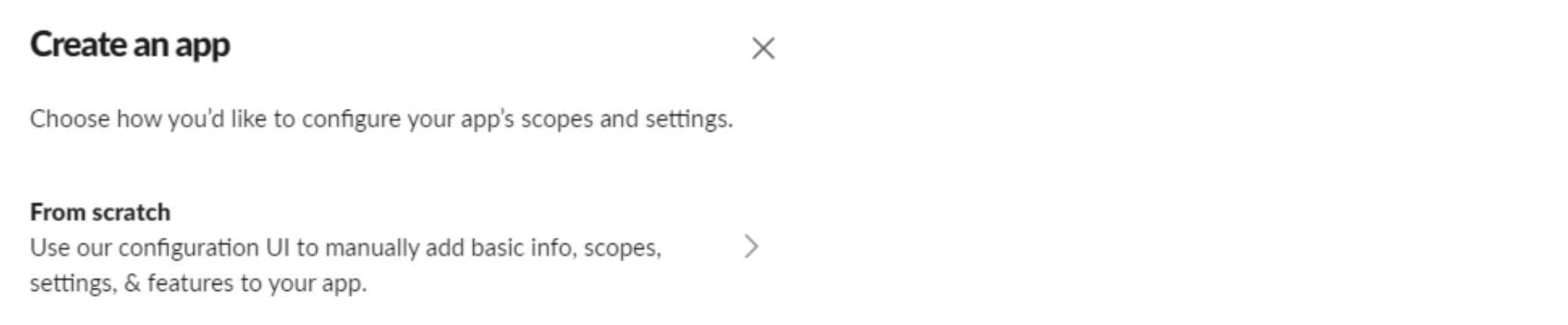
- Choose the name for your application (this name will be shown on Slack) and the workspace where the messages will be sent, and click Create App
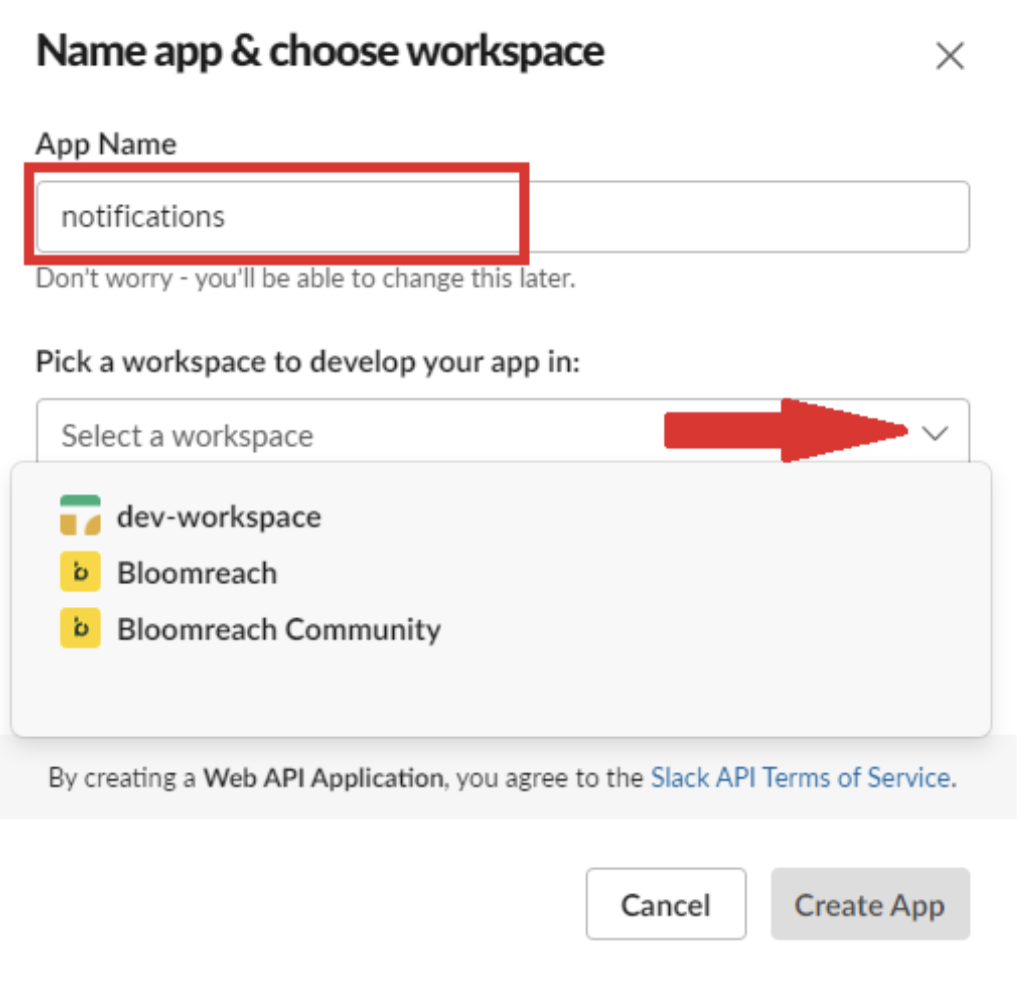
- On the next screen click
- Click Create App
- Choose Incoming Webhooks

- Enable Incoming webhooks (turn it On)
- Click on Add New Webhook to Workspace
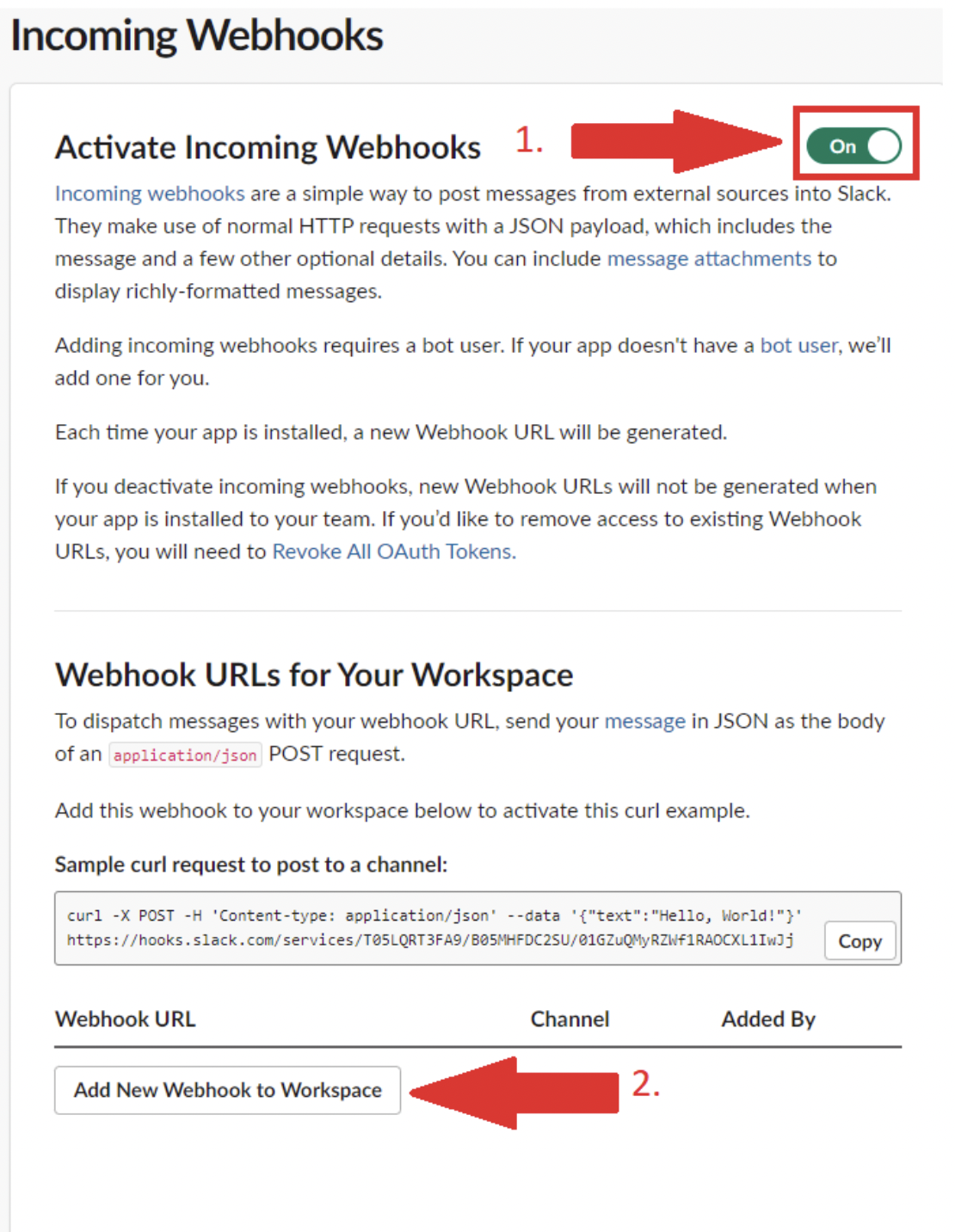
- Choose a Slack Channel for incoming messages.
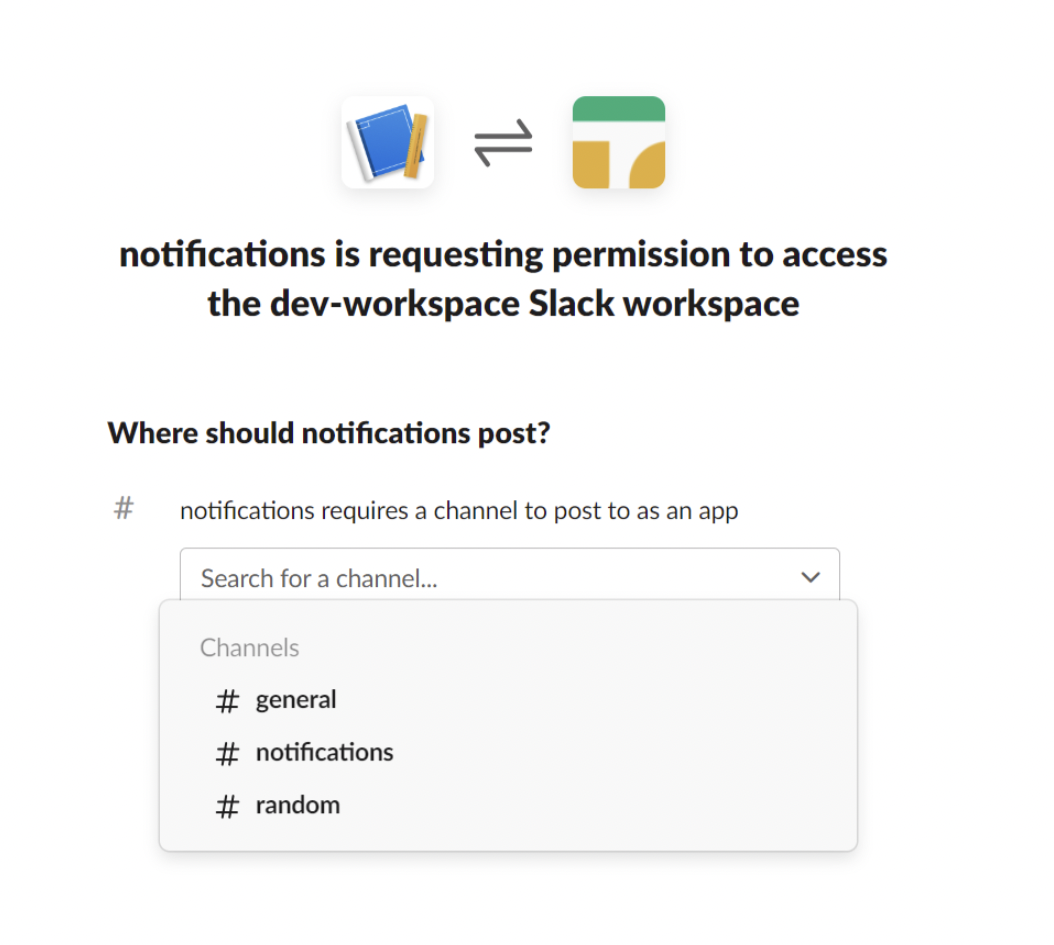
- Copy webhook
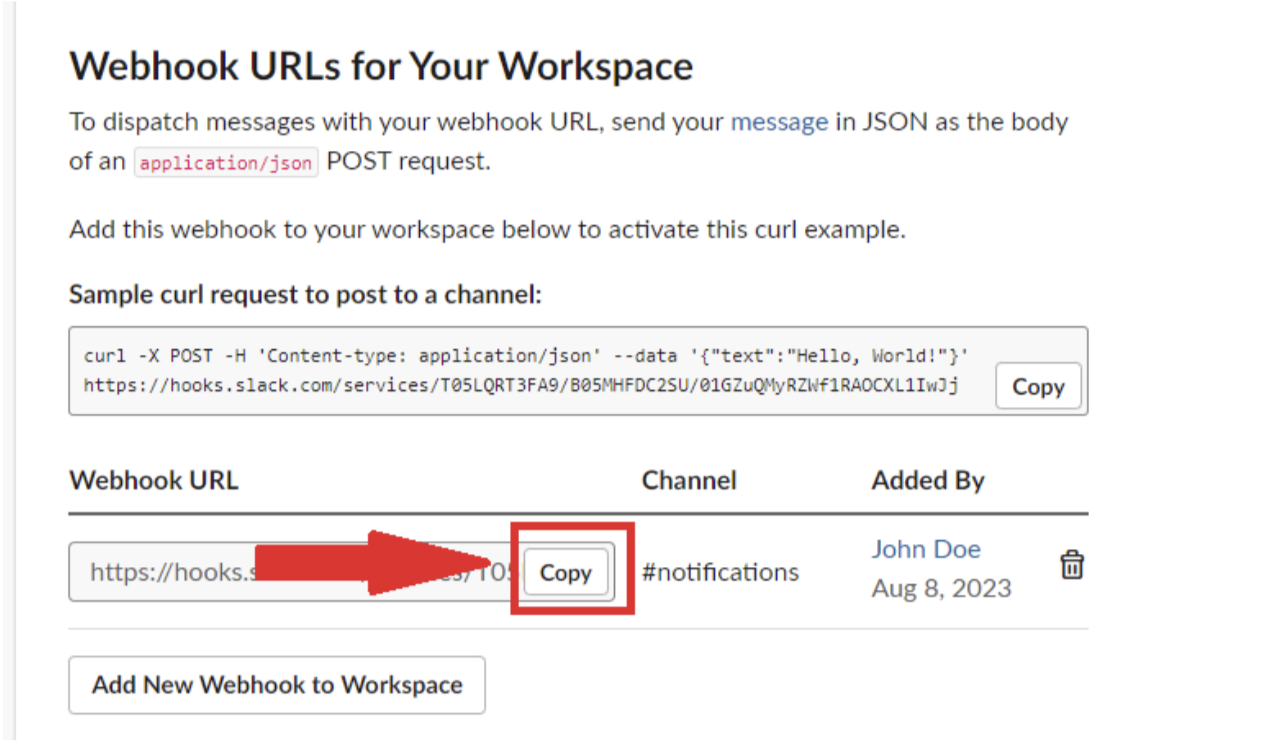
- In the Bloomreach Engagement app, go to Users settings -> Notification settings
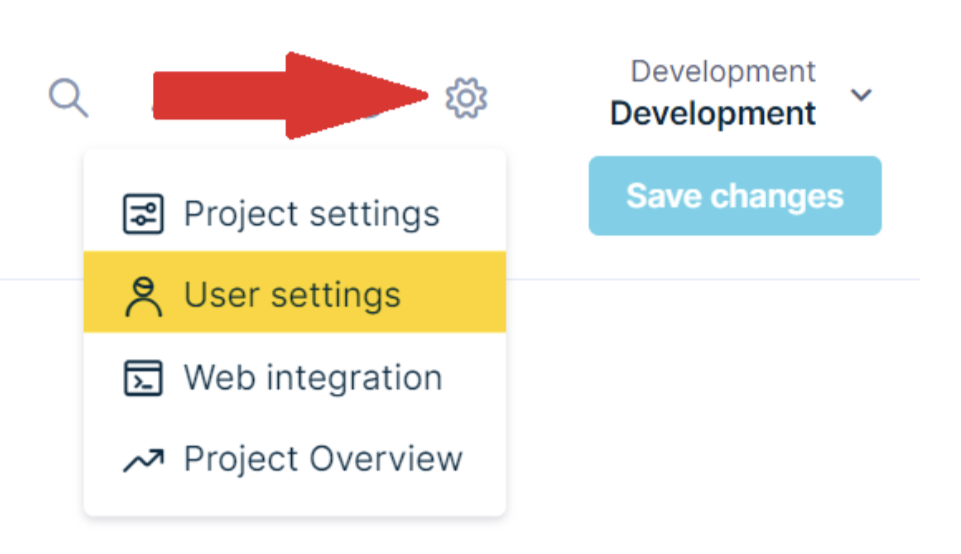
- Enable Get notifications via Slack integration, paste a link into the field and press Connect button
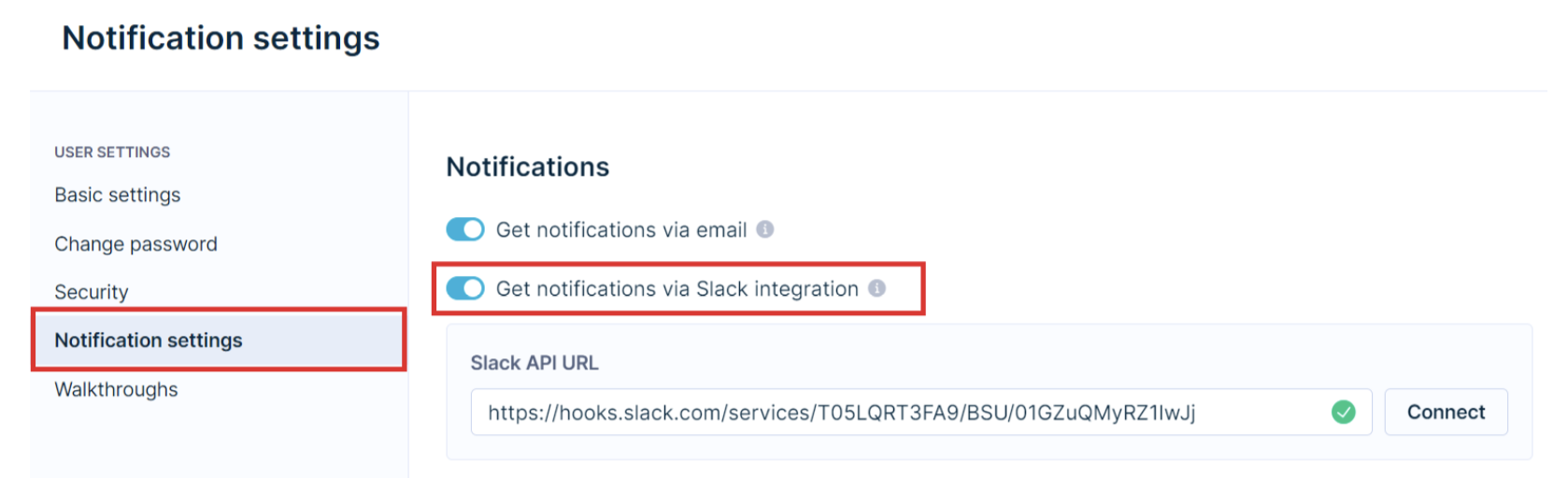
If the connection was successful you received a message on the Slack channel

Updated almost 2 years ago
