Azure Storage for imports
Import your data from Azure Storage into Bloomreach Engagement to consolidate customer and event data in one place for comprehensive analysis.
This integration supports Azure Blob Storage and Azure Data Lake Gen2 storage accounts. Data Lake Gen2 is a layer built on top of Blob Storage that provides additional features for big data analytics. Refer to Azure documentation for more details on the Data Lake Gen2 type of storage accounts.
When to use Azure Storage for imports
You have customer data, event data, or other business information stored in Azure that you want to combine with your Bloomreach Engagement data for deeper insights.
Need to export data instead?
This integration imports data only. To export data to Azure Storage, use the separate Azure Storage Integration for Exports. Both Blob Storage and Data Lake Gen2 work for exports—you'll need an Azure Storage account, container name, and write permissions.
Prerequisites
Before you start, make sure you have:
- Azure Storage account
- Container with your source data
- OAuth2 authentication (only available method for imports)
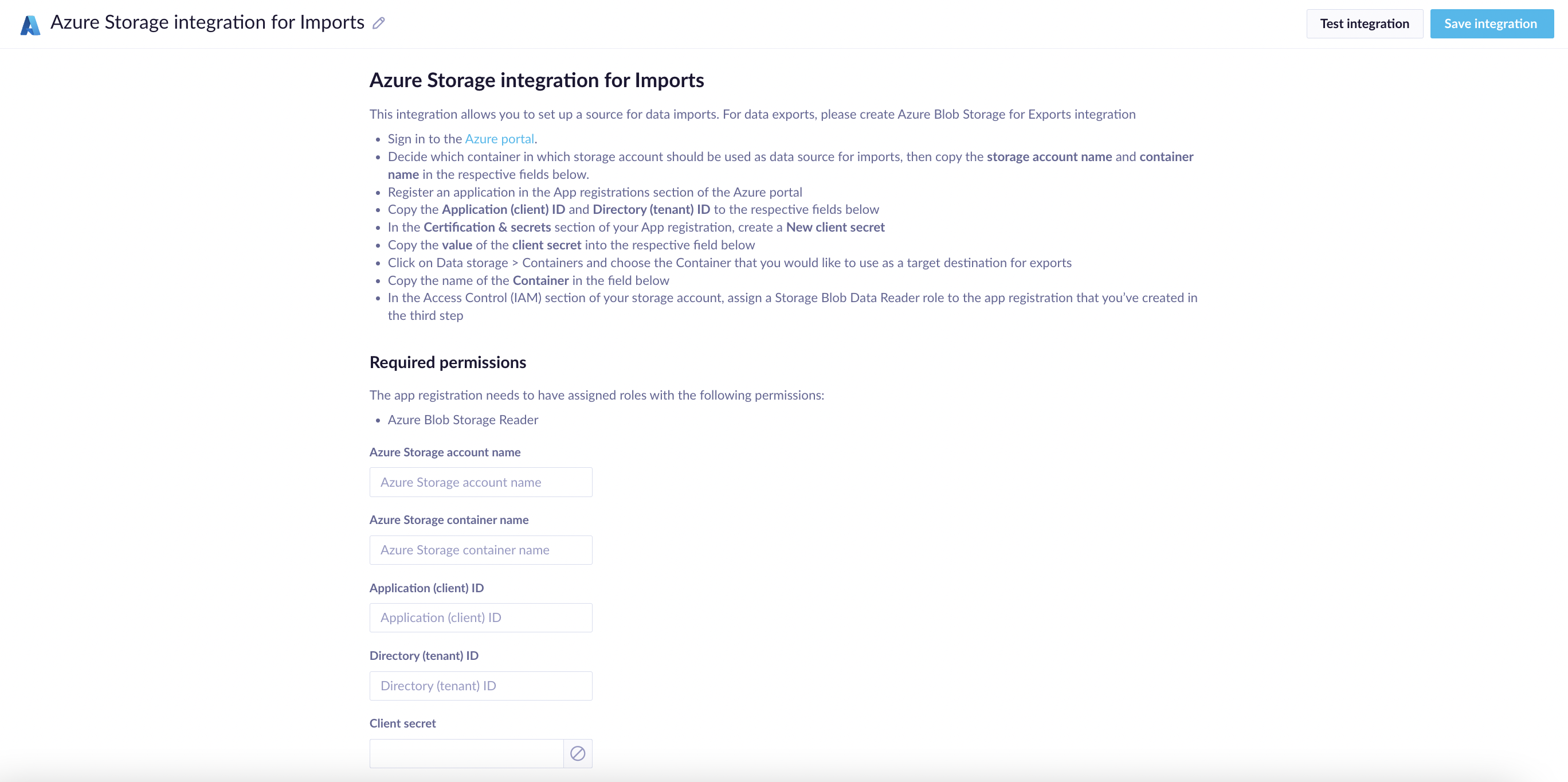
Set up your integration
Step 1: Prepare your storage details
- Sign in to the Azure Portal.
- Choose your storage account and container that contains your import data.
- Copy the storage account name and container name.
Step 2: Register your app
- Go to App registrations in the Azure Portal and register a new application.
- Copy the Application (client) ID and Directory (tenant) ID.
- In Certificates & Secrets, create a new client secret.
- Copy the client secret value.
Required permissions
To register the application in the App registration section, you need to have assigned roles with permission for the Azure Blob Storage Reader.
Step 3: Set permissions
In your storage account's Access Control (IAM), assign Storage Blob Data Reader role to your app registration.
Step 4: Complete integration setup
- In Bloomreach Engagement, go to Data & Assets > Integrations > Add new integration.
- Enter your storage account name, container name, and all OAuth2 authentication details. You'll find this information in the Azure Portal account.
Start importing
Once your integration is active, it will automatically import data from your specified Azure Storage container.
- OAuth2 is the only authentication method available for imports.
- Client secrets expire—set reminders to renew them before your imports stop working.
Troubleshoot issues
- Error: "Endpoint doesn't support BlobStorageEvents or SoftDelete". This happens when soft-delete is enabled on your storage account.
- Solution: Go to your Azure Storage account settings and disable the soft-delete feature.
Updated 5 months ago
