Initial SDK setup
Install and configure the MAUI SDK
Install the SDK
The Bloomreach MAUI SDK can be installed or updated using the NuGet Package Manager in Visual Studio.
Refer to https://github.com/exponea/bloomreach-maui-sdk/releases for the latest Bloomreach MAUI SDK release.
Add NuGet package
In Visual Studio, select Project > Manage NuGet Packages and search for BloomreachSDK. Select the package and, optionally, the desired version, and click Add Package.
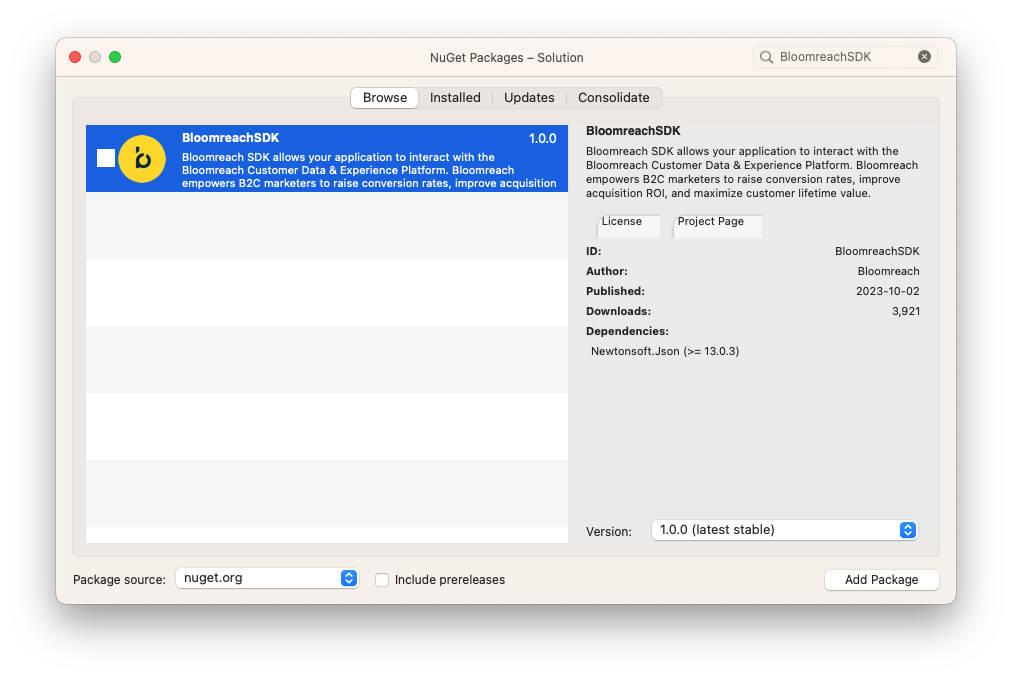
iOS setup
The minimum supported iOS version for the SDK is 11.0. You can set the minimum iOS version in your project's properties under Build > Target Platforms.
Android setup
The minimum supported Android API level for the SDK is 21. You can set the minimum iOS version in your project's properties under Build > Target Platforms.
Initialize the SDK
Now that you have installed the SDK in your project, you must import, configure, and initialize the SDK in your application code.
The required configuration parameters are projectToken, authorizationToken, and baseURL. You can find these in the Bloomreach Engagement webapp under Project settings > Access management > API.
Refer to Mobile SDKs API access management for details.
Import the SDK:
using Bloomreach;
Initialize the SDK:
var config = new Configuration("YOUR_PROJECT_TOKEN", "YOUR_API_KEY", "YOUR_API_BASE_URL");
Bloomreach.BloomreachSDK.Configure(config);
Done!
At this point, the SDK is active and should now be tracking sessions in your app.
Other SDK configuration
Advanced configuration
The SDK can be further configured by setting additional properties of the Configuration object. For a complete list of available configuration parameters, refer to the Configuration documentation.
Log level
The SDK supports the following log levels defined in LogLevel:
| Log level | Description |
|---|---|
Off | Disables all logging |
Error | Serious errors or breaking issues |
Warning | Warnings and recommendations + Error |
Info | Informative messages + Warning + Error |
Debug | Debugging information + Info + Warning + Error |
Verbose | Information about all SDK actions + Debug + Info + Warning + Error. |
The default log level is Info. While developing or debugging, setting the log level to Debug or Verbose can be helpful.
You can set the log level at runtime as follows:
Bloomreach.BloomreachSDK.SetLogLevel(LogLevel.Verbose);
Data flushing
Read Data flushing to learn more about how the SDK uploads data to the Engagement API and how to customize this behavior.
Updated about 1 year ago
