Manage multiple weblayers
Understanding weblayer prioritization helps you control which campaigns display when multiple options are available. This prevents conflicts and ensures your most important messages reach users consistently. The combination of strategic naming and group organization gives you control over which campaigns display when multiple options are available.
What is weblayer prioritization?
Weblayer prioritization is the system that determines which campaigns display when multiple weblayers target the same page. The system automatically resolves conflicts by selecting winners based on specific rules.
The golden rule
The system behavior depends on whether you use groups:
- Without groups: All eligible weblayers show at the same time on any page.
- With groups: Only one weblayer from each group shows at a time, selected alphabetically by campaign name.
- Mixed scenario: All ungrouped weblayers show plus one winner from each group displays on the same page.
This is a core system behavior that can't be changed.
Common misconception
Many users expect a visible "priority" setting or assume only one weblayer ever displays. The system works differently - multiple weblayers can show simultaneously depending on how you organize them.
How weblayer prioritization works
The system selects winners using different scenarios, depending on whether you use groups.
Scenario A: No groups (all displays)
When this happens: Multiple weblayer campaigns are active and eligible for the same page based on URL targeting, audience segments, or other conditions, but none are assigned to groups.
How the system decides: The system shows all eligible weblayers at once. No alphabetical prioritization occurs - every qualifying campaign displays simultaneously.
Example:
- Campaign: "Black Friday Banner"
- Campaign: "Welcome Discount Pop-up"
- Result: Both campaigns display on the same page simultaneously
Scenario B: Use groups (selective display)
When to use this: When you need to prevent conflicts between specific campaigns. This is the recommended approach for controlling weblayer competition.
How groups function: Groups create isolated competitions between campaigns. When you assign campaigns to the same group name, only one campaign from that group can display at a time.
Example with groups:
- Campaign: "Z-Emergency-Alert" (Group: priority-overlays)
- Campaign: "A-General-Announcement" (Group: priority-overlays)
- Campaign: "Daily-Promo" (No group assigned)
- Result: "A-General-Announcement" wins because "A" comes before "Z" within the priority-overlays group. "Daily-Promo" never gets considered because the system found a winner in a defined group
Selection process
The system behavior is:
- Grouped weblayers: Only the first weblayer in each group displays (determined by alphabetical order of campaign names).
- Ungrouped weblayers: All eligible ungrouped weblayers display.
- Multiple groups: If you have multiple groups targeting the same page, one winner from each group displays simultaneously.
- Grouped and ungrouped weblayers: You can see ungrouped weblayers plus one winner from each group on the same page.
Setup process
-
Go to Campaigns > Weblayers.
-
Click New weblayer and select a template.
-
In the editor, under Group create a new group name or choose an existing one.
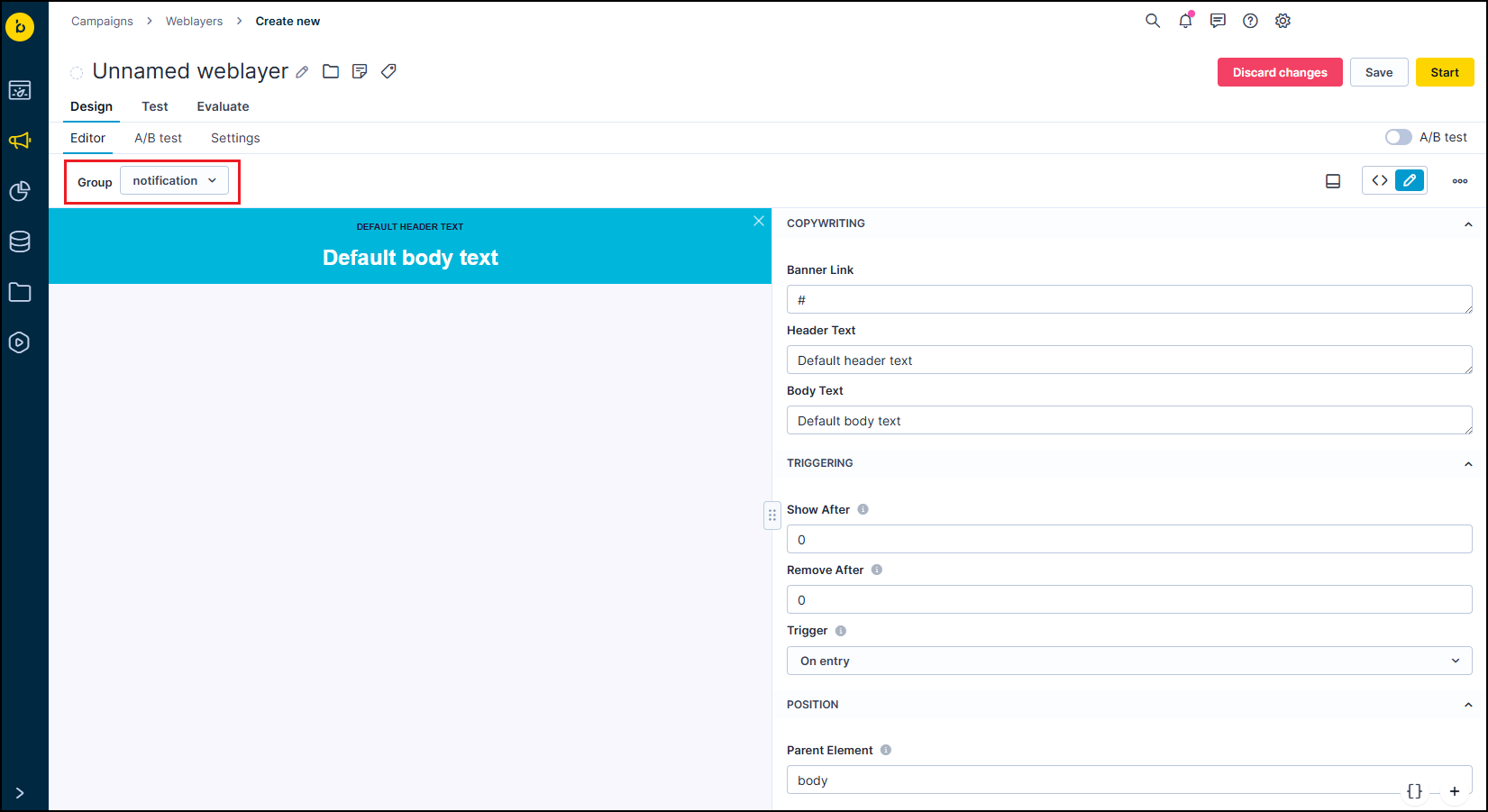
-
Save your campaign settings.
-
Repeat for all campaigns you want in the same priority competition.
Key components
Strategic campaign naming
Campaign names control all prioritization decisions within groups. Without strategic naming, your campaign priorities are determined by alphabetical chance, often producing unexpected results.
Recommended naming structures for predictable hierarchy
High/medium/low priority system
- 01_HIGH_Emergency_Site_Alert
- 02_MEDIUM_Seasonal_Sale_Banner
- 03_LOW_Newsletter_Signup_Popup
Alphabetical prefix approach
- A_URGENT_Black_Friday_Sale
- B_STANDARD_Welcome_Banner
- C_INFO_Newsletter_Signup
Descriptive category system
- URGENT_Site_Maintenance_Alert
- PROMO_Flash_Sale_Banner
- INFO_General_Newsletter
Advanced group strategies
Organize campaigns by purpose
Create separate groups to organize campaigns by purpose (for example, 'urgent', 'promotional'), but remember: only one campaign from each group will ever be shown on a page at a time. Groups isolate competitions; they don't create display hierarchy or allow stacking weblayers within the same group.
Example organization:
- Group: "urgent" - Emergency alerts, critical announcements
- Group: "promotional" - Sales campaigns, special offers
- Group: "informational" - Newsletter signups, general content
- No group: Background campaigns that display alongside grouped winners
Audience-based prioritization
Combine groups with audience targeting to show relevant campaign groups to specific user segments. This prevents conflicts while maintaining targeted messaging.
Time-sensitive management
Use groups with campaign scheduling to create smooth priority transitions. Set urgent campaigns to start immediately with group priority, then schedule lower-priority campaigns to begin after urgent ones end.
Group naming best practices
- Use descriptive, purpose-driven names: "emergency-alerts," "seasonal-promos," "onboarding-flows".
- Maintain consistent naming across related campaigns.
- Keep names clear and meaningful for team collaboration.
Limitations
System limitations that can't be changed:
- Group competition only: Groups only control weblayers competing for identical URLs. Campaigns targeting different pages don't compete with each other.
- Manual trigger exceptions: When using the
exponea.showWebLayer()SDK function, group policies don't apply. Manually triggered weblayers bypass all prioritization logic and display immediately. - Page-specific competition: Groups only affect campaigns targeting the same page or URL pattern.
Troubleshooting priority conflicts
Important campaign not showing
Likely cause: Another campaign name comes first alphabetically
Solutions:
- Rename your priority campaign to start with "A" or "01_."
- Move competing campaigns to different groups.
- Use strategic naming conventions consistently.
Unexpected weblayer displaying
Likely cause: Campaign names control the selection in groups. Ungrouped campaigns are all displayed.
Solution: Review campaign names and verify the displaying campaign comes first alphabetically within its group.
Too many weblayers showing at once
Likely cause: Multiple ungrouped campaigns are all displaying simultaneously.
Solutions:
- Consider organizing campaigns into groups to limit how many display at once.
- Review your targeting criteria to ensure campaigns aren't all triggering on the same pages.
- Use scheduling to spread campaigns across different time periods.
Multiple weblayers appearing briefly
Likely cause: Loading delays create momentary display conflicts.
Solution: Use groups to ensure consistent prioritization from initial page load.
Updated 3 months ago
