Initiatives and Tags
Initiatives & tags in Bloomreach Engagement are used for better management and organization of different assets. Every analysis, campaign, metric, or definition can be a part of an initiative. Each component can belong to only one initiative but can be assigned multiple tags. Initiative and tags help with better orientation within your project and also make searching for a specific component easier.
Watch this short introductory video about this feature:
Note
To learn more about using tags, take a look at our Custom Tags article.
You can find a list of your initiatives in the navigation bar on the left side. Here, you can also see the components of each initiative or create new initiatives altogether. When you select one of the initiatives, you can then create a new component (analysis, campaign...) that will be automatically assigned to it.
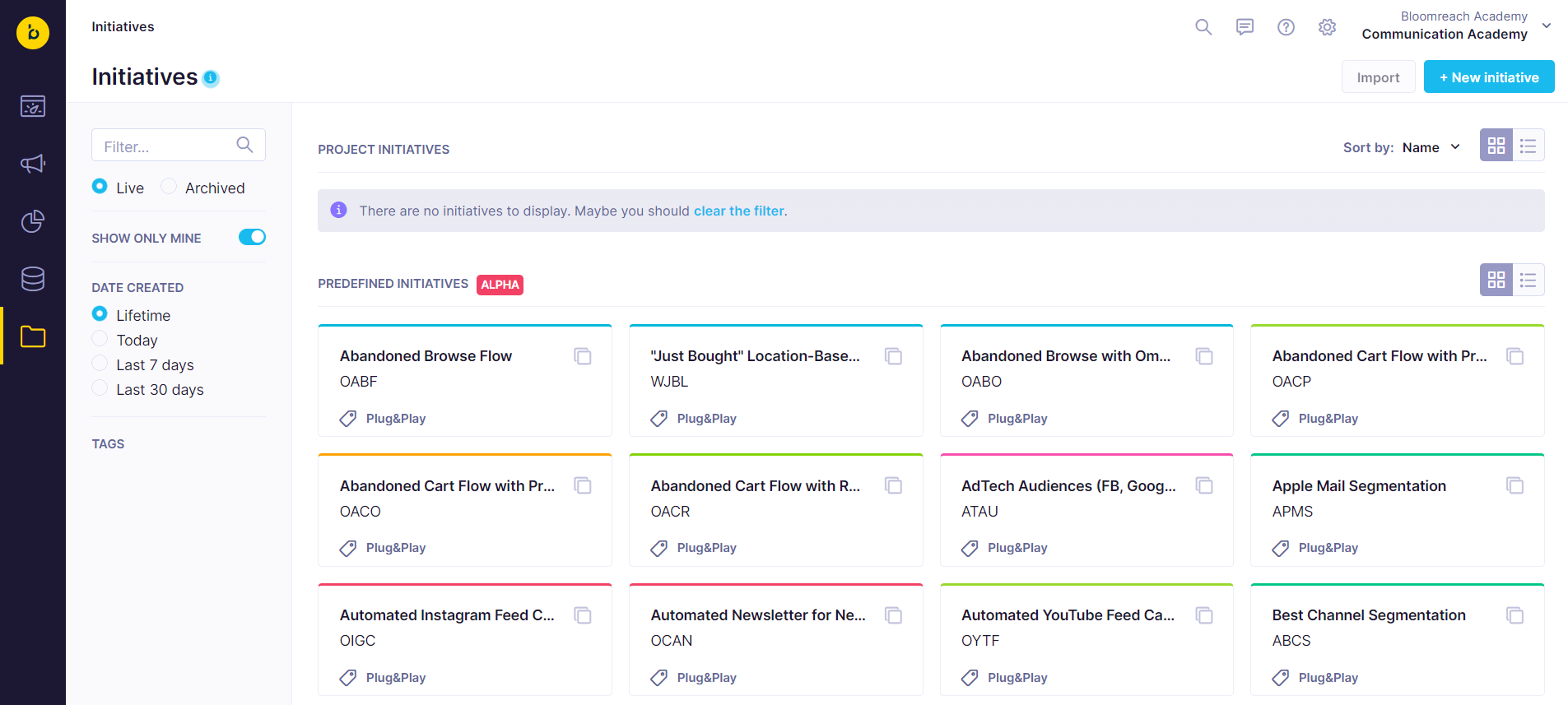
You can also assign individual components to an initiative later in the editor. The button is located at the top next to the name of your component:
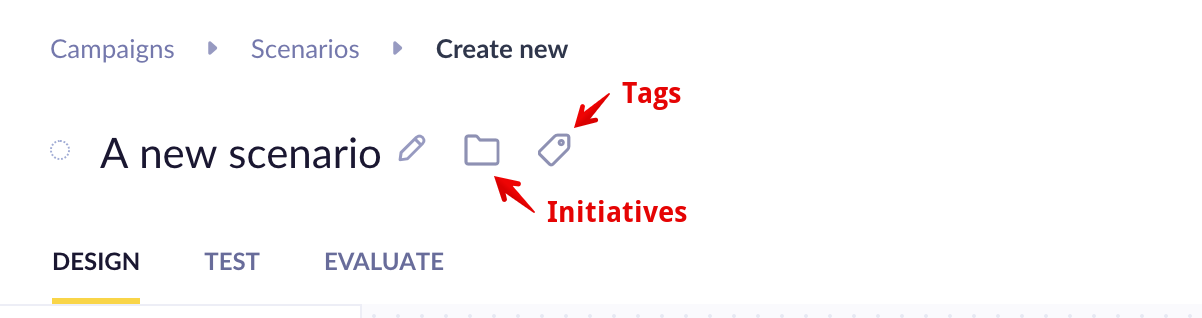
By default, objects inside an initiative can only be used by other objects within the same initiative. To make a component visible and usable outside of the initiative, you must select the option Global Object.
This is a common explanation when you cannot see your aggregate or segmentation in the drop-down list of attributes.
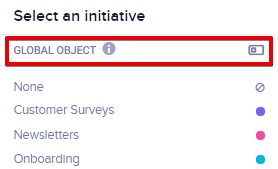
Search through initiatives
To help you find your previous work, Bloomreach Engagement also supports searching through the tables of your campaigns, analyses, data and assets, and initiatives. To filter the results, type what you want to search for into the text box located at the top left of your screen.
The application will then generally search through the names of the saved files, names of the creators, names of the last person who made changes to the file, tags, and finally, names of initiatives and display only the relevant results.
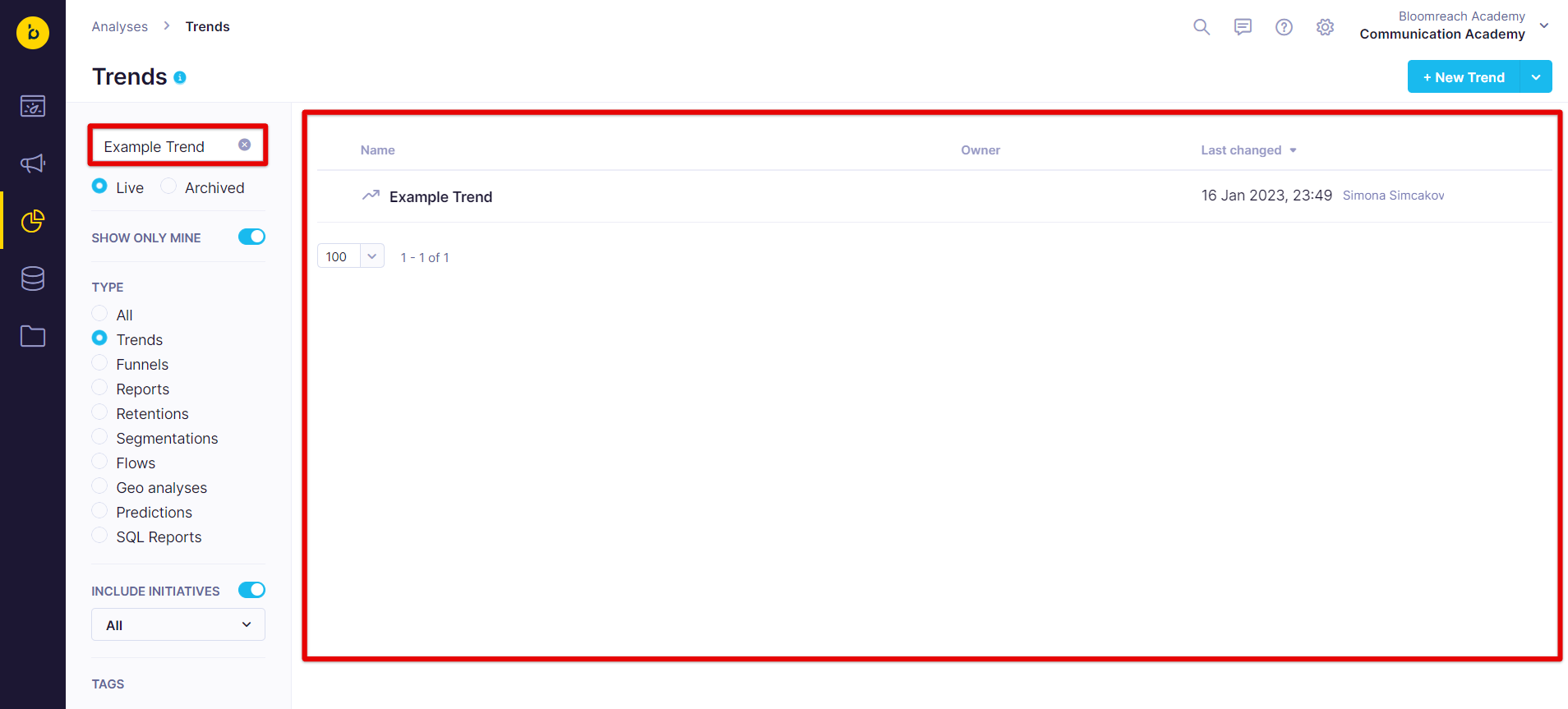
Import initiatives
To import an initiative, go to Initiatives and press Import.
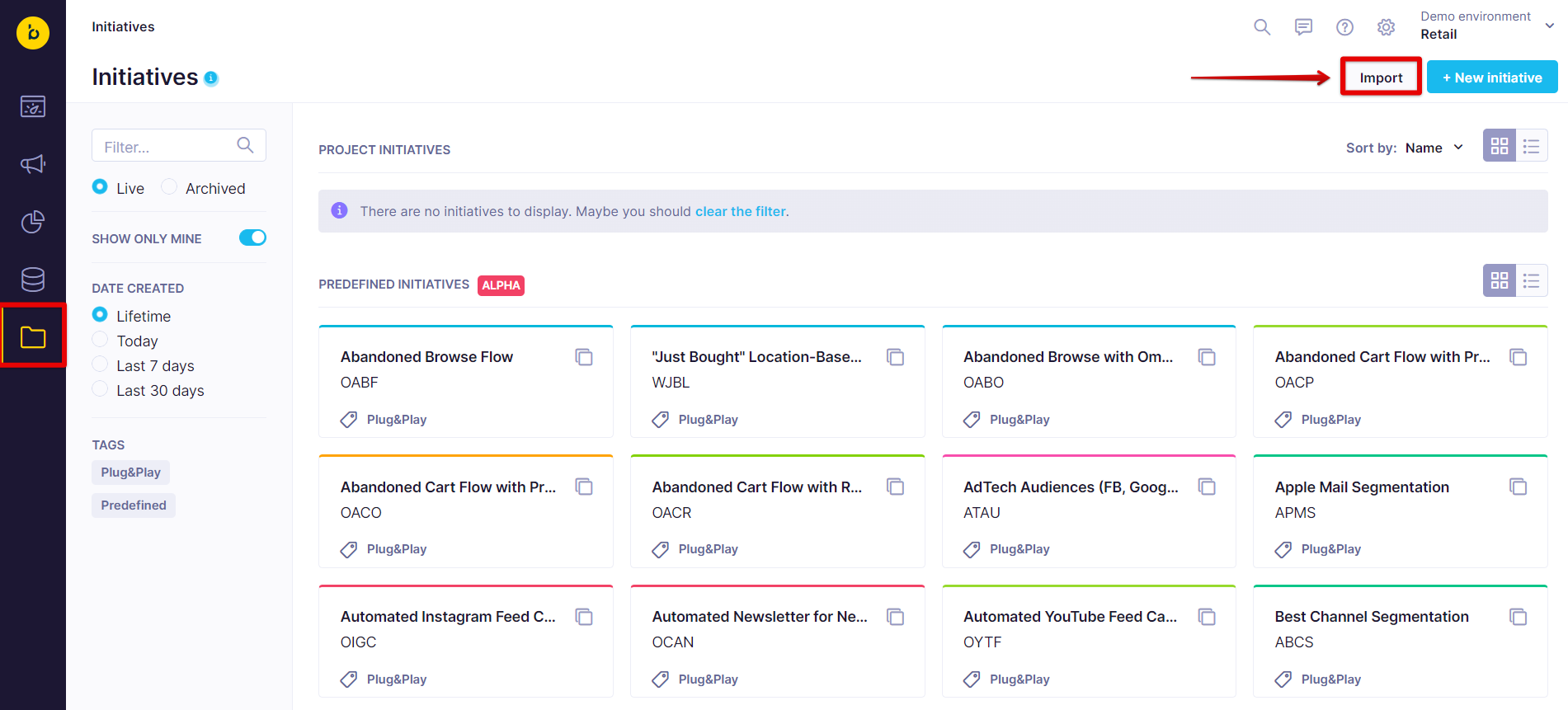
Then, drag and drop the relevant JSON file and press Import.
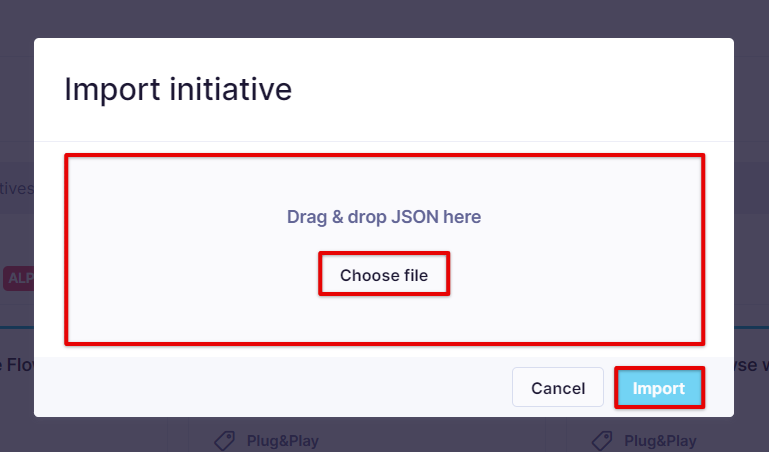
Warning
There is a size limitation on Initiatives during import. If the uploaded file is larger than 10MB, the upload will result in an error.
Clone and export initiatives
Similarly to reports, scenarios, predictions, or almost any other Bloomreach Engagement modules, you can clone, or "copy-and-paste" your initiatives from one project to another.
Clone initiatives
To clone an initiative:
- Open the desired initiative.
- Press the 3 dots in the upper right corner
- Press Clone to project.
To learn more about cloning data, visit our Data Management documentation.
Size limitation and detection of duplicates
When you clone initiatives to other projects, keep the initiative's size under 200 items to avoid any issues.
Initiative cloning does not detect duplicates. The detection only works for single items, for example, in scenarios or reports. The same applies to initiative import.
Export initiatives
To export an initiative:
- Open the desired initiative.
- Press the 3 dots in the upper right corner.
- Press Export.
Bloomreach Engagement will download the data as a JSON file.
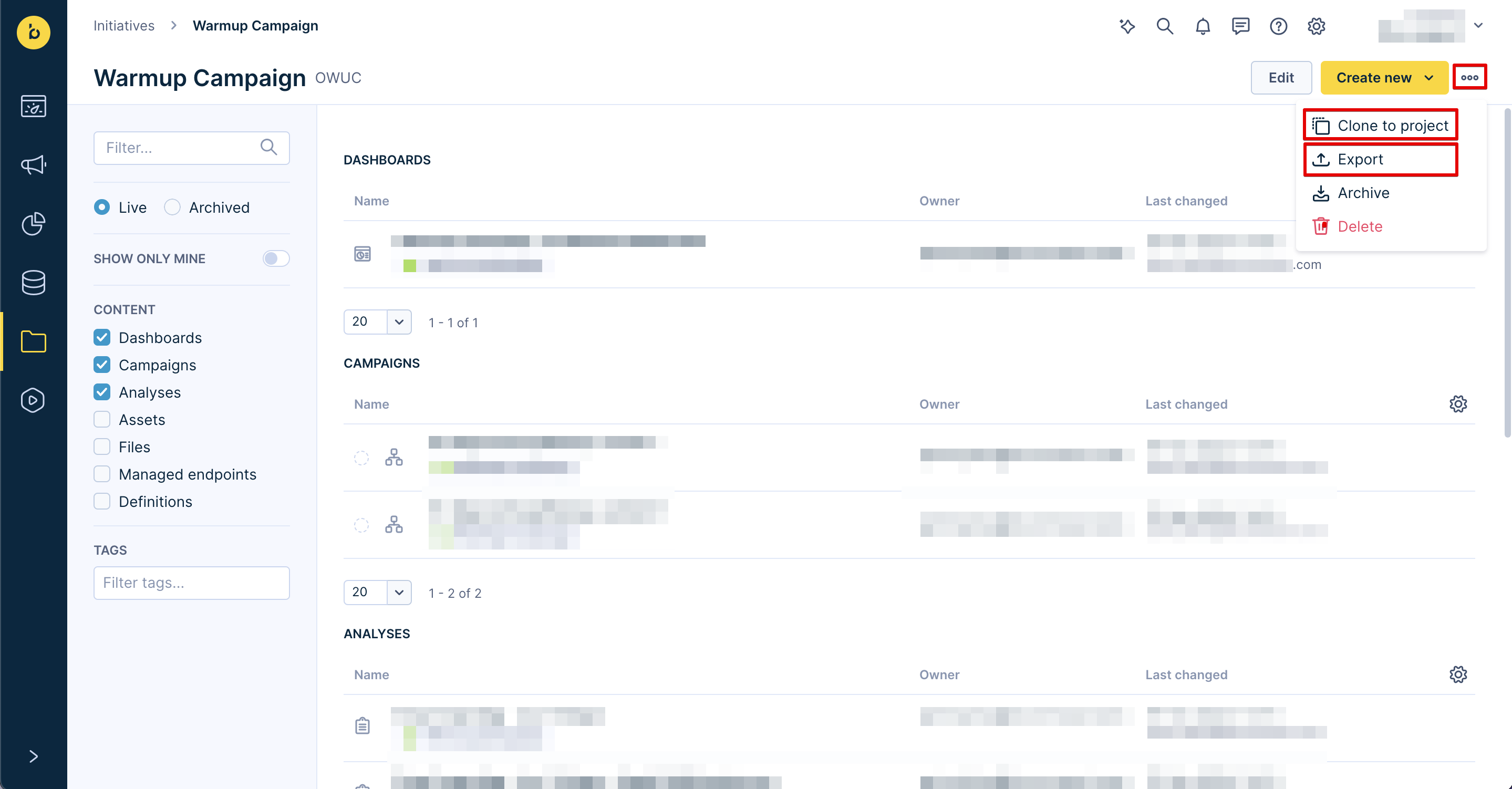
Work with initiatives
Initiatives make everything accessible from one place - you can find all the assets, such as dashboards, analyses, and metrics, connected to the Use Case under one roof.
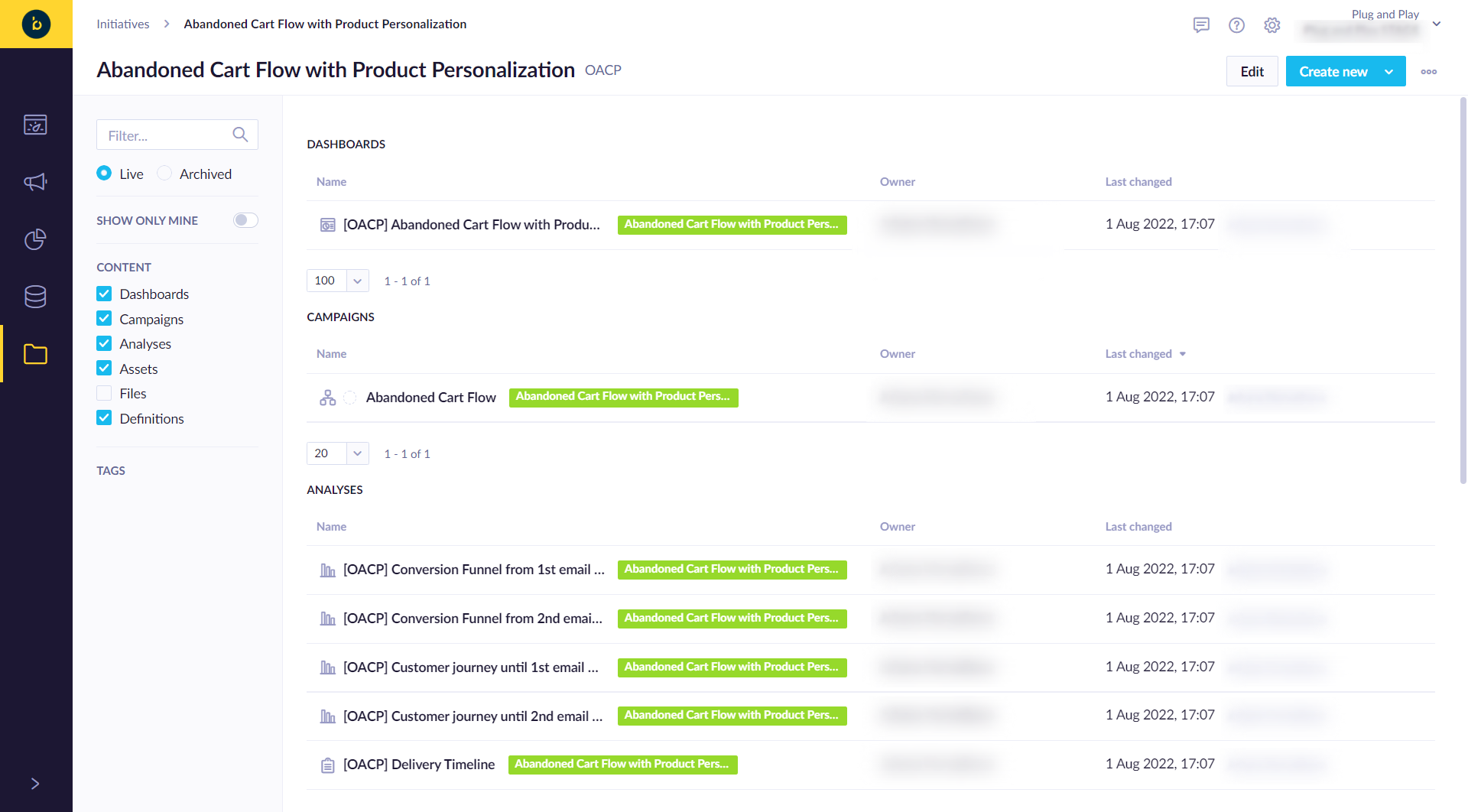
Delete initiatives
To delete an initiative:
- Go to the desired initiative.
- Press the 3 dots in the upper right corner.
- Press Delete.
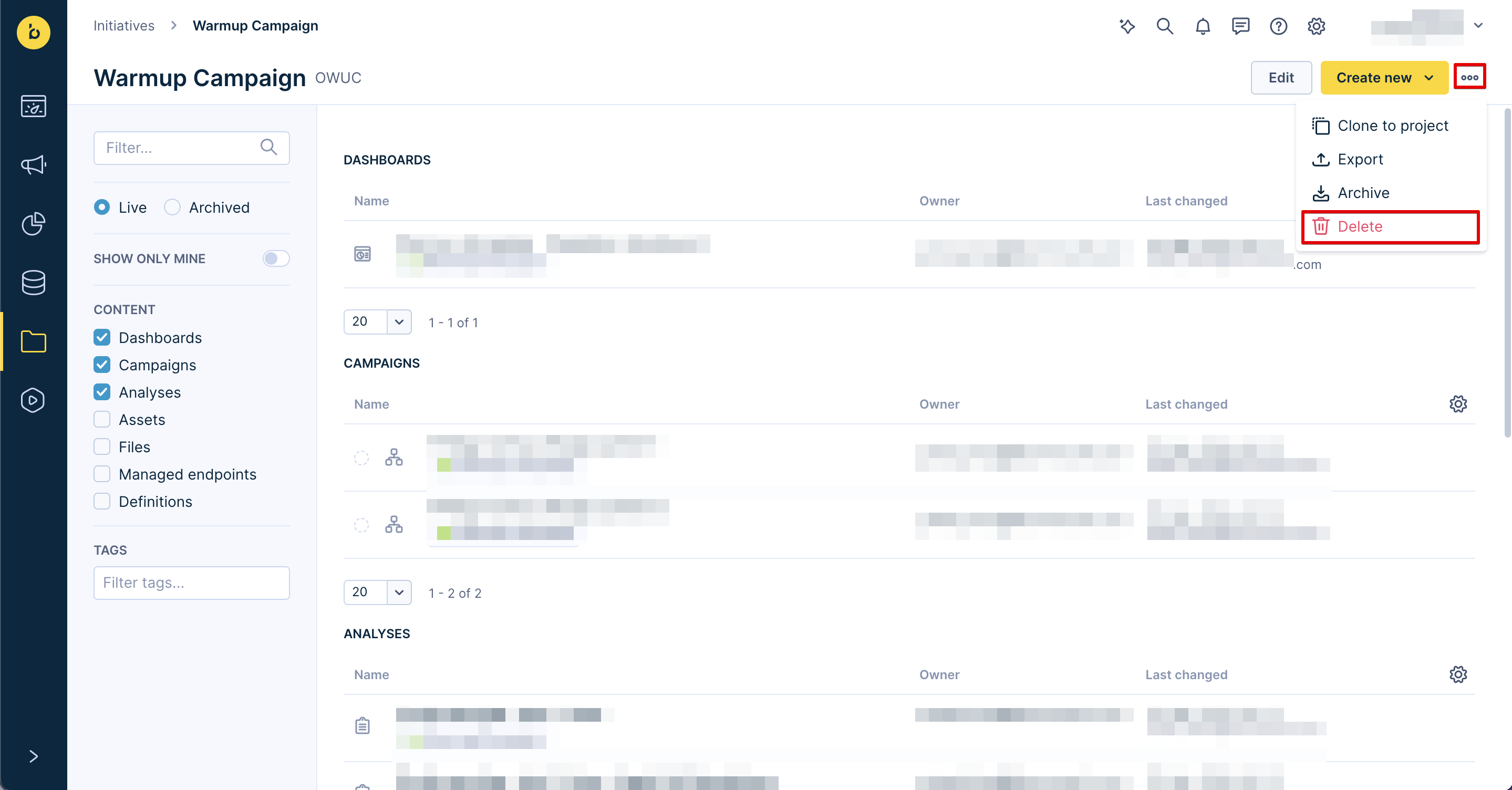
You will be greeted with two options:
- Delete including items: Deletes the initiative and all the nested items from the project.
- Delete but keep items: Deletes the initiative but keeps all nested items in the global scope.
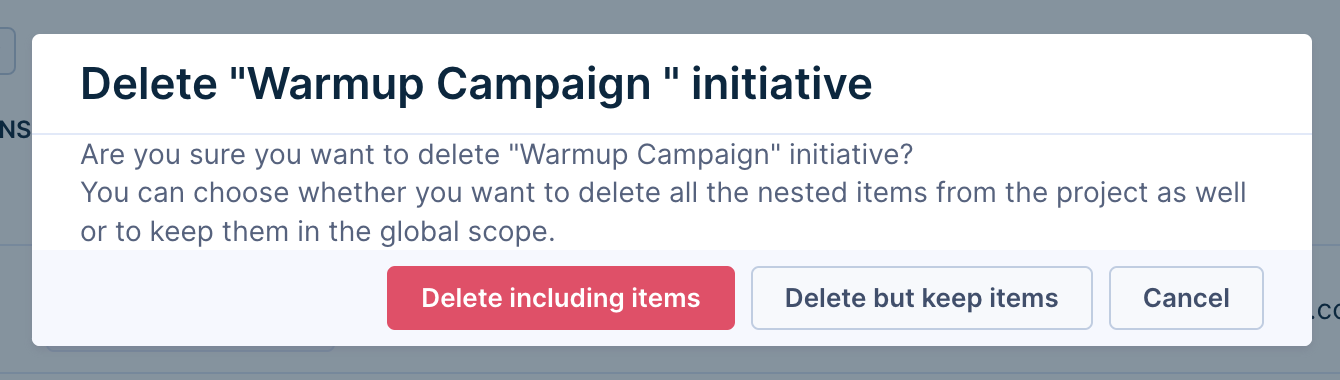
Updated about 1 year ago
