[not relevant anymore] Manage Clarity issues
This article guides you on how to manage clarity issues via automatic safeguards or manual stop controls.
Automatic stop
Clarity has built-in safeguards to prevent issues from escalating. If a critical issue exceeds critical thresholds, Clarity stops automatically.
Note
Traffic and close rate changes trigger warnings but don't stop Clarity.
Force start and revoke force start
The branches shown in the safety scenario allow you to force-start Clarity (if it auto-stops). Click the Reset trigger option to restart Clarity.
Revert the force start by clicking the Reset trigger option.
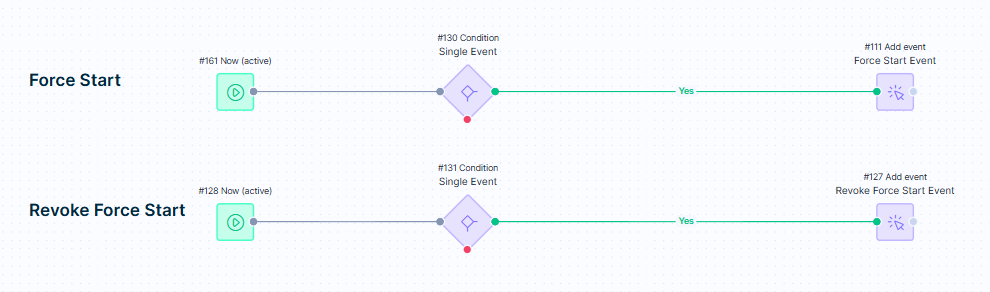
Scenario branches to force start and revoke force start.
Manual stop
To stop Clarity, you must open specific initiatives in your project. Use the Clarity core and use case initiatives (link) to stop Clarity.
Required order to stop Clarity
Stop Clarity in the following order of steps:
- Stop all trigger tags. This prevents new customers from seeing Clarity triggers.
- Go to the use case initiative.
- Open the use case trigger tag. This example shows the Clarity PDP trigger tag.
- Click the Stop button.

Stop the trigger tags.
Note
The above example stops only the PDP use case trigger. Repeat this process until you stop all use case trigger tags.
- Stop the follow-up weblayer after some time when the traffic drops. This stops Clarity chat from being displayed for all use cases and all customers already interacting with Clarity.
- Go to the Clarity core initiative.
- Open the follow-up weblayer.
- Click the Stop button.

Stop the follow-up weblayer.
Warning
Stopping the follow-up weblayer first can result in a broken user experience as the customers can still interact with the Clarity trigger, but no chat window will open.
Restart Clarity
Remember to start the follow-up weblayer first and then start the trigger tags for all use cases.
What to do if Clarity isn’t working
If Clarity isn’t working as expected:
- Turn Clarity off to prevent further issues.
- Inform Bloomreach so the team can investigate.
- Wait for Bloomreach’s update - we’ll analyze the data and inform you once Clarity is available again.
Updated about 1 month ago
