Recommendation Dashboard
The recommendation monitoring dashboard lets you see the aggregates of all important metrics for a specific recommendation engine.
This article explains what the numbers on your dashboard represent. If you want to access the dashboard, go to Campaigns > Recommendations > the engine you want to evaluate > Evaluate.
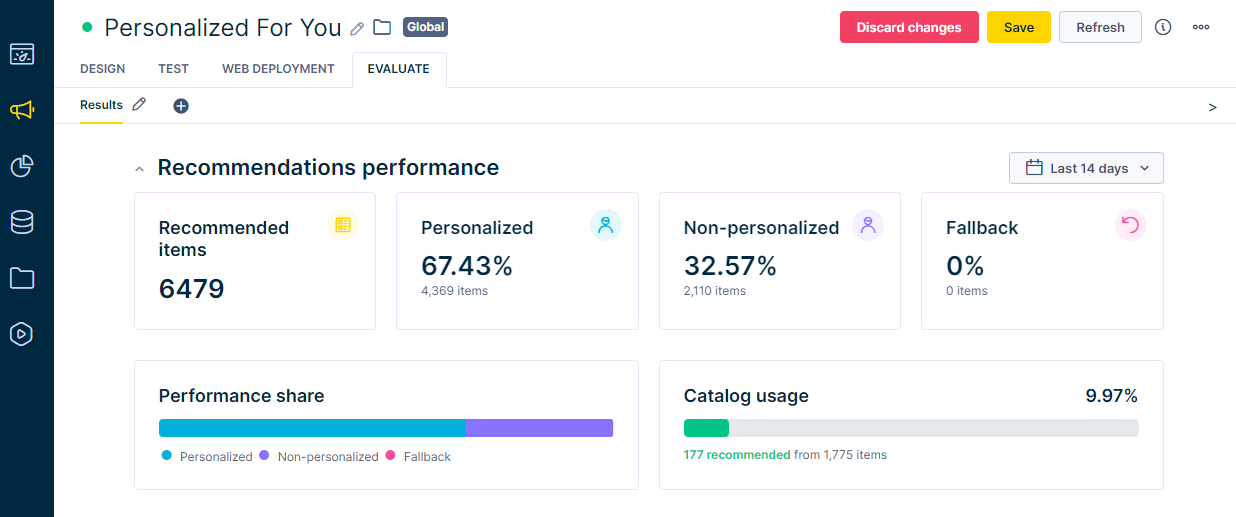
You can always specify the specific timeframe that you want to analyze in the upper right corner.
Engine status
When you look at a recommendation engine, you'll spot a little dot next to its name. This dot shows the status of the recommendation. The dot's color changes based on the status. To check what each color means, hover your mouse over it.
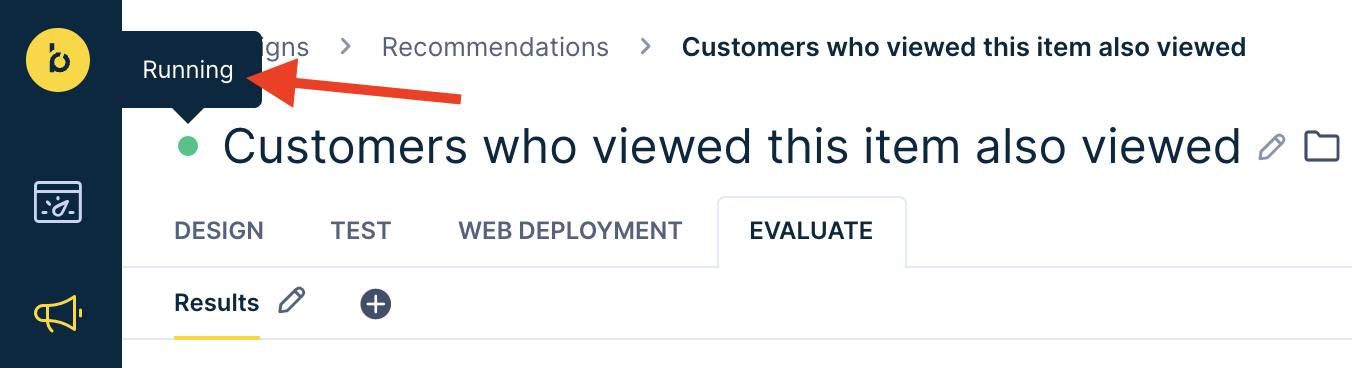
Statuses
Review the list of different statuses.
| Name | Description | Recommendation results |
|---|---|---|
| Running (green) | The engine is running and uses the newest data. | Highest quality |
| Suspended (green) | The engine is suspended because it wasn’t used in the last 14 days. | Highest quality (after the engine is resumed with first request) |
| Limited (orange) | The engine is running but is not trained on the latest data. In the case of the Advanced model, one of the underlying engines isn’t working properly or isn’t trained on the latest data. | High quality |
| Pending (yellow) | Engine is waiting to be trained. The saved engine should be available within 24h. | Random fallback or no recommendations (until the model is trained) |
| Failed (red) | The engine failed to be created or is unavailable (technical problem). | Random fallback or no recommendations |
| Inactive (gray) | Engine was disabled or deleted. | No recommendations |
| Unknown (gray) | We were unable to detect the state of the engine. | Random fallback or no recommendations (unexpected technical problem) |
| Draft (blank) | The engine was not saved yet. | No recommendations |
Recommendations performance
The recommendations performance section contains information about the recommendation engine's usage and performance in terms of availability and personalization.
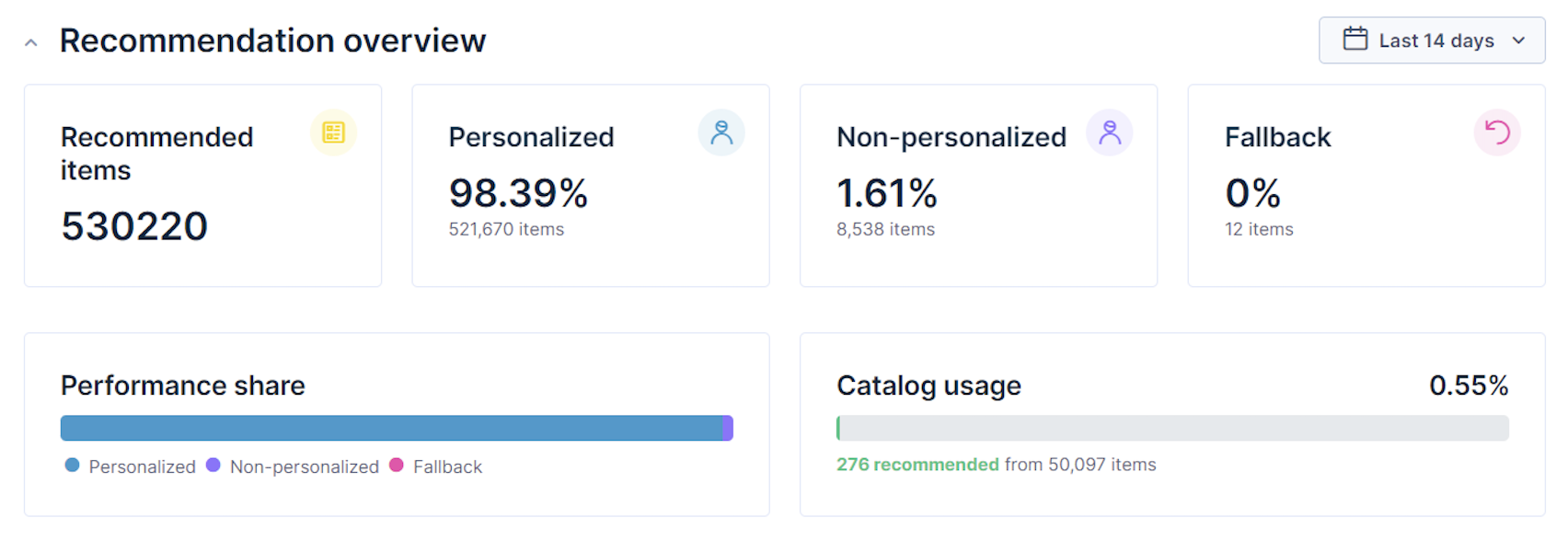
Recommended items
The total number of items recommended by the engine within the specified timeframe. If a single product is recommended multiple times to a single customer, it counts each time as an additional recommended item.
Personalized
Percentage of all the items recommended by the engine within the specified timeframe, which were generated through personalized recommendation. This means recommendations that were made for a specific user based on their behavior on the website and their browsing history.
Non-personalized
Percentage of all the items recommended by the engine within the specified timeframe, which were generated through non-personalized recommendations. This means recommendations that were made based on some generic metrics like 'newest' or 'most popular'.
Fallback
Percentage of all the items recommended by the engine within the specified timeframe, which were generated by the fallback mechanism. This means recommendations that were chosen at random for the recommendation but still respecting the set catalog filters.
Fallback is used if the main engine is unable to deliver recommendations due to some problems (not enough data, timeout, engine unavailability). Turn it off by setting the request parameter fillWithRandom to false.
Performance share
Visual representation of the components of recommended items that shows how big a share of items recommended by the recommendation engine fell in each of the three above categories within the specified timeframe.
Catalog usage
Percentage of all the items recommended by the recommendations engine within the specified timeframe, which are in the product catalog.
Engine provisioning
Engine provisioning stops and resumes recommendation engines automatically based on their usage. If an engine is not used for an extended period of time, it is stopped. Once the engine is used again, it resumes automatically.
If a recommendation engine isn't used for 14 days straight (with zero requests), it is automatically suspended. You can resume it either if you press the Enable model button in the engine settings or if you send it a request (like a preview on a Test tab or campaign preview). Once resumed, the engine will be operational in a few seconds with an up-to-date model, thanks to continuous background training even during suspension.
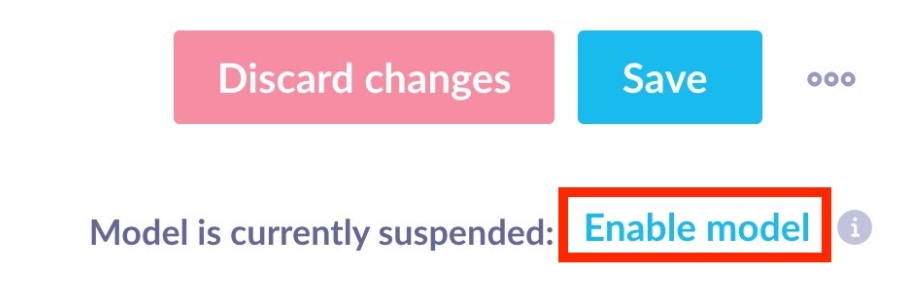
Enable model button (visible only for suspended engines)
After 35 days of inactivity, training of the suspended engine also stops. This means that 21 days after an engine is suspended, it can take up to 24 hours to resume the engine as it's possible that it needs to be trained again.
Updated over 1 year ago
