Mailgun
Mailgun integration allows you to send emails through this provider using Bloomreach Engagement’s standard emailing mechanism.
Setup process
- Create a new Mailgun account.
Note
You can also use an existing Mailgun account, although we recommend setting up an account dedicated to Bloomreach Engagement. The reason is that once fully configured, Mailgun will send webhooks (with status updates) to Bloomreach Engagement for every email sent via the used account - which may have implications for both privacy and performance.
- Verify your account.
- Add a new domain and follow Mailgun steps to verify your domain and DNS. This step is crucial to execute the full functioning of integration. This step is more technical. You will need permission for your domain registration. Consult this with your technical staff. It may take some time (usually up to an hour, but be much longer) for Mailgun to verify the DNS records.
- In Mailgun, copy the domain name and API key from Settings > API Keys.
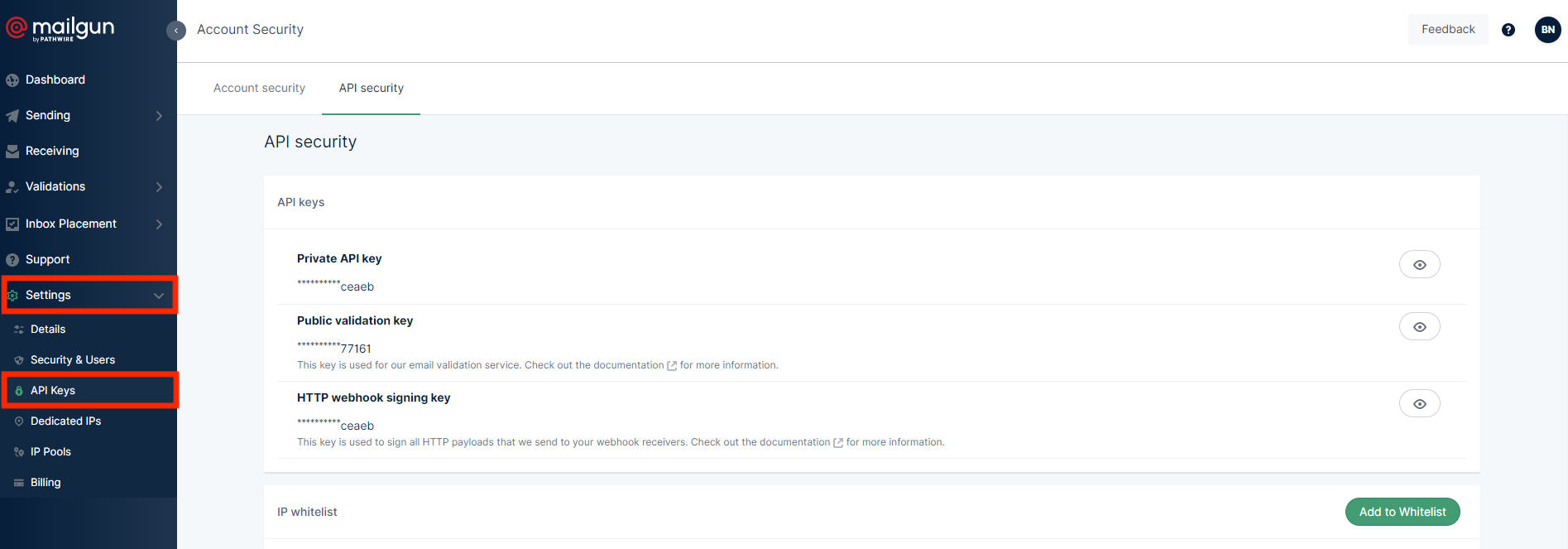
- Add Mailgun integration.
In Bloomreach Engagement, go to Data and Assets > Integrations > Add new integration and select Mailgun. Enter the copied Domain name and API key.
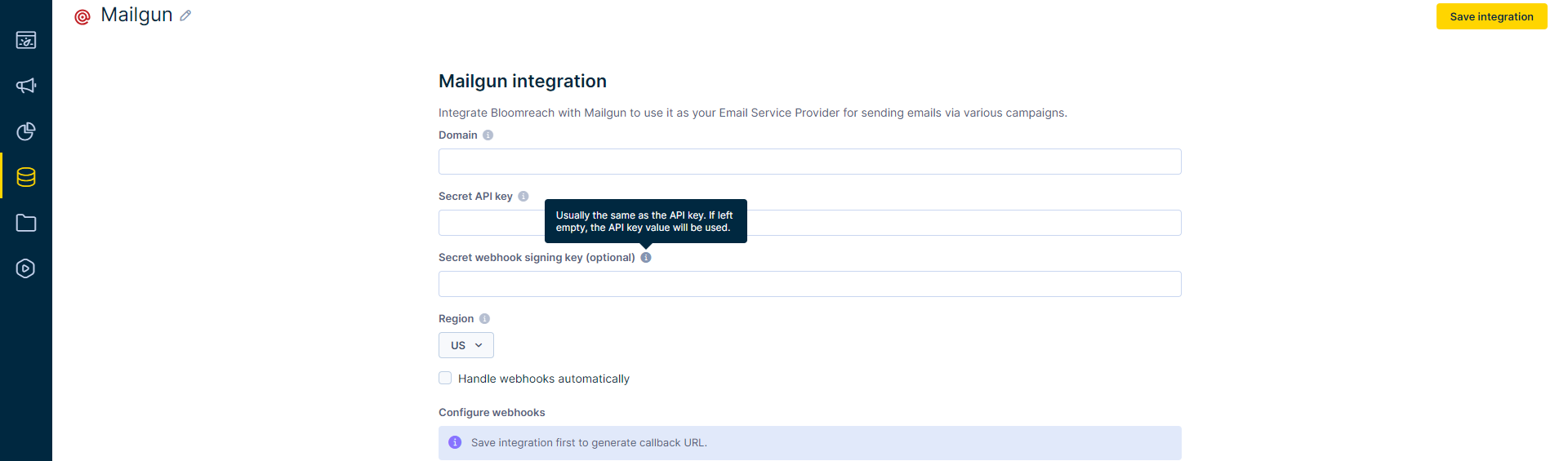
Technical warning about re-using mail API key.
Bloomreach Engagement allows you to use the same mail API key in different integrations even in different projects. However, this practice isn't recommended, because all integrations with the same API key will share just one mail provider webhook for tracking delivered campaign events.
Deleting any of these integrations with a shared API key will result in deletion of the webhook and therefore none of the given projects will have tracking of delivered campaign events.
- If you don't select "Handle webhooks automatically", copy the given tracking hook URL.

To Mailgun: Webhooks → edit URL. Put the same URL in all of the given fields.
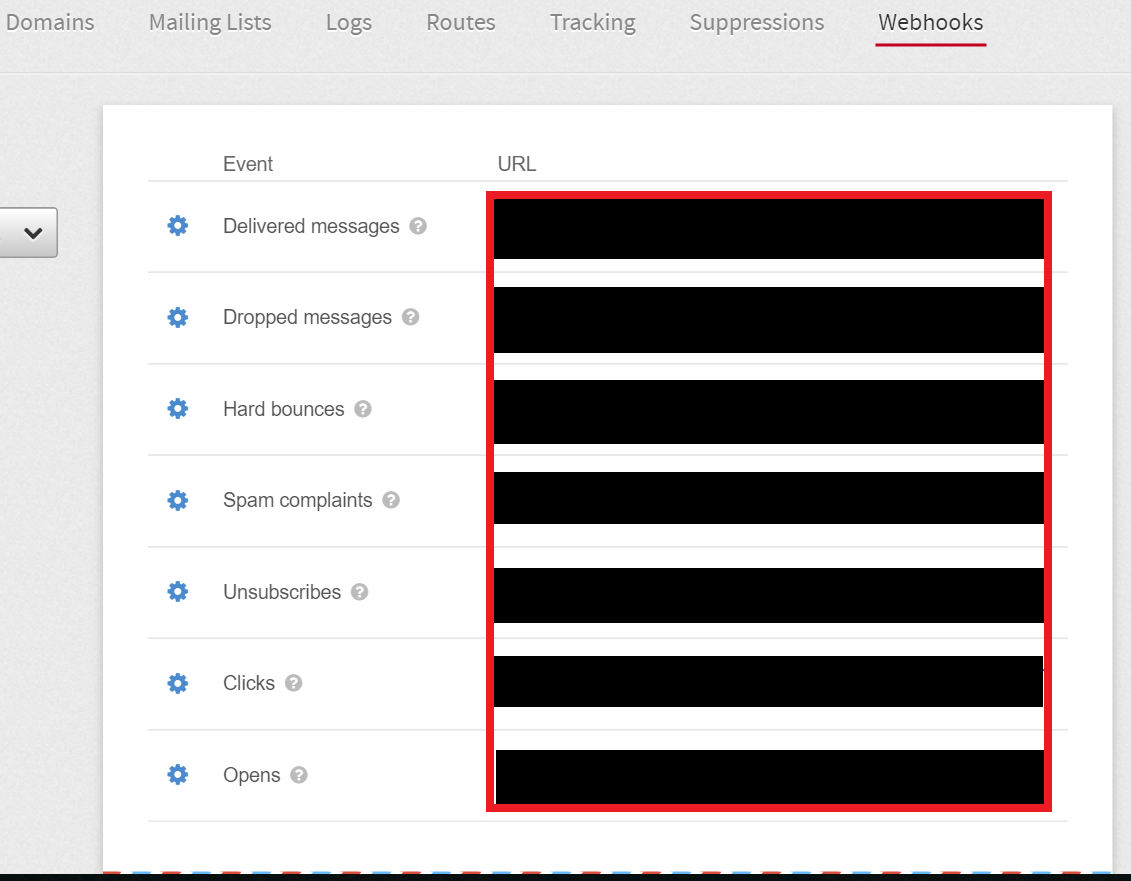
You can now use Bloomreach Engagement campaigns to send signed emails from your domains using Mailgun.
Webhooks
Read more about webhooks.
Email integration
After integrating with Mailgun, read about Default email settings to change it to your default email integration.
Updated 6 months ago
