Personalized abandoned cart email
What to Expect From This Use Case
The Personalized Abandoned Cart Email is designed to reduce lost online sales by automatically sending personalized emails to customers who have left items in their digital shopping cart. These reminders intend to refocus the customers' attention on their pending purchases and increase the likelihood of conversion. By reconnecting with customers this way, the use case directly impacts key business metrics, such as conversion rates and Revenue per Visitor (RPV), while boosting overall customer engagement.
Tip
Visit our microsite to read more about this and other use cases developed by a team of Bloomreach experts.
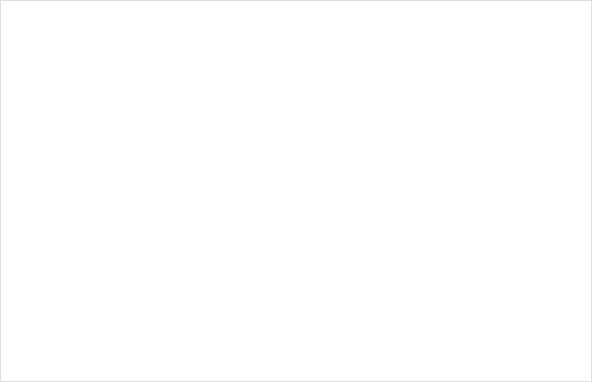
Use Case Items
With this use case, you’ll get a:
- Ready-to-use personalized abandoned cart email
- Pre-defined evaluation dashboard
- Aggregate displaying products in the email
How to deploy the Use Case
After downloading the use case, follow these steps:
Step 1: Meet the Requirements
Verify if the data in your project meets the requirements. Follow this step-by-step setup guide in case of problems.
Step 2: Understand the Use Case Logic
After customers abandon their basket, an email with personalized items in the cart is sent to them.
Once the customer updates their shopping cart, we check if the customer has emailing consent to not break the GDPR rules. If that is true, the customer has to pass the following conditions to receive an email: the customer was not part of any Abandoned cart campaign in the last 7 days, hasn't purchased anything in the last 7 days and, simultaneously, didn't make a purchase 3 hours since their latest cart update. The 'Abandoned Cart' email frequency is limited to one email per 7 days.
The email content displays up to 4 products that are currently in the customer's cart based on [LACP] Latest cart products aggregate.
Follow the description and labels in the scenario in case of uncertainty.
Tip
The logic of this use case is built on best practices and only requires adjustments if you want to further customize the use case. Get instant value by launching this campaign in just a few clicks.
However, we highly recommend you adjust the use case design and copy to fit your business needs.
Step 3: Adjust the Use Case
Now that you understand the use case logic, you can set up the use case according to your preference.
3.1 Email Settings
If you decide to customize the email settings, follow this detailed guide to make the adjustments.
3.2 Design & Copy
Customize the email visuals and copy to align with your company's brand identity.
Otherwise, you can go through this guide for more information.
To adjust the email template with products in the email node, follow this guide.
3.3 A/B test
A/B test the use case to better understand the email performance and revenue generated.
This use case's A/B test traffic distribution is set to variant A at 50 % and the control group at 50 %. We recommend keeping this distribution as it brings quick and statistically significant results.
Learn more about the dos and don'ts when modifying your A/B tests in this guide.
Step 4: Test and Run the Use Case
When you are done adjusting the use case, we recommend to always test the use case before deployment. When testing, double-check if the use case design, copy, and settings work as preferred.
Warning
You should only deploy a use case after testing. Testing prevents sending unfinished or imperfect campaigns to your customer base.
Run the use case once the testing is over. When you open the email, click the Start button in the upper right corner to launch the campaign.
Congratulations!
If you got here, you have successfully deployed this use case.
Step 5: Evaluate the Results
Remember to run the use case for a few days to see the impact.
After this initial period, use the prebuilt and ready-to-use evaluation dashboard specifically included in this use case to measure and analyze relevant data.
To evaluate, open the evaluation dashboard, enter the email's name (e.g. Personalized Abandoned Cart Email), set the attribution window for revenue in hours (e.g. 24) and click the Refresh button in the upper right corner to see the results.
If you encounter any problems, read this article for insights on evaluating the use case.
Tip
Don’t forget to regularly check the results so you can optimize the use case for better performance.
Additional Resources
Learn how to enhance and optimize email performance with different tips and tricks from Bloomreach experts.
Updated about 1 year ago
