Initial SDK setup
Install and configure the iOS SDK
Install the SDK
The Exponea iOS SDK can be installed or updated using CocoaPods or Swift Package Manager.
The instructions below are for Xcode 15.1 and may differ if you use a different Xcode version.
CocoaPods
-
Install CocoaPods if you haven't done so yet.
-
Create a file named
Podfilein your Xcode project folder. -
Add the following to your
Podfileplatform :ios, '13.0' use_frameworks! target 'YourAppTarget' do pod "ExponeaSDK" end(Replace
13.0with your desired iOS deployment target andYourAppTargetwith your app target's name) -
In a terminal window, navigate to your Xcode project folder and run the following command:
pod install -
Open the file
HelloWorld.xcworkspace, located in your project folder, in XCode. -
In Xcode, select your project, then select the
Build Settingstab. UnderBuild Options, changeUser Script SandboxingfromYestoNo.
Optionally, you can specify the ExponeaSDK version as follows to let pod automatically any smaller than minor version updates:
pod "ExponeaSDK", "~> 3.9.0"
For more information, refer to Specifying pod versions in the Cocoapods documentation.
Swift Package Manager
- In Xcode, navigate to
Xcode -> Settings -> Accountsand add your GitHub account if you haven't already. - Open
File -> Add Package Dependencies... - In the dialog that appears, enter the Exponia iOS SDK repository URL
https://github.com/exponea/exponea-ios-sdkin the search box. - In the
Dependency Rulesection, select the SDK version.
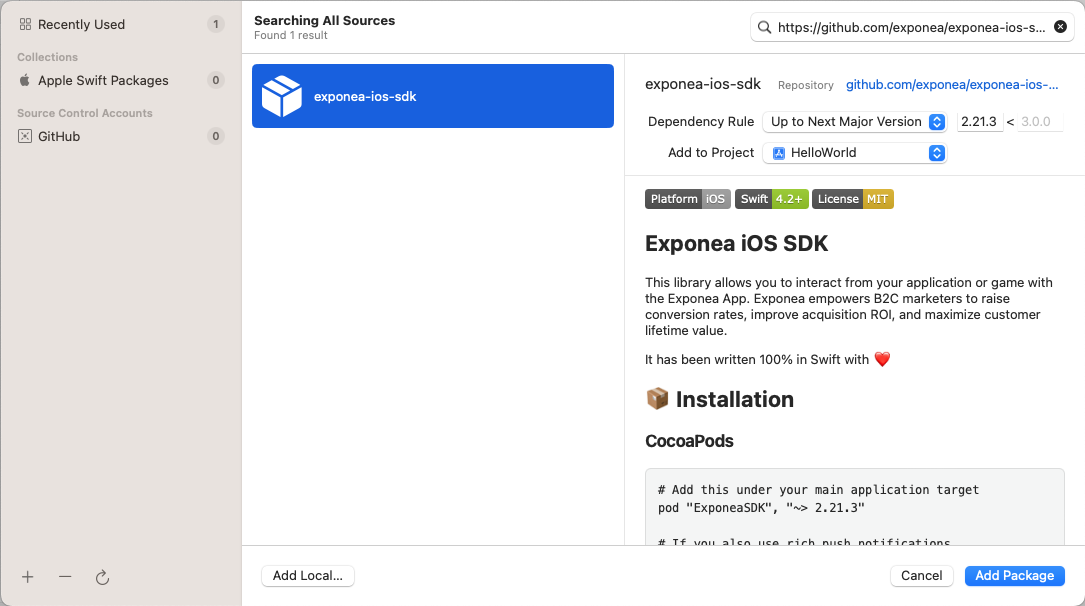
- Click on
Add Package. - In the next dialog, make sure
ExponeaSDKandExponeaSDK-Notificationsare both selected.
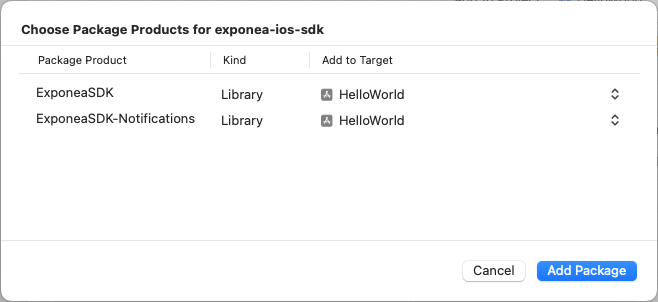
- Click on
Add Package.
Initialize the SDK
Now that you have installed the SDK in your project, you must import, configure, and initialize the SDK in your application code.
Protect the privacy of your customers
Make sure you have obtained and stored tracking consent from your customer before initializing Exponea iOS SDK.
To ensure you're not tracking events without the customer's consent, you can use
Exponea.shared.clearLocalCustomerData(appGroup: String)when a customer opts out from tracking (this applies to new users or returning customers who have previously opted out). This will bring the SDK to a state as if it was never initialized. This option also prevents reusing existing cookies for returning customers.Refer to Clear local customer data for details.
If the customer denies tracking consent after Exponea iOS SDK is initialized, you can use
Exponea.shared.stopIntegration()to stop SDK integration and remove all locally stored data.Refer to Stop SDK integration for details.
The required configuration parameters are projectToken, authorization.token, and baseUrl. You can find these as Project token, API Token, and API Base URL in the Bloomreach Engagement webapp under Project settings > Access management > API:
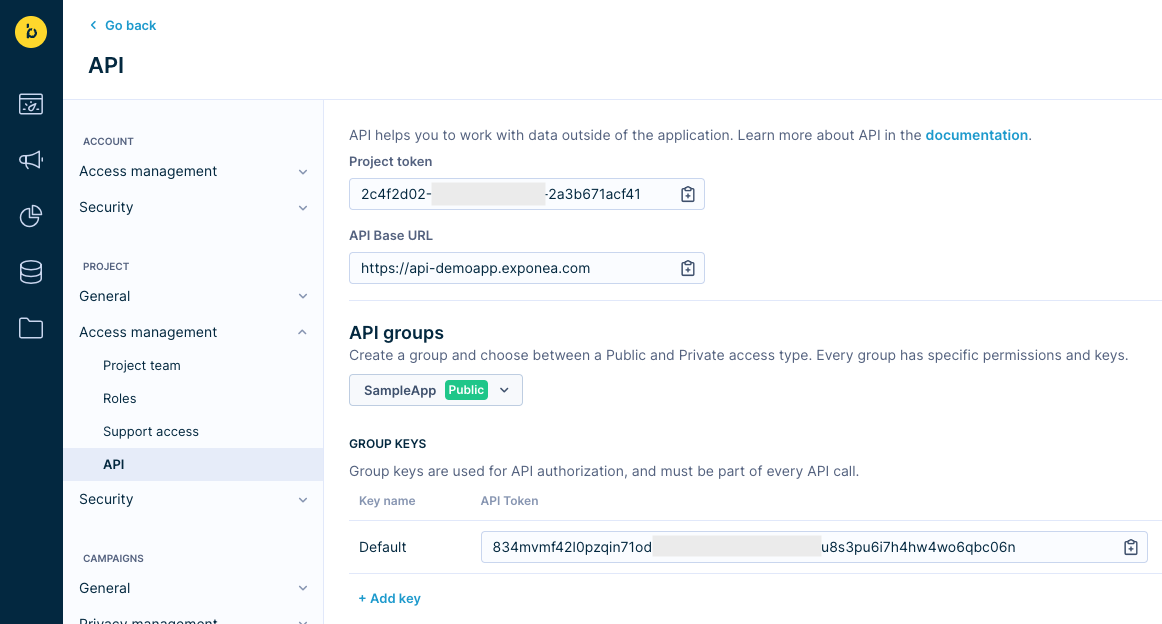
Refer to Mobile SDKs API access management for details.
Import the SDK:
import ExponeaSDK
Initialize the SDK:
Exponea.shared.configure(
Exponea.ProjectSettings(
projectToken: "YOUR PROJECT TOKEN",
authorization: .token("YOUR API KEY"),
baseUrl: "https://api.exponea.com"
),
pushNotificationTracking: .disabled
)
Your AppDelegate's application:didFinishLaunchingWithOptions method is typically a good place to do the initialization but, depending on your application design, it can be anywhere in your code.
At this point, the SDK is active and should now be tracking customers and events in your app.
Configure application ID
Multiple mobile apps: If your Engagement project supports multiple mobile apps, specify the applicationID in your configuration. This helps distinguish between different apps in your project.
Exponea.shared.configure(
Exponea.ProjectSettings(
projectToken: "YOUR PROJECT TOKEN",
authorization: .token("YOUR API KEY"),
baseUrl: "https://api.exponea.com",
applicationID: "<Your application id>"
),
pushNotificationTracking: .disabled
)
Make sure your applicationID value matches exactly Application ID configured in your Bloomreach Engagement under Project Settings > Campaigns > Channels > Push Notifications.
Single mobile app: If your Engagement project supports only one app, you can skip the applicationID configuration. The SDK will automatically use the default value default-application.
SDK initialization immediately creates a new customer profile with a new cookie soft ID unless the customer has been identified previously.
Refer to Tracking for details on which events are automatically tracked by the SDK.
Configuring the SDK using a
plistfile is deprecated but still supported for backward compatibility.
Other SDK configuration
Advanced configuration
The SDK can be further configured by providing additional parameters to the configure method. For a complete list of available configuration parameters, refer to the Configuration documentation.
Log level
The SDK supports the following log levels:
| Log level | Description |
|---|---|
.none | Disables all logging |
.error | Serious errors or breaking issues |
.warning | Warnings and recommendations + .error |
.verbose | Information about all SDK actions + .warning + .error. |
The default log level is .warn. While developing or debugging, setting the log level to .verbose can be helpful.
You can set the log level at runtime as follows:
Exponea.logger.logLevel = .verbose
For better visibility, log messages from the SDK are prefixed with
[EXP-iOS].
Authorization
Read Authorization to learn more about the different authorization modes supported by the SDK and how to use customer token authorization.
Data flushing
Read Data flushing to learn more about how the SDK uploads data to the Engagement API and how to customize this behavior.
Updated about 1 month ago
