Analyses
This guide will help you understand:
- What are Analyses in Bloomreach Engagement
- Analyses currently available in Bloomreach Engagement
- How to use Parameters
What are Analyses in Bloomreach Engagement
The Bloomreach Engagement platform contains several useful tools collectively called Analyses. The primary purpose of these tools is to allow you to manage your data effectively. Not only do they allow you to gather new insights into your customers' behavior, but they also help in presenting your findings by transforming raw data into comprehensible data structures.
The analytics can be found by clicking on the Analyses section located on the menu in the Bloomreach Engagement web application.
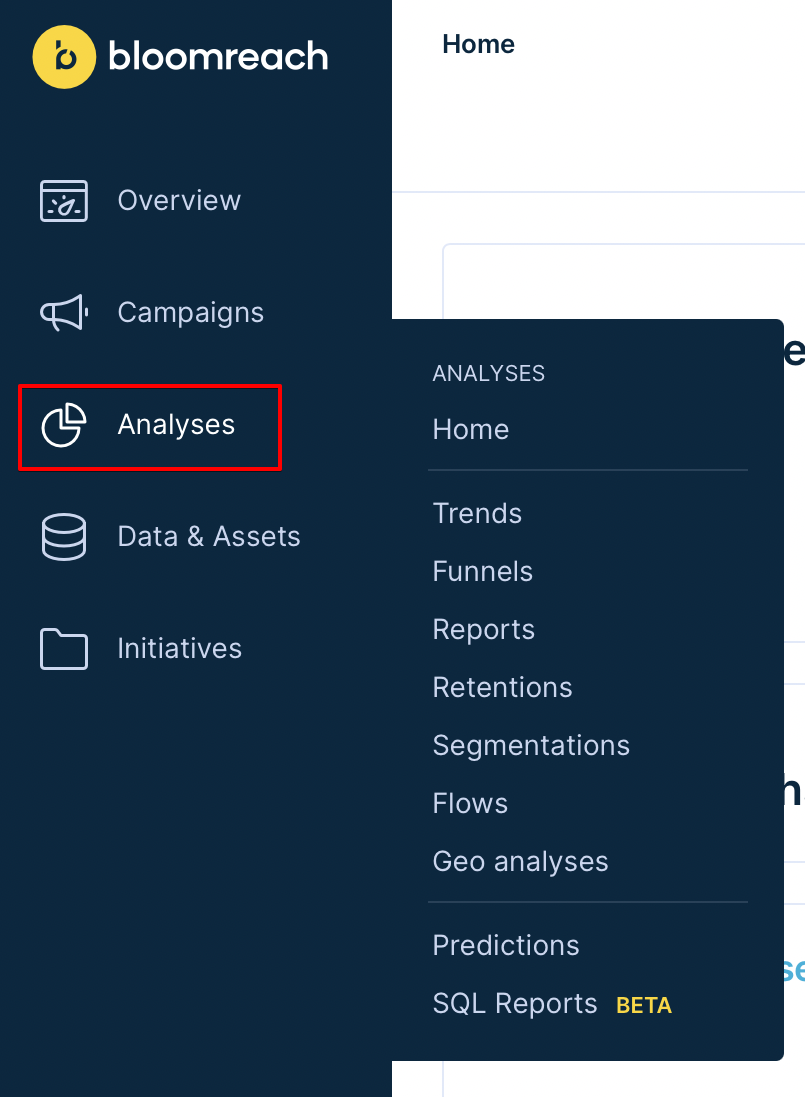
By clicking on the button highlighted in red, the analyses menu will appear.
Analyses currently available in Bloomreach Engagement
| Tool | What does the tool do? | When can it be useful? |
|---|---|---|
| 1. Dashboards/Custom evaluation dashboards | Displays key metrics and trends. | Present your most important data in one place. |
| 2. Trends | Plots occurrence of a given event on a timeline. | Visualise the frequency of events. |
| 3. Funnels | Plots the number of customers successfully reaching an event from a sequence of events. | Observe the step by step journey of a customer towards a specific outcome. |
| 4. Reports | Summarise your data on a grid table by a custom metric. | Visualise important relations in your data. |
| 5. Retentions | Display a table view of timeline of occurrence of an event happening after an anchor event had already happened. | Provide insight into how often do customers return to interact with your business. |
| 6. Segmentations | Displays a chart graph of specified subgroups of customers. | Group customers on the basis of their attributes and behaviour. |
| 7. Flows | Displays a map of the possible journeys that a customer can take. | Describe how customers navigate your website. |
| 8. Geo Analyses | Displays a map of locations where the given event has occurred. | Provides insight into the geographical distribution of your customer base. |
| 9. Predictions | Evaluates customer's behaviour using artificial intelligence. | Predict the behaviour of your customers. |
| 10. SQL Reports | Displays reports that are using data from 3rd party data sources written in SQL query or visual mode. | Show the results where your report uses the external data. |
Please visit their dedicated page in the subsections to learn more about specific analytical tools.
Analytics & Reporting Template Library
To overcome the complexity of analytics, the Analytics template library gives you the option to work with user-friendly predefined templates. Currently, the Analytics template library only offers dashboards and reports templates.
For the dashboards templates, navigate to Overview > My dashboards > '+ Create new'.

For the reports templates, navigate to Analyses > Reports > 'Create new'.
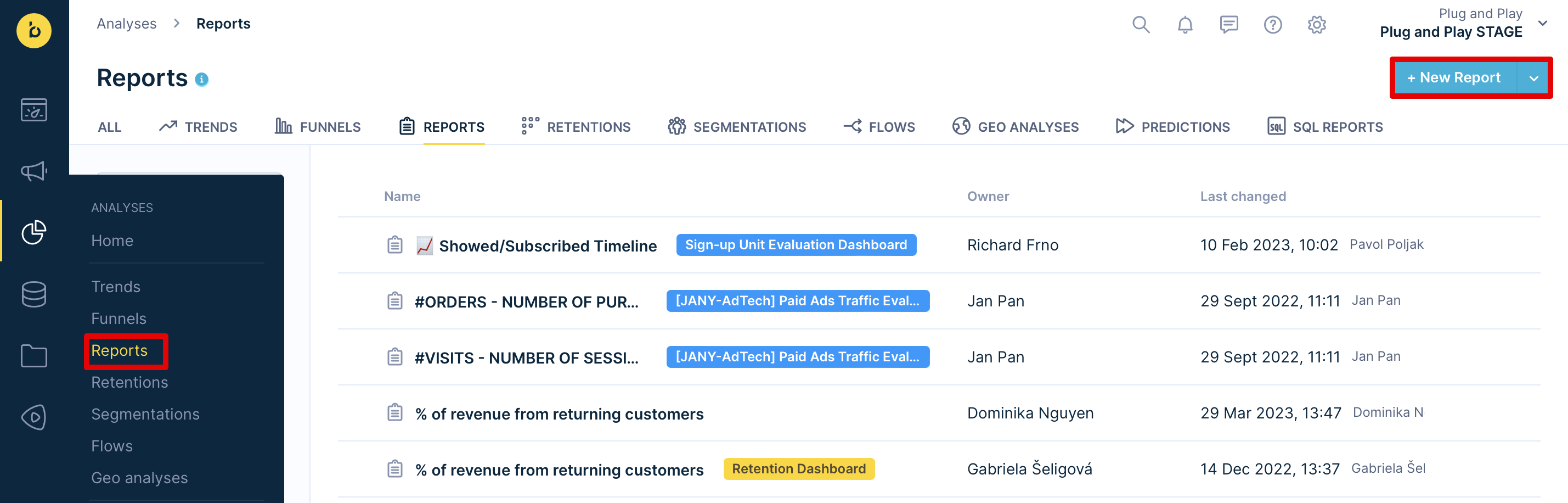
Simply,
- Search for a specific template
- via tags as a filter
- via a search that looks for keywords in the name and description
- Pick the template based on a use case and feature (reports, funnels, trends...)
- Edit the analysis if necessary
All users who can edit the analysis can import the template.
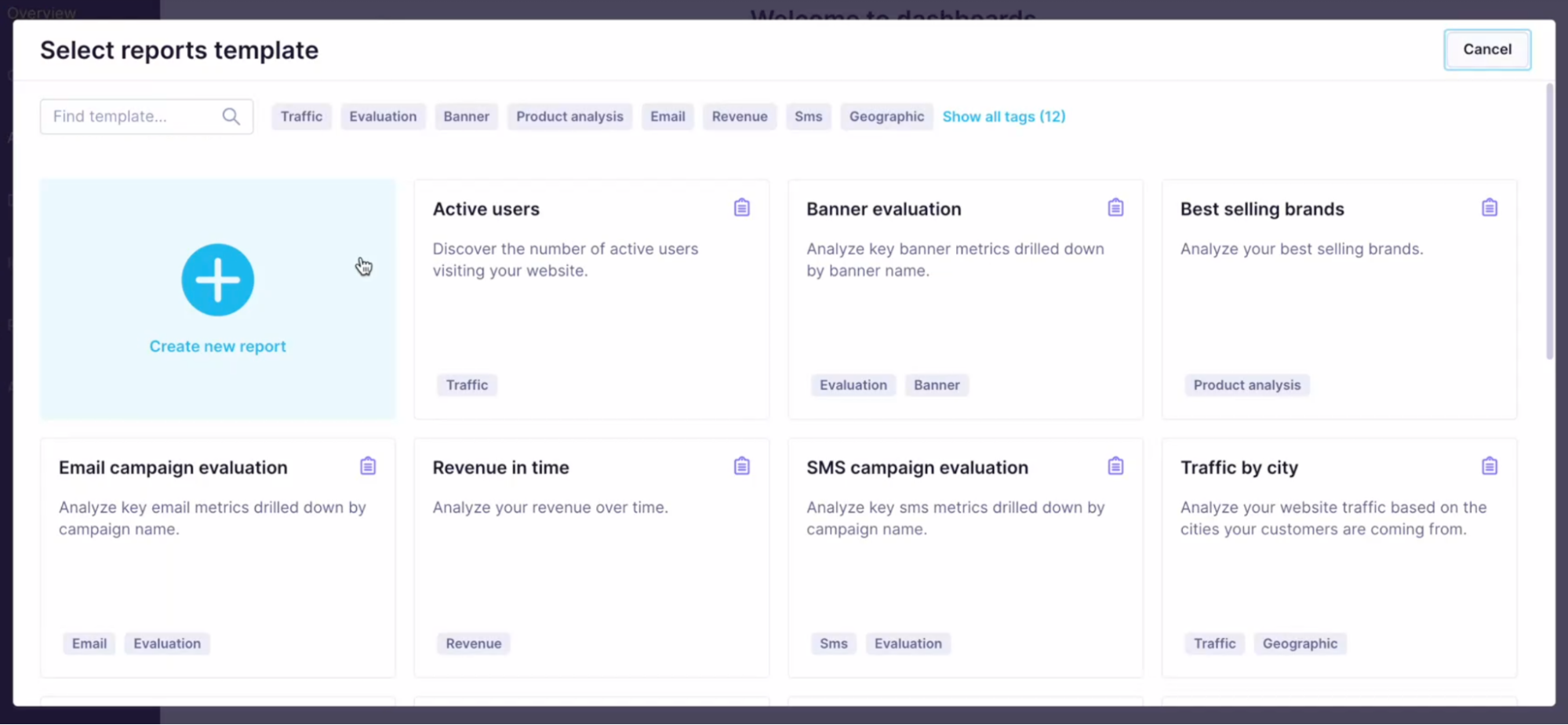
Suggest new templates
You are also invited to suggest a new template so that we know which predefined template to generate next.
How to use Parameters
Parameters allow you to filter and interact with the data in dashboards, analyses, and definitions. You can apply filters to all levels of underlying analyses (e.g., the filter applies to a condition in an aggregate nested in an expression).
Parameters are based on dynamic attributes, which can be added to any analysis (e.g., report, metric, funnel, etc.). They do not require you to provide an exact static value for a condition; instead, the dynamic parameter serves as a placeholder. This allows anyone in read or preview mode for a particular analysis to provide the static value at a later stage.
How to later provide the static value for a dynamic parameter?
- Manually by someone on the Preview screen for a particular report.
- Values such as ‘campaign_id’, ‘banner_id’, ‘experiment_id’, or ‘survey_id’ can be provided automatically for a particular campaign if the dashboard is picked in the Evaluate tab.
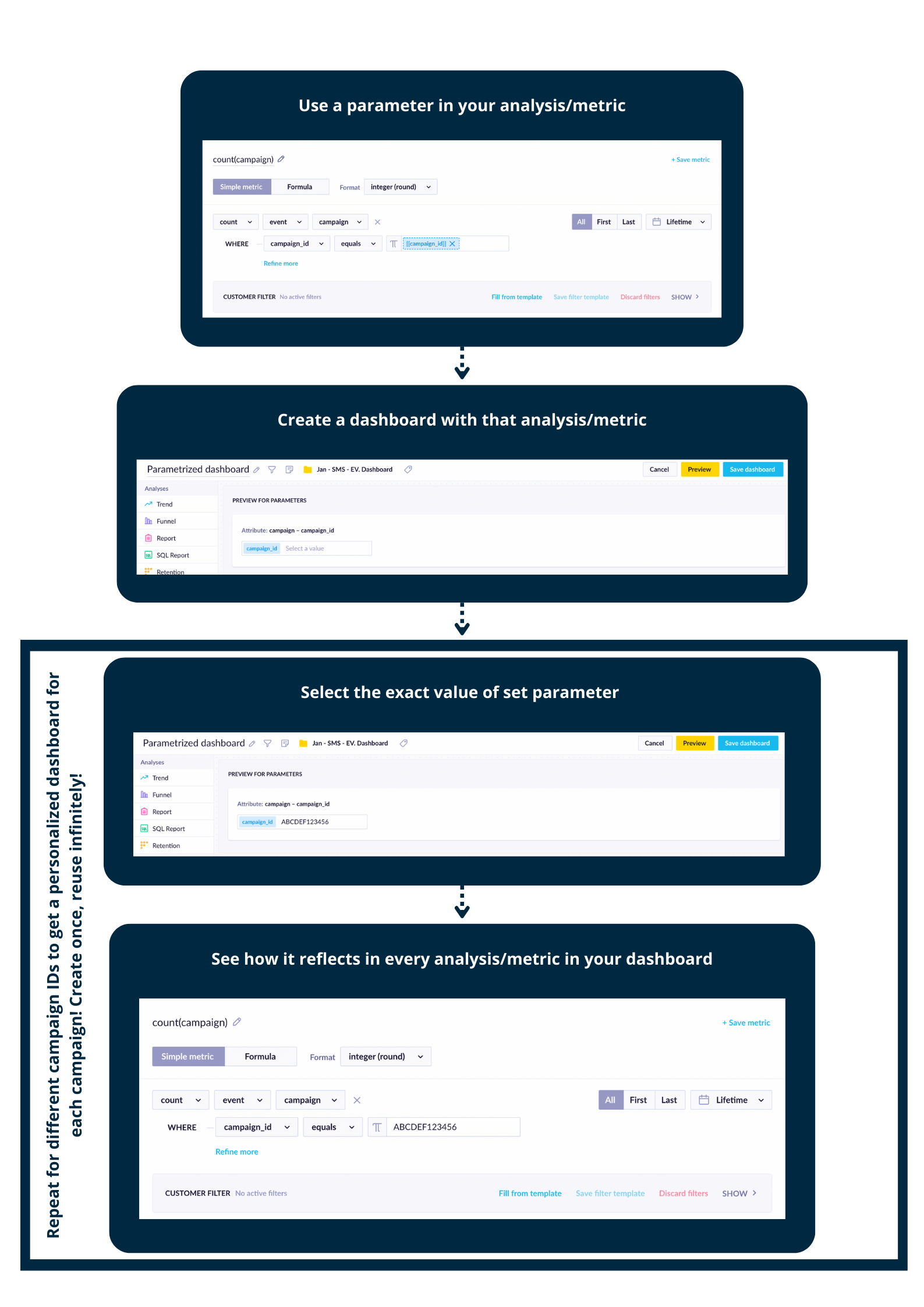
You can make use of Parameters in multiple different ways, including:
- filtering the data by a specific value of a condition in an aggregate
- specifying campaign_id, campaign_name or banner_id, etc., in multiple funnel steps or the running aggregate in an expression
- changing the attribution window of a report (used in multiple underlying analyses)
How to set up Parameters
- Visit the Edit mode of your report.
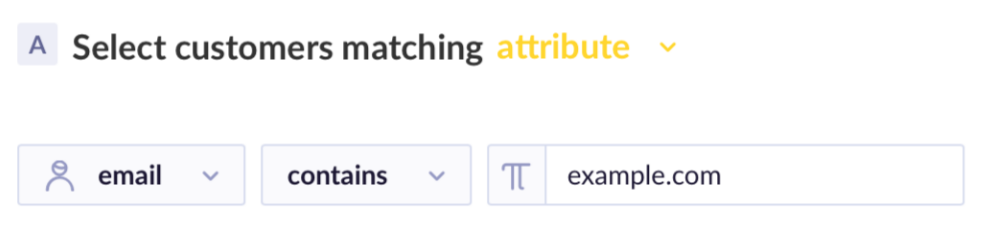
-
In any place where a static value is used (e.g., example.com), replace it with a dynamic parameter. Start by typing double square brackets, continuing with the parameter name, and ending with double square brackets (e.g., [[email_domain]] ).
-
Once you close the brackets, the look of the input field changes to blue color, indicating that the application has accepted a dynamic parameter instead of a static value.
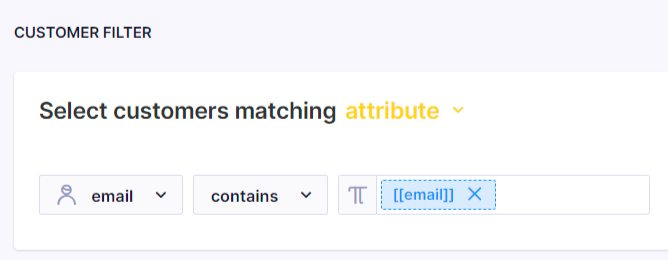
- A new Parameter appears near the bottom of your analysis, helping you specify a static value and check if your analysis is calculated correctly.
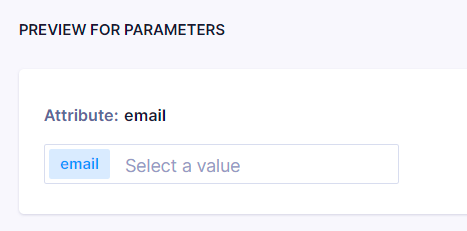
- Try to input different values and check if the report displays correctly by confirming the value using the ‘Preview’ or ‘Refresh’ button.
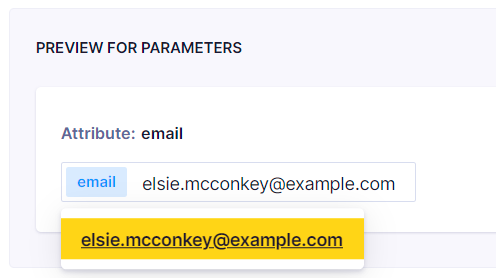
- Suppose your analysis is used as part of another analysis (e.g., a metric is used in a report or a report in a dashboard). In that case, the Parameters are also displayed in the read mode for the top-level analysis. This allows the end-user to specify values for the controls and interact with the displayed data.
You can use the same naming conventions for the parameter in multiple different event attributes. What's important is to specify the logic in brackets [[example]]. If you use the same naming convention for the parameters in different events, the same value will be applied to all of them.
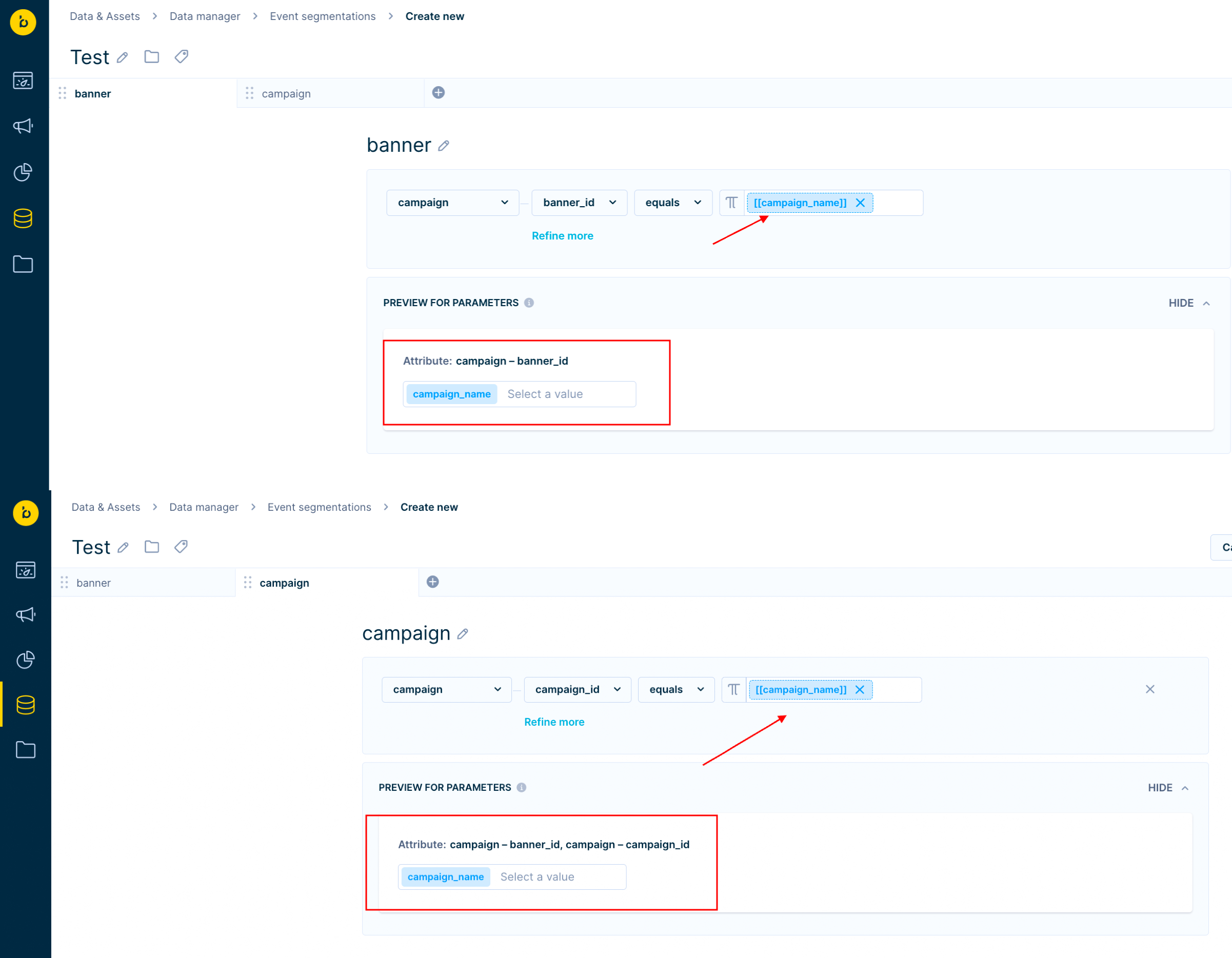
It's useful to use many parameters in the same dashboard to make it more user-friendly. Instead of adding values to each parameter, you should do it only once.
Limitations
- You can only specify one value for each control.
- There is no support provided in API for analyses with dynamic attributes.
- Jinja cannot be used where parameters are used (e.g., in filter conditions).
- Entities, that used parameters, cannot be downloaded as CSV.
- Using RegEx in the parameters is not supported.
- Entities that used parameters, cannot be accessed via jinja reference.
Updated about 2 years ago
