Frequently asked questions (FAQ)
The following section presents frequently asked questions about the Use Case Center.
How can I implement a use case effectively?
The following page provides detailed steps on how to run your use case.
What if I encounter an error with an existing use case?
Contact support or your Customer Success Manager (CSM).
How can I see all the assets downloaded with the use case (UC)?
Go to Use Case Setup, press the three dots in the top right corner, and select Show use case items. You can change between the 'action steps' view and the 'list' of all assets view.
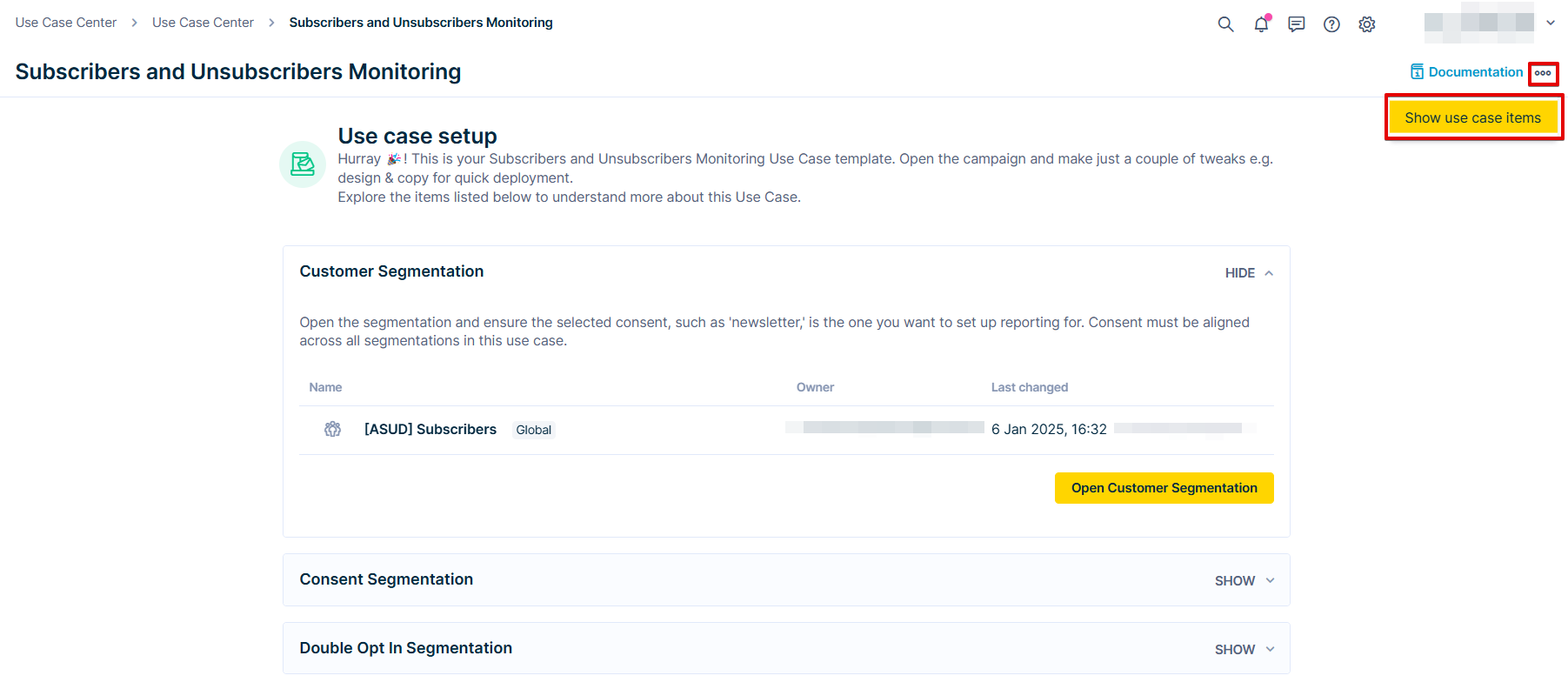
Use Case Setup page
What do these errors mean?
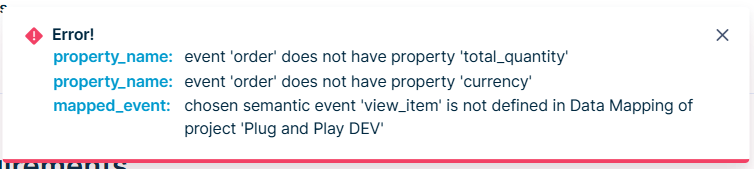
property_name and mapped_event errors
property_name: The listed event attribute is not mapped in Data Mapping. This error occurs on the Use case setup page upon downloading the UC. To solve the error, map the event attribute and download the use case again.
See the example below:
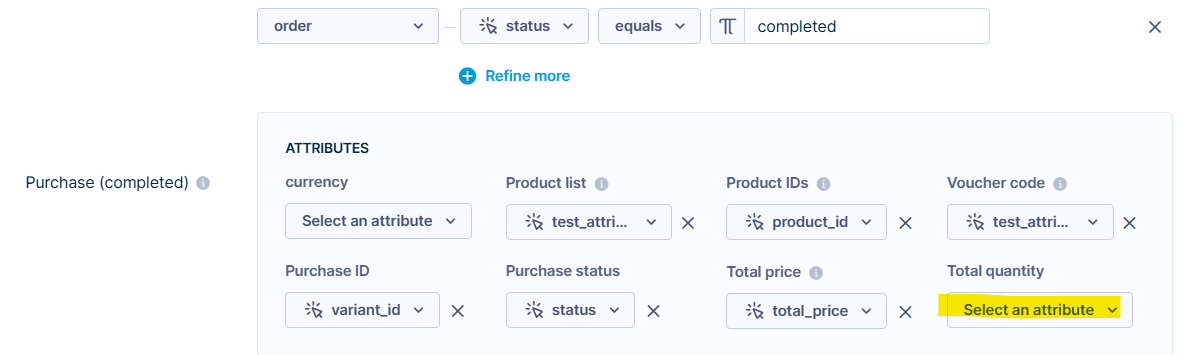
property_name data mapping example
mapped_event: the event is not mapped in Data Mapping. This error occurs on the Use case setup page upon downloading the UC. To solve the error, map the event attribute and download the use case again.
See the example below:

mapped_event data mapping example

Voucher pool with name vouchers doesn't exist error
Voucher pool with name vouchers doesn’t exist: Voucher pool or other non-product catalog used in the use case is not present in your project. This error occurs on the Requirements page before downloading the UC. To solve the error, create a dummy catalog with an indicated name.
Can I find which data is needed for which use case?
This is not possible. However if you fill in the Data Mapping marked as ‘Must have’ you should meet the data requirements for 85%+ of use cases.
Where can I find a list of all the Use Cases?
You can find all the Use Cases on the Plug & Play website. Alternatively, you can ask your CSM to provide you with the list.
How can I learn the latest updates about UCs?
All newly added use cases will have New tag. The tag will be attached to the use case for 6 weeks after the UC was published. You can filter the use cases using New use cases tile on the ‘Home’ page or the Tags filter on the ‘All use cases’ page.
What use cases are coming next?
Ask your CSM for more information.
Can I check if the project meets the data and integration requirements without downloading the use case?
Yes, there are two ways.
First option is to hover over the UC tile. If your project meets all the requirements, you will see a Ready to use green tag. This is true if you meet the required requirements, but some optional requirements might not be met. Please note, that all the data requirements are optional and all the integration requirements are required.
The second way to get a more detailed view over Requirements is to click on Download the use case on the UC detail. A ‘Requirement’ page will open with all requirements listed and marked if your project checks them:
- Grey - your project doesn’t check an optional data requirement,
- Red - your project doesn’t check the required integration requirements.
Read the instructions on the ’Requirements’ page to understand what will happen when you click on Continue.
What are integration requirements?
The integration requirements will always be set up as required, which means that if you don't fulfill them, downloading the use case will not be possible.
Requirements can include Email integration, SMS integration, MMS integration, Browser push integration, Mobile Push integration, and a Default mobile center.
What are the optional requirements?
The data requirements (events, customer properties, and catalogs) will always be marked as optional. You are encouraged to check these requirements to download the use case with your project data structure. You can learn more about how to meet thehow to meet the requirements.
You can still download the use case if you do not meet the optional requirements. The not-met data will have the recommended data structure by default, and you’ll need to adjust them to your project data structure in the downloaded assets.
Why do I need to create a dummy catalog for some use cases?
In some use cases (for example, Gamified banners) that require a voucher catalog or another catalog that is not a product catalog, a special requirement will be listed under the ‘Other requirements’ section on the requirement page.
The use case calls this catalog using JInja, so you will need to create a catalog with exactly the same name as asked in the instructions to avoid any error when you download the UC.
The catalog needs to just be a dummy catalog that you will replace in Jinja once your actual catalog is created. Afterward, you can delete the dummy catalog from your project.
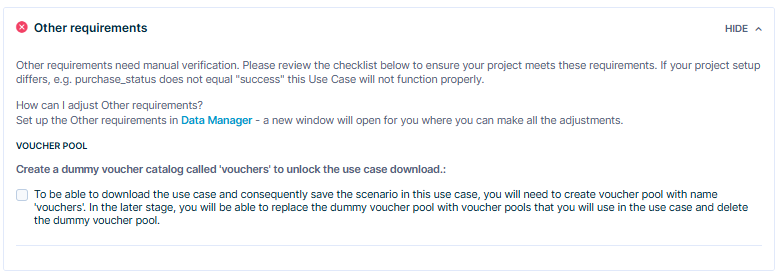
Other requirements section
How are the requirements set up per use case?
The data requirements (events, customer properties, and catalogs) will always be marked as optional. So even if you do not meet them, you can still download the use case.
However, if you do not check the data requirement, it will mean that use case downloads with default best-practice data for that event/customer property or catalog. You will need to update these data in the downloaded use case to align with your project’s data. In that case, do not forget to see all the assets included in the use case.
Note
We strongly recommend to map at least the purchase (complete) and purchase (returned) in the data mapping as they are present across many assets and thus the most difficult to replace later.
I can see the use case tile, but I cannot open it
Your project is missing a module requirement that is necessary for this use case, such as Predictions, Webhooks, or AI Segments. If you wish to acquire this module, approach your Customer Success Manager or Account Manager.
I cannot access the next step in the use case.
Access depends on your access rights or the role you have. You might need help from users with granted access or ask to have the access updated.
What does "Repeated use case" message mean?
The following window will be displayed if you downloaded this use case earlier. You can go to the latest use case or download it again.
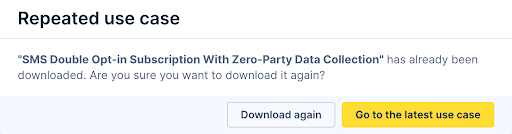
Repeated use case message
How can I delete a use case that I have downloaded from my project?
Go to Project Use Cases (from version 1.277) and select Delete for the chosen use case. This will completely delete all the assets downloaded to your project with this use case, including the assets you do not see on the ‘Use Case Setup’ page.

Delete Use Case button
How can I access a use case that I downloaded from the Use Case Center?
There are two ways.
The recommended way is to go to Use Case Center > Project Use Cases, where you will see all the downloaded use cases. When you click on the use case, you will see the active assets (for example, scenario or weblayer) and the dedicated evaluation dashboard that you can go to to see the results.
The second way is to access the use case assets separately in the dedicated part of the application. The use case scenarios are also available under, for example, Scenarios.
What happens if I download a use case even if I don’t meet the data requirements?
If you do not meet the data requirements, it will mean that use case downloads with default best-practice data for that event or customer property or catalog that did not meet the requirements.
You must update these data in the downloaded use case to align with your project’s data. In that case, do not forget to see all the assets included in the use case.
See the must have data that will unlock 85%+ use cases for your project.
What should I do when I am looking for a specific use case, and I can’t find it?
First, use the search bar within UCC and/or filters to narrow the list. If you still don’t find the use case, ask your CSM for help. If the UC does not exist, please submit the idea with the window Missing a use case?’ that is available on the ‘Home’ page or ‘All use cases’ page with UCC.
Can I share a use case I have put together in my project within the UCC?
Your use case can become publicly available (to all Bloomreach users) in the UCC. Please contact us via Missing a use case? that is available on the ‘Home’ page or ‘All use cases’ page with UCC. We'll get back to you as soon as possible if you have the use case already available.
Please note that there might be a longer response delay. Or alternatively, talk to your CSM.
How can I unlink the downloaded assets from their dependency on the downloaded UCC folder?
It is possible to keep just one part of the downloaded assets for the UC (for example, only the dashboard) or even combine parts of multiple use cases.
Step 1: See all the assets in the use case.
In the Use Case Setup, click on the three dots and select Show Use Case Items.
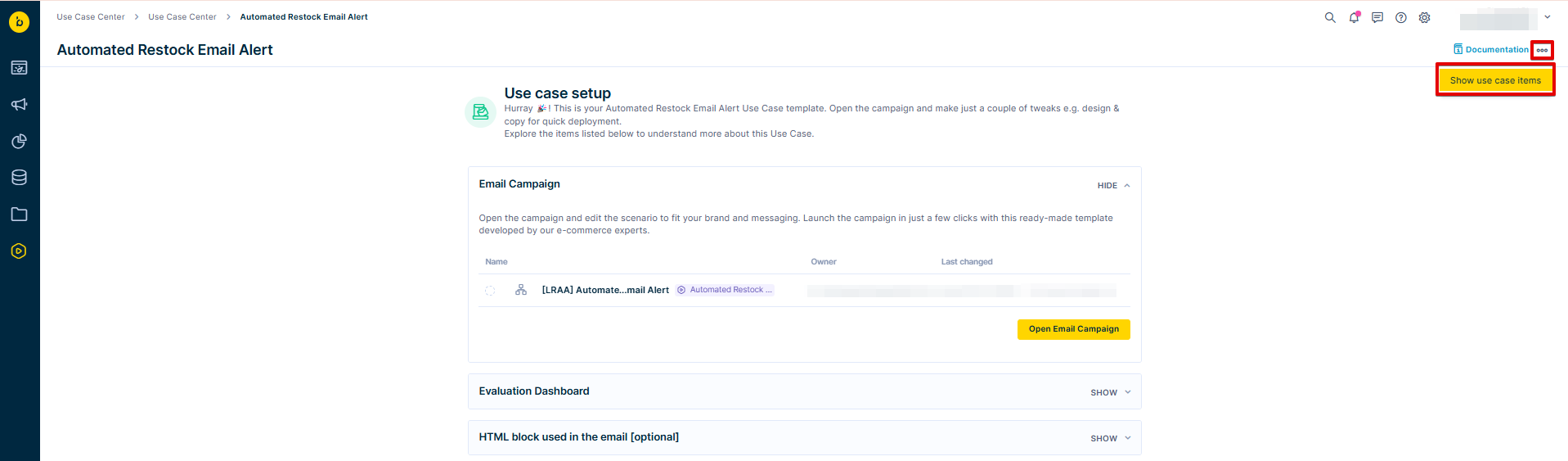
Use case setup page
Step 2: Unlink the assets from the downloaded folder
Click on the three dots again and select Unlink all items from use case.
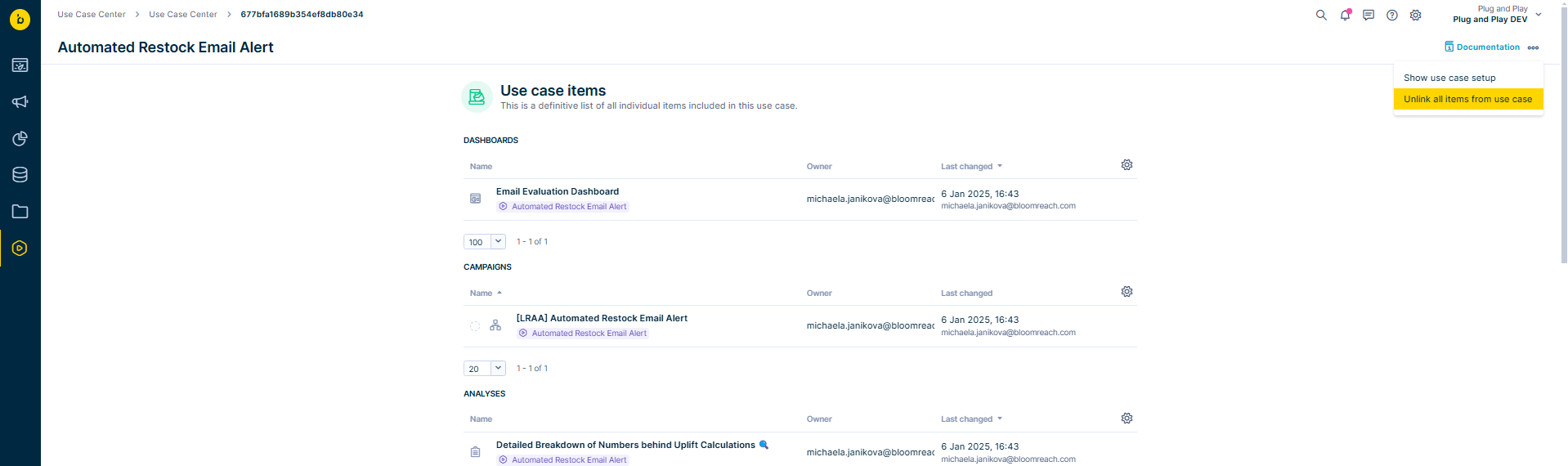
Use case items page
Note
Upon unlinking, the assets will no longer be visible in the Project Use Cases but they will still be available in the different parts of your projects (for example, scenario, dashboard, report, aggregate).
They will have no visual or dependency linkage between themselves. You will be able to delete part of them, while keeping another part.
We recommend you identify the platform places where the assets are stored before unlinking them. It is not possible to link them again once unlinked.
Updated 12 months ago
