Project settings
You can access project settings by clicking on the cogwheel button in the top right corner.
Project settings contain access management and settings for campaigns - languages, policies, consents, and channels. You can also set up SSH tunnels here.
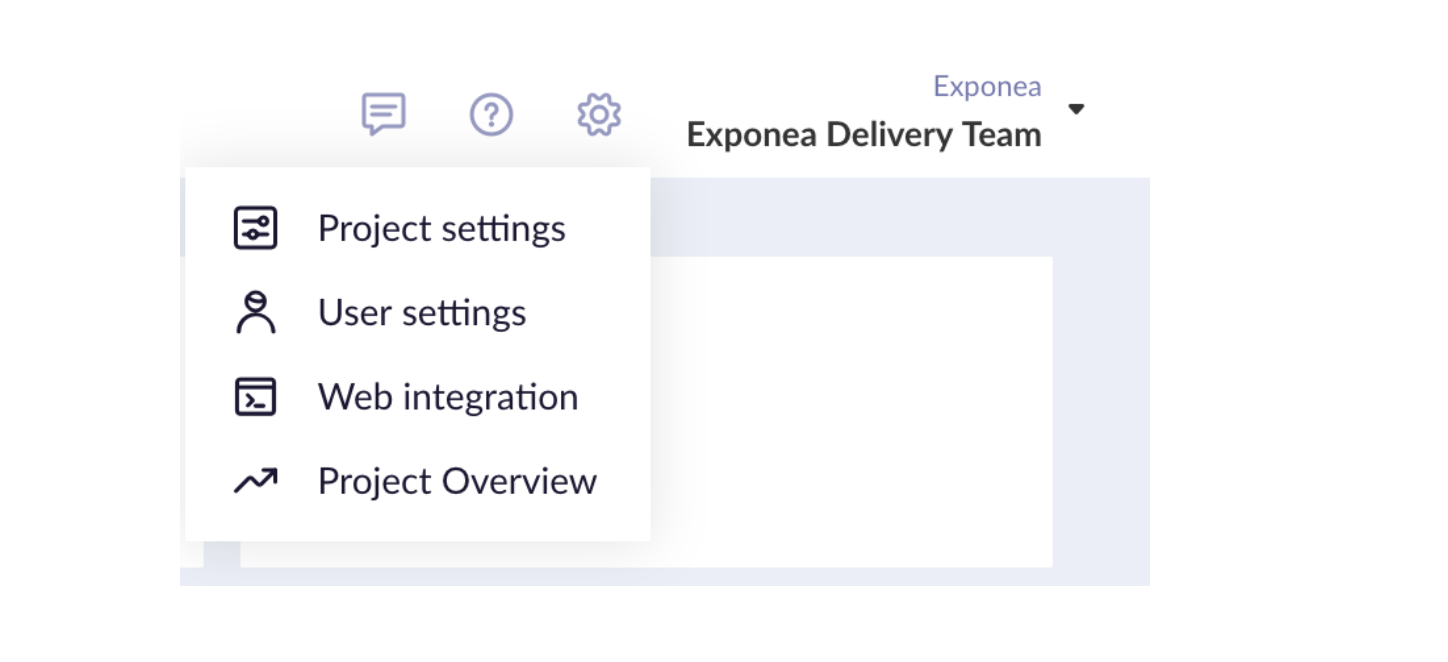
You can also switch between projects by clicking on the name of your current project.
Projects
Projects in Bloomreach Engagement are used to differentiate between businesses. Each project has its own project token (ID) that is used when setting event tracking on the website or in mobile apps. Projects are independent of one another, each one has different customers and events, own independent analyses, or campaigns. An example would be a company having multiple projects for different countries under the same account. Each project has separate access management.
Accounts
Accounts are a group of projects for a single client. They share billing, limits for the number of events and other limits. It is possible to set roles in accounts to grant access automatically to all projects under the account.
Permission scope
Remember the hierarchy between Accounts and Projects. Role granted on a higher scope (account) is applied to all lower scopes (project). Similarly, if users operate on their own single tenant instance, that instance has the highest hierarchy (instance > account > project)
For instance, if a user is granted "Analyses Viewer" on Account scope, the user will have "Analyses Viewer" in all projects under that Account.
This might be critical, as you might be granting Account rights to someone, who is supposed to see/edit one Project ONLY.
Learn more about the permission hierarchy in our article.
Create a new project
You can create a new project via a preexisting account. Click on your account and add a project.
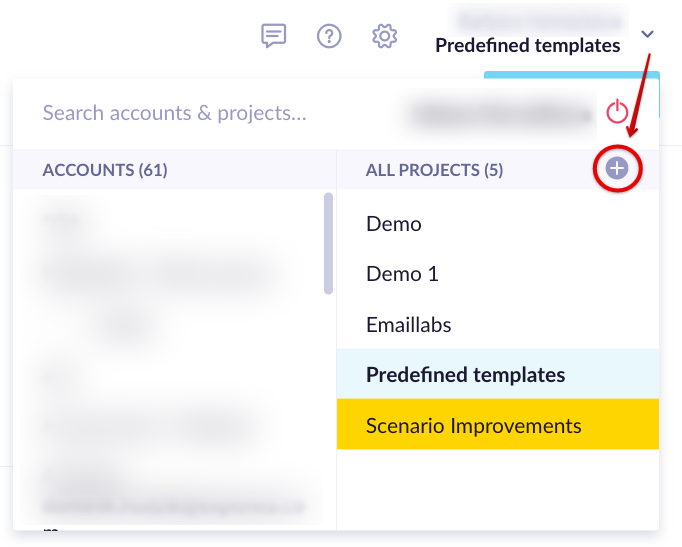
You have to select the account in which you are going to create the project, name it, and write its supervisor. You can create advanced customer ID roles for more people, however, this is not a prerequisite.
Only users with Account Admin role can create new projects.
Remember to click on '+add customer ID (advanced)' and check the trim and lowercase checkboxes if that applies to you.
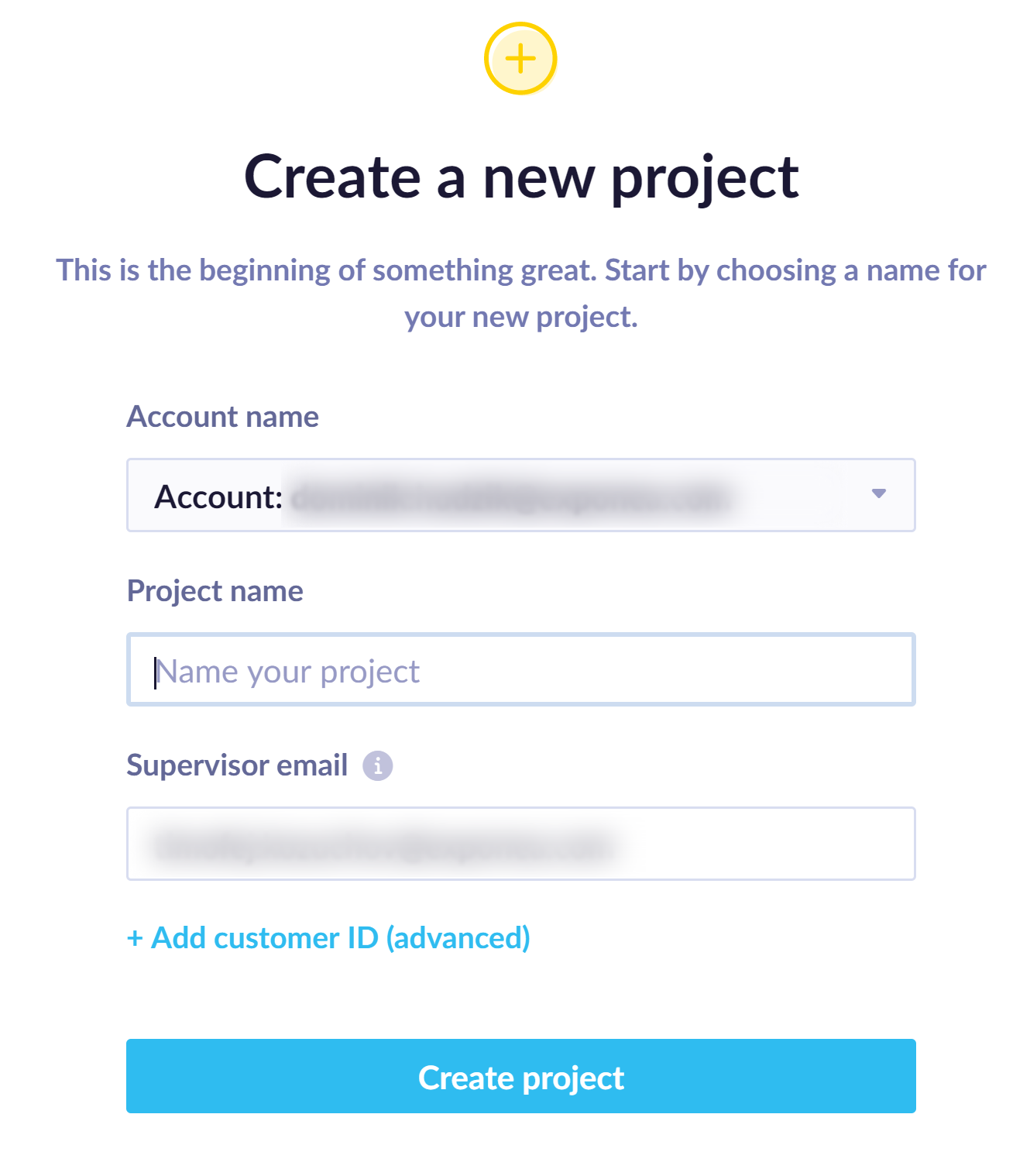
Learn more
Follow the subpages for the Project and Campaigns settings to learn more about specific project settings.
Updated 9 months ago
