Clarity mini PDP
The mini product detail page (mini PDP) shows a quick product preview inside the Clarity chat widget. Instead of sending users to a full product page, it displays key product details within the chat.
How mini PDP helps your business
Mini PDP reduces friction and makes browsing easier. It works especially well for visual products that rely on images, color, and sizing information.
Benefits for customers
- View product details and variant information without leaving the chat.
- Access key information upfront to make quicker buying decisions.
- Experience fewer disruptive page redirects.
- Avoid the uncertainty of whether you'll get back to the same place in your product exploration.
Benefits for your business
- Keep users engaged in the chat flow.
- Minimize disruptive page loads that cause users to leave.
- Capture and maintain user interest when they interact with product carousels.
- Address the common user fear that back-and-forth navigation takes too much time.
Where mini PDP appears
Mini PDP appears when users click a product in a carousel message. It automatically adjusts based on the screen size:
- On wide screens (at least 1340px), the mini PDP appears in a side panel next to the chat.
- On narrower screens (at least 830px), it temporarily replaces the current chat view.
Placement depends on the window size, not the device type. Mini PDP is available on all pages where the Clarity widget is active.
How mini PDP works
- User talks with the Clarity chat widget.
- Clarity shows product carousels or suggestions.
- User clicks on a product in the carousel.
- Mini PDP opens with a product preview.
- The user can view details and choose to visit the full product page or keep browsing.
Desktop mini PDP
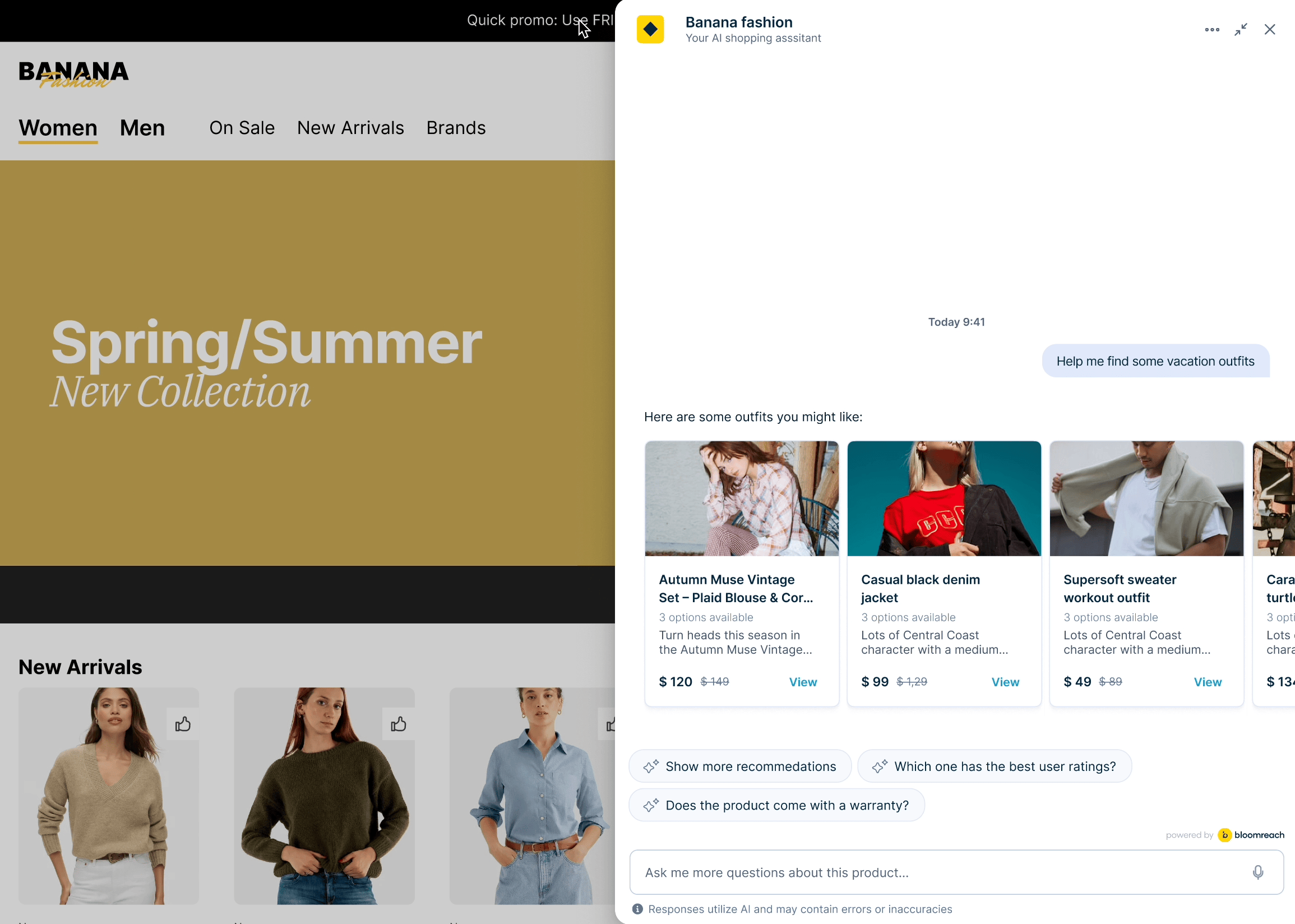
Mobile mini PDP
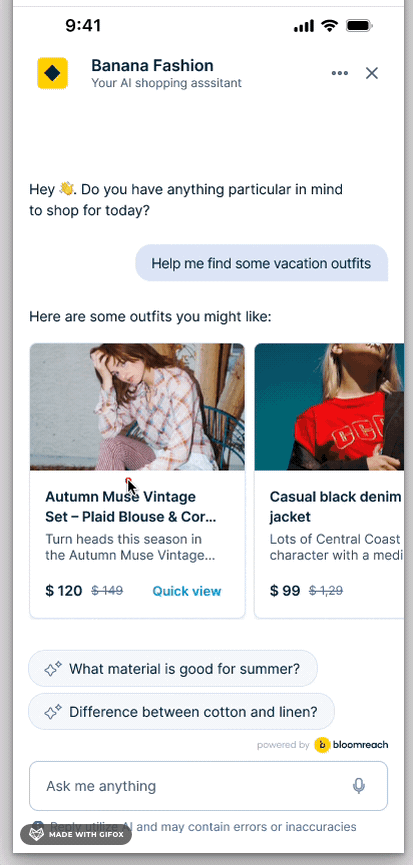
Requirements
Before enabling mini PDP, make sure:
- The Clarity chat widget is fully set up and working.
- A product catalog is connected to Bloomreach Discovery or Engagement.
- Product data includes titles, images, and prices.
Note
Our Customer Success team helps set up these configurations during your onboarding or implementation.
Enable mini PDP
You can turn mini PDP on or off. When it's off, customers go to the full product page instead. You can also decide which product attributes display in the mini PDP. Your Bloomreach team configures these.
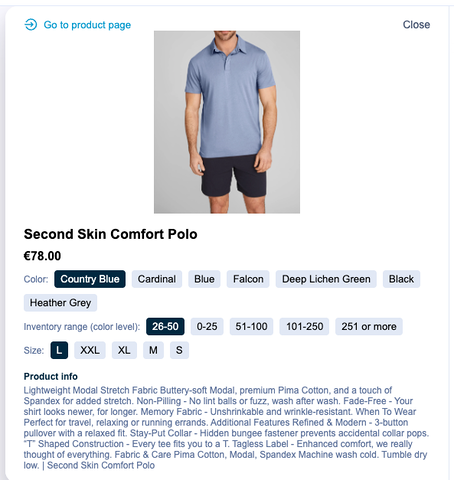
Contact your Customer Success team to enable mini PDP and configure which product attributes to show.
Best practices
Show only relevant attributes
- Limit the view to 3–5 details that help customers decide.
- Focus on things like size, price, and available colors.
- Don't show too many fields that overwhelm the user.
- Test different combinations to find what works best.
Keep product data clean
- Use high-quality images that load fast.
- Maximum height: 40vh.
- Maximum width: 100% to the parent container, with CSS "object-fit: contain".
- Keep product titles short and informative.
- Make sure pricing and availability are up to date.
Test across devices
- Check mini PDP on different screen sizes.
- Test with minimum and maximum supported screen widths.
- Make sure your attribute allow list works correctly.
- Verify that product data displays correctly in the preview.
Current limitations
- Add to cart button isn't supported yet.
- There's no public interface for setting up the attribute allow list yet. You need direct access to agent settings.
- Mini PDP only triggers from carousel messages, not from search results or text-based suggestions.
- The mini PDP relies on fresh, complete catalog data. If your catalog sync is slow or missing product fields, the mini PDP may show incomplete information.
Updated about 2 months ago
