Snapchat Ads integration guide
Learn how to integrate Snapchat Ads with Bloomreach Engagement to enhance your marketing efficiency. Discover best practices and tips for targeting and retargeting your audience on Snapchat.
With the combination of Snapchat and Bloomreach Engagement, you can create automated marketing scenarios that target the right customers for your business. It also automatically updates customer lists on Snapchat based on their activity tracked in Bloomreach Engagement. To learn more about how to integrate Snapchat Ads with us, we have prepared this easy guide for you.
Snapchat ads integration
Integrate Snapchat with Bloomreach Engagement
- In Bloomreach Engagement, go to
Data & Assets>Integrations. - Click on the
+Add new integrationbutton in the upper right corner. - Choose Snapchat Ads.
- Connect your Snapchat account with Bloomreach Engagement and save it.
Create a scenario with Snapchat retargeting node
- You need to create a scenario flow first that will define the conditions for retargeting the suitable audience.
- To add customers that are eligible to your Snapchat audience, add the
Ad Audiencenode into your flow, click on it and select Snapchat. - Choose if you want to add to or remove from the audience.
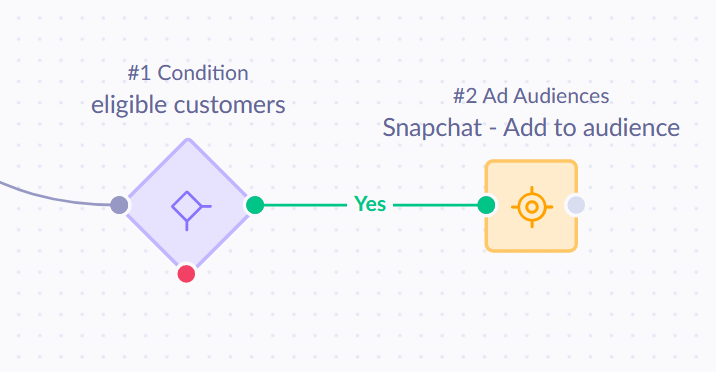
- In the
Customer matchingsettings, you should configure which Bloomreach Engagement attributes will be used to match the customers you want. You can use one or more customers´ identifiers such as email, phone number, and mobile advertiser ID.
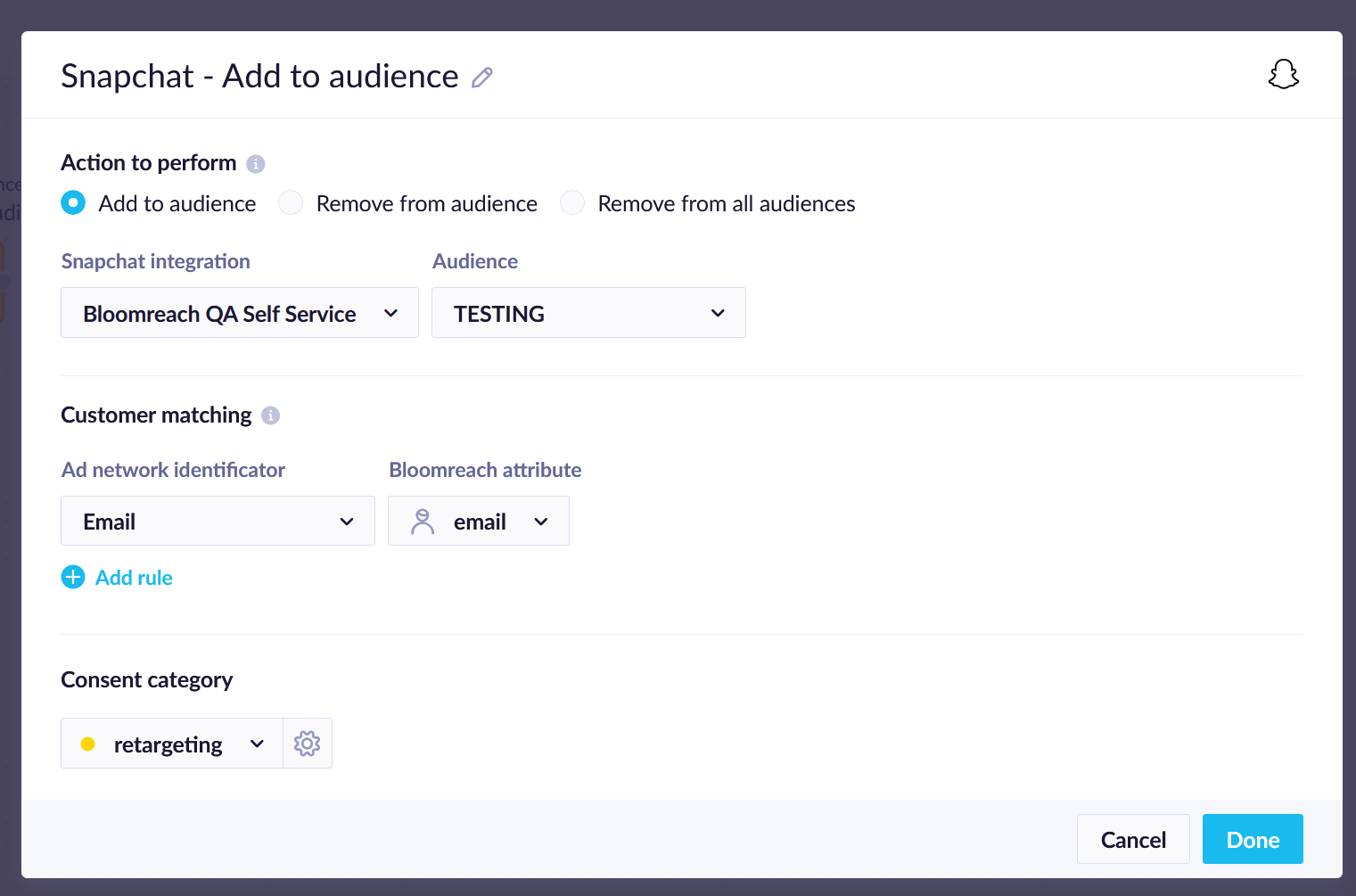
If you target a customer with more than 1 identifier, each is tracked as a separate campaign event. For example, if you set up both email and a phone number as conditions in Customer matching and target a customer with both identifiers, then 2 campaign events are tracked.
| Customer attribute | Description |
|---|---|
| It has to be the email the customer uses to log in to their Snapchat account. | |
| phone number | It has to be the phone number a customer uses to log in to their Snapchat account. The phone number has to be in the international format E.164. |
| mobile advertiser ID | A unique identifier of the customer´s mobile device. Apple´s Advertising Identifier (IDFA) or Android Advertising ID can do this. |
All customer identifiers are sent to Snapchat Marketing API already hashed via encrypted HTTPS connection
Consent policy
As a part of setting up the audience node, you have to select the correct consent for retargetting. This ensures that customers with only valid consent are pushed to Snapchat Ads audience.
Remove audience
In case the customer asks you about removing all of their data, there is an option to remove a customer from all Snapchat audiences in the retargetting node setup. Just select Remove customer from all audiences as the action to perform.
Evaluate scenarios
After everything is set up, you can start running the scenario. When it is active, you can see how your customers are passing through the scenario. However, the current scenario reporting does not show failures for Snapchat retargetting node. If scenario is sending fails for some reason, there will be a campaign event with the status failed, but the node on the Evaluate tab will show the successful flow for all customers.
Limitations
Instances
The Snapchat Ads integration is available on some instances only. This means that some single-tenant instances and new multi-tenant instances may need manual activation of the Snapchat Ads integration by the engineering team first. This is generally requested during a new instance setup or can be requested any time later by contacting our Live chat or your Customer Success Manager.
Data retention window
Snapchat Ad Audiences have a 13 month rolling retention window. Learn more about their audience expiration policy.
Related resources
For more detailed information, check our documentation about:
Updated about 2 months ago
