Google Cloud Storage for Imports and Exports
Google Cloud Storage is one of the most used cloud file storage. You can connect Google Cloud Storage with Bloomreach Engagement directly and with support for both data imports and exports.
Setup process
1. Access the integrations in your Bloomreach Engagement project.
2. Search for and Add the Google Cloud Storage Integration.
3. You can continue the rest of the setup process from here.
Integrating Google Cloud Storage for Imports and Exports with JSON credentials
1. Go to the API Console Credentials.
2. From the project drop-down, select your project.
3. On the Credentials page, select the Create credentials drop-down, then select Service account key.
4. Select an existing service account or create a new one from the' Service account' drop-down.
5. For Key type, select the JSON key option, then select Create. The file automatically downloads to your computer.
6. Open the *.json file in the text editor and copy the content to the text area in the integration setup.
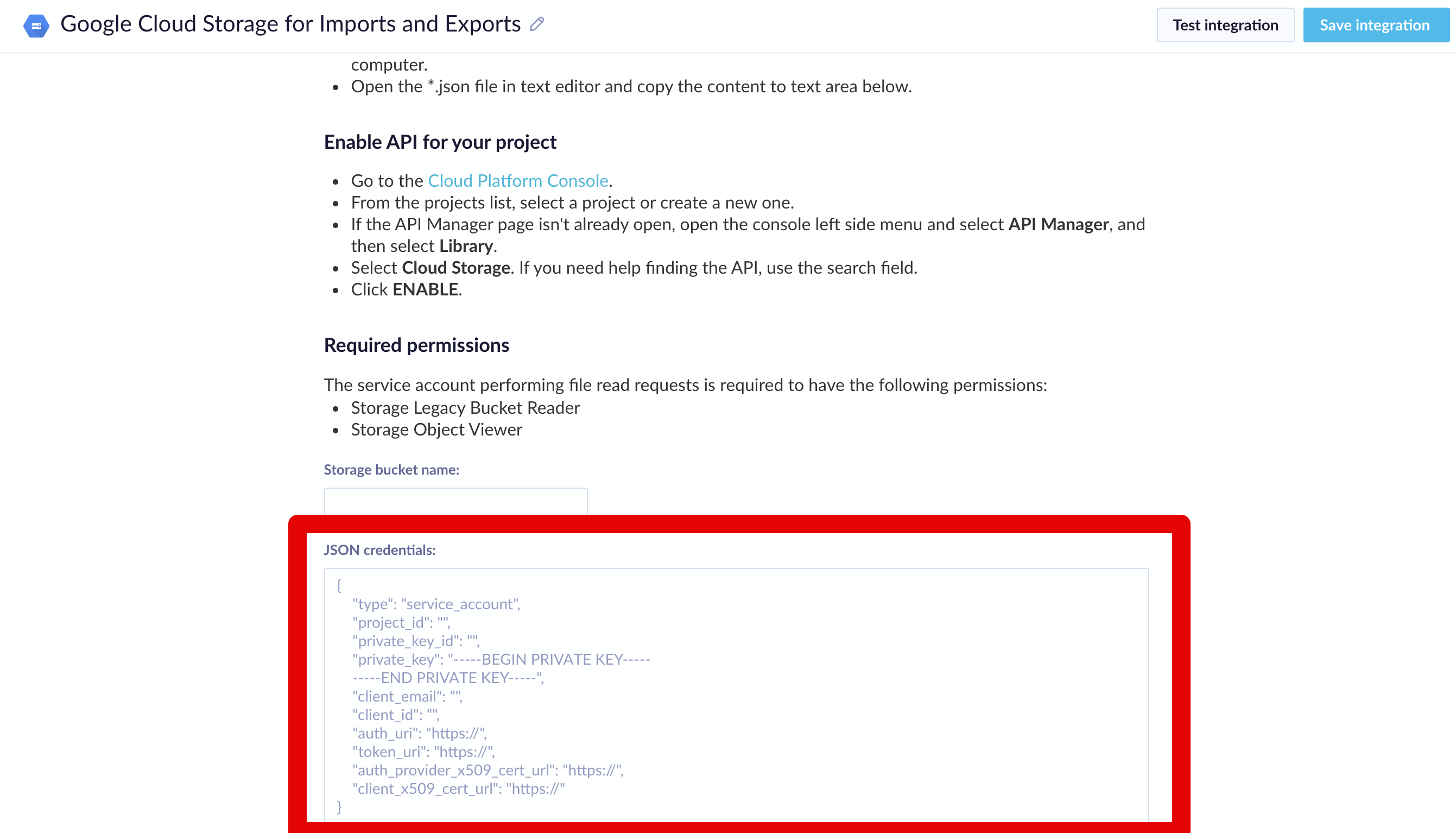
Enabling API for your project
1. Go to the Cloud Platform Console.
2. From the projects list, select a project or create a new one.
3. If the API Manager page is not already open, open the console left side menu, select API Manager, and then select Library.
4. Select Cloud Storage. If you need help finding the API, use the search field.
5. Click ENABLE.
The account which will be performing file read requests is required to have the following permissions:
- Storage Legacy Bucket Reader
- Storage Object Viewer
- Storage Object Admin
These permissions are required for imports and do not work for exports.
Adding an account to Bucket
You can change the account's permissions by following this guide on Adding a member to a bucket-level policy.
Updated about 2 years ago
