Testing Recommendations
Test tab
Once the model was trained and it's active, you can switch from the Design tab to the Test tab to see product recommendations generated by the engine. In the image below you can see the Test tab in the Bloomreach Engagement platform.
After the model is trained and active, you can view the product recommendations generated by the engine in the Test tab.
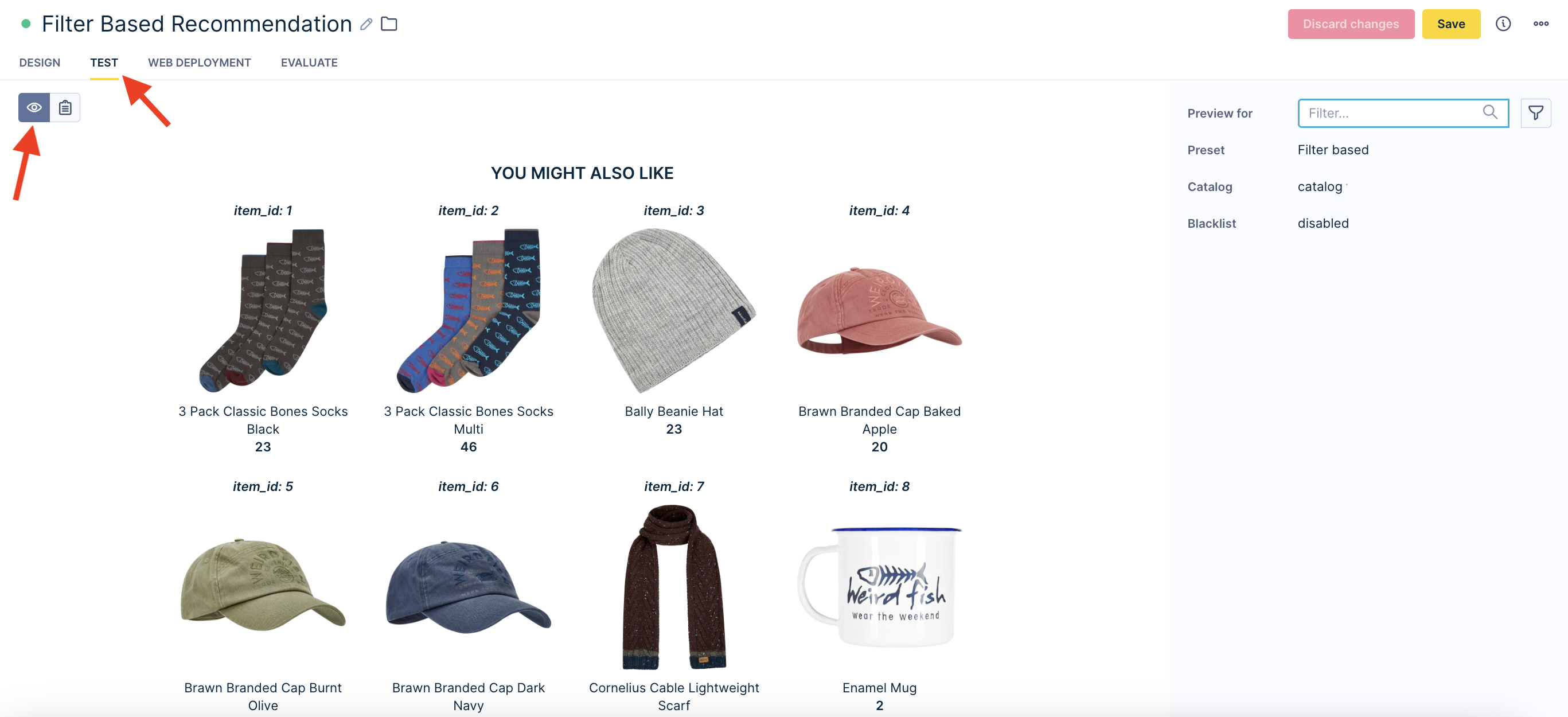
You can switch between visual and list modes to see either product visual or product catalog attributes (top left corner). Refer to our catalog documentation to see how you can include images in your product catalog.
The right panel of the Preview tab is used for testing user-based personalized recommendations. You can select a preview of the product recommendations for an arbitrary customer in the Bloomreach Engagement platform. For easier retrieval of customers matching some conditions, there's also a standard customer filter available. In case you want to generate product recommendations in the context of item/product from a product catalog with the option “Based on item”. See the image below for an example.
Use the panel on the right to test personalized recommendations for users. You can preview the product recommendations for any customer on the platform. A standard customer filter is available for finding customers that meet certain conditions.
You can also get product recommendations based on a specific item from the product catalog by selecting the "Based on item" option.
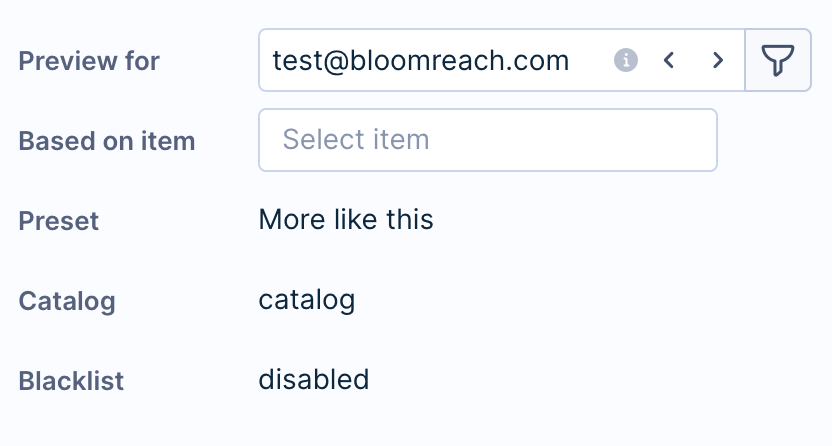
In the case of Metric-based category you have to fill in category names/IDs that correspond to the category identifier specified in template settings. For more information see our product discovery paper.
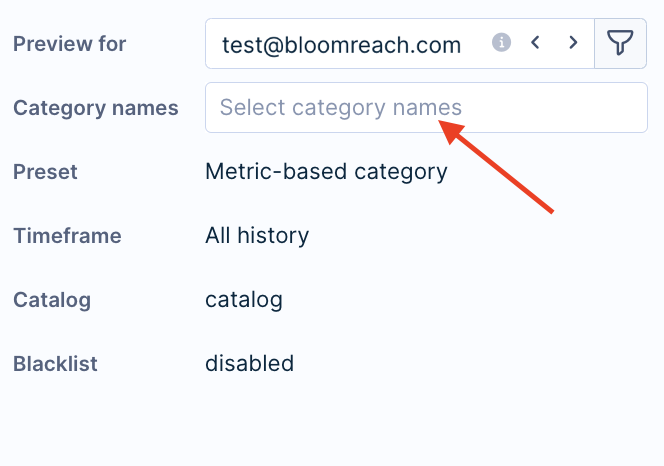
Single customer view
Go toData & Assets > Customers > Customer profile.
The recommended method to test product recommendation engines is using the Single customer view. This allows you to view recommendations based on the customer’s recent views or purchases. In the Overview tab, at the bottom right, you'll see “Recommendations for Recommendation engine name”. This lets you view product recommendations from any previously created and trained engine.
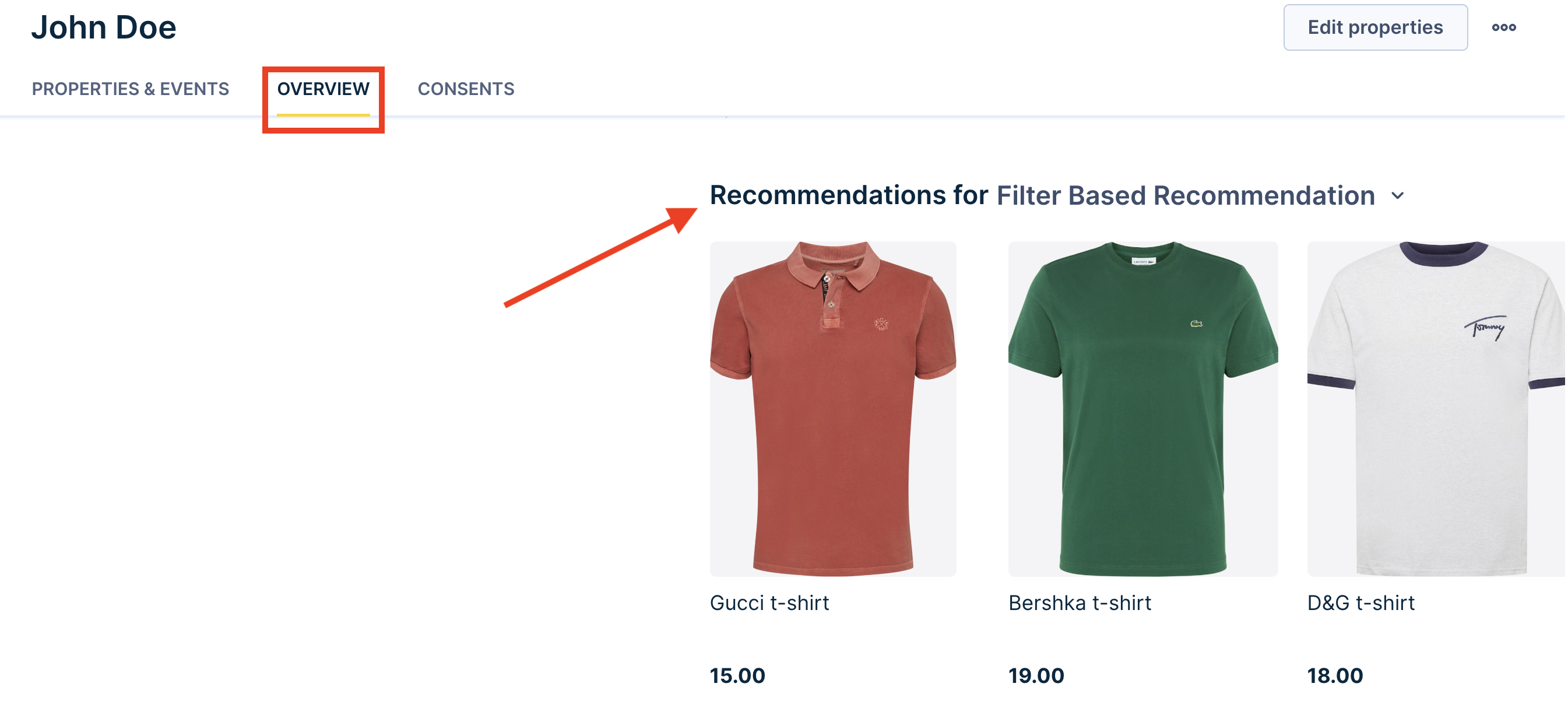
Single customer view display
To correctly display the Single customer view, it is necessary to label the product catalog columns during import.
The preview searches for the properties
imageorpicture. If neither is found as an exact match, it searches for any property, including an image or picture in its name:additional images.The same applies to
price,title, ornamefor a name, andlinkorurlfor a link.
Updated 10 months ago
