Tag Manager
Bloomreach Engagement Tag Manager houses all predefined presets and custom tags you can create yourself. These tags are snippets of custom HTML and JavaScript code that can be inserted into any web page without changing the source code of the web page directly. Tags allow running custom JavaScript and HTML on specific web pages allowing customer personalization and custom tracking.
Watch this short introductory video about this feature.
To use Tag Manager, Bloomreach Engagement JS SDK must be integrated into the website. The SDK retrieves active Tags and executes them on the website after the page loads.
Create tags
The Tag Manager is located under Data & Assets. You can see, filter, and select from all your created tags here.
To create a new tag, go to Data & Assets > Tag manager > + Create new.
Creating a new tag is separated into 3 sections:
- Preset
- Definition
- Settings
Preset
In the Preset section, you can select from over 30 different presets that target the most common use cases, ranging from Button click custom tracking to the Twitter Universal website tag. If you do not wish to select from the presets, you can import or create your custom tag from scratch using JavaScript or HTML.
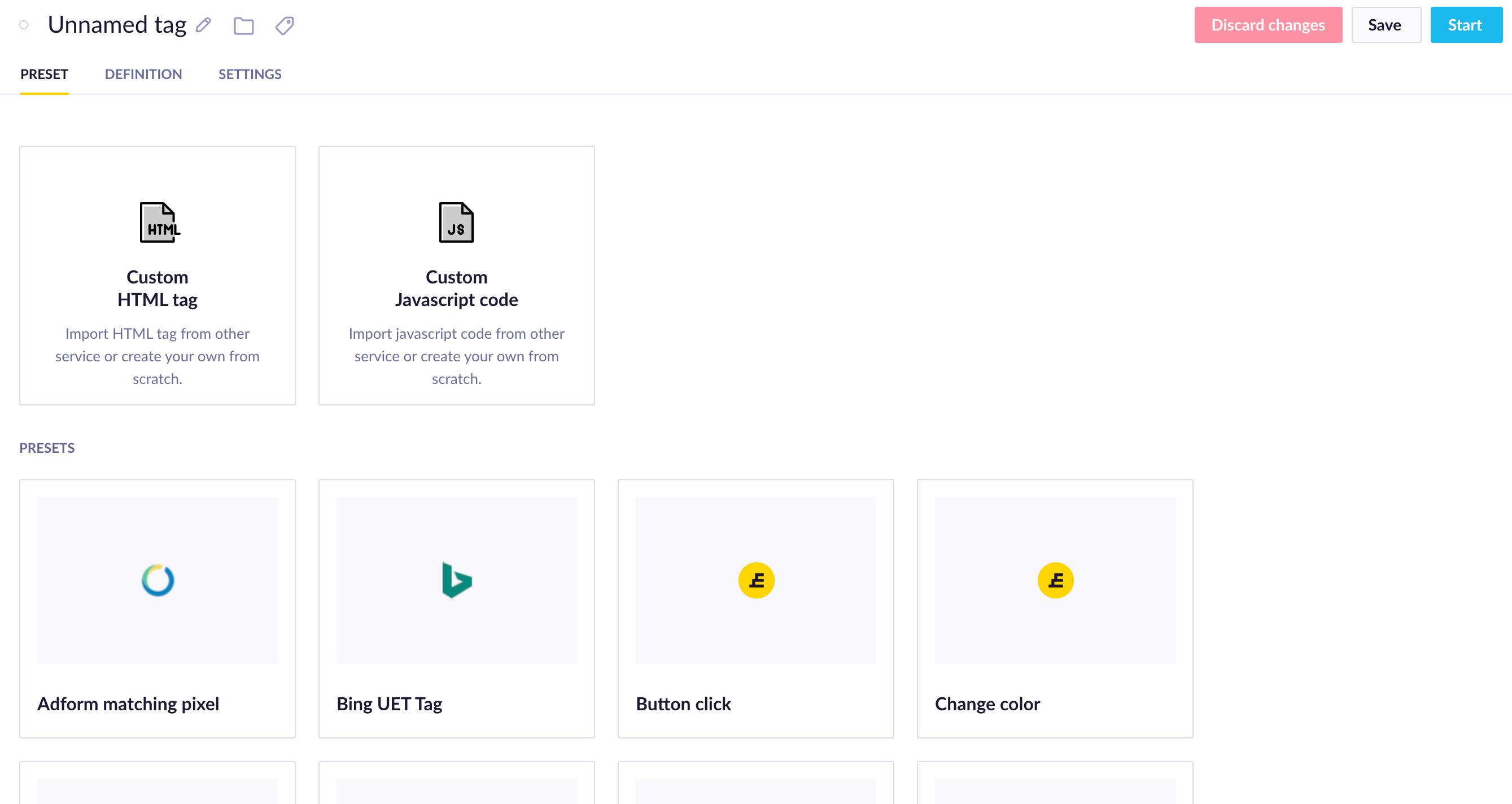
Presets include:
- Change color - Change the color of a button or other element in an AB test.
- Button click - Track clicks on buttons or other HTML elements as custom events.
- Customer update - Update or create a new customer attribute.
- Facebook Pixel - Track page views into FB pixel.
- Google Ads - Retarget audience in Google Ads directly on certain pages.
- Google Analytics - Track Google Analytics IDs for each customer as a customer attribute.
- Identification - Identify customers on the web page with validated email into customer ID.
- Page element auto-track - Automatically track all defined clickable elements on a web page
- Product visit tracking - Create view_item events and track product visits on the web page.
- Recommendations - Implement Bloomreach Engagement recommendations on your web page.
- dataLayer Helper.
Definitions
Selecting a preset or choosing to write your custom tag will take you to the Definition section, where you have to define the variables of the given tag.
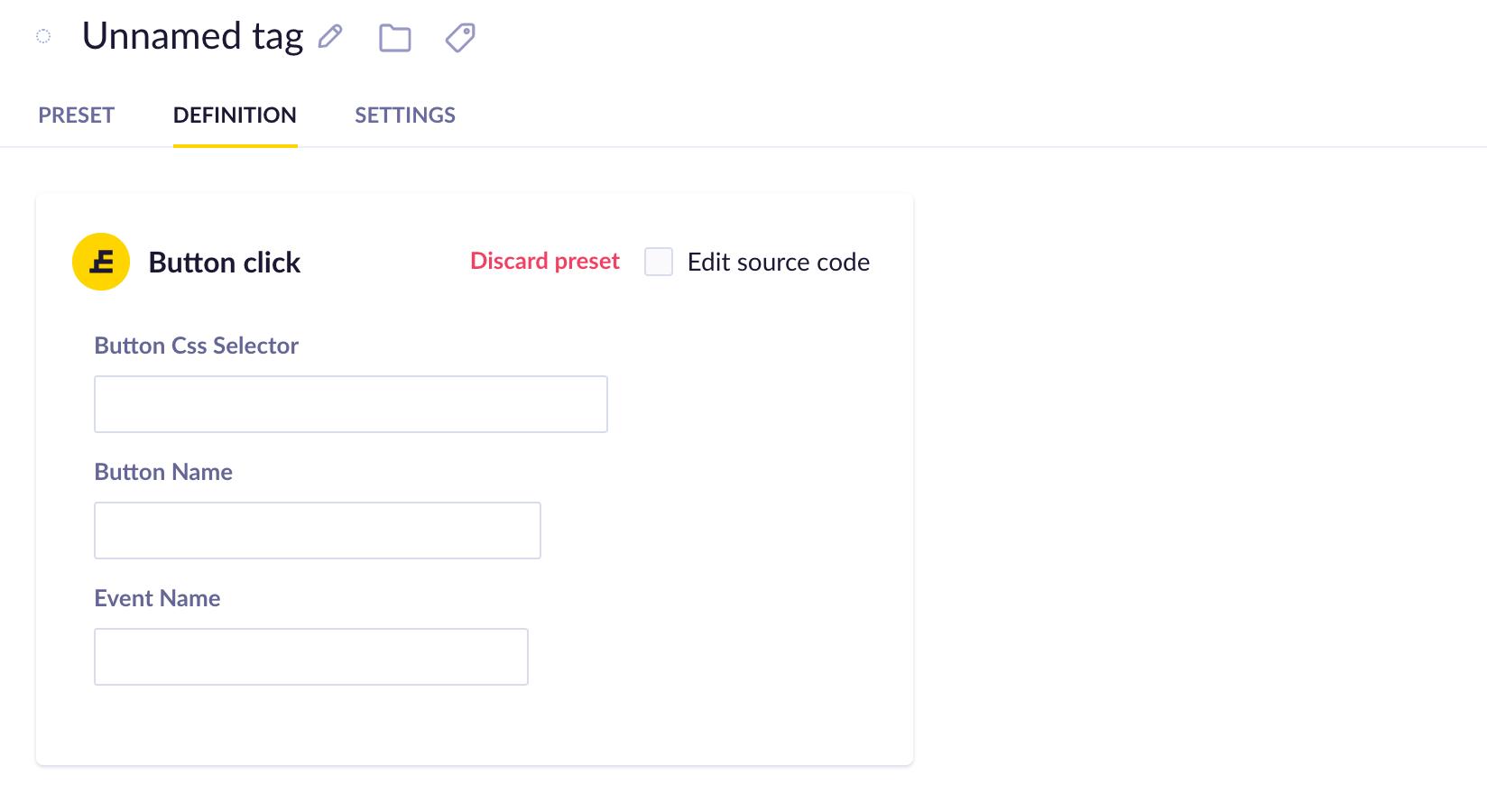
If you selected a preset, you could fill in the variables in a user-friendly visual editor. You can also preview and change the source code of the preset by checking the relevant box in the top right. This way, Jinja personalization and additional parameters can be added.
If you choose to create a new custom tag, you will have to work with the code editor directly.
Settings
In the Settings section, you can configure how, when, and where the tag will be loaded. The settings involve things like audience, where to fire the tag (and where not to), or the tag priority.
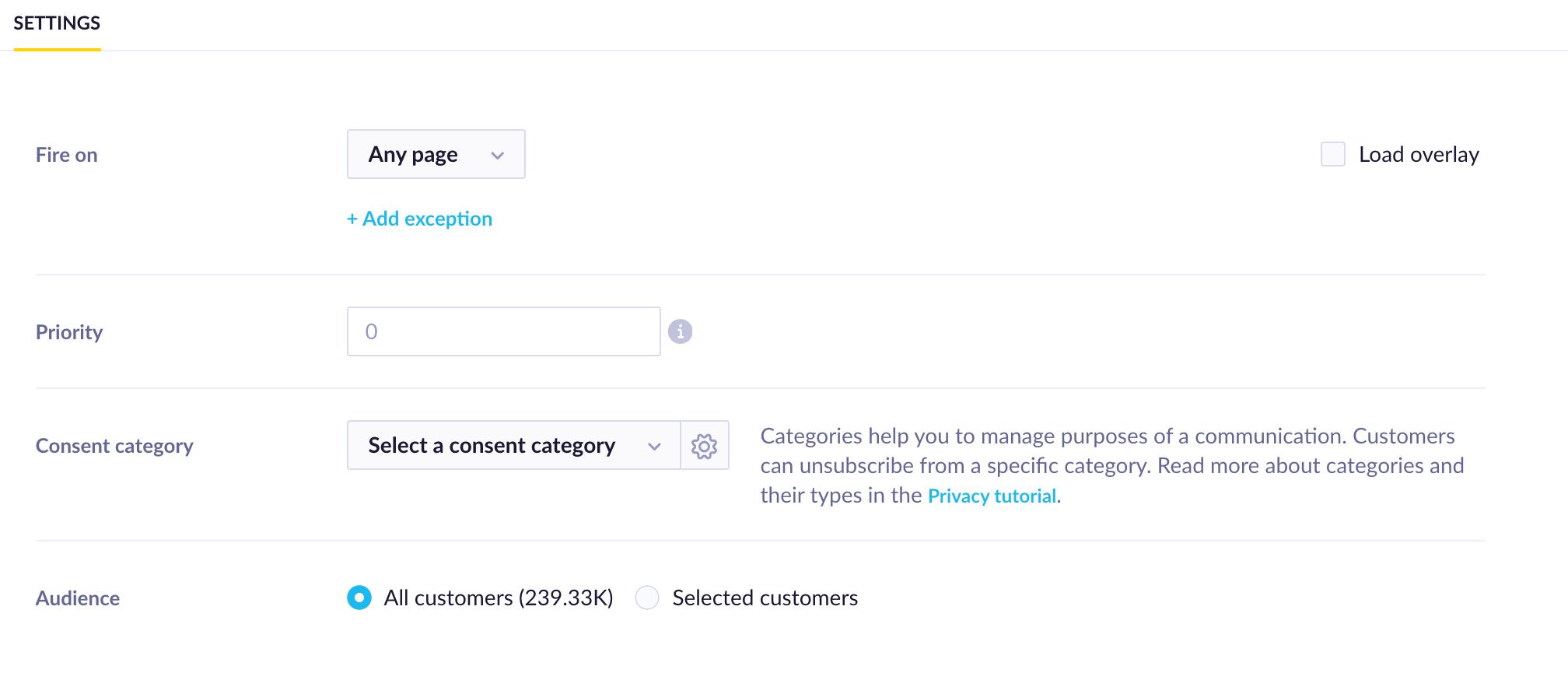
The Fire on setting lets you define where the tag should be loaded. This could be any page, specific URL, regexp, or a URL containing particular text. The Add exception allows you to define multiple "exceptions" to the rule that you set above (for example, "fire on any page EXCEPT for these 2").
Priority affects the order in which multiple tags on a single page are loaded. A higher priority number means an earlier load. A tag is sped up when it does not include any personalization or customer filter. When loading the tags, the sped-up tags are loaded first by their order of priority, then the rest of the tags by order of priority.
Selecting a consent category ensures that the tag will be loaded only for the customers with relevant consent.
The audience lets you set up a specific group of customers to which the tag will be loaded.
Limitations
jQuery tags
Some of the Tag Manager templates are built using jQuery (Button click, for example). These tags will not work until you configure jQuery on your website.
Size limit
The maximum total size of all active tags within a project is 700kb.
If your project exceeds this limit, you will not be able to save or edit managed tags because of an error "Fail to save configuration".
- To avoid getting over the maximum capacity, try to prevent a large number of managed tags and/or limit space consumption by avoiding the use of spaces and comments in your code.
- If you have already reached this limit, a warning will appear in the list of managed tags. To get under that limit, try to stop your largest active managed tags.
Updated over 1 year ago
