Funnels
This guide will help you understand:
- What is a funnel in Bloomreach Engagement
- How can funnels empower you in understanding your data
- How to create a funnel using Bloomreach Engagement
- How to further customize your funnel analysis
- Technical details about the calculation of funnels in Bloomreach Engagement
Watch this video to get an overview of the basic funnel features or, if you prefer reading about funnels, everything will be covered in this guide:
What are funnels in Bloomreach Engagement
Funnels in Bloomreach Engagement are an analytical tool designed to help you visualize how the number of customers declines as they progress towards a particular goal. When you are interested in a specific goal, such as completing a purchase, signing up for a newsletter, or filling out a form, you can easily input the important steps of the journey toward that goal into the funnel tool. Then, the tool will create a bar chart for you, where each bar will represent the number of customers successfully reaching a certain step in the journey. By analyzing the drops in successful customers, you can identify critical bottlenecks in your customers' journey. Understanding the bottlenecks will allow you to make improvements in the right places and improve your customers' experience.
| To further illustrate the use of funnels, consider the following example. |
|---|
| Suppose you wanted to observe the journey of a customer toward completing a purchase. In order for the customer to be able to make a purchase they need to go through a series of steps. They certainly need to view an item, put it in the cart, view their cart, and then finally they can make the purchase. In each of these steps, the customer might change their mind about the purchase, or they might come across other difficulties hindering their ability to finalize the purchase. Consequently, the number of customers successfully completing a step on the path toward the purchase will be decreasing. Funnels will enable you to visualize exactly how does the number of customers decreases as they progress toward the purchase. |
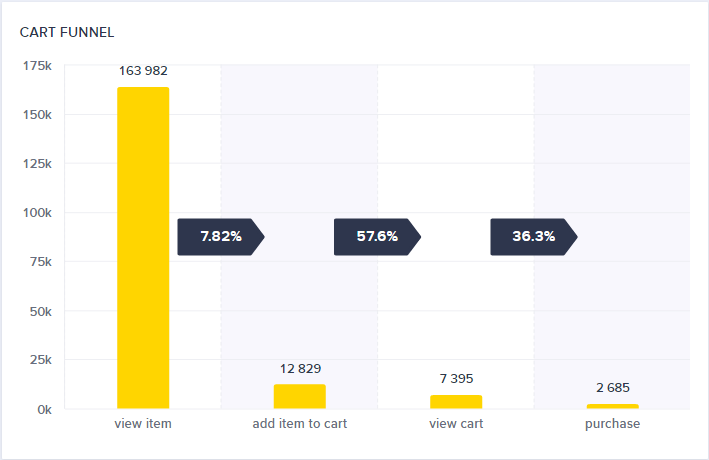
Funnel of a customer journey towards a purchase
How can funnels empower you in understanding your data
Funnel analysis helps you to identify the bottlenecks in the customer's journey. The resulting chart will always show that the conversion rates drop off along this journey. This is an entirely normal characteristic of a funnel analysis. Unusual drops in these conversion rates, however, might indicate an issue at a particular touchpoint. A particular webpage might have distracting features, suffer from slow loading times, or the checkout process is very longwinded.
The list of potential root causes can be narrowed down using the Drill-down function, which gives you a breakdown of the conversion rate per customer segment, and the Funnel Conversion Trends function, which shows you how the conversion rate changed over time. These features help you to pinpoint the changes in the website or customer journey that impacted the conversion rate.
How to create a Funnel Analysis
1. Creating a New Funnel Analysis in Bloomreach Engagement
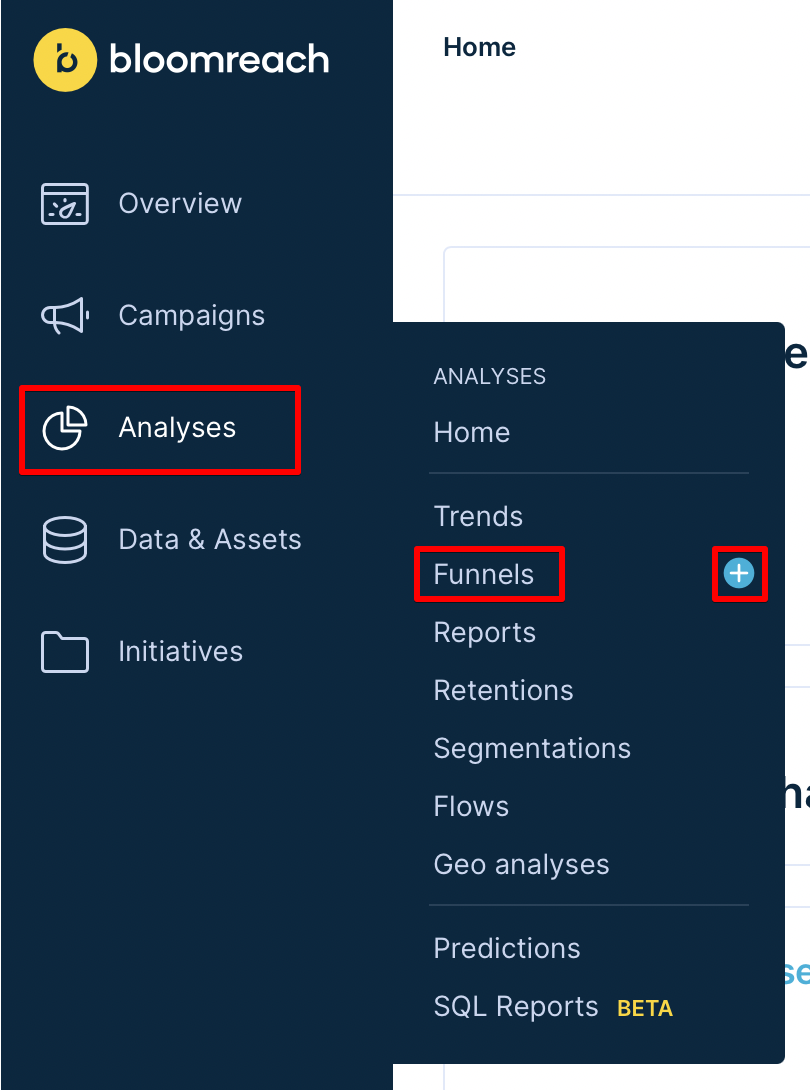
You can create the funnel tool by clicking on the buttons highlighted in red
a. Navigate to Analyses -> Funnels.
b. Click on the + sign next to the Funnels item in the drop-down menu.
c. You can choose to build a new template or save time by utilizing one of our pre-made templates, as shown below.
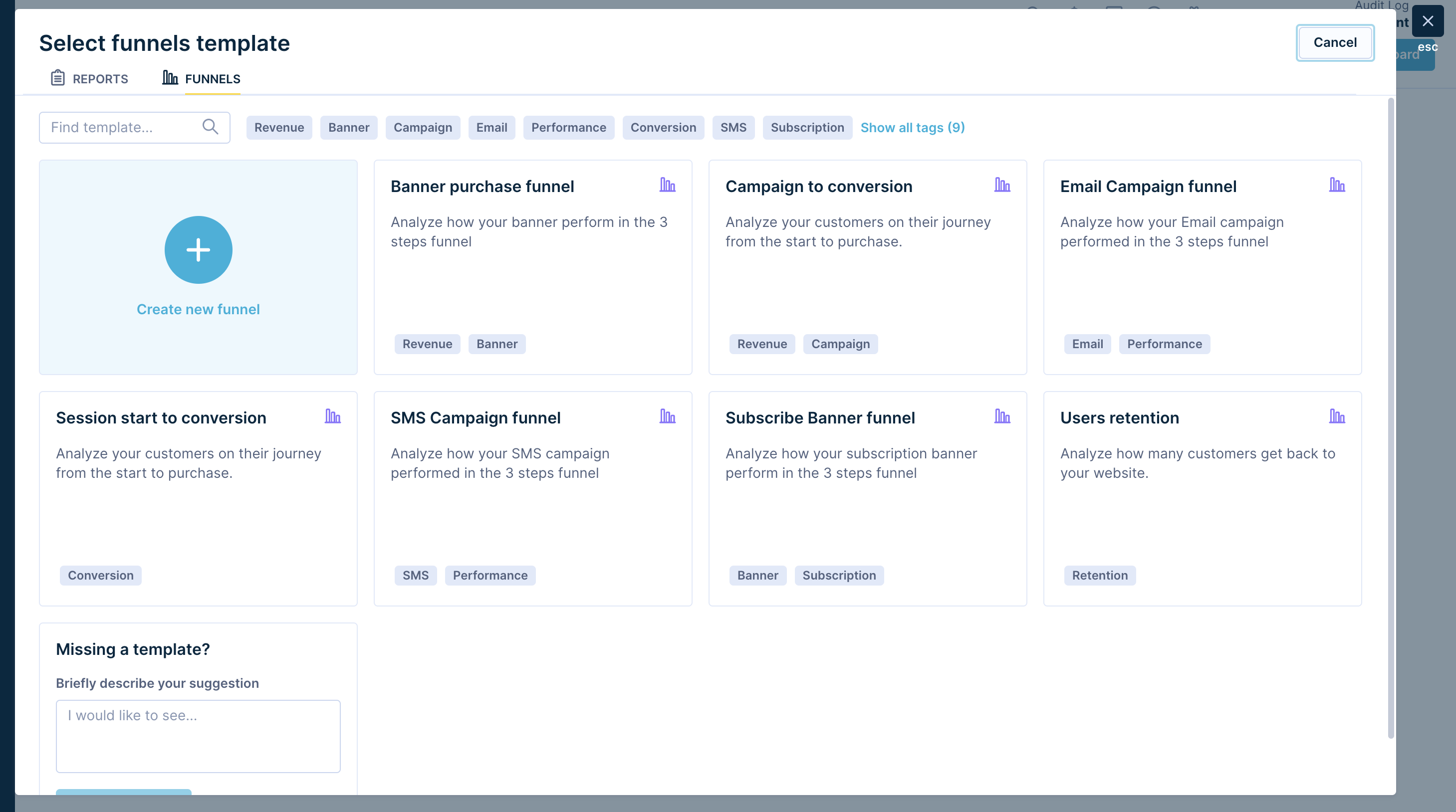
2. Adding New Steps to your Funnel Analysis
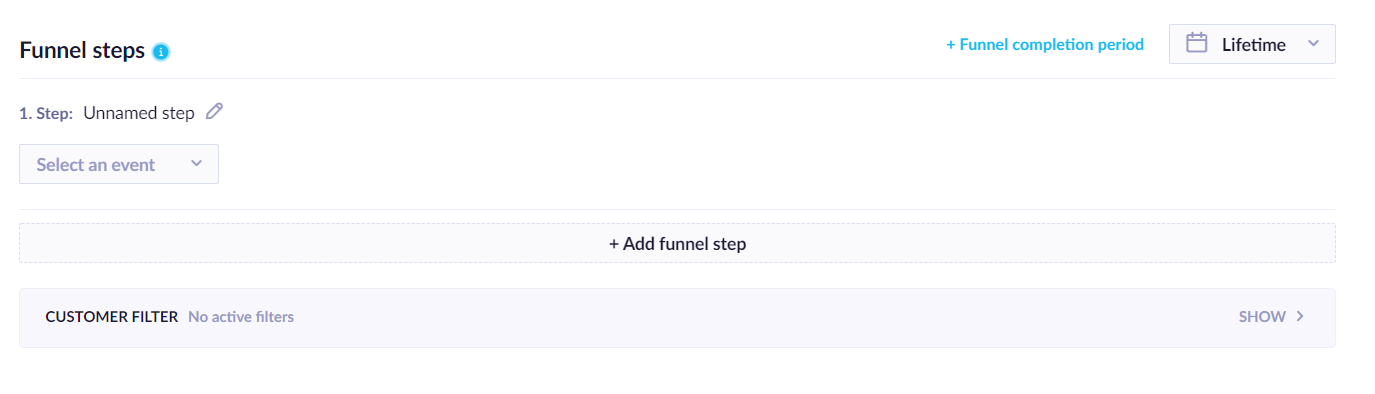
a. Select the event for the first step of the funnel.
The event picker will only show the events that you're tracking.
b. Add new steps for each consecutive event in your funnel sequence.
c. Choose the appropriate event for each of these steps.
d. Press the Preview button on the upper right-hand side of the page.
e. Scroll down to view the provisional result.
Notes:
- You can specify an unlimited number of steps.
- steps in the funnel are not required to happen during a single session (funnels are computed for the whole time interval you specify)
- to match the sequence of events customer has to have selected events during the time interval you specified
3. Modifying, Rearranging, and Removing Steps in your Funnel Analysis
a. Rename a step by clicking the pencil icon in the step title.

a. Rearrange steps by dragging the step's icon with the 6 dots.

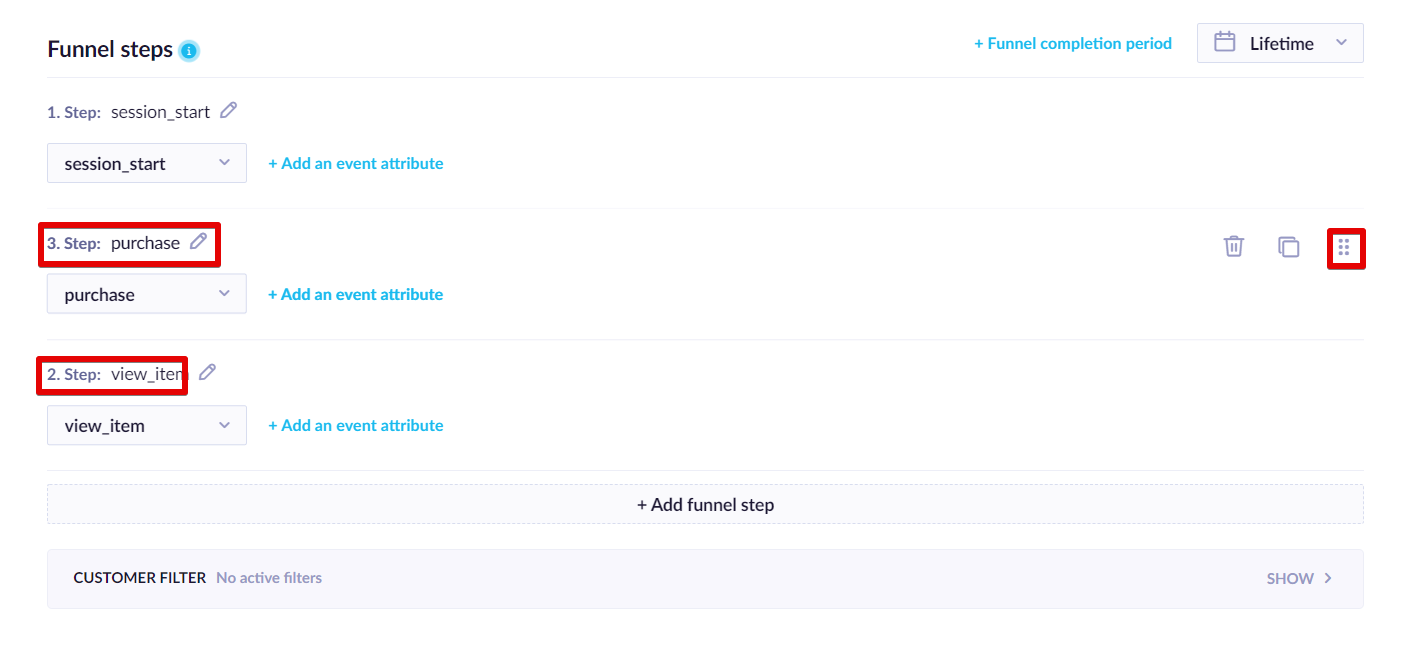
How to further customize your funnel analysis
To learn more about Date, Customer, and Event filters, please read the Filtering data article.
Setting a Time Limit for the Completion of a Funnel Sequence
You can set a time limit in which a customer must complete all the steps in the funnel. This feature allows you to see, for instance, how many customers bought an item within 24 hours of their first session.
a. Click on the clock icon to turn on the time filter.

b. Enter the duration and select the scale (minutes, hours, days, etc ..)
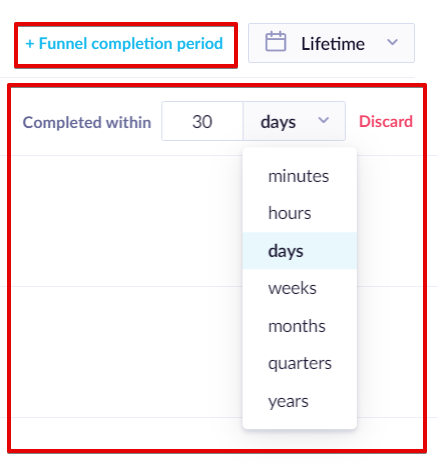
Revealing More Details about a Funnel Step
Funnels consist of a chart and a table.
The chart tells you conversion rates (between individual event steps). It shows the numbers of customers who have completed each step so far.
If you hover over the column you can see more information, for example the average time it took customers to move from one step to the other or the total conversion rate from the first step.
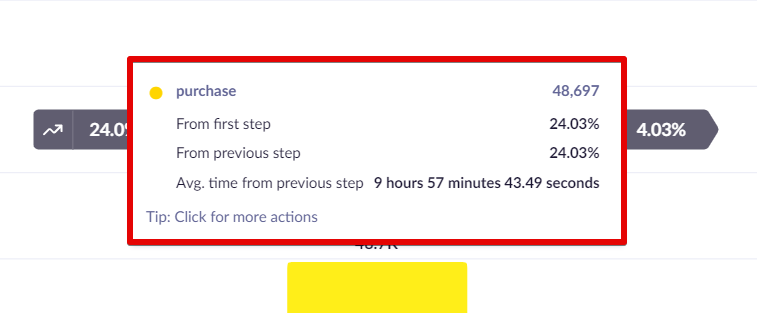
The table contains funnel information in concise form. Table is more useful when using advanced funnel features like drill-downs.
Funnel Chart Context Menu
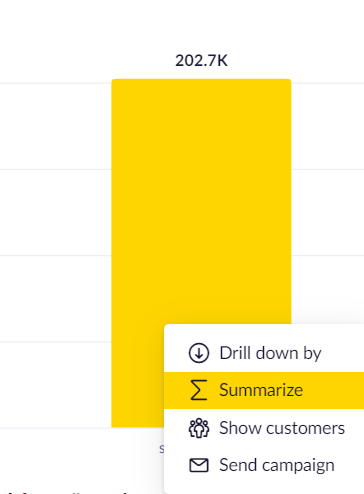
While viewing a funnel you can click on any event step (represented by a column) with the left mouse button to show a context menu. There are 4 basic actions you can take. There is also a drill-down by customer attribute available from the top row of the funnel table.
Show Customers
When you click on Show customers you will be shown all customers that matched all steps from the first step until the step you clicked. You will be redirected to the customers' section, where the specific funnel will be applied as a filter. In the customers' section, you can then do all the standard actions as show individual customers, export them, etc.
Drill-downs
The Drill-down function allows you to view every funnel in greater detail and enables you to compare conversion rates between various customer segments. You can drill down funnels by customer attributes, such as country or gender, or by event attributes.
Using drill-downs with duration filter
Be aware that using drill-downs and the duration filter simultaneously may lead to imprecise results. The reason is that using both of them will result in scanning, not all of the customers' events but instead only the first ones where the funnel had not been finished even though later it might have.
1. Drilling-down your Funnel Analysis by Customer Attributes
a. Scroll down to the Funnel Details table.
b. Select Customer from the DRILL-DOWN BY drop-down menu.
c. Select an attribute from the Attributes drop-down menu.
d. Choose Gender for comparing conversion rates between gender, or Country for comparing countries.
2. Drilling-down your Funnel Analysis by Event Attributes
a. Scroll down to the Funnel Details table.
b. Select Customer from the DRILL-DOWN BY drop-down menu.
c. Select a step from the Select Step drop-down menu.
d. Select an attribute from the Attributes drop-down menu.
Compare Conversions
It is possible to compare the conversion of funnels also using statistical tests to determine a clear or weak winner. This is useful when determining the success of an A/B test from a campaign or a weblayer. For this, it is necessary to select the original step and a goal. This will show also conversion from start to goal, and statistical confidence based on the Chi-Square test.
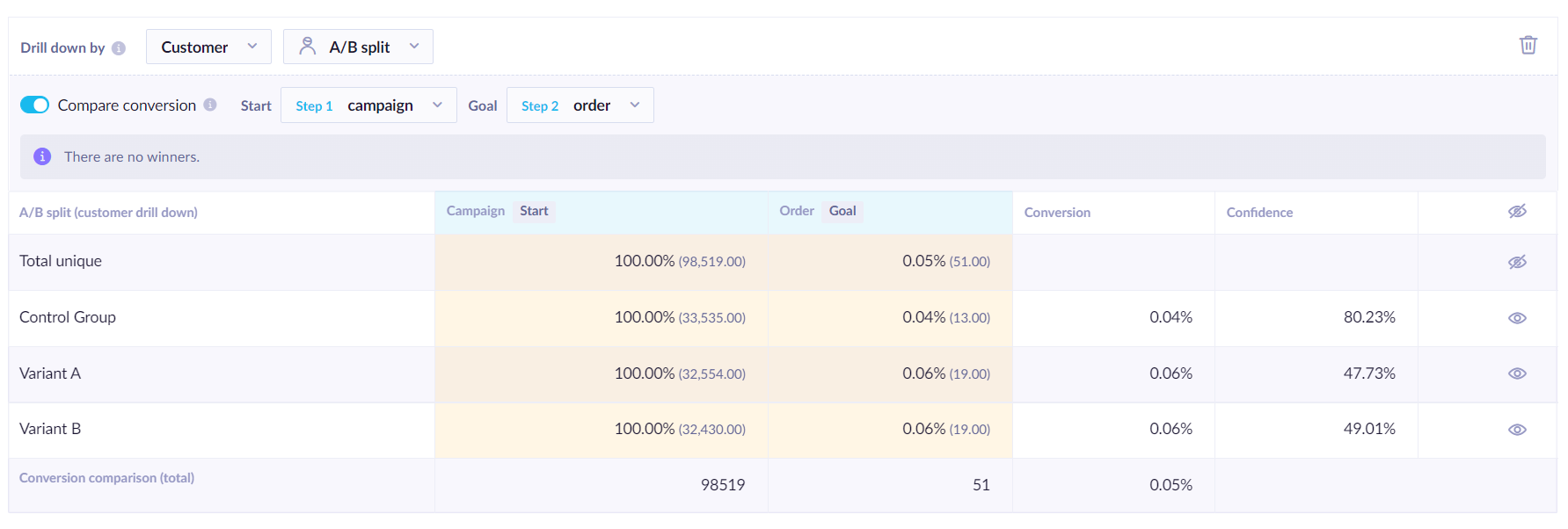
Summarizing Event Attributes
It is also possible to show summarized values of a selected event attribute from the desired step. Please note, that the funnel will count only one event per customer. To get the summary, click on the desired column in the chart.
This will add a single column denoted by a ∑ sign. In this column, there will be a sum of all values from the picked event attribute.
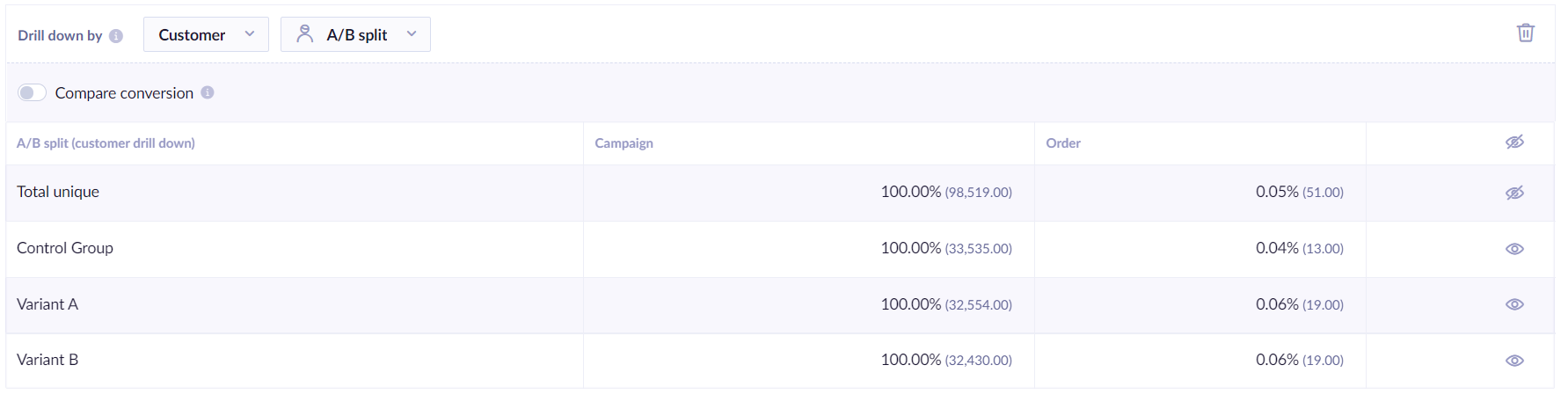
Sending a campaign
It is possible to target customers in a campaign by clicking on an event step (or drill-downed flow).
This will open a new scenario where you will see one condition matching the chosen event or segment of customers from the drill-down. In this example, a condition that will match customers who had an event was automatically created.
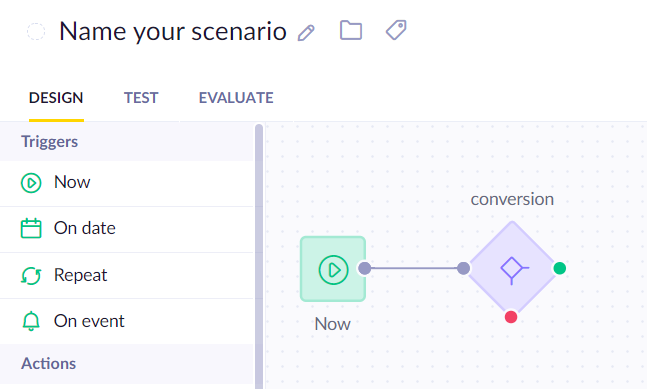
To learn more about sending campaigns please visit the Scenarios guide.
Funnel conversion trends
A Funnel Conversion Trend visualizes how a funnel conversion figure has changed over time. It will help you understand how the changes that you made to the customer journey or website impacted the conversion rate of a particular funnel step.
The below screenshot shows the funnel analysis with the overall conversion rates. Below this analysis, you'll find a trend chart that depicts the conversion history between the first and the last step of the funnel.
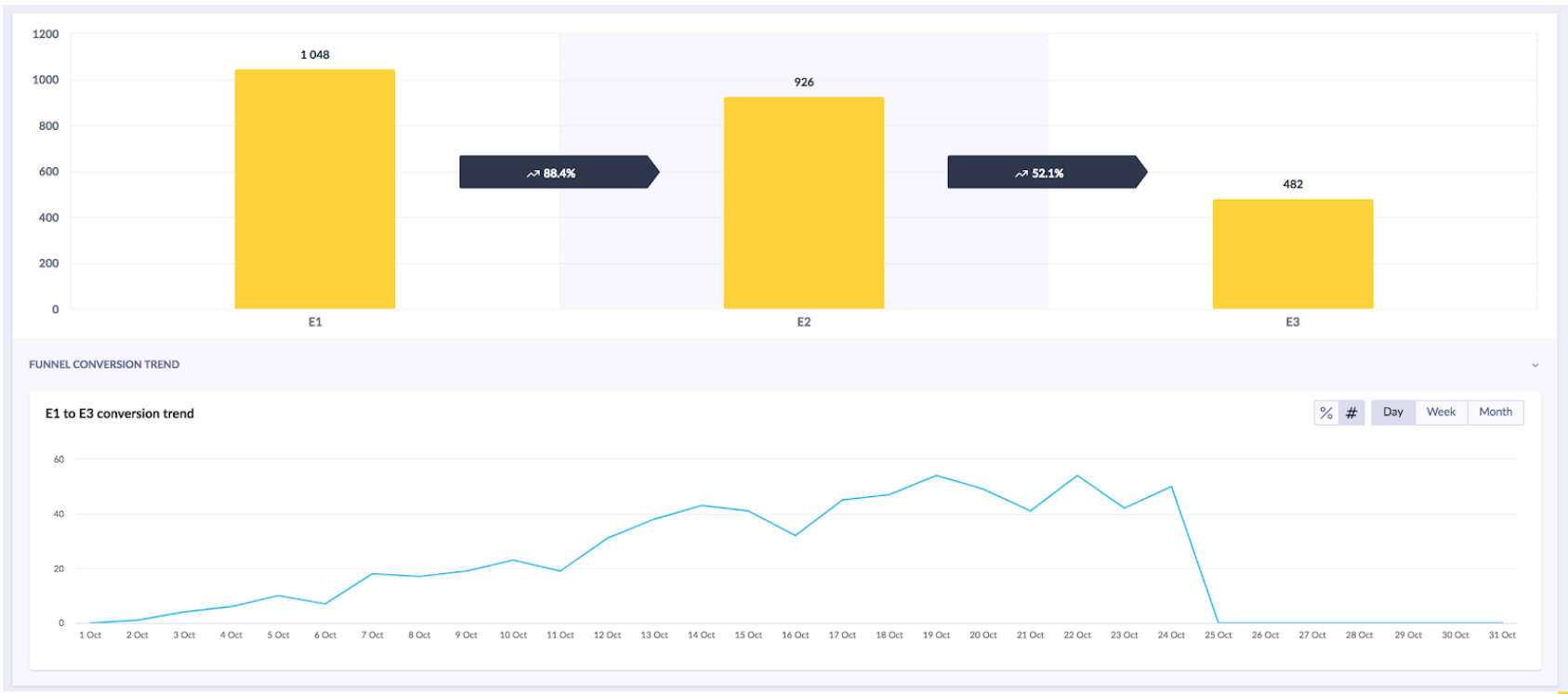
What does a Funnel Conversion Trend Analysis measure?
A Funnel Conversion Trend Analysis always uses the number of uniquely converted customers per day and not the number of events that led to a conversion. For example, if a customer visits the last step of a funnel several times in one day, then these activities will be counted as one single conversion.
See the below screenshot for an illustration of this analysis.
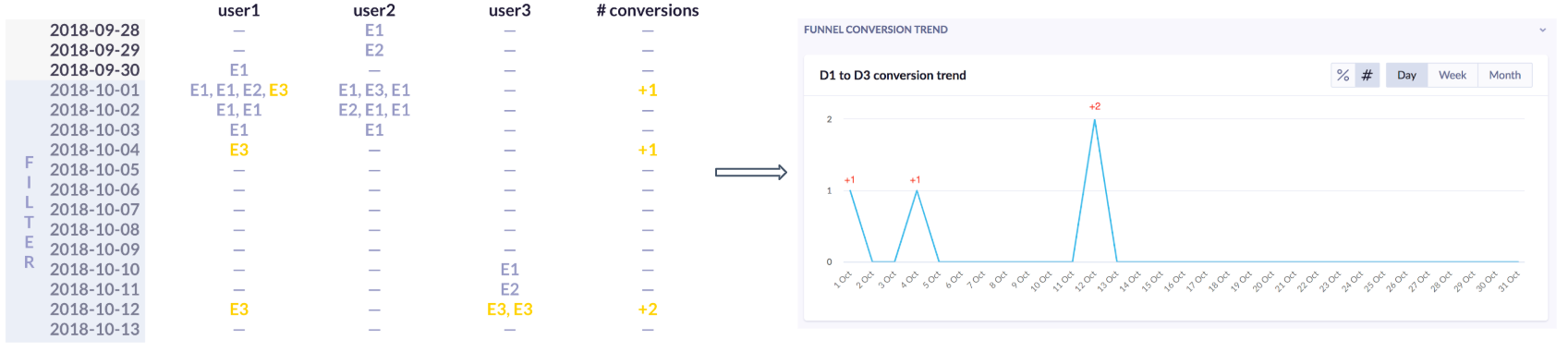
Chart Display Settings
The Funnel Conversion Trend chart can display the number of customers, or the percentage of customers who completed the funnel. The shown percentages are calculated using the total number of customers who were present in the funnel at that time.
Technical Reference
How are funnels calculated?
Funnels take a series of steps (events) you define and then compute how many customers completed each step in a given order.
Loose order
Your customers must complete funnel steps in a loose order. This means that a customer can do other actions (events) between funnel steps, as long as they complete funnel steps in a given order.
Example:
Let's assume our funnel has five steps in this order: A > B > C > D > E. Let's have a look at a few cases:
- The customer does steps A > B > C > D > E in the exact order. This customer will be counted in every funnel step.
- The customer does steps A > B > F > C > D > E. This customer will be counted in every funnel step. The fact that he did step F between B and C doesn't matter because of the loose ordering.
- The customer does steps A > B > C > E. This customer will be counted only in the first three funnel steps. He will not appear in step D as he didn't do this step. He will also not appear in step E because he didn't do step D. Only customers who have completed the previous step can continue to the next.
- The customer does steps A > B > C > E > D > E. This customer will be counted in every funnel step. At first, this customer did step E before step D, but later he did step E again. Because of the loose ordering, he completed the whole funnel, even though later.
Unique customers, not event totals
Even though Bloomreach Engagement funnels are calculated from events, the total event count is not shown in the funnel. The number you see for a step in a funnel is the number of customers who completed that step of the funnel. Customers are also counted only once throughout the funnel even if they complete the funnel multiple times.
Example:
Let's assume our funnel has three steps in this order: A > B > C. If a customer does events A > B > C > A > B > C he will be counted in every step of the funnel only once.
How setting a time interval affects the funnel?
By default, the time interval filter is turned off and funnels are calculated for the whole time span from the start of the tracking until now.
By turning the time interval on you will limit the time span a customer has to complete funnel steps. Only events that fall into the selected time interval will be taken into account.
Example:
Let's assume our funnel has two steps in this order: A > B. If we limit the time interval to the last 30 days, only customers who did steps A > B in the last 30 days will be counted in both steps of the funnel. If a customer does events A > B but the first step A didn't happen in the last 30 days, this customer will not be counted in the funnel.
Logical Operator Combinations in Funnel Filters
The funnel filter heavily uses AND and OR logical operators. It is important to understand how they work in order to use funnel filters effectively and get the correct result using Bloomreach Engagement.
The difference between AND and OR is that AND requires both conditions to be true for the overall condition to be true. The OR requires one condition to be true for the overall condition to be true. The following truth table gives all the combinations for these operators.
| A | B | A OR B | A AND B |
|---|---|---|---|
| True | True | True | True |
| True | False | True | False |
| False | True | True | False |
| False | False | False | False |
AND always has a higher priority than OR, such as in the expression a OR b AND c, b AND c has higher priority. So effectively this expression is executed as an OR (b AND c). Therefore, if you need OR to take precedence over AND, use parenthesis to specify this, such as in the expression (an OR b) AND c, the OR will be performed first and then AND.
Note
Filtering logic in Engagement is based on De Morgan's laws ( ≡ means identical to)
Not (a AND b) ≡ Not a OR Not b
Not (an OR b ) ≡ Not a AND Not b
Another example below is a complex expression and the order of logical operations.
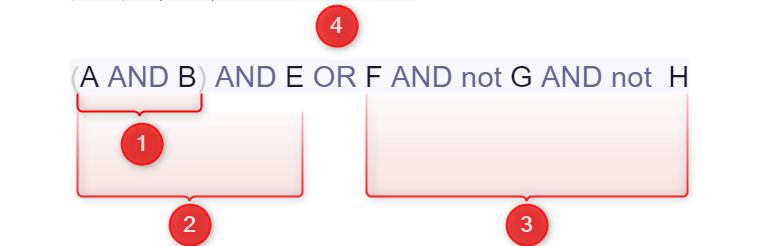
Updated 8 months ago
Learn how to clone your funnel into another project that you have access to in our Cloning article
