How to adjust the banner design and settings in the Use Case Center
Design & Copy
Customize the banner visuals and copy to align with your company's brand identity. Each banner comes with tooltips ℹ️ for every parameter; see banner tooltips in case of uncertainty.

To adjust the design & copy, go to Design > Editor > Visuals > choose the banner Variant (if A/B is true) > Main Parameters, to customize the visual side of the banner to your liking.
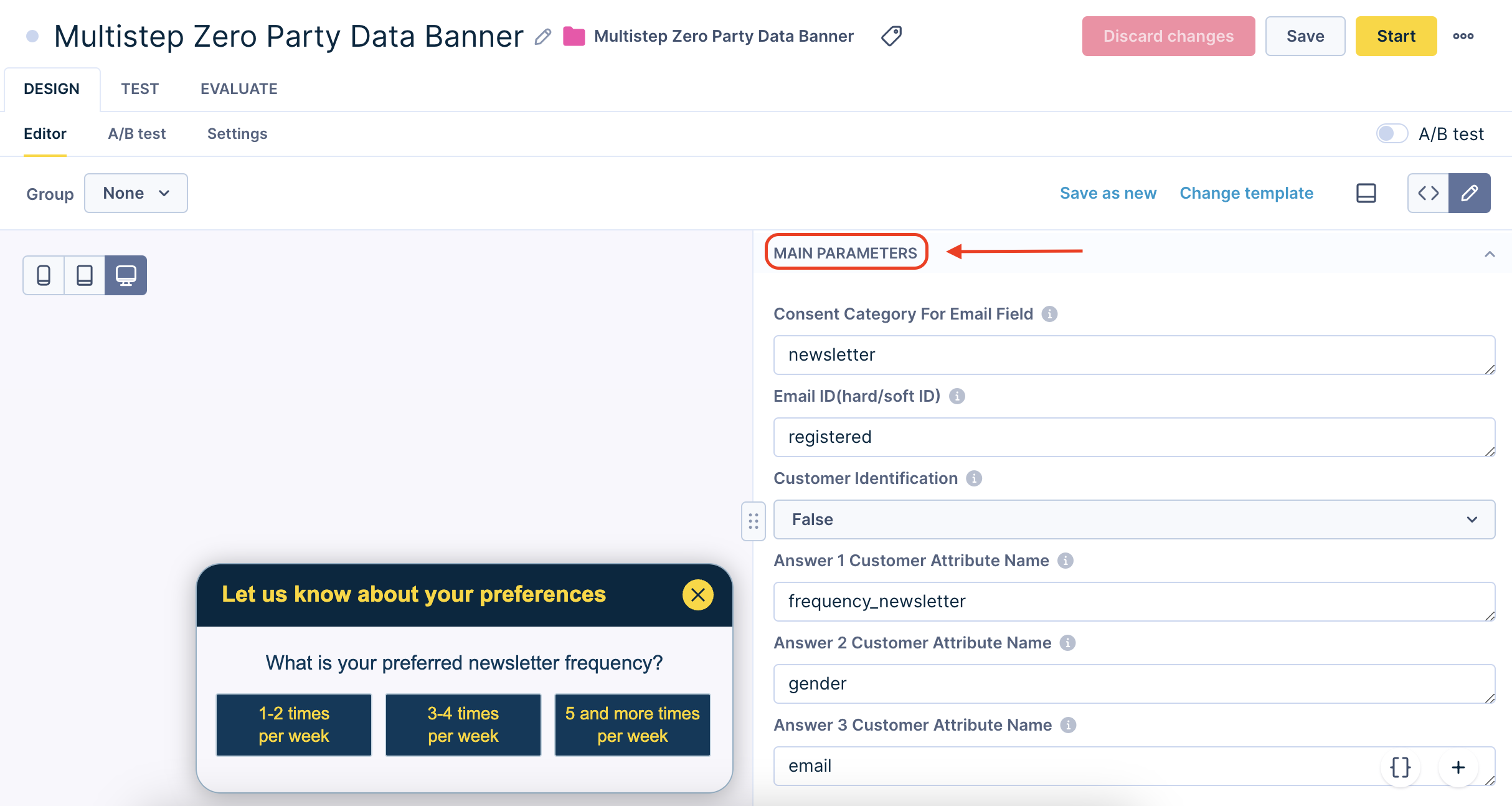
All parameters are divided into logical units.
Tip
Choose to which Group the banner should relate. When multiple banners belong to the same group, only one will be shown at the time. Find more information in this article.
Settings
Each use case center banner has pre-defined settings that best suit the use case goal and logic.
To access banner settings, go to Design > Settings.
Pay attention to the Audience settings, which define the customers to whom the banner will be displayed.
- Conversion goal - set the conversion goal
- Schedule - set the banner schedule
- Show on - select the web pages where you want to display the banner
- Show on pages with variables - decide for page with variables
- Target devices - display the banner on both mobile and desktop devices
- Display - how often you want to show the banner
- Consent category - select an appropriate consent category
- Audience - pre-defined audience with filtering to best fit the use case needs
Please visit this article to learn more about banner settings.
Updated 12 months ago
