Reviews.io
Reviews.io is a customer-centric platform that assists businesses in monitoring and enhancing their online reputation through review collection and management.
Combine Bloomreach Engagement with Reviews.io to bring the power of customer reviews and user-generated content (UGC) into your marketing communications. Recommend top-rated products based on authentic ratings, reviews, and UGC to create unique and personalized experiences for your customers.
Prerequisites
You need the Bloomreach Engagement project and also, a Reviews.io account.
In this guide, we provide you with the following:
- how to set up the API integration
- how to set up the Omniconnect integration
- how the integrations work and how the data will appear in Bloomreach Engagement
Set up only one of the integrations
Both API and Omniconnect integration serve almost the same purpose. They send events from Reviews.io to your Bloomreach Engagement project.
API integration sends events with a predefined structure.
With Omniconnect integration, events are sent to your Bloomreach Engagement account, but you can change the structure with the transformation function.
Setting up the API integration
Specific prerequisites must be met before setting up the integration. Their list is provided above. It is also good to know that the supported data are events.
Step 1: Create a new API group
In your Bloomreach Engagement project, click in the top right corner on Settings > Project settings > Access management > API. In the “API groups” section, open the dropdown selector and choose “+ New group.”
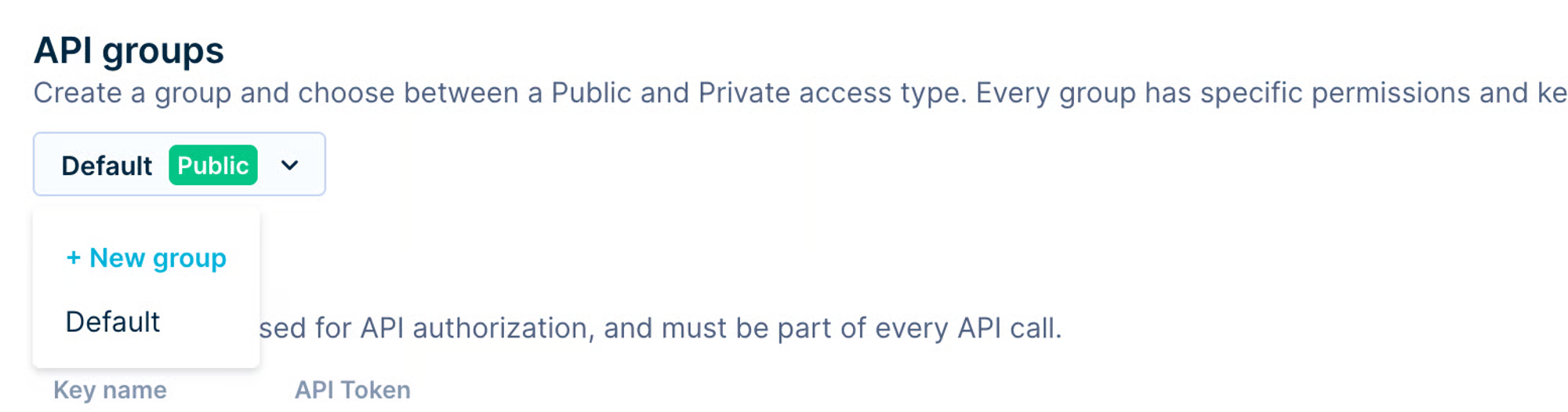
In the popup, choose “Public access,” name the group “Reviewsio,” and click on “Create group”.
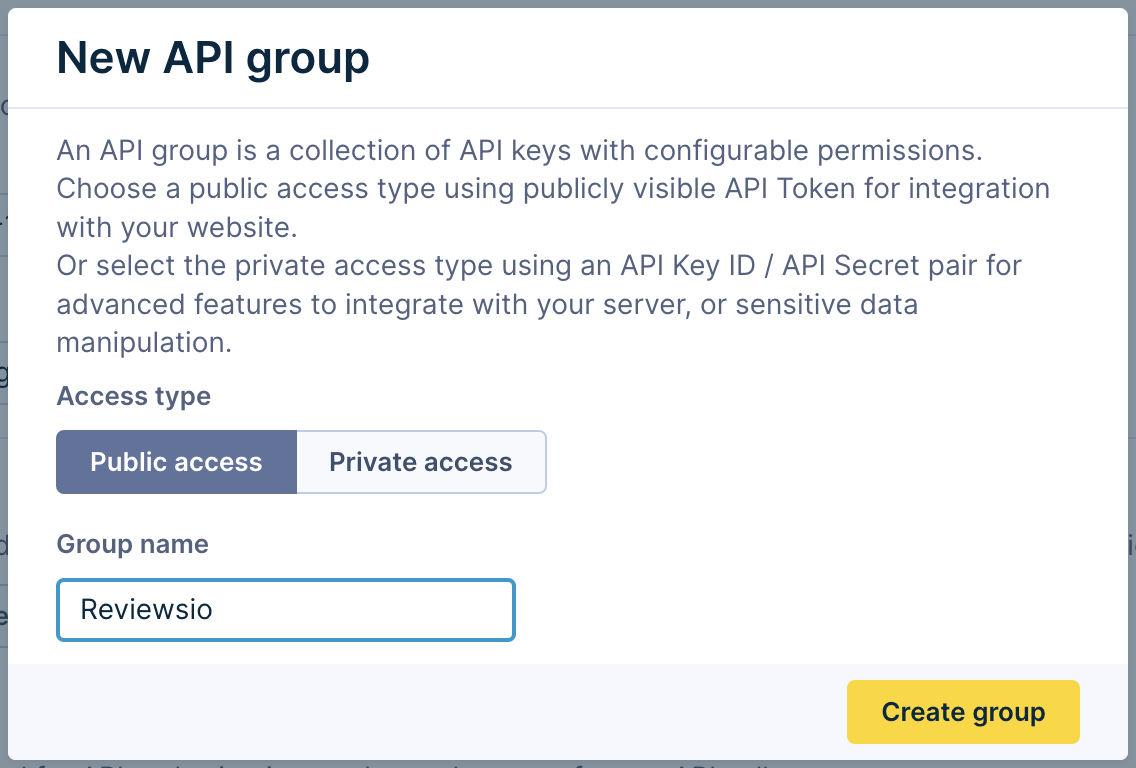
Step 2: Set up the API group permissions
Scroll to the “Group permissions” section and click the “Events” tab. Enable the “Set” checkbox next to “New events.”
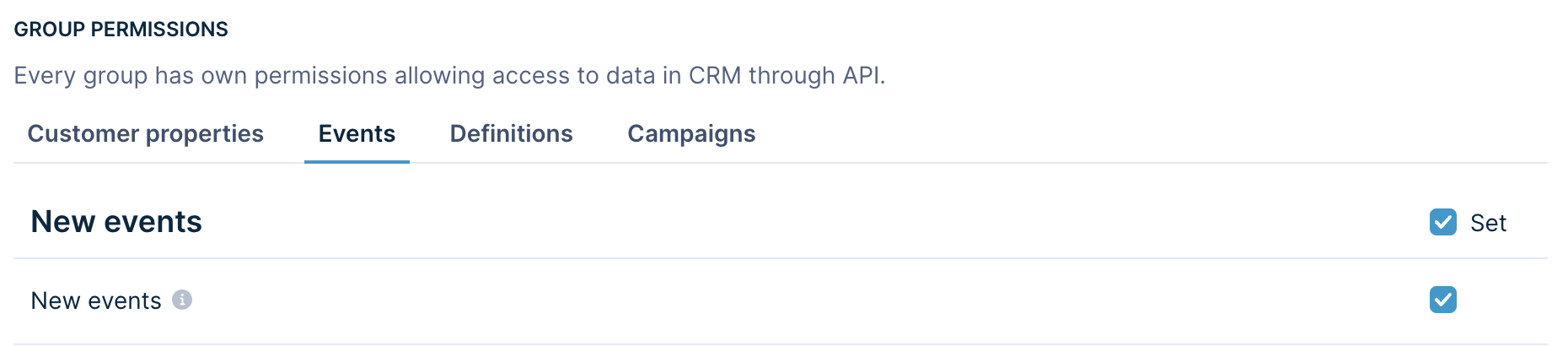
This means you will allow Reviews.io to only create new events. No other access will be given.
Step 3: Fill in credentials in the Reviews.io
In your Reviews.io account, go to Integrations > Bloomreach Engagement and scroll to Add API Connection.
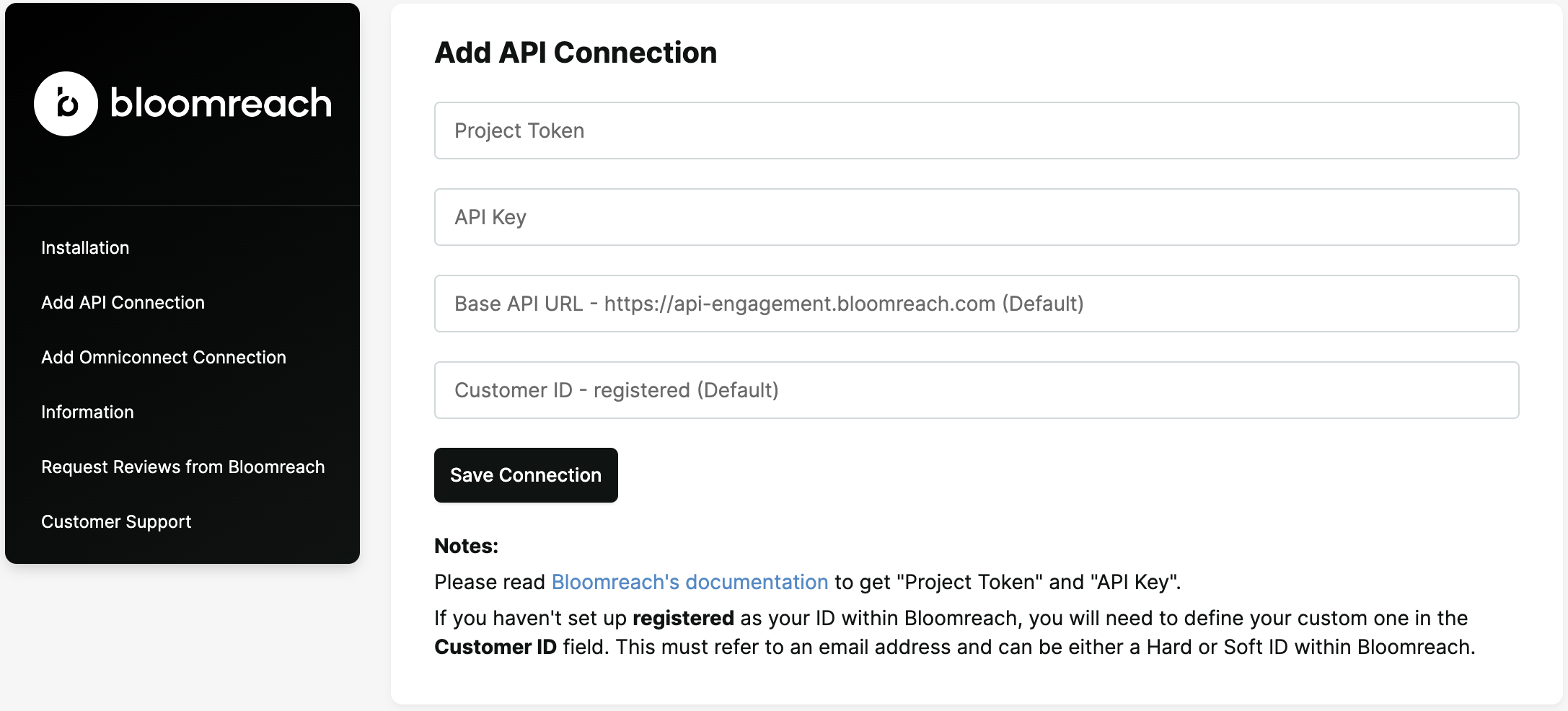
Your Bloomreach Engagement Project token, API Token and Base API URL you will find at Settings > Project settings > Access management > API.
If you haven't set up registered as your ID within Bloomreach Engagement, you will need to define your custom one in the Customer ID field. This must refer to an email address and can be a Hard or Soft ID within Bloomreach Engagement.
API Key is the API Token in Bloomreach Engagement
After filling in the Project Token, API Key, Base API URL, and Customer ID, click on Save Connection.
Step 4: Modify the settings of the integration
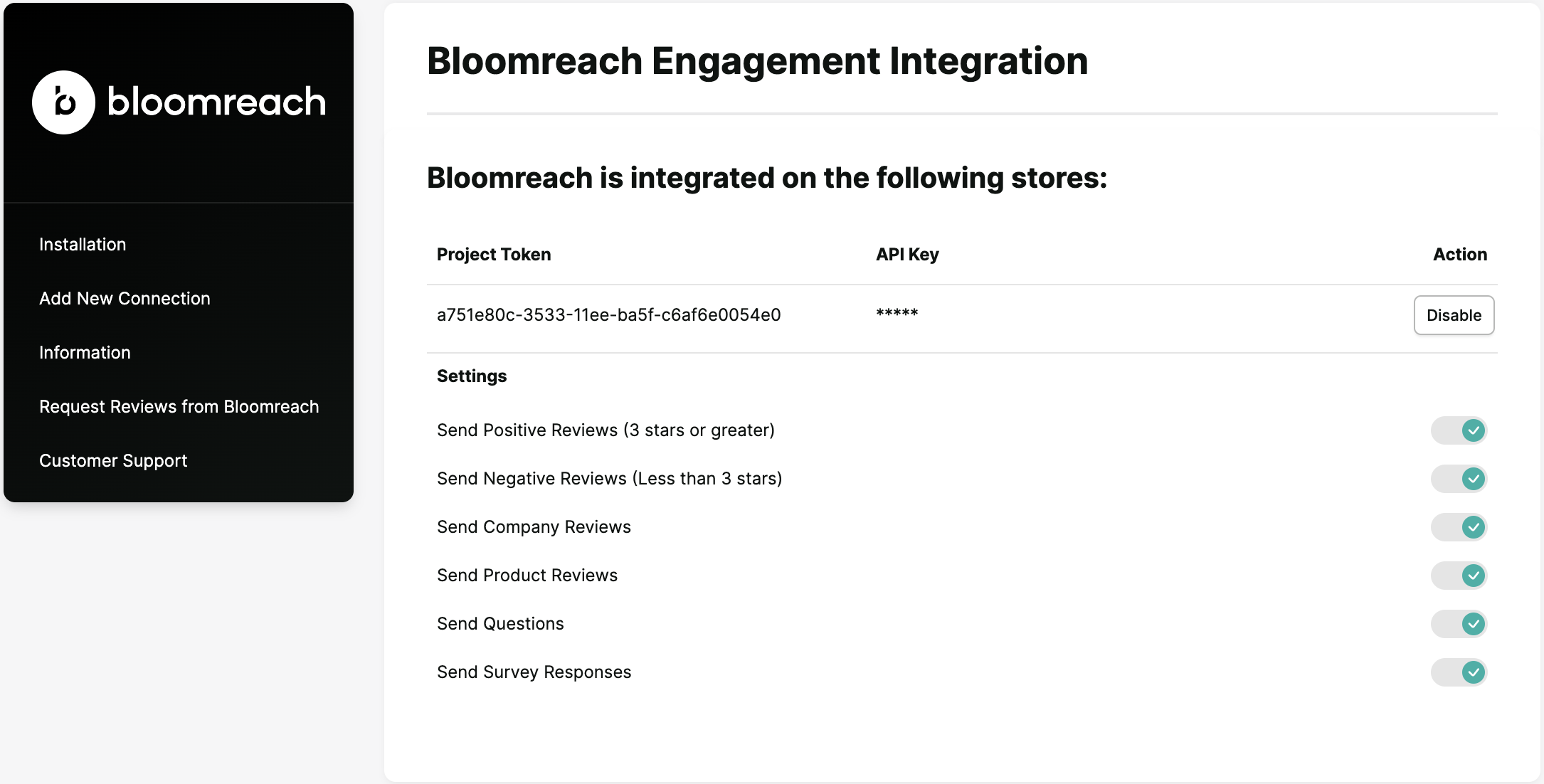
Each setting represents an event that will be sent to Bloomreach Engagement. By default, all of the settings will be checked. You can uncheck the ones you don't want to track.
The following events and tags will be pushed to the customer's profile:
Event Description Review Review Event Survey Survey Submission Event Question Question Event
Setting up the Omniconnect integration
Specific prerequisites must be met before setting up the integration. Supported data are events.
Step 1: Create a new Omniconnect
In your Bloomreach Engagement project, navigate to Data & Assets > Integrations > + Add new integration > Omniconnect. Read Omniconnect Terms & Conditions, and if you agree, check the checkbox with I agree to the terms & conditions and click Continue. After that, click on Save integration and the Omniconnect URL will appear. If you want a more detailed guide or more information regarding Omniconnect, visit our Omniconnect documentation.
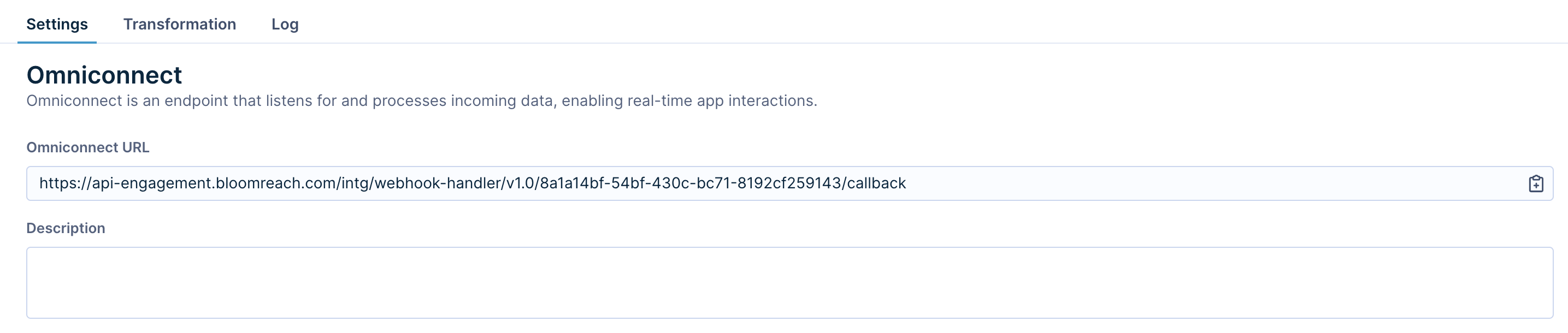
Step 2: Fill in credentials in the Reviews.io
In your Reviews.io account, go to Integrations > Bloomreach Engagement and scroll to Add Omniconnect Connection. Copy the Omniconnect URL from the first step, paste it here, and click on Save Connection.
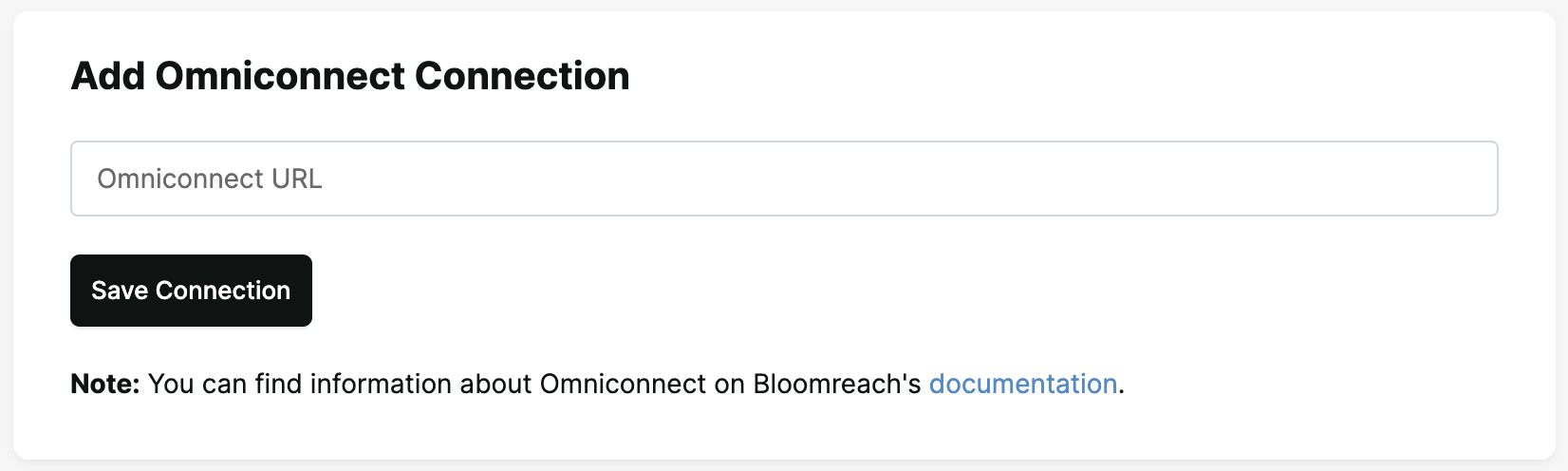
Step 3: Modify the settings of the integration
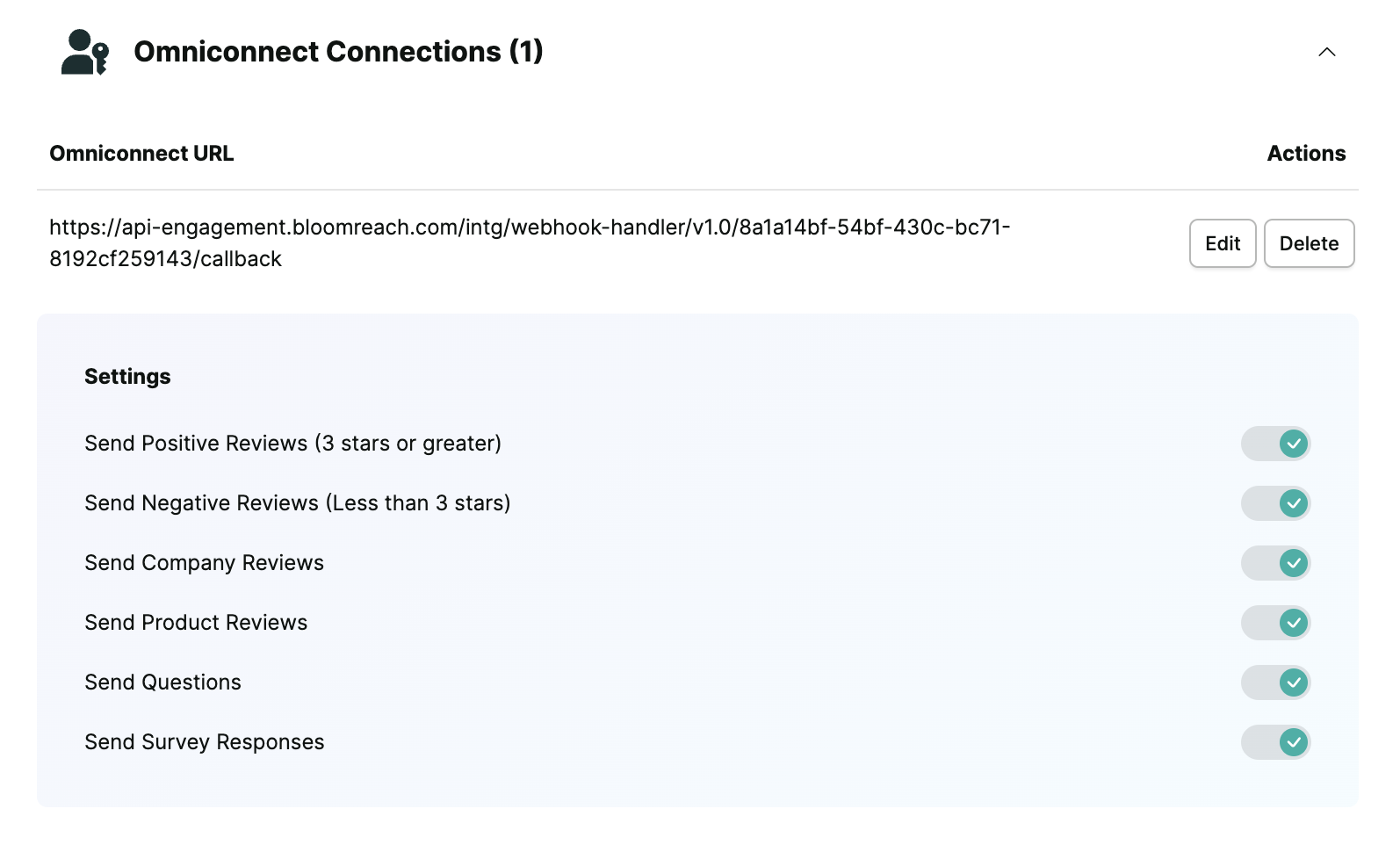
Each setting represents an event that will be sent to the Omniconnect you created. By default, all of the settings will be checked. You can uncheck the ones you don't want to track.
The following events and tags will be pushed to the customer's profile:
Event Description Review Review Event Survey Survey Submission Event Question Question Event
If you chose the Omniconnect integration and successfully implemented each step, it's time to write a transformation function. Please visit our documentation to learn more about the transformation function in Omniconnect.
Request Reviews from Bloomreach (Optional)
Request Company Reviews
Add a code to your Bloomreach email template to ask your customers for a review. We recommend using this with a Segment of users without the "review" event to ensure you're only sending emails to customers who haven't reviewed you yet.
https://www.reviews.io/store/landing_new_review?store=<name-of-your-store>&user={{customer.first_name}}&email={{customer.email}}&type=company&order_id=bloomreach
Request Product Reviews
Create a Shopify Scenario in Bloomreach. Add the adjacent code to your email template within this Scenario to ask your customers for a product review.
https://www.reviews.io/store/landing_new_review?store=<name-of-your-store>&user={{ params.customerName }}&order_id={{ params.orderId }}&email={{ params.customerEmail }}&products={{ params.productSKU }}&l={{ params.language }}&type={{ params.reviewType }}&video_campaign_id={{ params.videoCampaignId }}
Would you like to collect Product & Company Reviews at the same time?
Replace &type=product with &type=combined in the above Request Product Reviews code examples.The links have a parameter ?store=<name-of-your-store>. The name is just a placeholder. You can find your unique link under your
Bloomreach Engagement Integration>Request Reviews from Bloomreach.
How the integration works
Once the user submits their review, survey, or question, Reviews.io will send this data to the customer’s Bloomreach account as a custom event. Bloomreach will create a new customer (if the email is new) or use an existing customer (if the email is already in your platform).
How will the data appear in Bloomreach Engagement
You will encounter those events you chose to track.
For example, this is how the "review" event will appear in Bloomreach Engagement:
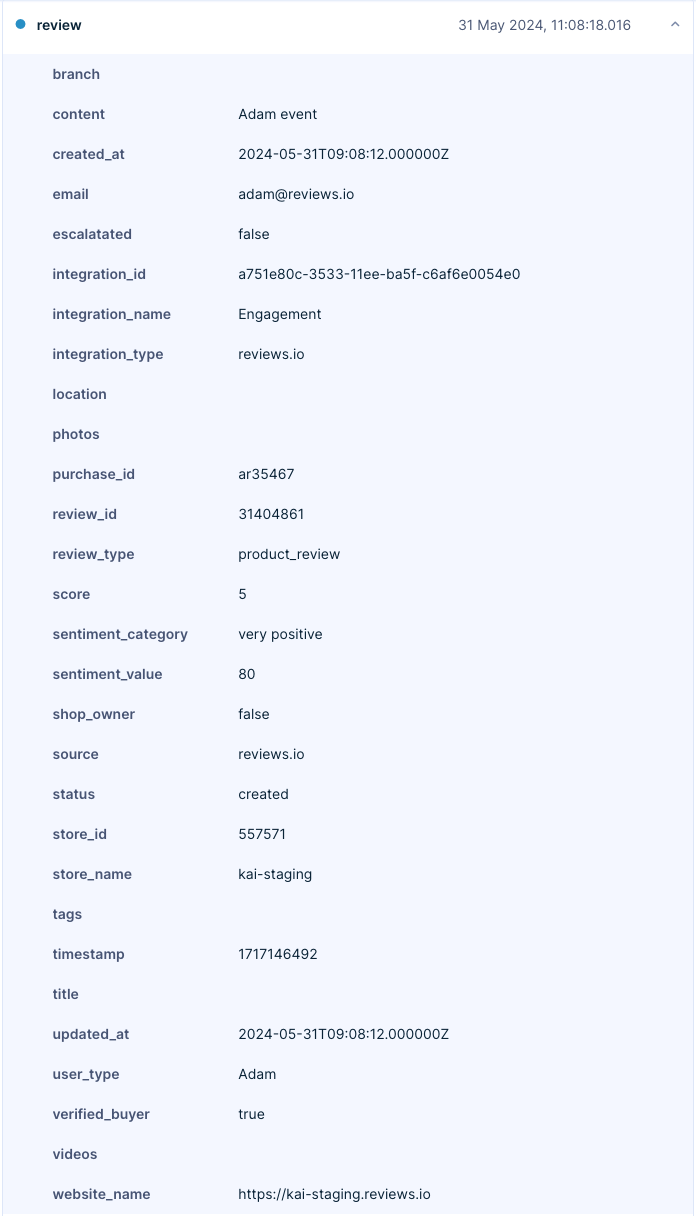
This only applies to the API Integration. If you transform incoming requests using the Omniconnect Integration, they will look the way you transformed them.
Updated 4 months ago
