One-click unsubscribe
One-click unsubscribe adds an Unsubscribe button next to the sender's name in supported email clients. This allows recipients to opt out of marketing emails with a single click. This article explains how Bloomreach Engagement implements this feature, why it's important for deliverability, and how to manage or customize it.
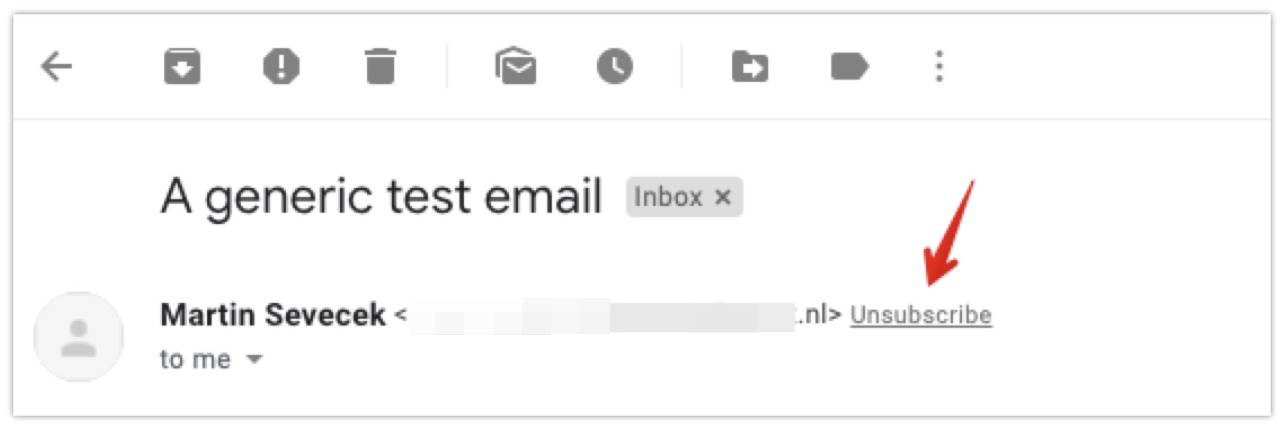
One-click unsubscribe requirement
Gmail and Yahoo require a one-click unsubscribe option in all marketing emails. This improves deliverability and helps reduce spam.
Note
You won't see the unsubscribe button in test emails.
Bloomreach Engagement doesn't add the list-unsubscribe header to:
- Emails sent under the general consent category.
- Emails sent through the transactional API.
How one-click unsubscribe works
When the unsubscribe button appears
The list-unsubscribe feature is built into Bloomreach Engagement. Whether the Unsubscribe button shows up depends on the recipient’s email client.
Email clients usually show it only for trusted senders with a good reputation. It’s not guaranteed and varies by provider.
Supported unsubscribe methods
Bloomreach supports 2 unsubscribe methods:
- Mailto protocol: The email client sends an unsubscribe email to Bloomreach’s inbox.
- One-click GET/POST: The email client calls a Bloomreach URL to process the opt-out.
The email client (not the sender) chooses which method to use. Bloomreach supports both to ensure compatibility.
Email client behavior
Some common email providers use:
- POST:
gmail.com,yahoo.com,hotmail.com,icloud.com,aol.com - GET:
laposte.net,mail.ru,sfr.fr,web.de,gmx.de
Note
These methods aren’t exclusive. Some providers may use both methods.
What happens with GET requests
When the email client uses the GET method:
- It sends a request to the URL in the list-unsubscribe header.
- That URL opens a Bloomreach Engagement consent page.
- The URL is the same as the POST method but uses a different handler.
On the consent page, users can choose which categories to unsubscribe from. Sometimes, a user may unsubscribe from all categories, not just the one used to send the email. While this might be unexpected, it’s a supported valid use case.
Event tracking
When someone unsubscribes, Bloomreach logs a consent event in their profile with:
- Tracks a consent event in the customer's profile.
- Records these attributes:
action=rejectsource=list_unsubscribecategory= [email's consent category]unsubscribe_method= [mailto/One-Click GET/One-Click POST]
Limitations
Bloomreach doesn’t forward unsubscribe requests to external email service providers (ESPs). This means those ESPs won’t automatically remove users from their own unsubscribe lists. Some ESPs, like SendSay and Brevo, may override the Bloomreach Engagement list-unsubscribe header. Check your ESP’s documentation for details.
Unsubscribing from multiple categories
To apply a single unsubscribe action to multiple categories, create a scenario:
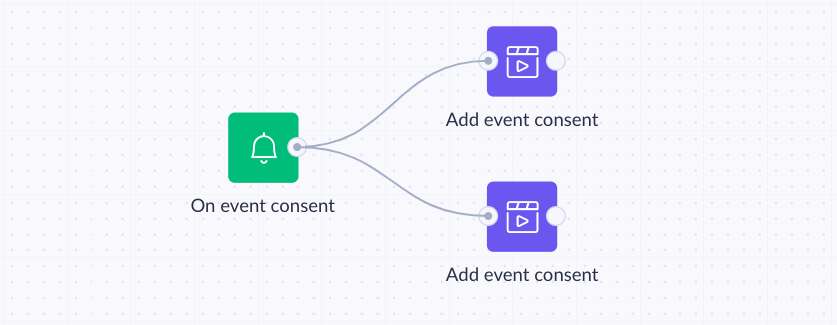
Create a scenario with an On event consent trigger:
-
-
Event:
consent -
Filter:
source=list_unsubscribe
-
-
Add an Add event node for each category:
- Event:
consent - Attributes:
action=rejectcategory= [desired_category_name]valid_until=unlimited
- Event:
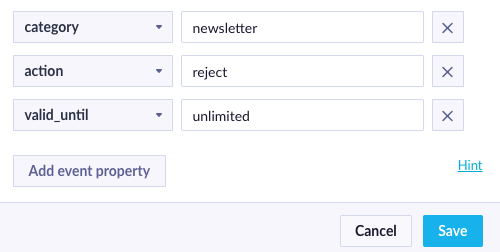
Add a separate node for every category to be unsubscribed.
If you don't see the consent event or its attributes when setting up nodes, define them in the Data Manager first.
How to turn off one-click unsubscribe
To disable this feature:
- Go to Settings > Project settings.
- Under Channels, select Emails.
- Turn off List unsubscribe.
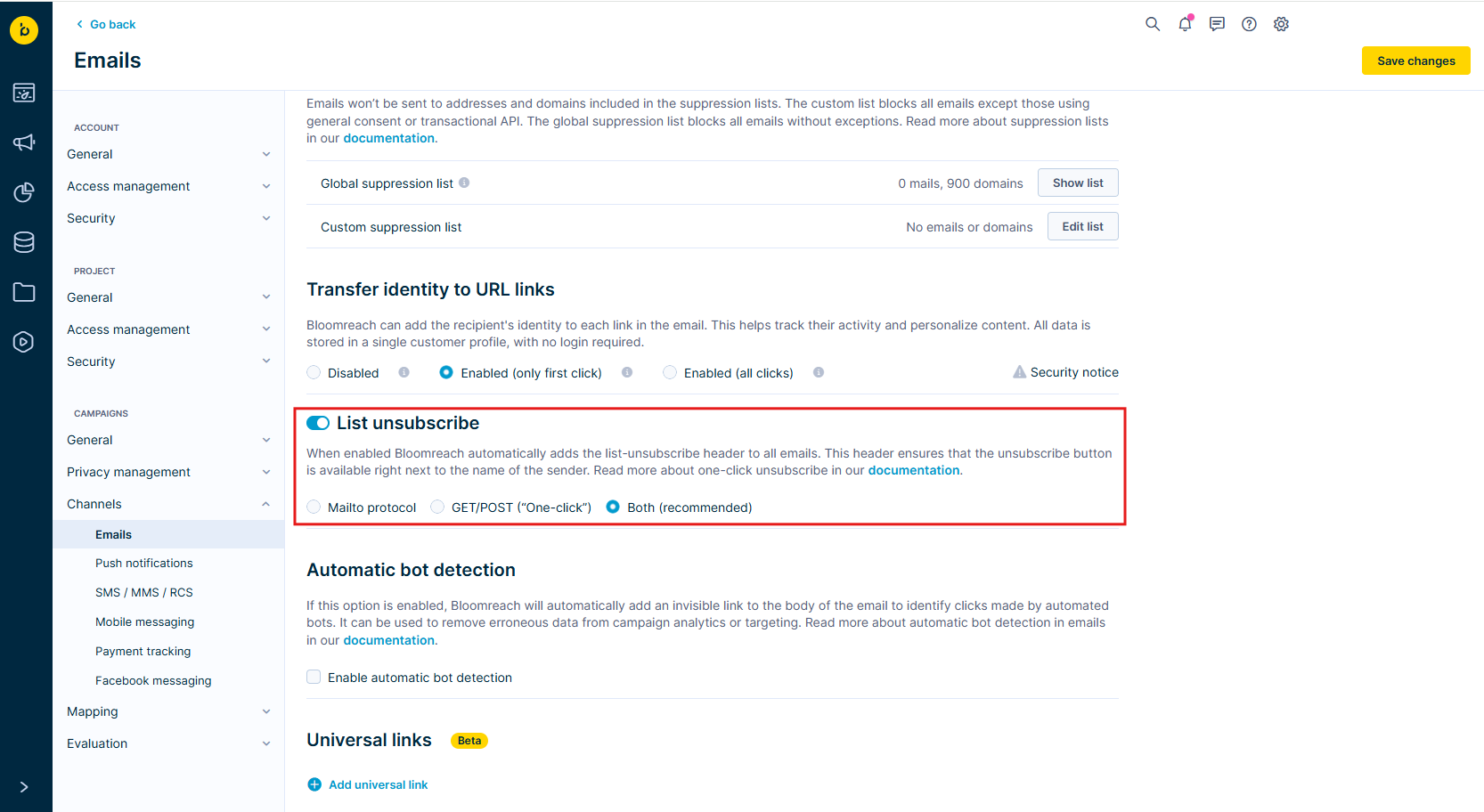
Important
We don’t recommend turning this off unless you use another unsubscribe system. Gmail and Yahoo require this feature, and supporting it improves your deliverability.
Updated 9 months ago
