RCS setup for mobile messaging
This article explains how to set up rich communication services (RCS) for mobile messaging.
RCS setup overview
RCS messages are sent and received through Infobip and Sinch mobile messaging providers. This enables two-way messaging with SMS fallback to improve message delivery. Messages are sent through carriers and appear on the recipient’s messaging app without requiring a third-party app.
Prerequisites
Ensure you have:
- Access: Bloomreach Engagement project access, including scenarios and integrations.
- RCS phone number: A dedicated number meeting provider requirements. The phone number cannot be linked to another RCS account. If you need help, contact your Customer Success Manager (CSM).
- Provider account: An Infobip or Sinch account. Contact your CSM to help create your account.
- Customer profile requirements: Make sure the customer attribute
phonemeets these requirements:- Phone numbers must be in one of the 2 standard MSISDN formats, including the
+and00and country code. For example,+441234556789or0044123456789. - We don't support phone numbers without
00(441234556789). If using a different phone number format (for example, with leading zeros), modify the format using Jinja. - To use two-way messaging, you must use the customer attribute
phone.
- Phone numbers must be in one of the 2 standard MSISDN formats, including the
Provider integration setup
To use RCS, you must set up the Infobip or Sinch mobile messaging provider integration on the Engagement project level. For full integration setup, follow the relevant setup guides:
Note
RCS integration access is only available in select Engagement packages. Contact your CSM or CS team to start using RCS.
Default RCS provider
If you have multiple integrations, you can set a default provider by going to Project Settings > Channels > SMS / MMS / RCS. This default provider will be preselected in any new RCS nodes you create.
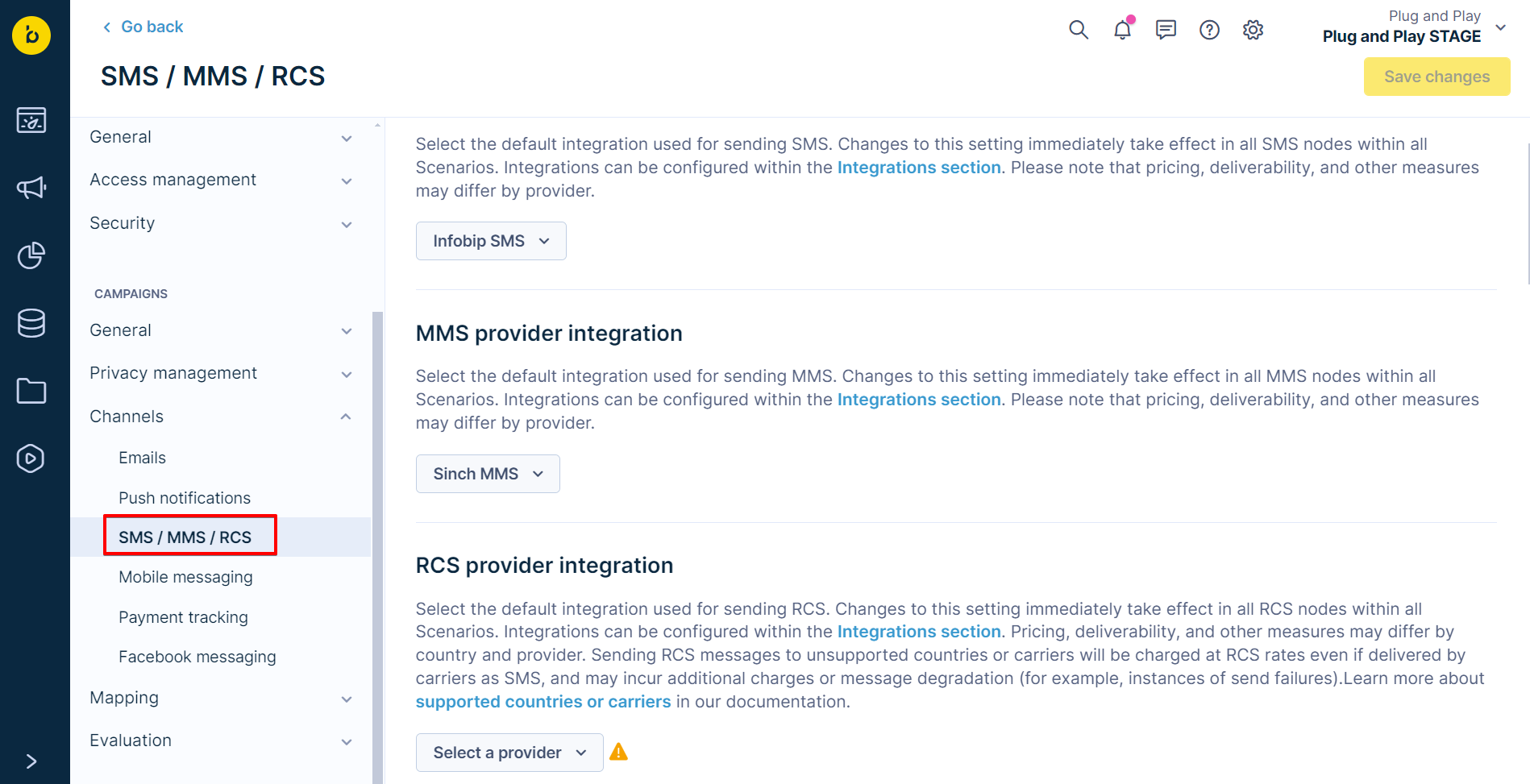
Your user role must have admin rights to set a default RCS provider integration.
Create and send RCS messages
To send RCS messages:
- Go to Campaigns > Scenarios.
- Click New Scenario to create a new scenario.
- Under the Design tab, select the RCS node.
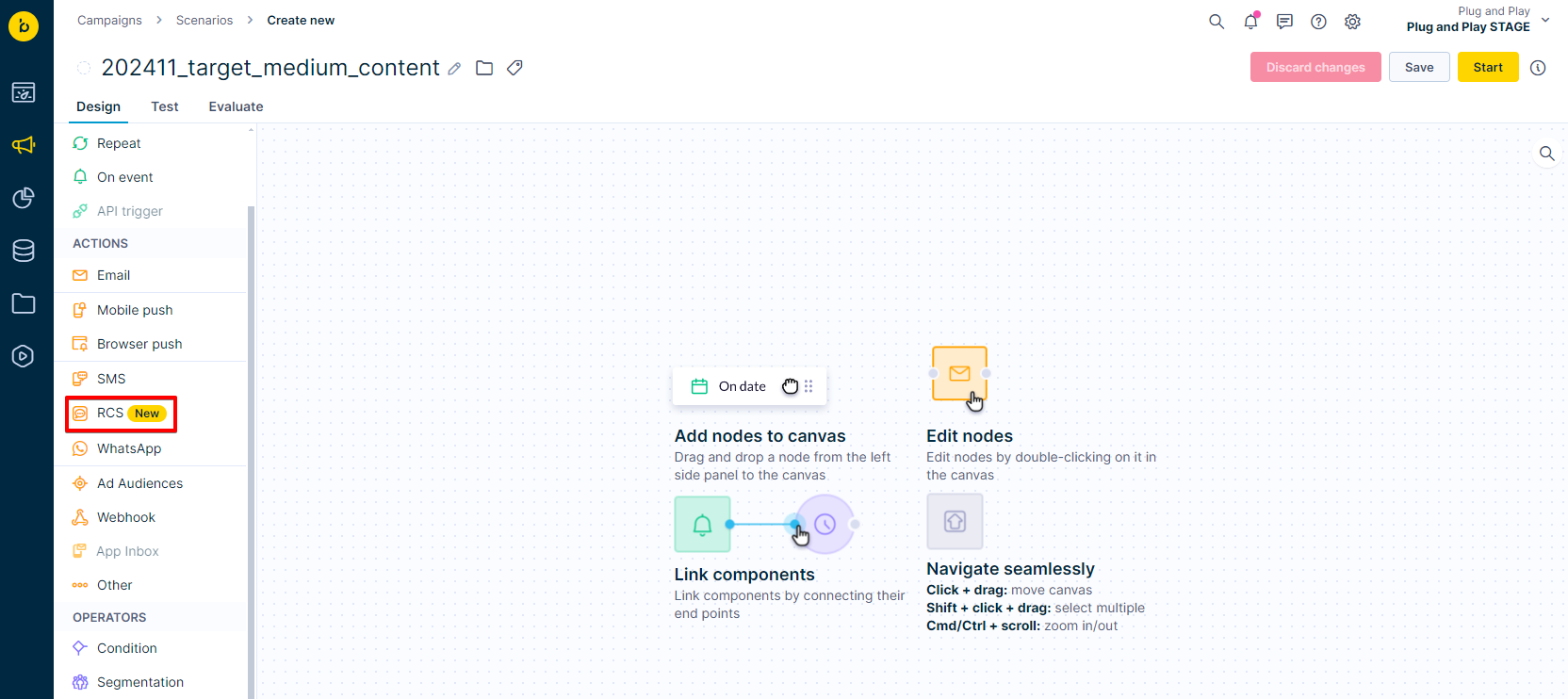
-
Double-click the RCS node.
-
Choose the message type.

-
If you don't want to use the default provider, select a different one in the Sender dropdown.
-
Customize the message.
- You can include Jinja personalization and emojis in your messages.
- The editor also displays a dynamic character counter.
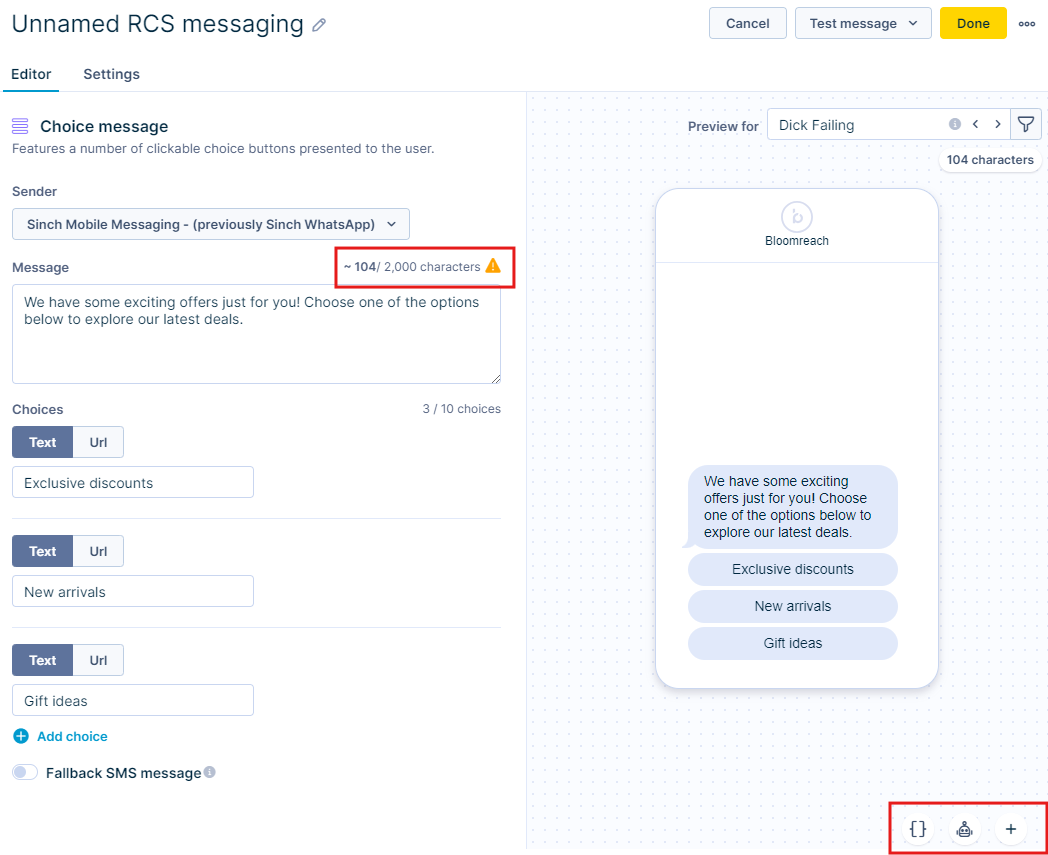
The customer's phone attribute will be used as the phone number to which the message will be sent.
RCS message types
RCS supports 5 interactive message types with the following specifications and limitations:
- Text: Text-only messages. Character limit:
- Infobip: 1,000
- Sinch: 2,000
- Media: Includes images, video, audio, and documents (file size up to 100 MB).
- Supported file types:
- Images: JPG, JPEG, PNG, GIF
- Videos: MP4, M4V, MPEG-4, MPEG, WEBM, H263
- Documents: PDF
- The media file URL can have a maximum length of 2,048 characters.
- Supported file types:
- Choice: Messages with up to 10 quick-reply buttons.
- If you add more than 3 buttons, the buttons collapse into a drop-down menu.
- Card: Interactive rich cards with titles, media, and quick-reply options.
- Card messages are only available for Sinch.
- Carousel: Horizontally scrolling rich cards (2-10 cards).
Test RCS messages before sending
Before sending a message to your audience, use the Test message feature. This allows you to send a test message to a specific phone number to see how it looks on a recipient's device.
Follow these steps:
-
Click the Test message button to send the message to your test phone number.
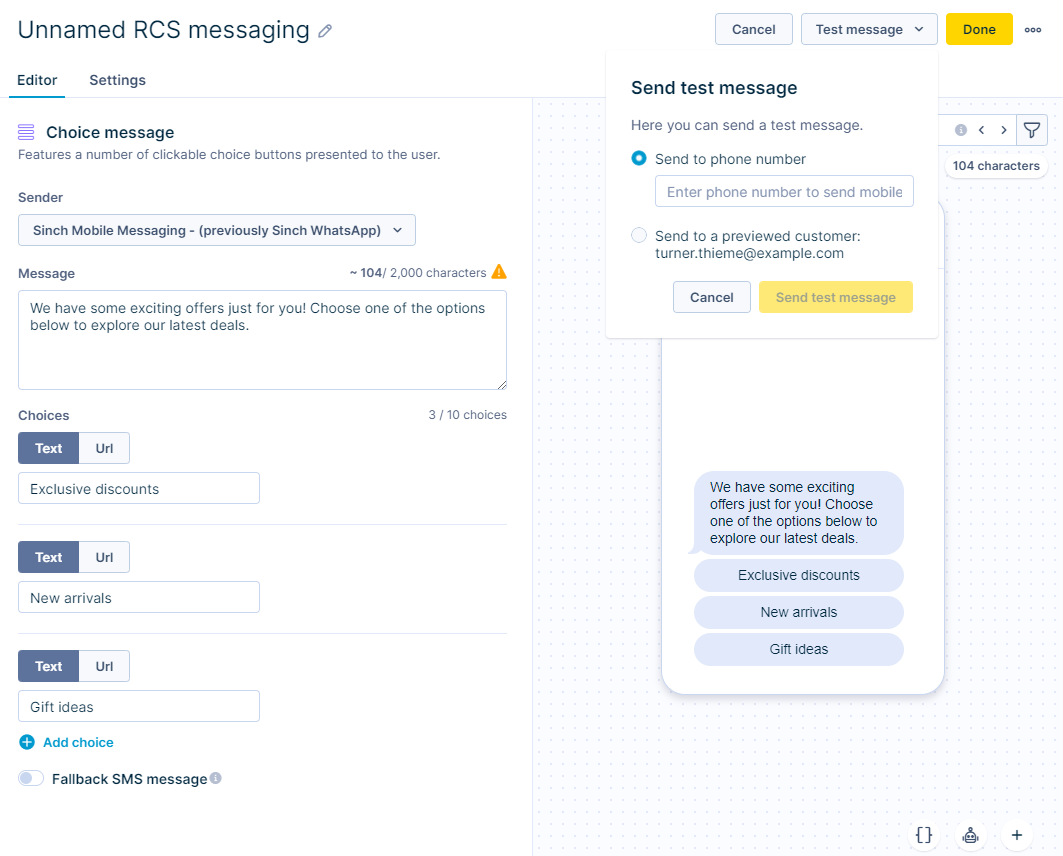
-
Check the test device to ensure you received the message.
-
Verify that all media and interactive elements work.
-
If you find any problems during testing, update the content in the Bloomreach Engagement app.
-
Retest the message until it meets your standards.
Country and network coverage
As RCS rolls out around the world, more countries and networks are being added. For details on the latest list of coverages, see Countries and networks supporting RCS section on this page.
Set up SMS fallback
When RCS messages can't be delivered, the system can automatically send an SMS version instead if enabled. This makes sure your message always reaches customers, even if they don't support RCS.
Note
The number of SMS messages depends on the length of the original RCS message and the encoding used for the SMS message. For details read: Infobip and Sinch.
How fallback works
- Your RCS message gets converted to plain text SMS.
- Rich content like images and buttons gets removed or converted to text.
- Long messages might split into multiple SMS messages.
Choose your fallback approach
Automatic fallback
- Both Sinch and Infobip create fallback messages based on your RCS content.
- You can't edit the converted message.
- The system handles everything automatically.
Custom fallback (Infobip only)
- You write your own SMS fallback message.
- You have full control over the content.
- This works best for important messages where you want specific wording.
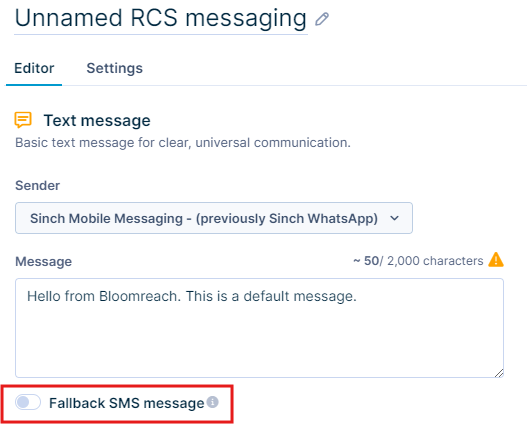
Two-way messaging
Two-way mobile messaging allows inbound messages from customers to be forwarded to Engagement, where the messages will be processed and tracked as campaign events in real time. Two-way messaging also enables you to configure keyword auto-responses. Auto-responses provide customers with a user-friendly way to unsubscribe, subscribe, or ask for help.
Refer to the following documentation:
Event tracking and reports
For detailed information on event tracking and reports, refer to Infobip Mobile Messaging and Sinch Mobile Messaging articles.
Waiting period
Delivery reports may take up to 4 days to be received, depending on the destination country and operator. All possible delivery reports are tracked within the first 4 days after sending the message.
Countries without delivery reports
Some countries do not provide delivery reports for RCS and SMS messages.
These countries include: Bangladesh, Benin, Brazil, Burundi, Cambodia, Germany, Guadeloupe, Guam, Hong Kong, Indonesia, Kuwait, Malaysia, Marshall Islands, Mauritania, Mexico, Nauru, Northern Mariana Islands, Pakistan, Panama, Papua New Guinea, Peru, Samoa, Solomon Islands, South Sudan, Sri Lanka, Sudan, Tajikistan, Timor-Leste, Tonga, Tuvalu, Uzbekistan, Venezuela, Vietnam, Wallis, and Futuna Islands.
Updated 6 months ago
