Project Variables
Project variables allow project-wide settings to be shared across all definitions where they are used. You can manage them from one place, and changes are automatically applied. This can be used to quickly change some common texts like company address, year, or logo URL.
Project variables can help you:
- Share common settings across scenarios in multiple projects
- Reduce manual work when you copy scenarios across projects
- Speed up project-wide changes in scenarios
Unified login
For unified login setup, refer to the Unified project variables page.
How does it work?
Go to your Project settings > Account > General > Project variables.
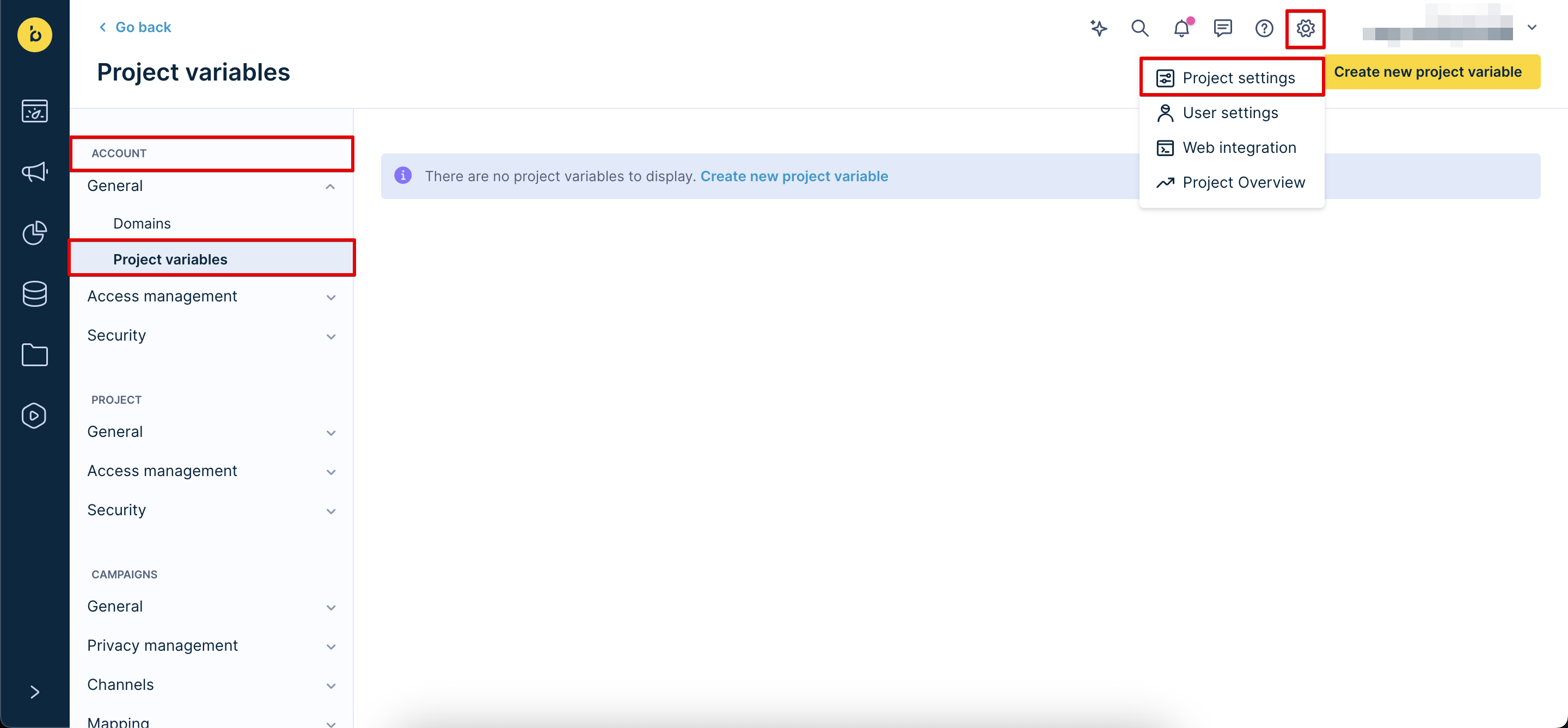
A similar section can be found under Project > General for project-specific variables.
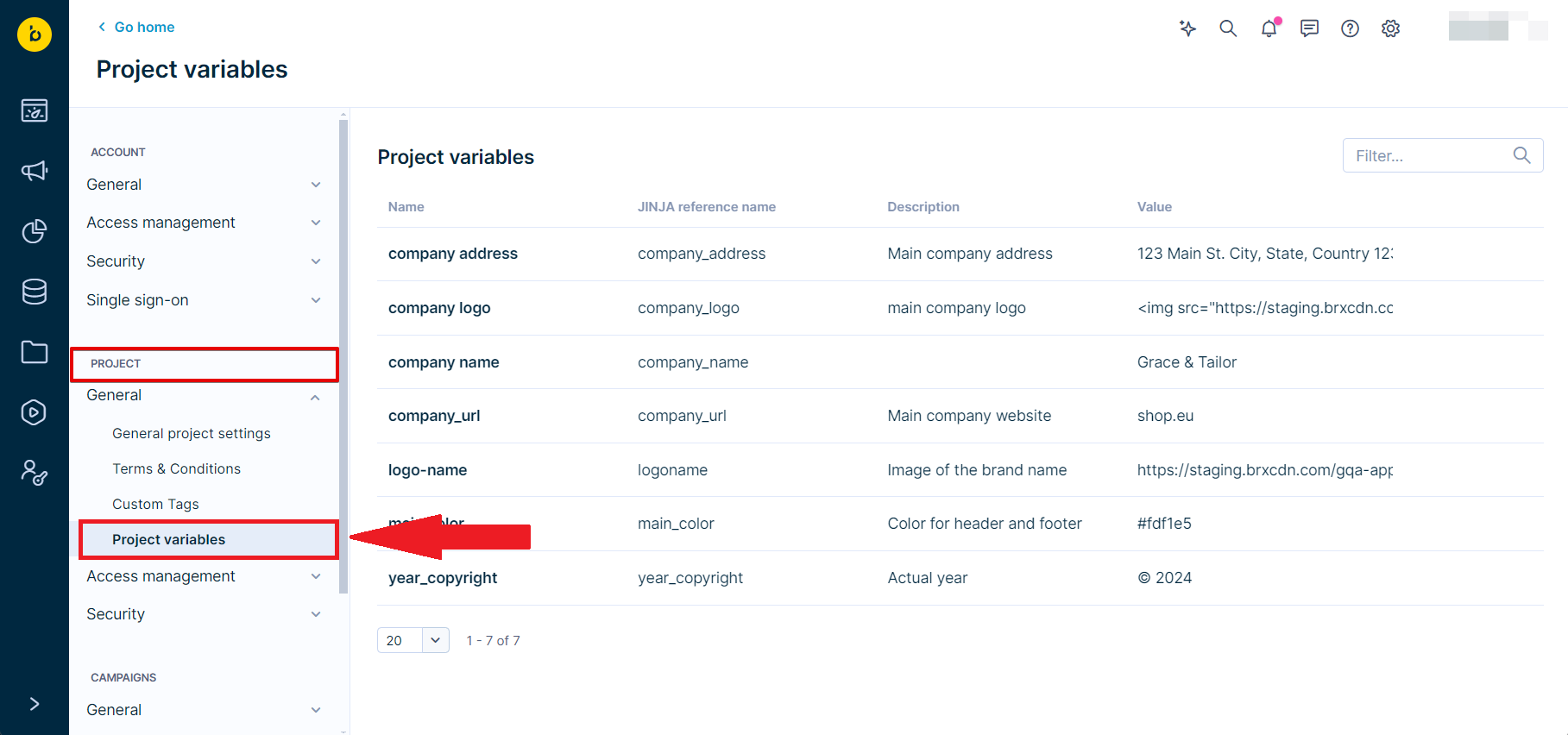
Create a new project variable
To create a new variable, click Create new project variable.
Note
Account Admin role is required to set up project variables.
Project Admin role is sufficient to adjust existing project variables.
After clicking the button, the following fields will show up:
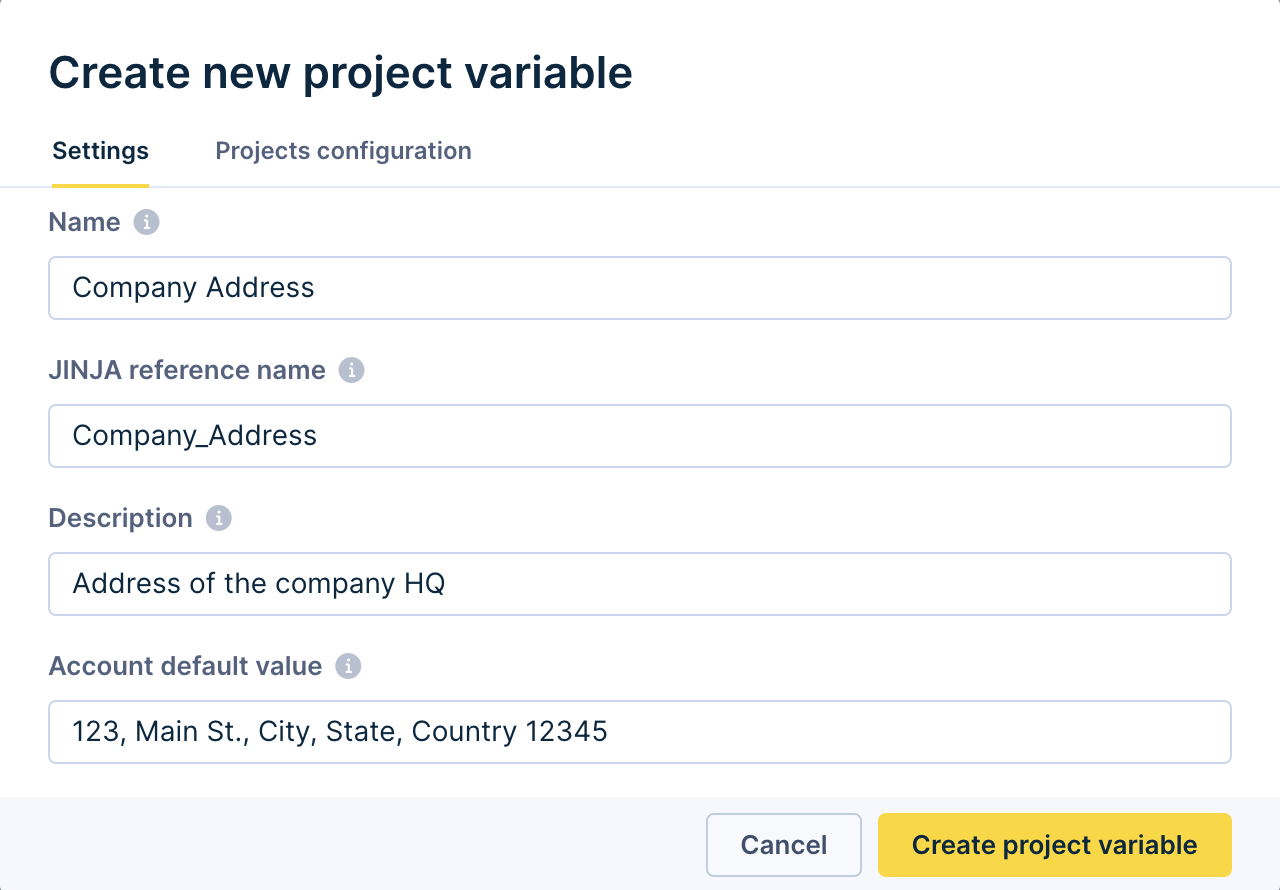
Name: The name by which you recognize this variable.
Jinja reference name: Variable name used in Jinja code. Only alphanumeric characters are allowed.
Description: You will see this description when selecting a variable.
Account default value: Values shown in all projects with the account unless the value is defined on the project level.
To set different values for specific projects, go to Project configuration > + Add project. In this case, the values for the address are different for different company branches.
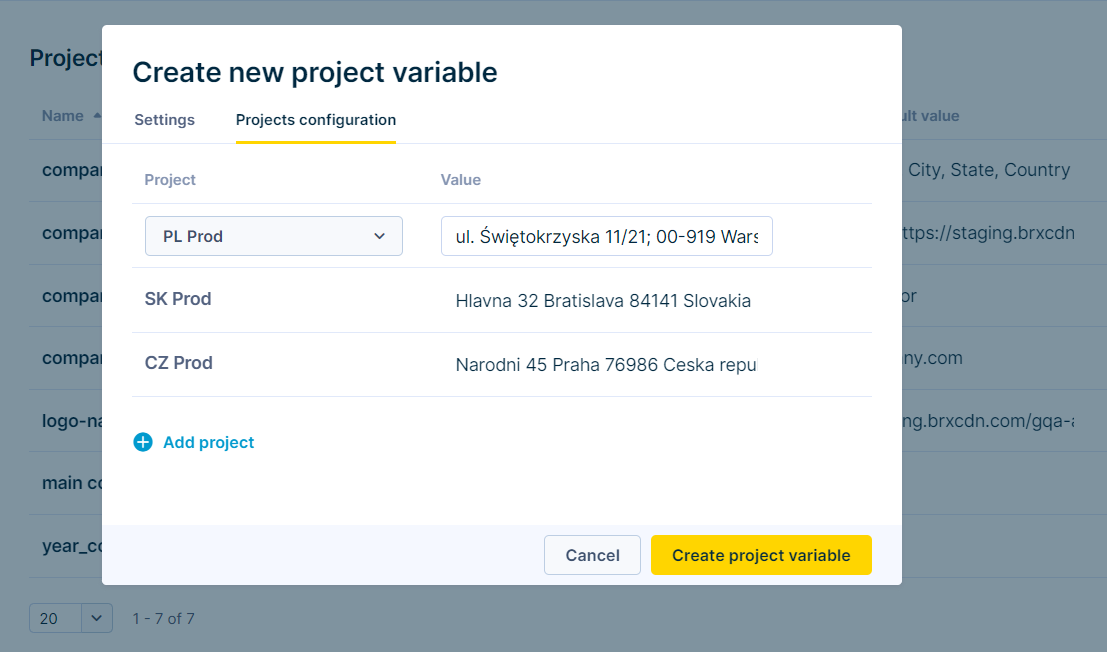
Edit project variables
You can edit project variables at both the Account and Project levels.
Click on Edit and a new modal will be displayed. There is a similar modal for account-level editing as for project variable creation.
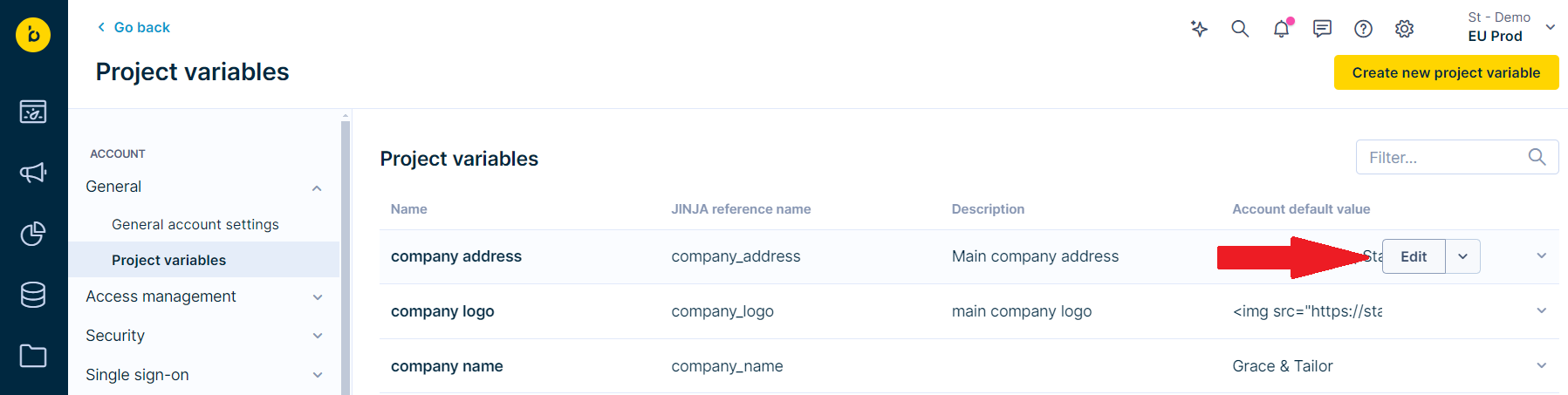
- On Account level, you can edit values for all projects.
- On Project level, only values for specific projects can be edited.
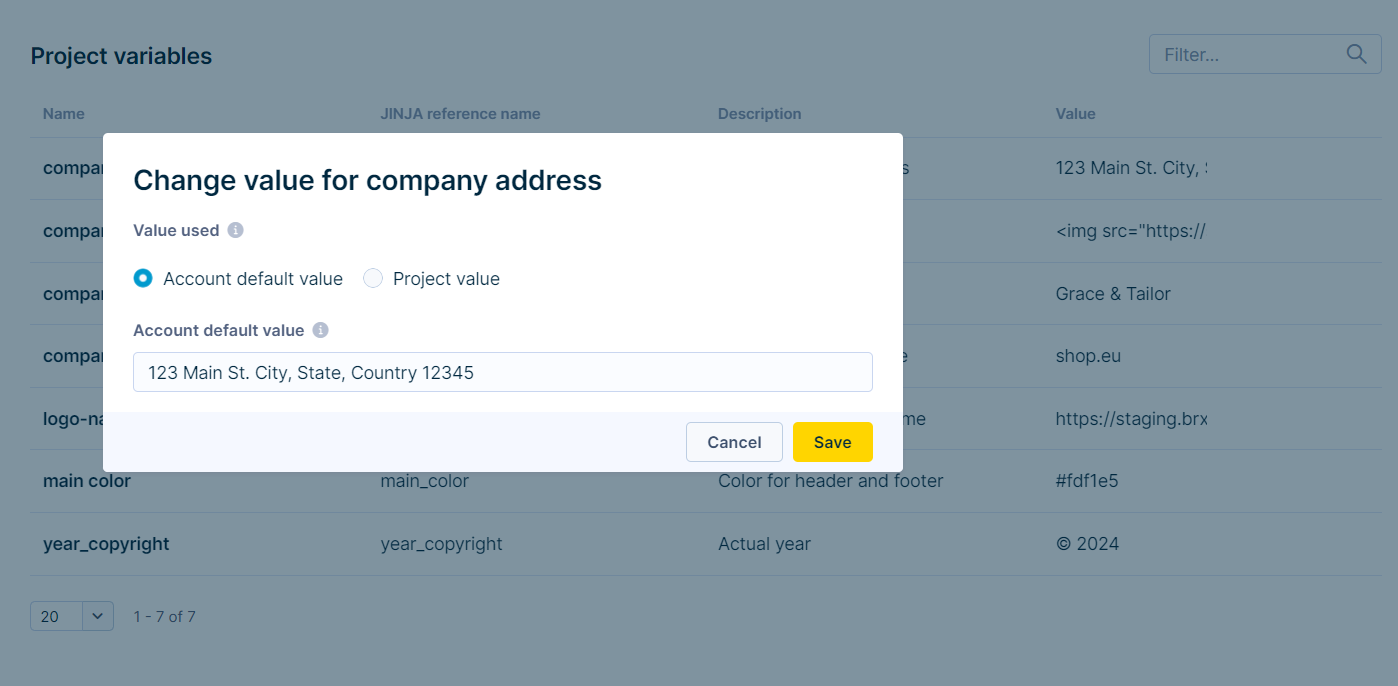
Note
You can reset the project value to default from project level management only. On account level the value can be only changed to different values.
Note
You can also delete Project variables on account level. New variables, however, cannot have the same name or Jinja reference name as an existing or previously deleted variable.
Using project variables
You can use Jinja to reference project variables using the Jinja reference name.
You can insert {{project_variables.JINJA reference name}} anywhere in Bloomreach Engagement with a Jinja input. For example, {{project_variables.Company_Address}}.
Project variables are accessible as Personalization tags in the Email editor.

Alternatively, you can use the personalization tab.
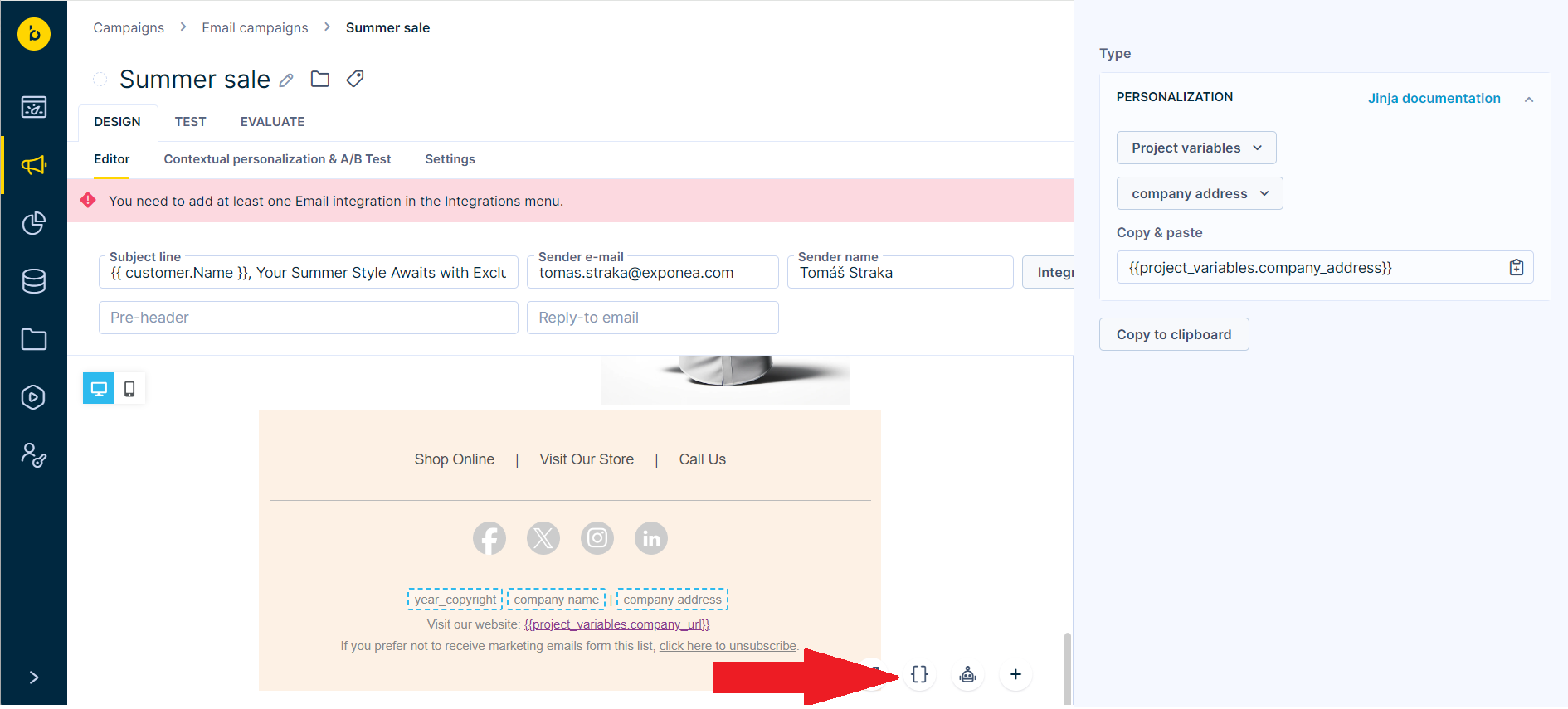
Limitations
- Maximum of 100 project variables per account.
- Maximum of 1000 characters as a value.
- The Jinja slug allows only alphanumeric characters and _ (underscore).
- The Jinja slug must start with a letter.
- You cannot have two variables with the same name or Jinja slug.
- If you delete a project variable, the new one cannot have the same name.
Updated about 1 month ago
