Odicci
Integration
The following is a guide on how to integrate Odicci with Bloomreach Engagement.
Odicci is a gamification platform that enables marketers to create an engaging customer journey. With the Odicci integration, you can send any collected data from Odicci directly into Bloomreach to increase customer knowledge and build triggers and automations to better engage newly enriched profiles.
1. Configure your project settings
- Go to your Bloomreach Engagement project and navigate to Settings > Project settings.
- Go to Project > Access Management > API.
- Under API groups, open the dropdown menu and press + New group.
- Select Private access and name the group.
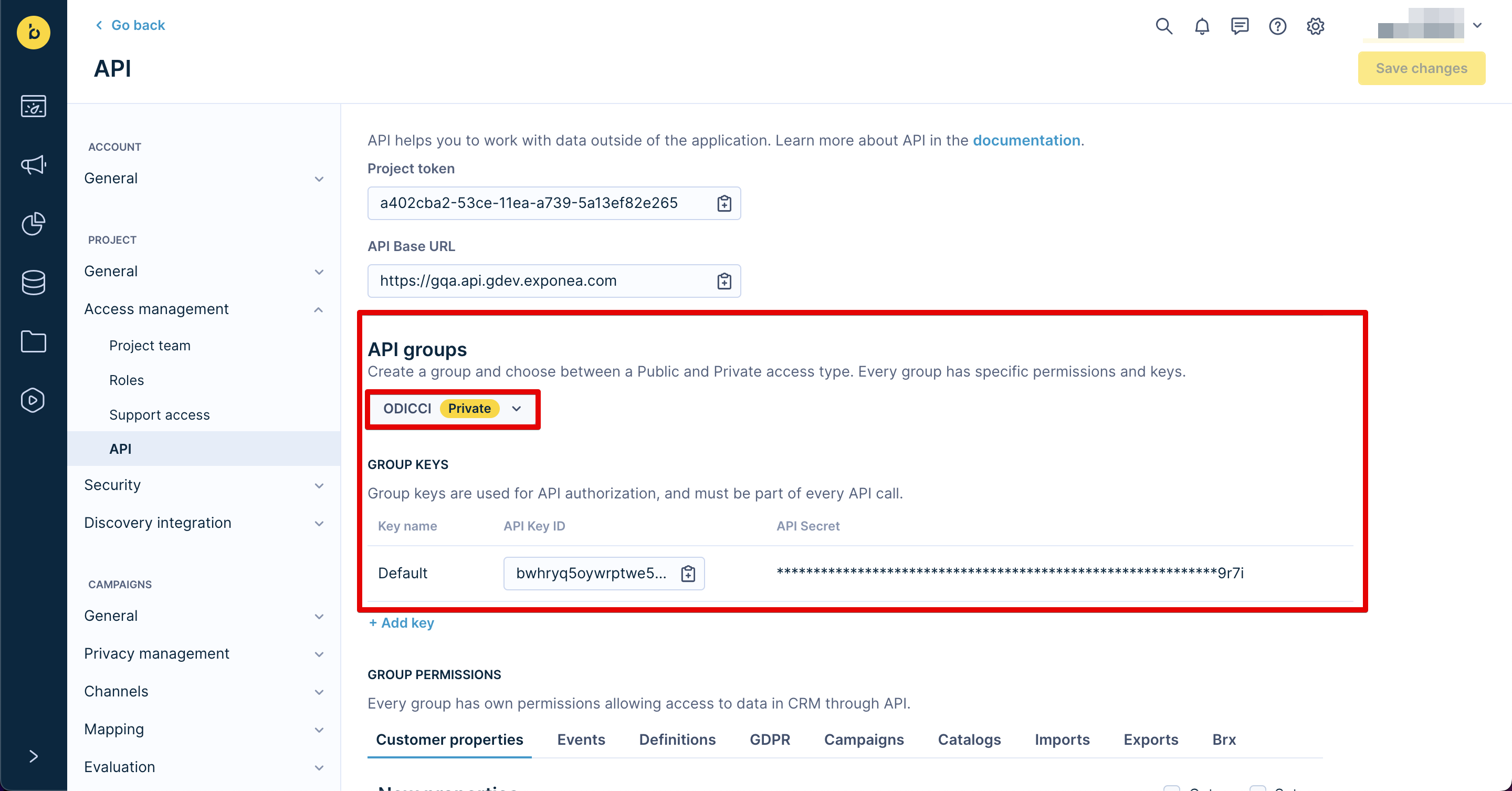
- Save your Secret API key.
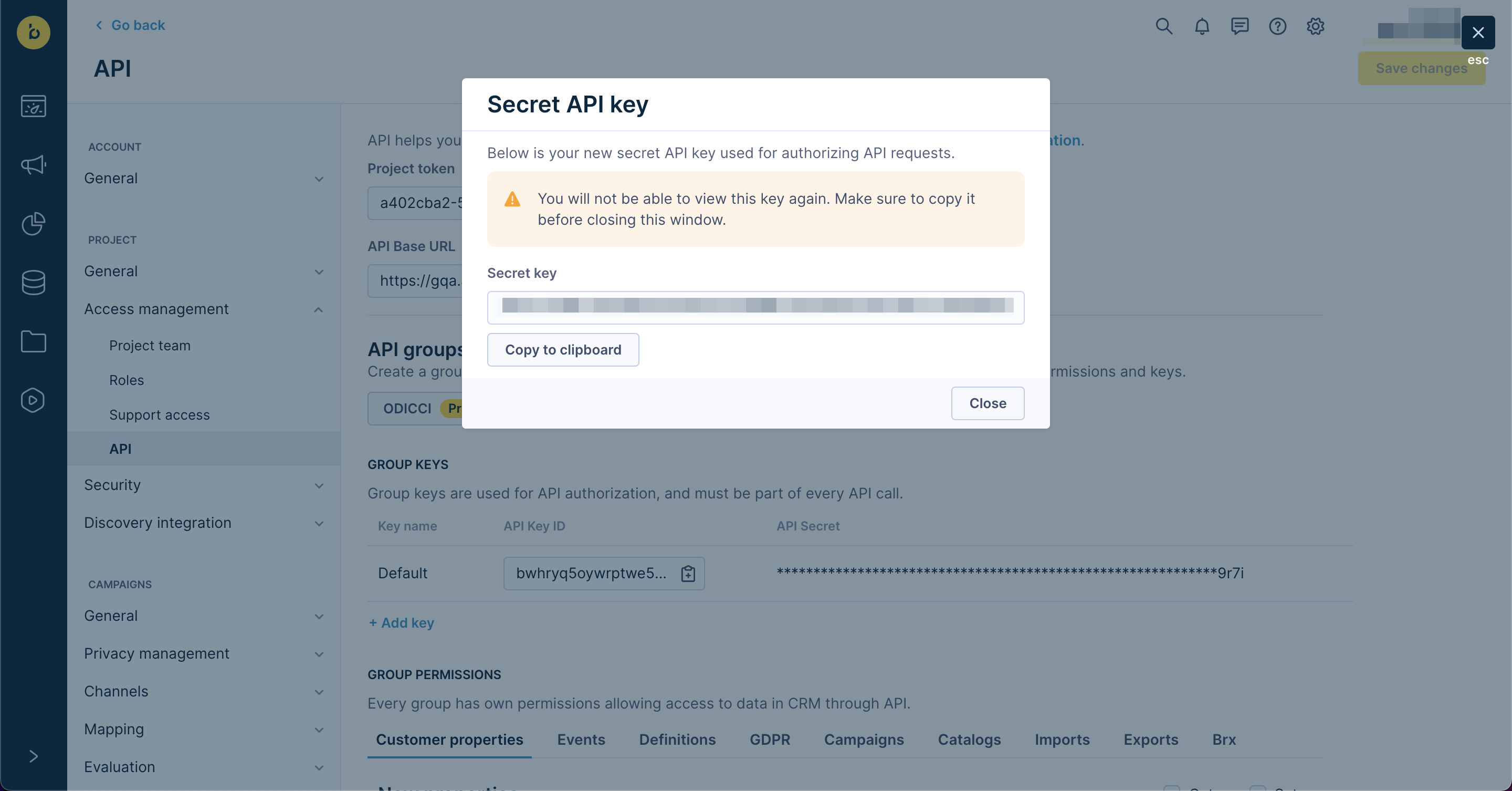
- Scroll down to Group permissions.
- Check the Get and Set permissions for New properties and Other customer attributes.
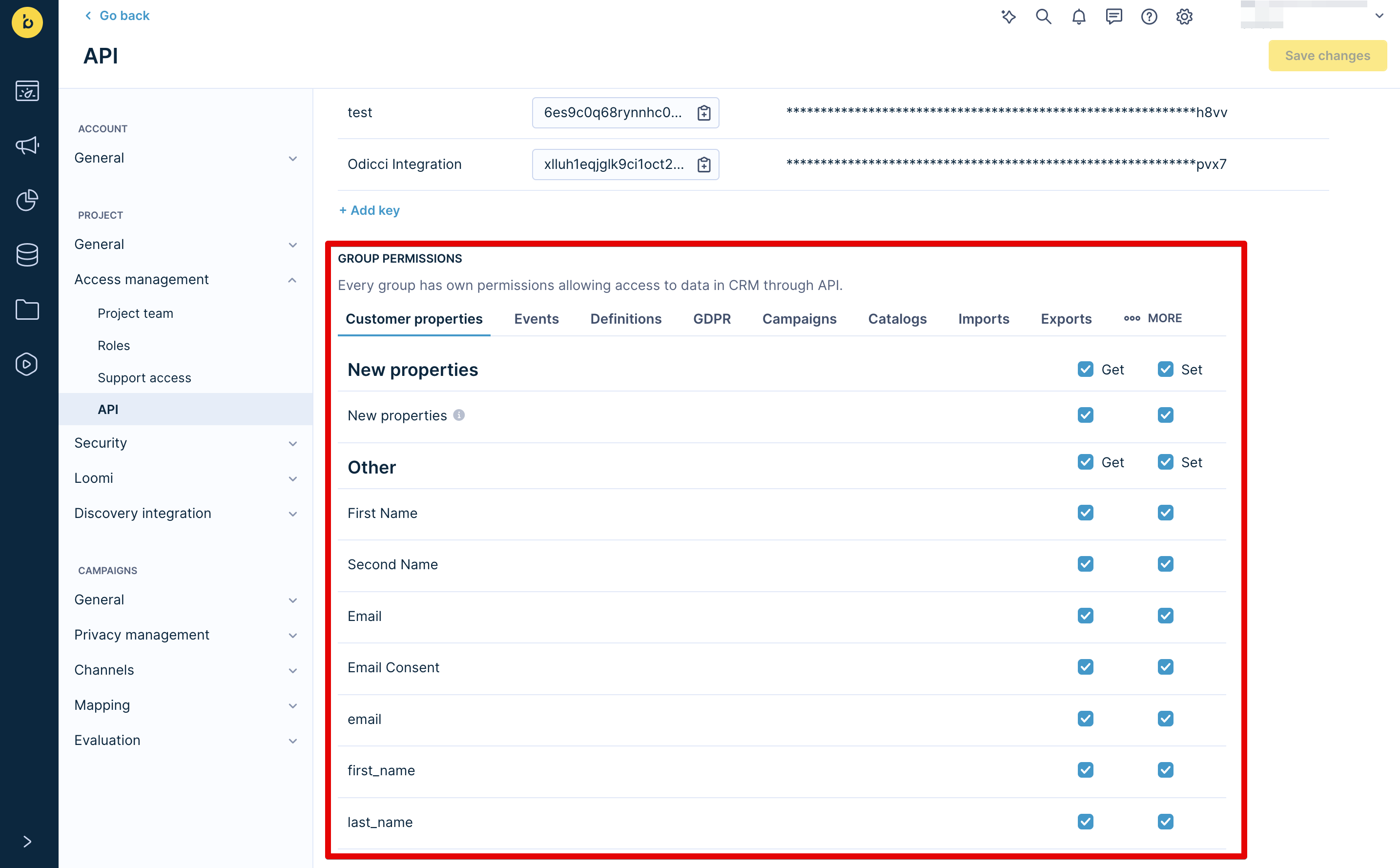
2. Set up the integration
- Go to your Odicci account.
- Press the icon in the top right and select settings.
- Navigate to Integrations.
- Find Bloomreach and press Connect.
- Paste your Project token and API Key ID (Public key) into the respective fields.
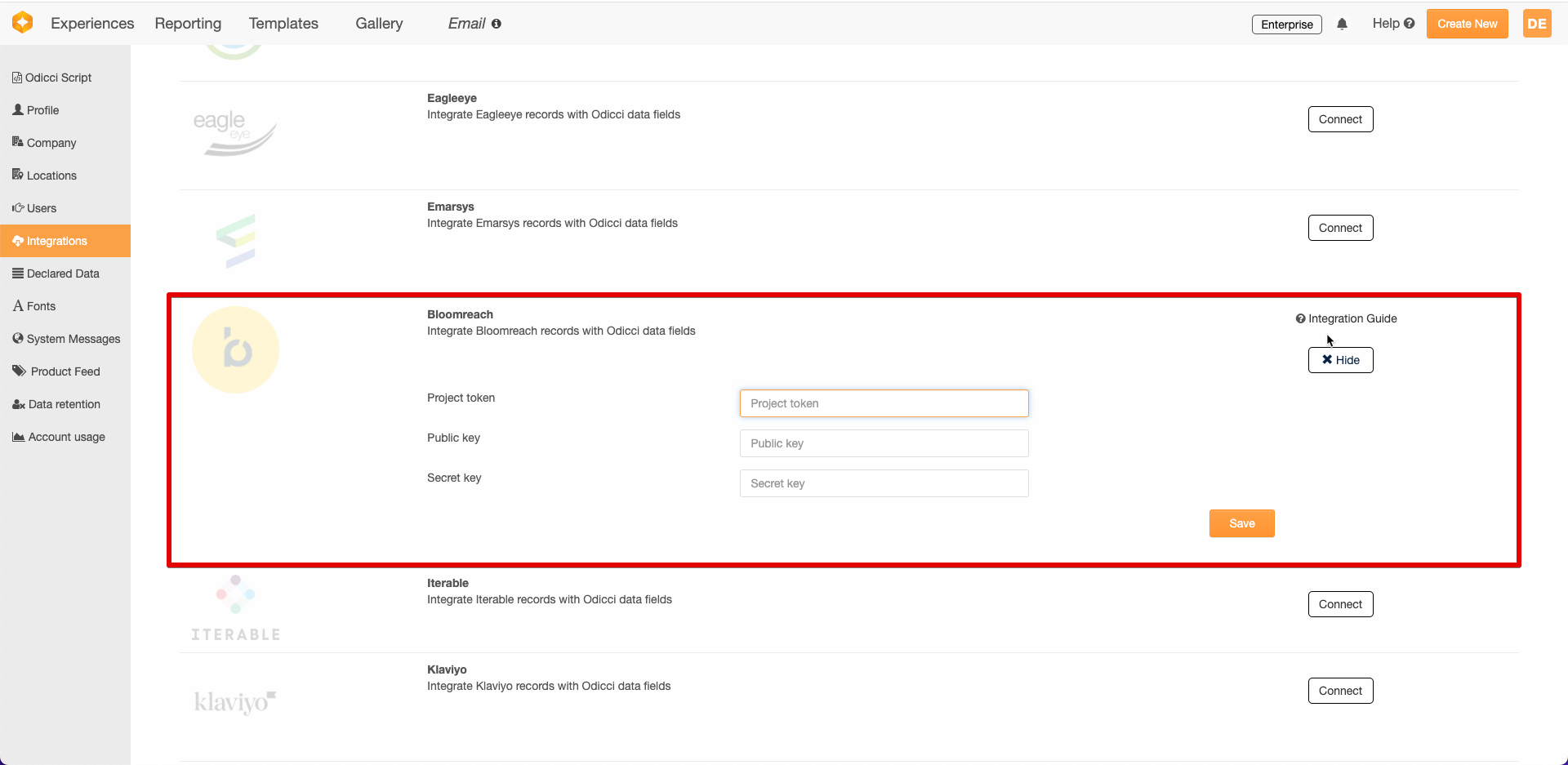
- Press Save.
You will automatically see a success message if the API key is valid.
3. Field mapping
- Go to your Odicci experience and press the settings button.
- Select Bloomreach from the list of integrations.
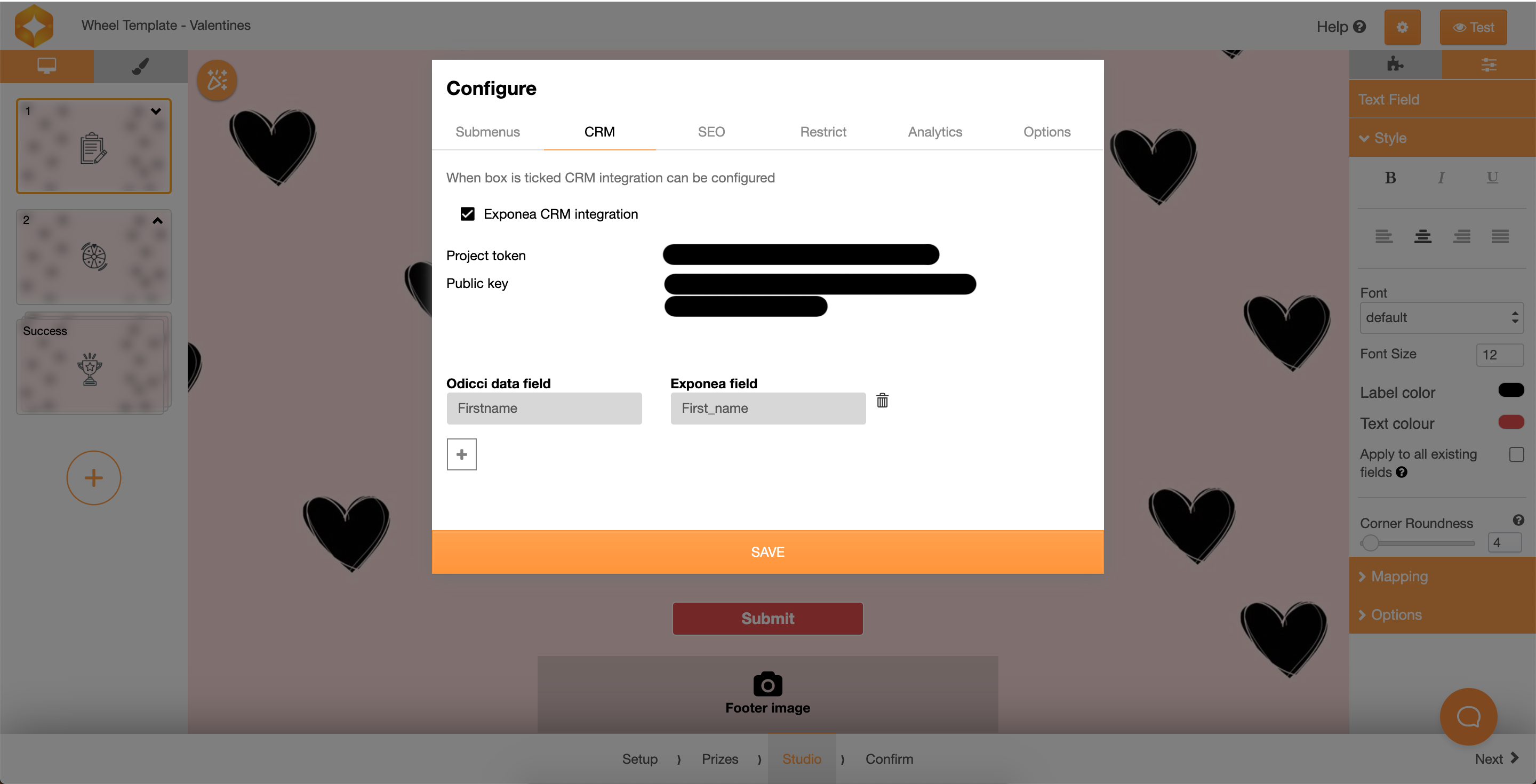
Data fields will automatically appear, with the Email field being directly mapped to the Email field from Bloomreach.
Press + to map additional fields.
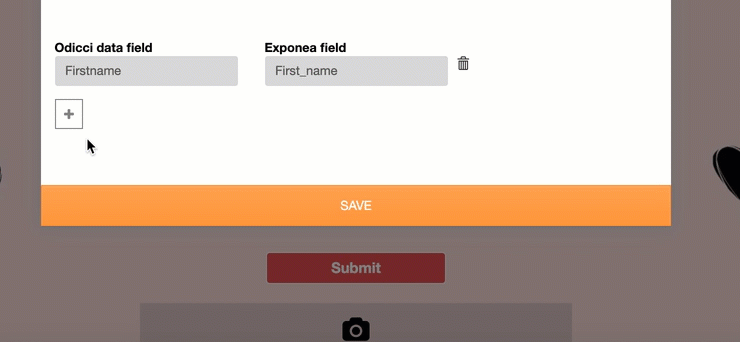
4. Test your integration
Once your integration has been set up in Odicci, publish your experience and enter some data to ensure that all fields have been mapped correctly.
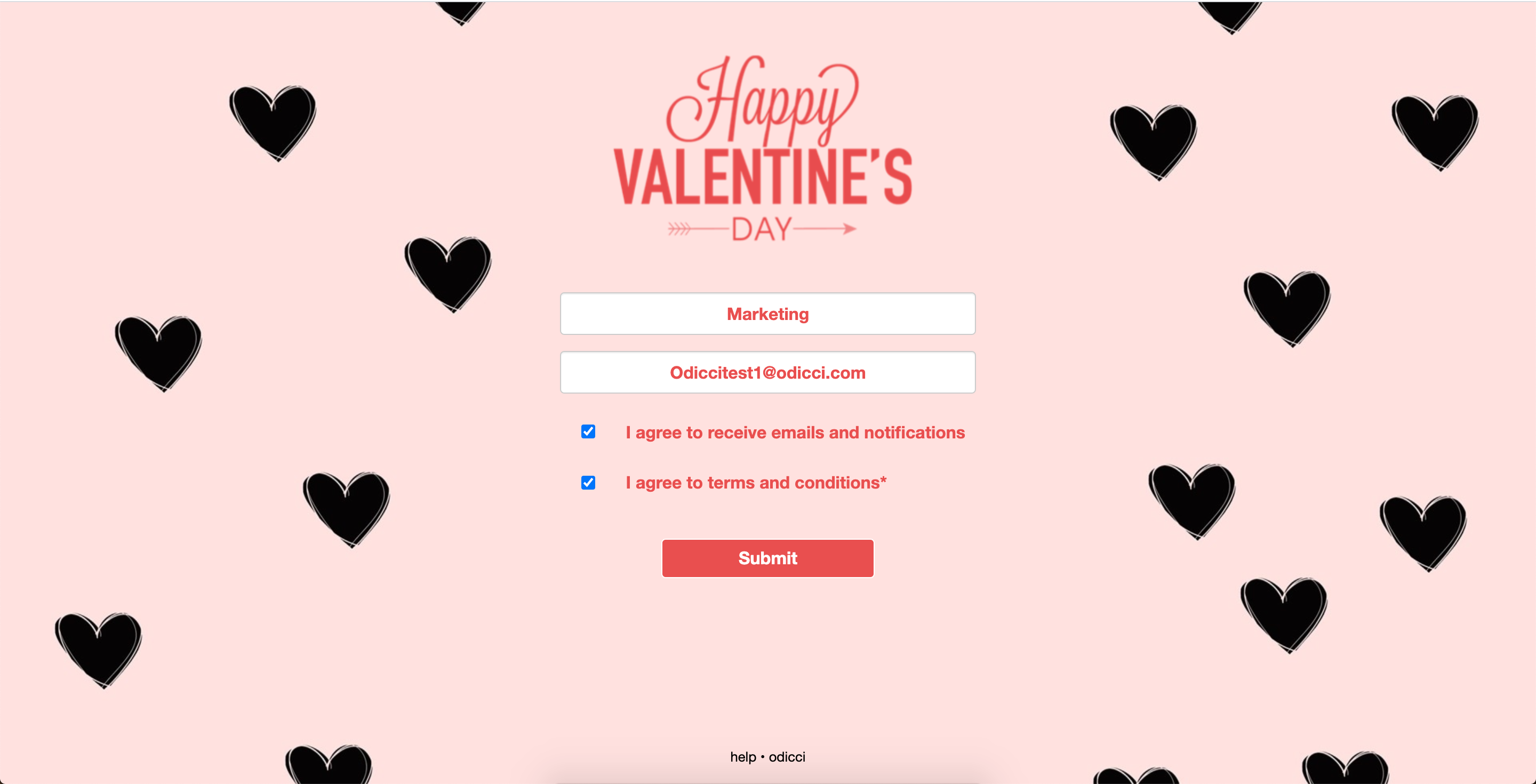
Updated about 1 year ago
